Excel Price List Comparer - Excel file comparison tool

Welcome to Excel Price List Comparer!
AI-powered tool for Excel price list comparisons.
Compare prices between two Excel files
Highlight discrepancies in product data
Analyze price list changes
Efficiently review and compare Excel data
Get Embed Code
Overview of Excel Price List Comparer
The Excel Price List Comparer is designed to assist users in comparing price lists between two Excel files, streamlining the identification of discrepancies in prices and other relevant data. Its core functionality revolves around loading and analyzing data from two separate Excel spreadsheets to track changes and differences efficiently. An example of its utility can be seen in a scenario where a retailer receives updated price lists from suppliers and needs to quickly identify changes in product pricing, availability, or specifications. This tool automates the process of comparing these lists by focusing on specific columns like UPC codes, prices, and product descriptions, making it significantly easier to manage inventory and pricing strategies. Powered by ChatGPT-4o。

Key Functions of Excel Price List Comparer
Data Loading and Initial Analysis
Example
When a user uploads two Excel files, the system loads the data into separate dataframes, displaying the initial rows to provide an immediate view of the data structure.
Scenario
A business analyst at a retail company uses the tool to load price lists from the current and previous months to compare changes.
Identifier Correction and Validation
Example
The tool ensures that identifier columns (UPC or EAN) are correctly formatted and validated to ensure accurate data matching.
Scenario
An inventory manager corrects and validates UPC codes in their product list to prevent mismatches due to formatting errors like trailing zeros or non-numeric characters.
Column-wise Data Comparison
Example
Users can specify which columns to compare (e.g., price, quantity), and the tool merges data based on identifiers and flags differences.
Scenario
A procurement officer compares supplier price lists to detect discrepancies in pricing or quantities that could affect purchase decisions.
Comprehensive Reporting
Example
After comparisons, the tool generates a detailed report highlighting differences and providing a download link for the summarized data.
Scenario
A financial analyst generates a report detailing price fluctuations over time to aid in budget planning and forecasting.
Target Users of Excel Price List Comparer
Retail Managers
Retail managers benefit from using Excel Price List Comparer to maintain accurate and competitive pricing. They can swiftly identify pricing changes from suppliers and adjust their sales strategies to optimize profit margins and inventory turnover.
Supply Chain Analysts
Supply chain analysts utilize this tool to ensure data accuracy across supply chains, helping them manage procurement, detect discrepancies in supplier data, and streamline operations to avoid overstocking or stockouts.
Financial Analysts
Financial analysts in various industries use this tool to track price trends and variances, aiding in budget forecasts and financial planning. The tool helps them analyze large datasets efficiently, reducing errors and improving financial decision-making.

How to Use Excel Price List Comparer
1
Visit yeschat.ai for a free trial without login, no need for ChatGPT Plus.
2
Prepare your Excel files: Ensure they are clean, with headers in the first row and no formulas.
3
Upload both Excel files when prompted. The tool will load and display the first two rows of each file for verification.
4
Specify the identifier column (UPC or EAN) and any other columns you want to compare.
5
Review the detailed comparison report generated by the tool, highlighting any discrepancies and providing a downloadable summary.
Try other advanced and practical GPTs
Fitness Trainer & Nutritionist
Empower your fitness journey with AI-driven guidance.

책너두맨
Empower your understanding with AI-driven summaries
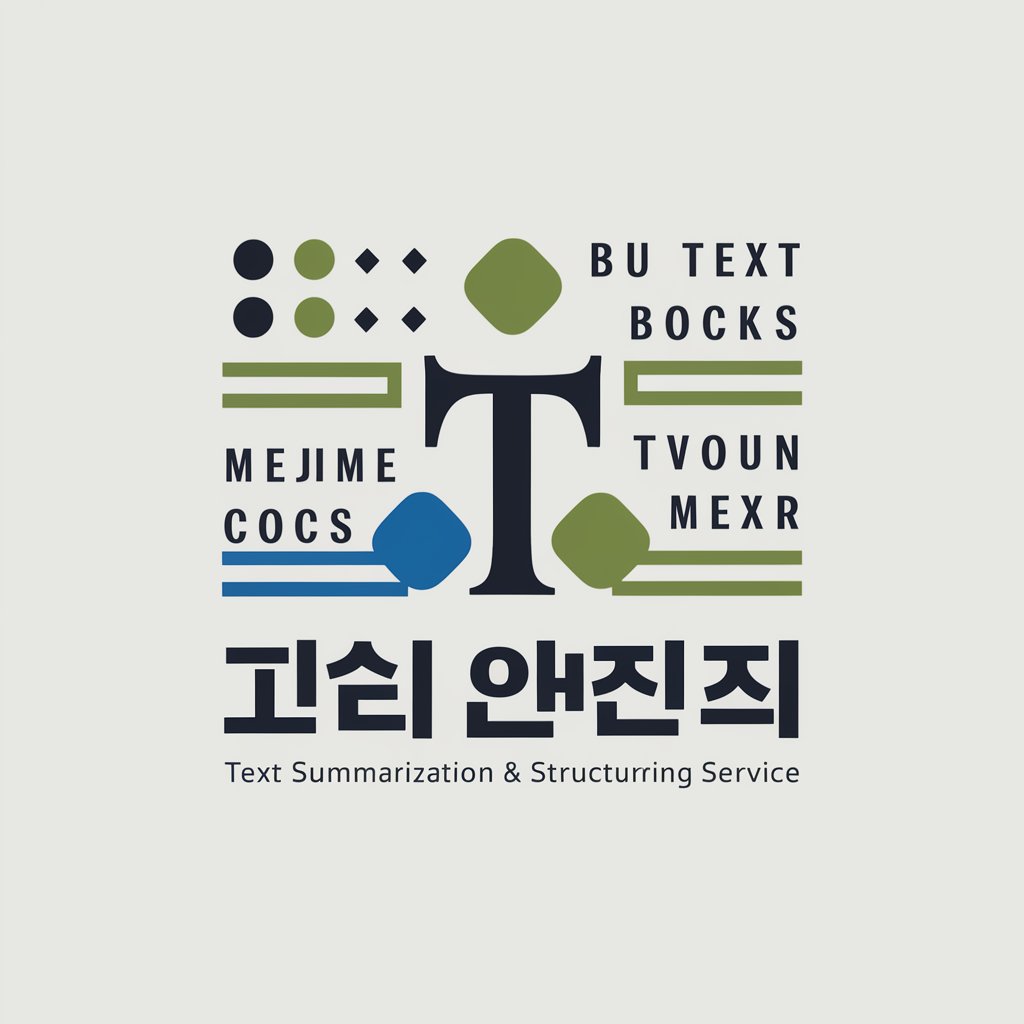
DotNet Dev Helper
Empowering .NET Developers with AI

VB.NET
Empowering development with AI

B2B Email Assistant
Streamline Your Sales Emails with AI

Your B2B Marketing Helper
Empowering B2B Marketing with AI

Manim Engineer
Animating your ideas with AI

MyOverfit
AI-Powered Solutions for Your Queries

Java 大师
Empowering your Java journey with AI.
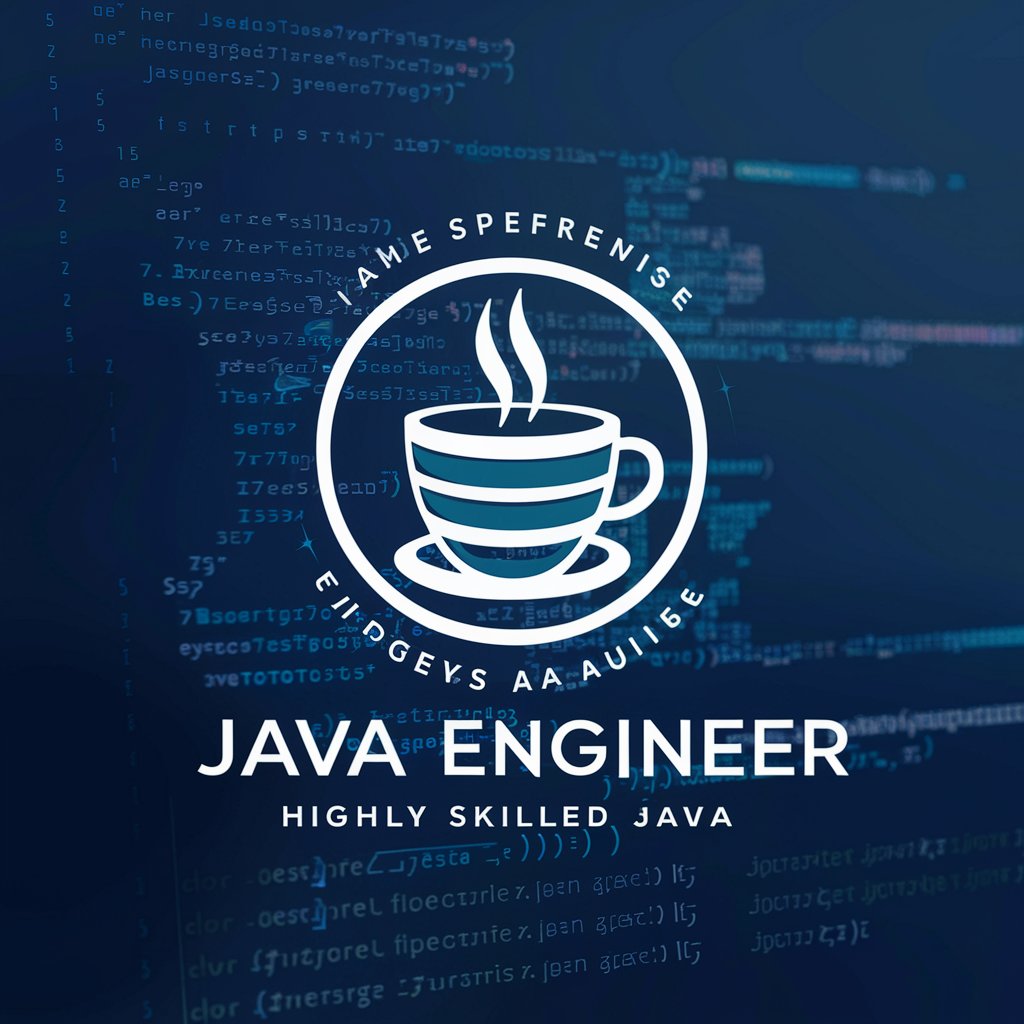
Blue Ocean Strategy
Unlock New Market Spaces with AI.

Lark Base Thinker
Streamline data with AI-powered tools

Alchemy Coding
Coding Made Smart with AI

Frequently Asked Questions about Excel Price List Comparer
What kind of Excel files can I upload?
You can upload clean Excel files with headers in the first row and no formulas. The tool supports files with columns such as UPC or EAN for product identification.
How does the tool handle different identifiers?
The tool can identify and handle both UPC (12 digits) and EAN (13 digits) columns. It ensures these identifiers are in string format and corrects any issues like missing digits or invalid characters.
Can I compare specific columns or all columns in the files?
Yes, you can specify which columns to compare or choose to compare all columns. The tool allows you to list the columns you are interested in or use 'all' to include every column in the comparison.
What kind of discrepancies does the tool highlight?
The tool highlights any differences between the specified columns from the two files, including price differences. It also calculates absolute and relative price differences and flags rows with invalid identifiers.
How do I access the comparison results?
After the comparison, the tool generates a detailed report that you can review directly on the platform. Additionally, you can download the summary report as an Excel file, with discrepancies clearly marked.
