Sheet - AI-powered Google Sheets tool

Welcome! Let's create an efficient spreadsheet together.
Smart Spreadsheet Automation
Generate a Google Sheets document about...
Create a spreadsheet listing the top...
Make a sheet that contains detailed information about...
Design a Google Sheet that tracks...
Get Embed Code
Detailed Introduction to Sheet
Sheet is a specialized version of ChatGPT designed to interact seamlessly with Google Sheets. Its primary function is to generate, modify, and analyze data within Google Sheets, facilitating tasks ranging from simple data entry to complex data manipulation and analysis. Sheet is designed to enhance productivity by automating repetitive tasks, providing instant data insights, and enabling users to manage and manipulate data efficiently. For instance, Sheet can create detailed financial reports, automate data aggregation from multiple sources, and even generate predictive models based on historical data. Powered by ChatGPT-4o。

Main Functions of Sheet
Data Generation
Example
Creating a detailed sales report for a retail business.
Scenario
A retail manager needs a monthly sales report detailing sales by product category, total revenue, and percentage growth compared to the previous month. Sheet can generate this report by pulling data from various sources, calculating totals, and formatting the data in a presentable format.
Data Analysis
Example
Analyzing customer feedback to identify common complaints.
Scenario
A customer service team wants to analyze feedback from surveys to improve their services. Sheet can summarize the feedback, highlight common themes, and provide insights into areas needing improvement.
Data Visualization
Example
Creating a dashboard to visualize key performance indicators (KPIs).
Scenario
An executive wants a visual representation of KPIs such as sales growth, customer acquisition rates, and profit margins. Sheet can generate charts, graphs, and interactive dashboards to present this data clearly and concisely.
Automation
Example
Automating inventory tracking and reorder alerts.
Scenario
A warehouse manager needs to track inventory levels and receive alerts when stock is low. Sheet can automate the process by updating inventory data in real-time and setting triggers for reorder alerts.
Collaboration
Example
Enabling multiple teams to update a project timeline simultaneously.
Scenario
A project manager coordinates with several teams to ensure a project stays on schedule. Sheet allows all teams to update their progress in a shared timeline, ensuring everyone is aligned and up-to-date.
Ideal Users of Sheet
Business Analysts
Business analysts can benefit from Sheet by automating data analysis tasks, generating insights from large datasets, and creating detailed reports that support decision-making processes.
Project Managers
Project managers can use Sheet to manage project timelines, track progress, and facilitate collaboration among team members, ensuring projects stay on track and within budget.
Financial Analysts
Financial analysts can leverage Sheet to generate financial reports, perform budget analyses, and create predictive models to forecast financial performance.
Educators
Educators can use Sheet to organize student data, track academic progress, and create schedules or lesson plans, enhancing administrative efficiency.
Small Business Owners
Small business owners can utilize Sheet to manage inventory, track sales, analyze customer data, and streamline various business processes, improving overall operational efficiency.

How to Use Sheet
Access the Trial
Visit yeschat.ai to begin using Sheet with a free trial, no signup or ChatGPT Plus required.
Explore Templates
Browse through available templates or examples specific to your needs to quickly start with Sheet.
Customize Your Data
Input or upload your data, then use Sheet to format, analyze, or visualize it based on your project requirements.
Leverage AI Features
Utilize the built-in AI capabilities to generate content, perform calculations, or analyze data trends automatically.
Export or Share
Once your Sheet is complete, export it to various formats or share it directly from the platform for collaboration or reporting.
Try other advanced and practical GPTs
論文翻訳解説
AI-powered academic translation and analysis

WooCommerce Code Helper
Empower your WooCommerce store with AI.

Essay Mastermind
AI-powered guidance for structured writing
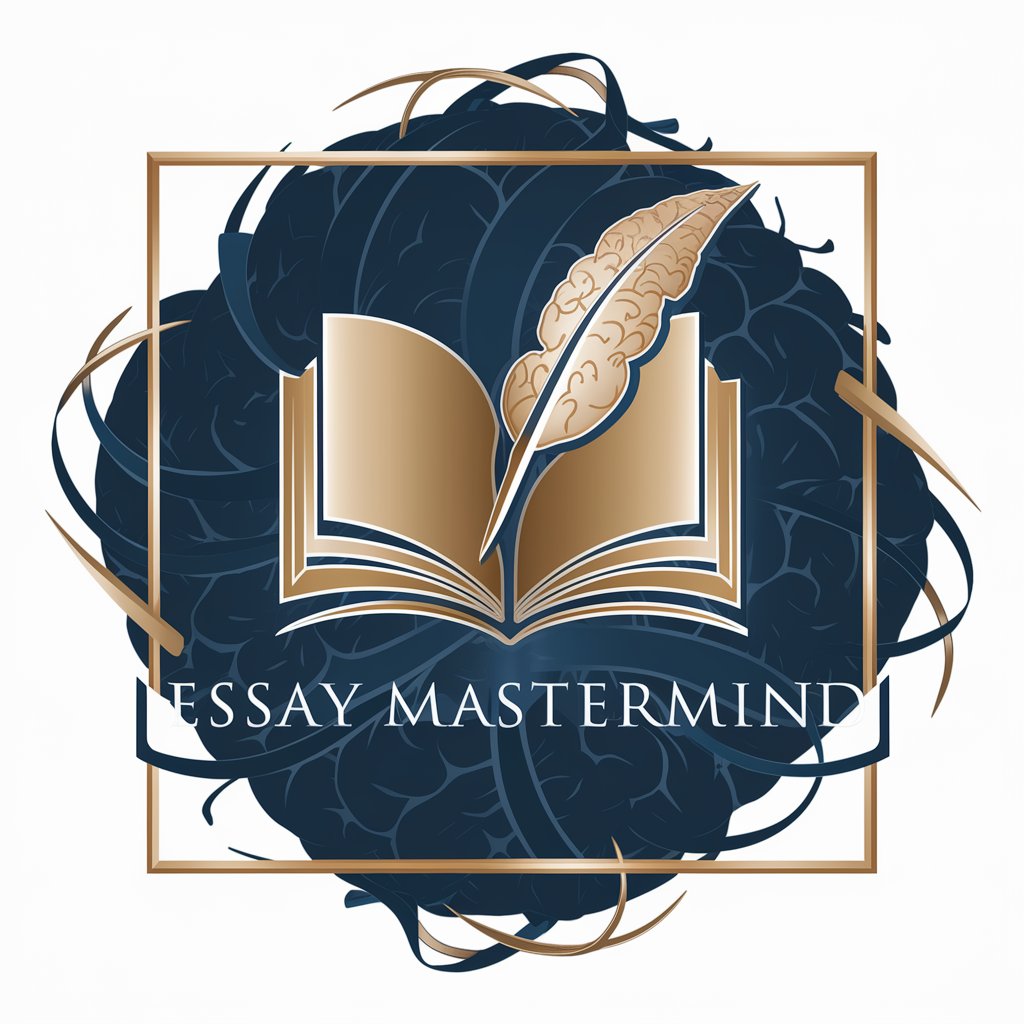
Hashtag Analytics Algorithm
Elevate Your Instagram with AI-Powered Hashtags

Patent
Empowering Inquiries with AI

AutoGPT by awesome-prompts
Streamline Work with AI

Argentina GPT
AI-Powered Argentine Information Tool

Social Media Muse
Empower Your Social Media with AI

Code Weaver
AI-Powered HTML & CSS Code Generator

페페 생성기(pepe Picasso)
Unleashing Creativity with AI-Powered Pepe Memes

Athena
AI-Powered Assistance for Every Need

CodeGPT
Streamlining code with AI

Detailed Q&A about Sheet
What types of data can Sheet handle?
Sheet can manage numerical data, text, dates, and custom formulas. It's designed to work with a variety of data inputs, making it versatile for different industries and applications.
Can Sheet perform complex calculations?
Yes, Sheet is capable of handling complex mathematical and statistical calculations, including user-defined formulas, and can perform these tasks efficiently with AI integration.
Is collaboration possible in Sheet?
Sheet supports real-time collaboration, allowing multiple users to work on a document simultaneously, with changes visible instantly to all collaborators.
How does Sheet use AI to enhance functionality?
Sheet utilizes AI to generate data-driven content, provide suggestions for data analysis, and automate repetitive tasks, significantly boosting productivity and accuracy.
What export options are available in Sheet?
Sheet allows exporting documents in multiple formats such as Excel, PDF, and CSV, enabling easy integration with other platforms and offline usage.
