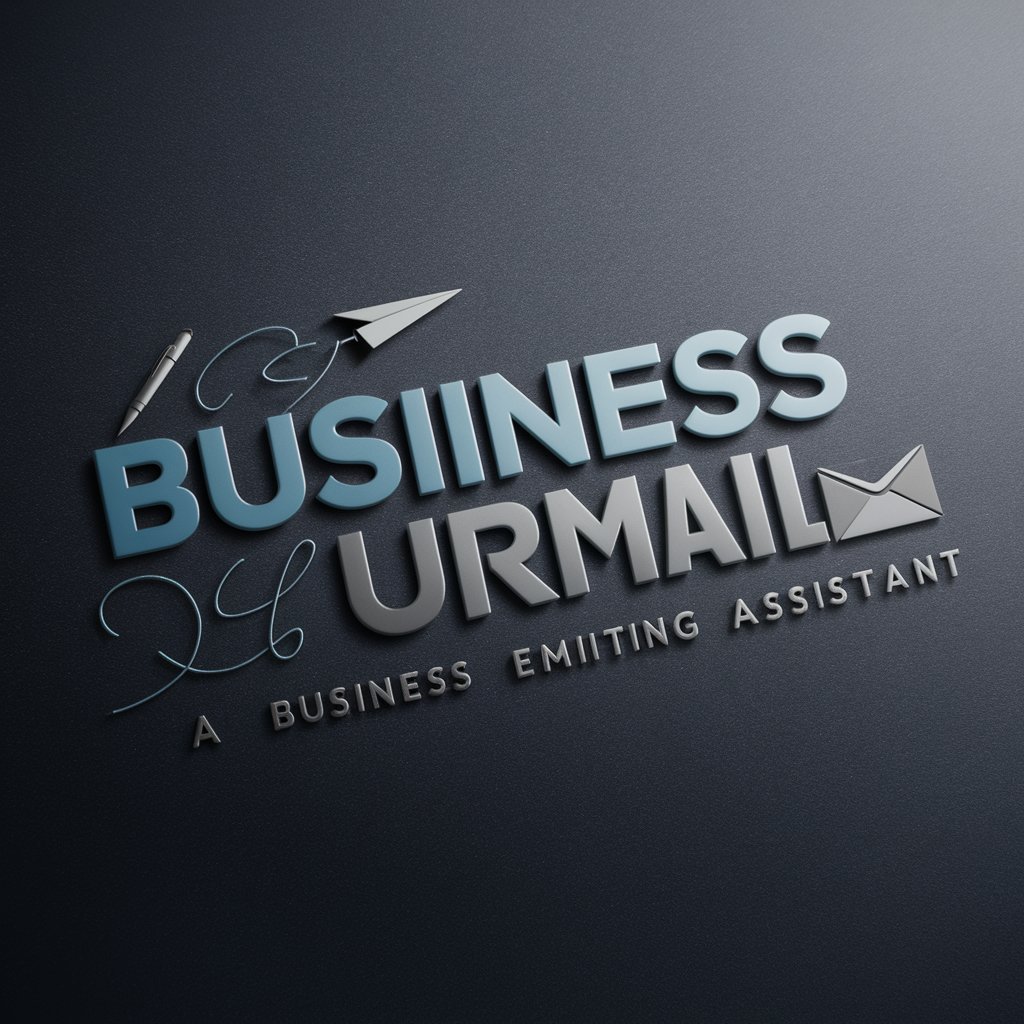Write Better Emails at Work - Professional Email Guidance
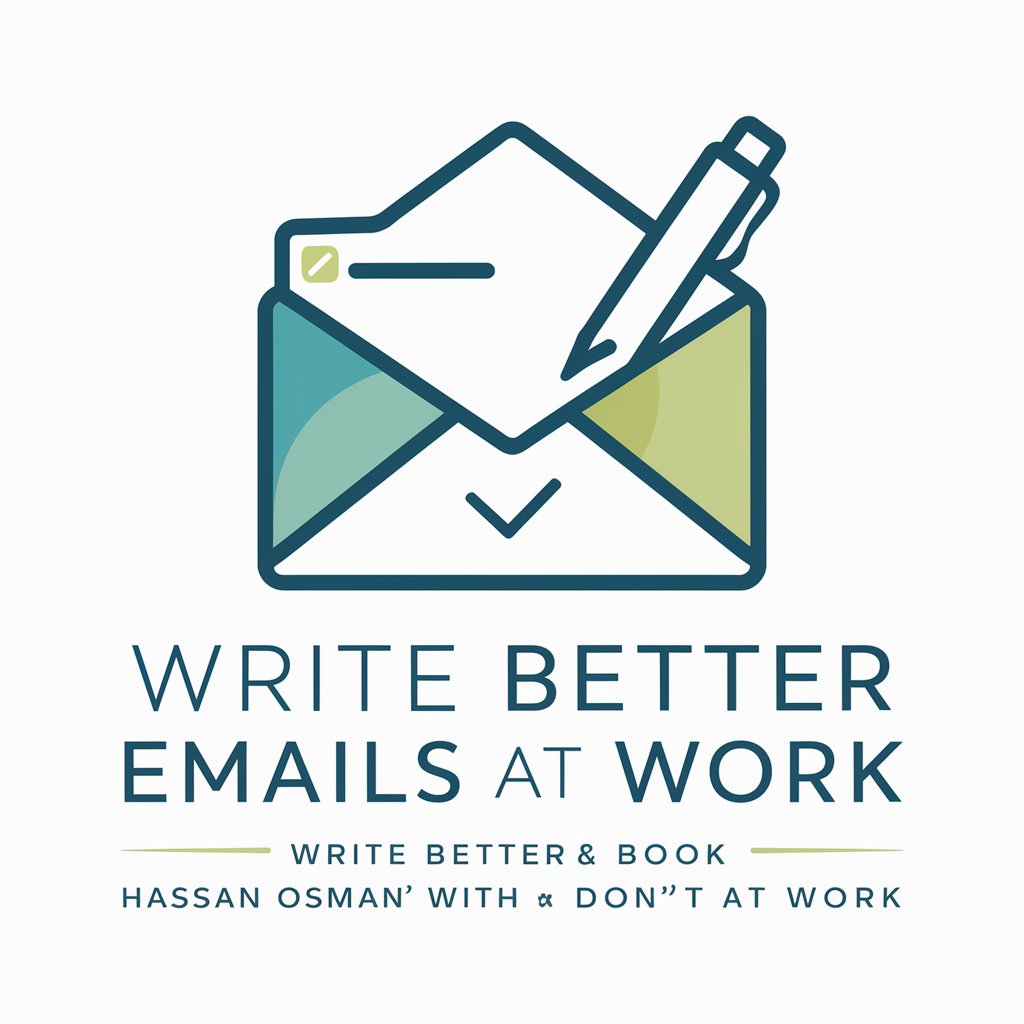
Welcome to Write Better Emails at Work!
Streamlining Email Communication with AI
Could you please provide an update on...
I wanted to follow up on our previous discussion about...
When you have a moment, could you clarify...
I would appreciate your input on...
Get Embed Code
Introduction to Write Better Emails at Work
Write Better Emails at Work is a specialized tool designed to enhance professional email communication. Rooted in the principles outlined in Hassan Osman's book 'Don't Reply All,' it focuses on crafting effective and efficient email communications within professional environments. The primary goal is to improve clarity, reduce miscommunication, and increase productivity in team-based email interactions. This tool not only provides advice on writing succinct and impactful emails but also balances approachability with professionalism. It is tailored to assist users in various email-related scenarios, such as assigning tasks, choosing the right subject lines, and ensuring emails are clear and actionable. For instance, when a team member struggles to phrase an email requesting project updates, Write Better Emails at Work could suggest utilizing the '3Ws' (Who, What, When) to create a concise and clear request. Powered by ChatGPT-4o。

Main Functions of Write Better Emails at Work
Crafting Effective Subject Lines
Example
Guiding users to create subject lines that precisely summarize the email's content, enhancing the likelihood of the email being read and responded to promptly.
Scenario
In a scenario where a project manager needs to send a crucial project update, the tool suggests a subject line like '[URGENT] Project X: Critical Deadline Approaching' to immediately convey urgency and context.
Utilizing the '3Ws' for Task Assignment
Example
Advising on clearly defining the recipient (Who), the task (What), and the deadline (When) in email communications to assign responsibilities unambiguously.
Scenario
For instance, in delegating tasks within a team email, the tool recommends structuring the request as 'Sam, please update the budget spreadsheet (What) and send it to me by Friday 5 PM EST (When).'
Encouraging Concise Communication
Example
Promoting the practice of keeping emails brief and to the point, ideally five sentences or less, to maintain the recipient's attention and encourage quicker responses.
Scenario
In a situation where a team member wants to request feedback on a document, the tool suggests a concise format like 'Team, please review the attached document and provide your feedback by Wednesday (3 days from now).'
Ideal Users of Write Better Emails at Work
Project Managers
Project Managers who regularly communicate with diverse teams and need to assign tasks, provide updates, and ensure clear communication can significantly benefit from this tool. It helps in structuring their communication for maximum clarity and efficiency.
Remote Workers
Individuals working remotely or in virtual teams, who rely heavily on email for daily communication, will find this tool invaluable for maintaining clear and concise communication, reducing the chances of misinterpretation or overlooked emails.
Corporate Professionals
Professionals in corporate settings who deal with high volumes of email can utilize this tool to enhance email efficiency, improve response times, and ensure that their communication is always professional and to the point.

Using Write Better Emails at Work: A Step-by-Step Guide
1
Visit yeschat.ai for a free trial without login, also no need for ChatGPT Plus.
2
Select the 'Write Better Emails at Work' tool from the available options to access its features.
3
Input your email content into the tool. You can either type in your email draft or paste an existing email for analysis and improvement suggestions.
4
Use the feedback provided by the tool to refine your email, focusing on clarity, conciseness, and professional tone.
5
Leverage the tool for various professional communication needs, such as project updates, team coordination, or information requests, to enhance workplace email efficiency.
Try other advanced and practical GPTs
Archetype Muse
Tailor Your Narrative with AI

Presente Presenta
AI-Powered Mindfulness and Spiritual Guide

Pretty Derby Teacher
AI-Powered Insight into Every Card

Virtual Charlie Munger
AI-Powered Investment Guidance, Munger-Style

AIGCLINK
Empowering Businesses with Tailored AI

Viral Tweet Crafter
Craft Tweets That Captivate & Go Viral

Prayer Time Navigator
Precision in Every Prayer, Powered by AI

Creative Meal Artist
Feast Your Eyes on AI-Powered Whimsy

新人眼鏡屋用、用途問診BOT
See Clearly, Choose Smartly with AI

min art
Transform Ideas into Minimalist Art

Fitness Maestro
Empower Your Fitness Journey with AI

Amica
Your Empathetic AI Pregnancy Partner

Write Better Emails at Work: Common Questions Answered
Can Write Better Emails at Work assist with email drafting for specific industries?
Yes, the tool is designed to adapt to various professional contexts, offering tailored advice for different industries based on the email content provided.
Is it suitable for managing large team communications?
Absolutely, the tool excels in aiding large team communications, ensuring clarity and reducing the potential for misunderstandings in group emails.
Does the tool integrate with email platforms?
Currently, Write Better Emails at Work operates as a standalone tool, requiring users to input their email content into the system for analysis and improvement suggestions.
How does the tool ensure confidentiality in professional communications?
User privacy is paramount. The tool does not store any email content after analysis, ensuring all professional communication remains confidential.
Can this tool help reduce email overload?
Yes, by improving email clarity and relevance, it helps reduce the need for follow-up emails, thus cutting down on overall email volume.