VS Code API - Powerful Code Editor API

Hello, ready to dive into VS Code API?
Empowering Extension Development with AI
As a VS Code API expert, I can help you with...
If you're developing a VS Code extension, here's how to...
Need assistance with the VS Code API? Let's explore...
To enhance your VS Code extension, consider using...
Get Embed Code
Introduction to VS Code API
The Visual Studio Code API is designed for extension developers to enhance the functionality of VS Code. It provides a rich set of interfaces and classes enabling developers to interact with and extend VS Code features. Common use cases include automating repetitive tasks, adding new syntax highlighting, and integrating with external tools. The API's design focuses on providing a comprehensive, yet straightforward approach to interacting with both the editor and the workspace. Powered by ChatGPT-4o。

Main Functions of VS Code API
TextDocument and TextEditor Manipulation
Example
Extensions can create, edit, and format documents, providing features like auto-formatting, linting, or even language-specific functionality.
Scenario
A Python extension might automatically format code and manage imports on file save.
Language Features
Example
Extensions can enhance the editing experience by providing features like autocomplete, code navigation, and hover information.
Scenario
A TypeScript extension providing intellisense, type information on hover, and definition navigation.
Custom UI Components
Example
Extensions can create custom views and panels, allowing integration of external tools or display of complex information.
Scenario
A Git extension adding a custom panel to manage branches and pull requests within VS Code.
Ideal Users of VS Code API
Extension Developers
Developers looking to enhance or customize the VS Code experience, add support for new languages, or integrate other tools and services into the editor.
Language and Framework Maintainers
Maintainers aiming to provide first-class support for their language or framework in VS Code by adding features like debugging, testing, or code snippets.

Using VS Code API
1
Visit yeschat.ai for a free trial without login, no need for ChatGPT Plus.
2
Install Visual Studio Code, ensuring you have the latest version to access the most up-to-date features of the API.
3
Familiarize yourself with TypeScript, as it's the primary language used for developing extensions in VS Code.
4
Create a new extension or clone an existing one from a repository to start customizing or developing new features.
5
Test your extension thoroughly in a development environment and make use of the extensive VS Code API documentation for guidance and troubleshooting.
Try other advanced and practical GPTs
ZedGPT
Unlocking Zambian Language Secrets with AI

OnlyFans GPT
Discover and Connect with OnlyFans Creators
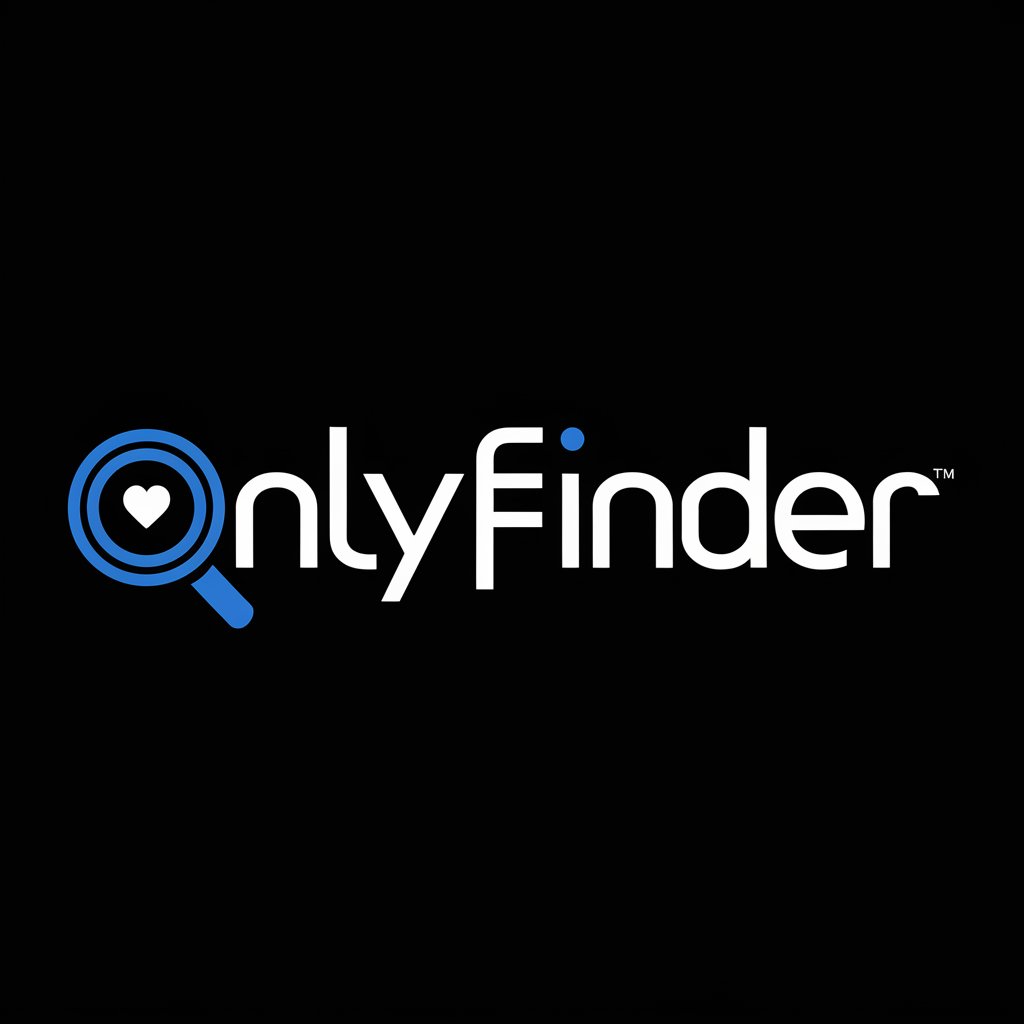
Web 3.0 Navigator
Navigating Web 3.0 with AI Precision

GIF画像生成(β版)
キャラクターを生き生きと動かすAI駆動のGIF生成ツール

Elizabeth, Master Sommelier
Uncork AI-Powered Wine Wisdom

Digital Dan Sodergren
Empower Your Voice with AI

Image to text
Transforming images into editable text, powered by AI

GovChat - MOT Check
Instantly verify MOT status with AI

Vocab Blast
Empowering vocabulary learning with AI
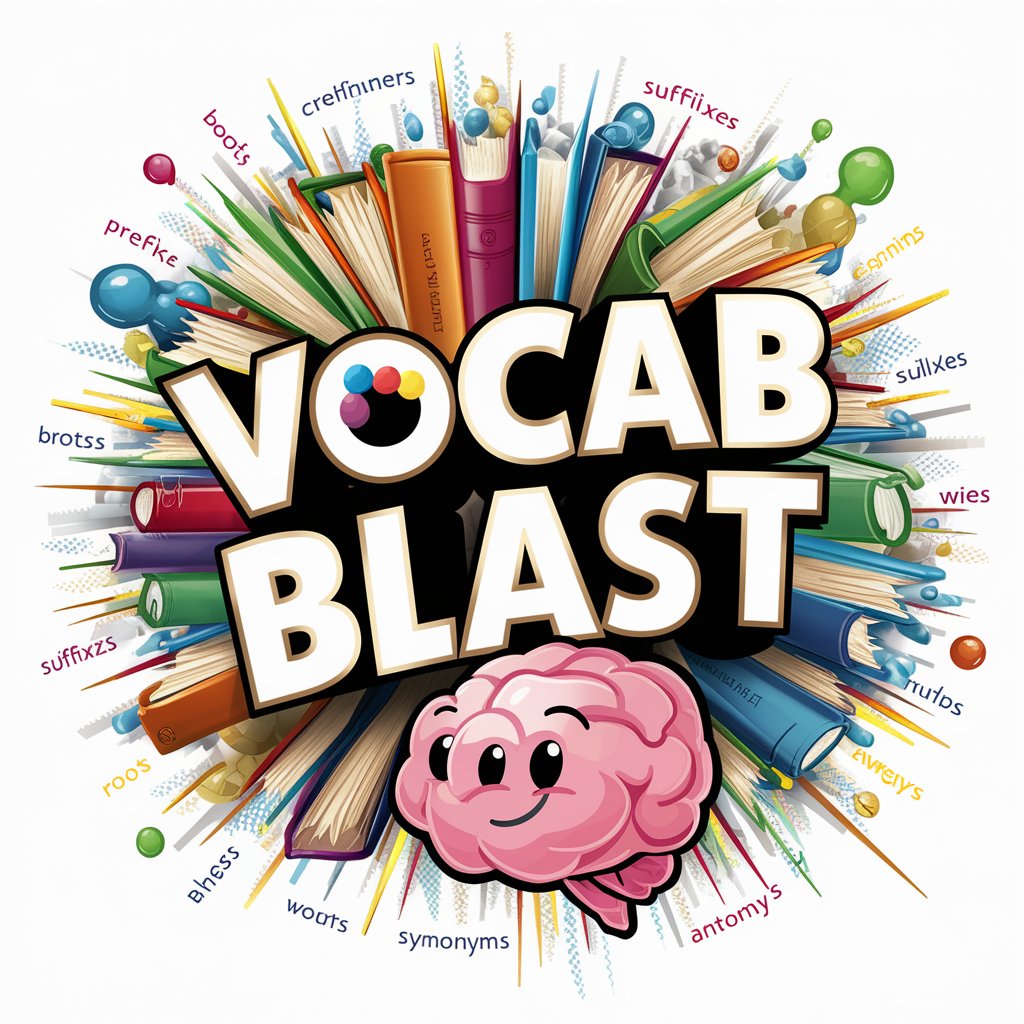
Home Assistant Support
Empowering Smart Homes with AI Expertise

Newsroom Uncle
Your AI-Powered Newsroom Expert

Guided Writing Exercises w/ PDF by UnschoolAI.com
AI-Powered Writing Adventures
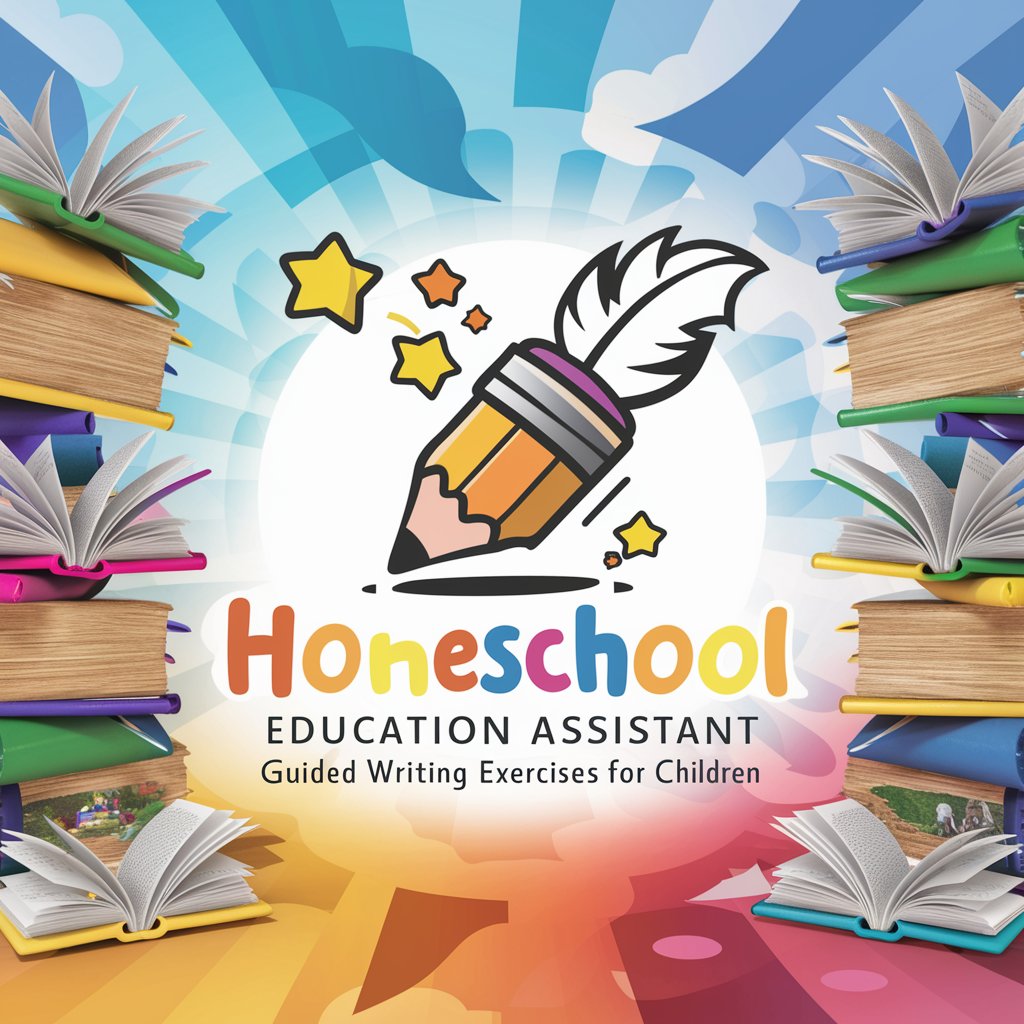
VS Code API Q&A
How do I create a new command in a VS Code extension?
Use the 'commands.registerCommand' function to define a new command in your extension. Then, implement the command's functionality in the callback function provided to this method.
Can I access and modify the contents of the editor in my extension?
Yes, you can use the 'TextDocument' and 'TextEditor' interfaces to access and modify the contents. Use methods like 'getText', 'edit', and 'insertSnippet' for manipulation.
Is it possible to create custom UI elements in a VS Code extension?
While you cannot create completely custom UI elements, you can add custom views to the Activity Bar or Side Bar, and use Webviews for more complex UIs within your extension.
How can I handle configuration settings for my VS Code extension?
Use the 'workspace.getConfiguration' method to access and modify configuration settings. These settings can be scoped to the user, workspace, or folder level.
Can my extension interact with the file system?
Yes, the 'vscode' module provides the 'workspace' namespace containing functions like 'openTextDocument', 'saveTextDocument', and others for file system interactions.
