Image to text - Image to Text Conversion

Hello! I'm here to help extract text from your images.
Transforming images into editable text, powered by AI
Analyze the text in the uploaded image and provide the extracted content:
Identify and write down the text found in the provided picture:
Extract and display the text from the given image:
Review the image and return the textual content found within:
Get Embed Code
Overview of Image to Text
Image to text, commonly referred to as optical character recognition (OCR), is a technology designed to convert different types of documents, such as scanned paper documents, PDF files or images captured by a digital camera into editable and searchable data. The primary purpose of this technology is to digitize printed texts so that they can be edited, searched, stored more compactly, displayed online, and used in machine processes such as cognitive computing, machine translation, (extracted) text-to-speech, key data and text mining. OCR is a field of research in pattern recognition, artificial intelligence and computer vision. Examples of its application include extracting text from images of documents, converting handwritten notes into digital text, and digitizing printed books so they can be edited and searched electronically. Powered by ChatGPT-4o。

Core Functions and Use Cases
Text Extraction
Example
Extracting text from scanned documents or photos for digital archiving.
Scenario
Libraries and archives use OCR to digitize historic manuscripts and documents, making them searchable and accessible online.
Handwriting Recognition
Example
Converting handwritten notes into digital text for easier editing and sharing.
Scenario
Students and researchers use OCR to digitize handwritten notes for easier compilation, sharing, and reference.
License Plate Recognition
Example
Identifying and recording vehicle license plates automatically.
Scenario
Used in traffic surveillance and parking management systems to automate entry and exit logs.
Business Card Digitization
Example
Converting business card information into contact details on smartphones.
Scenario
Professionals use OCR apps to quickly save contact information from business cards into their phones, reducing manual data entry.
Accessible Documents Creation
Example
Making printed materials accessible to visually impaired users by converting them to digital text.
Scenario
Educational institutions and public services use OCR to create accessible documents for visually impaired students and citizens.
Target User Groups
Academic and Research Institutions
These institutions benefit from OCR for digitizing books, research papers, and archival materials, making them accessible and searchable for students and researchers.
Business Professionals
Professionals in various fields use OCR to digitize documents, business cards, and receipts for efficient data management and retrieval.
Libraries and Archives
Libraries and archives use OCR technology to digitize historical documents and manuscripts, preserving them and making them accessible to the public online.
Visually Impaired Individuals
OCR technology helps in creating accessible content for visually impaired users by converting printed text into digital formats that can be used with text-to-speech software.
Government and Legal Entities
These entities use OCR for digitizing records, legal documents, and forms to improve accessibility, searchability, and storage efficiency.

How to Use Image to Text
1
Start by visiting yeschat.ai for a hassle-free trial that doesn't require a login or ChatGPT Plus subscription.
2
Select the 'Image to Text' feature from the available options to proceed with your task.
3
Upload the image you wish to convert from your device. Ensure the text in the image is clear and legible for optimal accuracy.
4
Click on the 'Convert' button to begin the text extraction process. Wait for the tool to analyze and transcribe the text from the image.
5
Review the extracted text for accuracy. You may edit or copy the text for your use. For best results, use high-quality images with minimal background noise.
Try other advanced and practical GPTs
VS Code API
Empowering Extension Development with AI

ZedGPT
Unlocking Zambian Language Secrets with AI

OnlyFans GPT
Discover and Connect with OnlyFans Creators
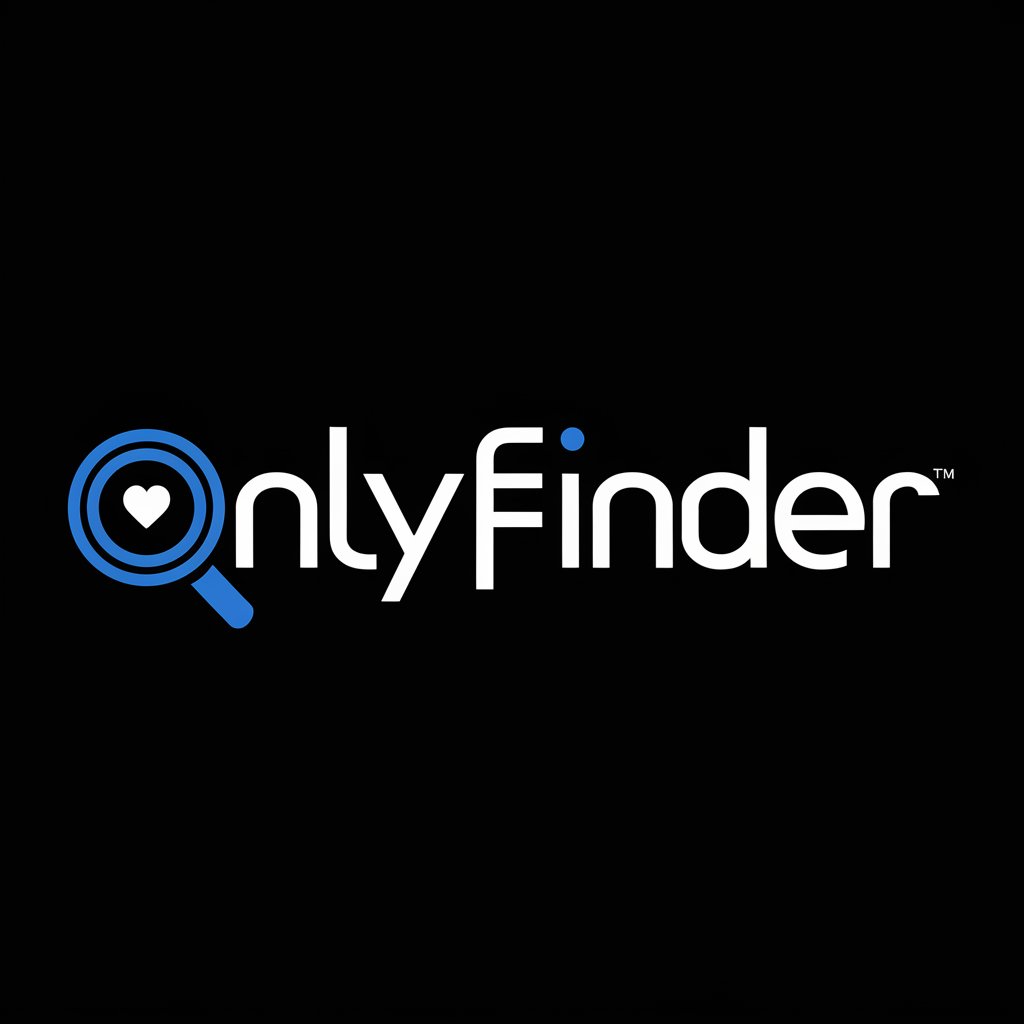
Web 3.0 Navigator
Navigating Web 3.0 with AI Precision

GIF画像生成(β版)
キャラクターを生き生きと動かすAI駆動のGIF生成ツール

Elizabeth, Master Sommelier
Uncork AI-Powered Wine Wisdom

GovChat - MOT Check
Instantly verify MOT status with AI

Vocab Blast
Empowering vocabulary learning with AI
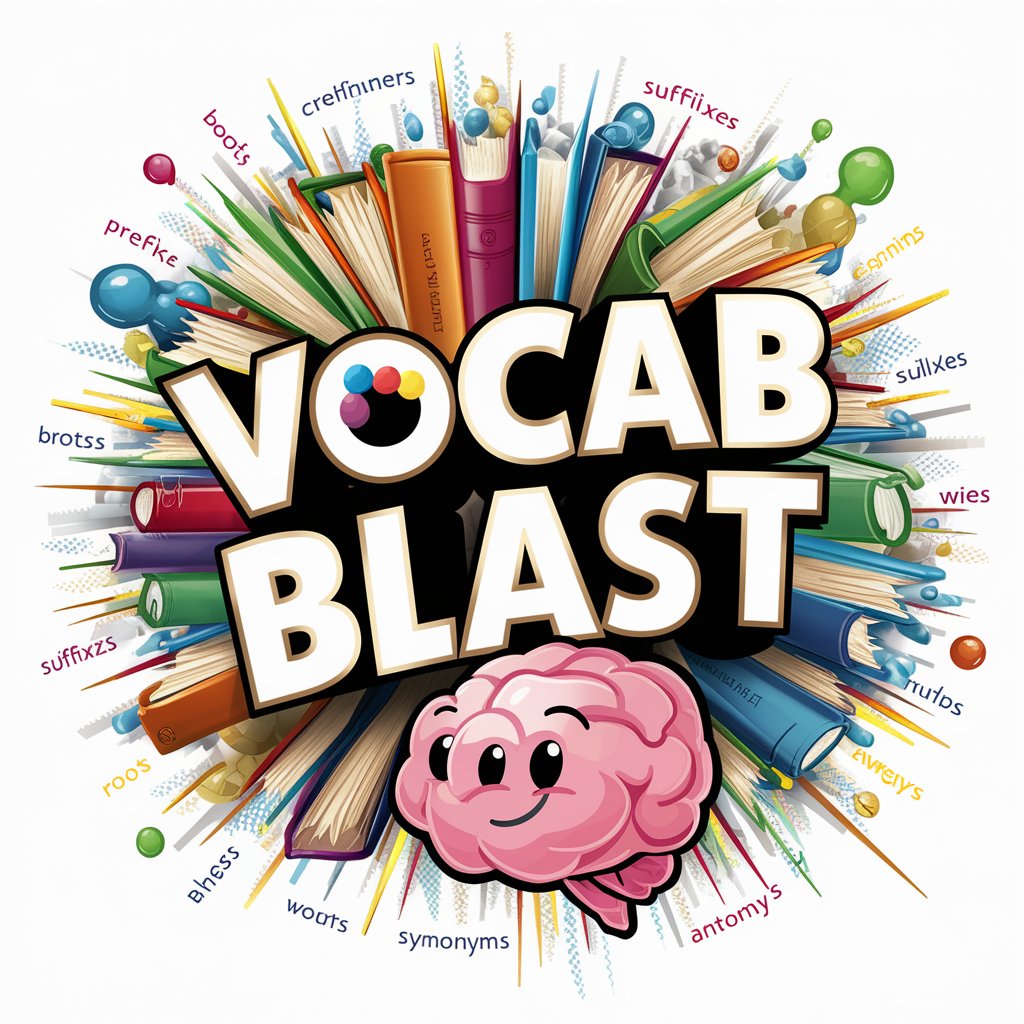
Home Assistant Support
Empowering Smart Homes with AI Expertise

Newsroom Uncle
Your AI-Powered Newsroom Expert

Guided Writing Exercises w/ PDF by UnschoolAI.com
AI-Powered Writing Adventures
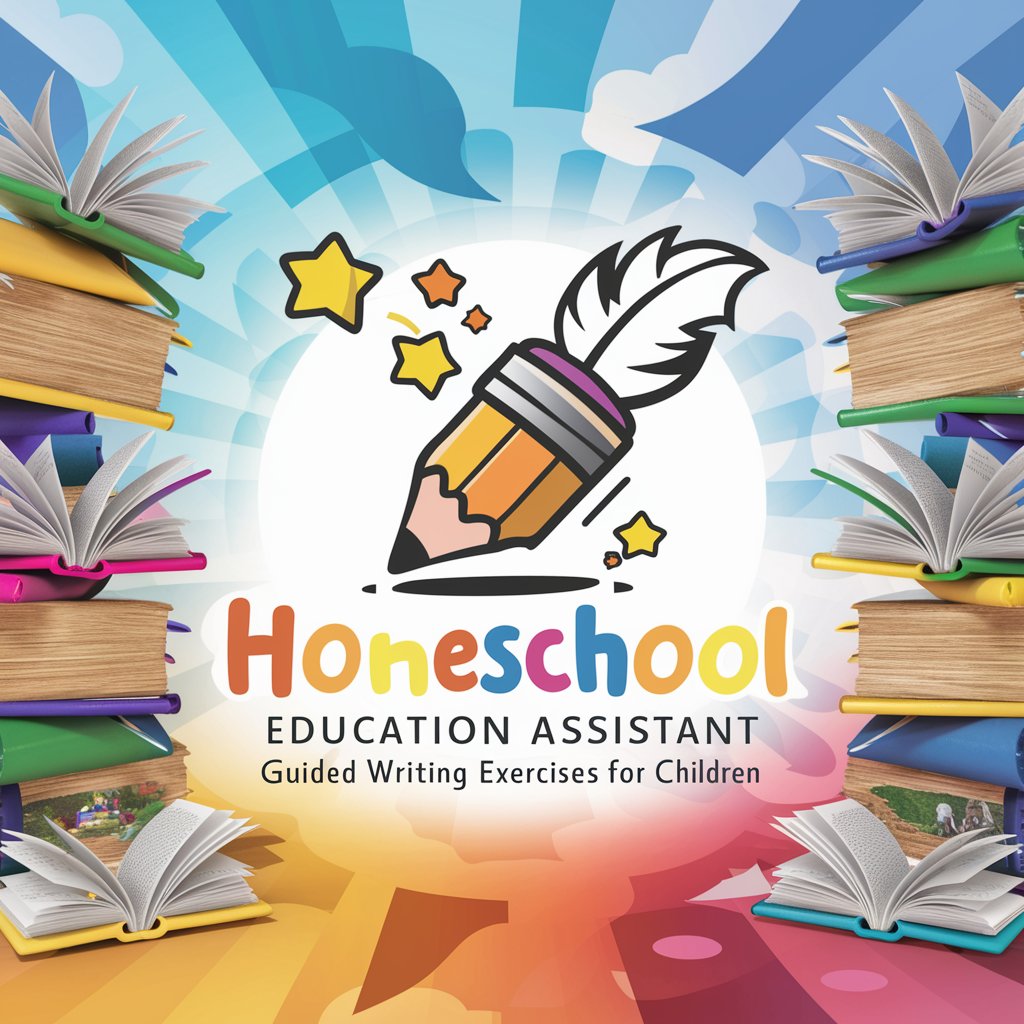
Malewicz Bot™
Empowering Design with AI Insight

Image to Text FAQs
What file formats does Image to Text support?
Image to Text supports popular image formats such as JPG, PNG, and BMP. Ensure your image is in one of these formats for successful text extraction.
Can Image to Text handle handwritten notes?
Yes, Image to Text can convert handwritten notes to digital text, although accuracy may vary depending on the handwriting's clarity and legibility.
Is there a limit to the amount of text that can be extracted from an image?
There might be practical limits based on the tool's capabilities and the image size, but generally, Image to Text can extract large amounts of text from clear, high-quality images.
How accurate is the Image to Text conversion?
The accuracy of text extraction depends on the quality of the image and the clarity of the text. High-quality images with clear, legible text yield the best results.
Can I use Image to Text for extracting text from screenshots?
Absolutely, Image to Text is ideal for converting text from screenshots, as long as the text within the screenshot is clear and well-defined.
