
Lightroom Assistant - AI-Powered Photo Editing

Welcome to Lightroom Assistant, your guide to mastering Adobe Lightroom.
Revolutionize Editing with AI Precision
How can I adjust the exposure to enhance the details in my photo?
What steps should I take to correct the white balance in this image?
Can you guide me on the best way to increase the contrast for a more dynamic look?
What are the recommended settings for reducing noise in a low-light photo?
Get Embed Code
Overview of Lightroom Assistant
Lightroom Assistant is a specialized AI tool designed to provide precise and actionable guidance for photo editing in Adobe Lightroom. It stands out by offering clear, unambiguous instructions for each editing step, ensuring users receive definitive advice on adjustments like Tint, Exposure, and more. The tool analyzes the characteristics of an image and autonomously decides the best editing approach, providing explicit guidance on how to proceed. For example, if a photo is underexposed, Lightroom Assistant will not just suggest an exposure increase but will specify the exact amount to adjust. It's tailored to demystify photo editing, enabling users to confidently apply effective techniques. Powered by ChatGPT-4o。

Key Functions of Lightroom Assistant
Exposure Adjustment
Example
In a scenario where a user uploads a dimly lit landscape photo, Lightroom Assistant will analyze the image and might suggest increasing the exposure by +1.2 to bring out the details without overexposing the brighter areas.
Scenario
Enhancing underexposed landscape photos
Color Correction
Example
For a portrait with unnatural skin tones due to mixed lighting, Lightroom Assistant would recommend specific tint and temperature adjustments, like setting the tint to +15 and the temperature to 5500K, to achieve natural skin tones.
Scenario
Correcting skin tones in portraits with mixed lighting
Detail Enhancement
Example
When dealing with a cityscape that lacks crispness, the assistant might suggest setting Clarity to +30 and Sharpening to 70, along with masking to 40, to enhance the architectural details without introducing noise.
Scenario
Bringing out details in cityscape photography
Target User Groups for Lightroom Assistant
Amateur Photographers
Amateurs often struggle with the complexities of photo editing. Lightroom Assistant's straightforward, precise instructions make it easier for them to learn and apply professional editing techniques, improving their photography skills.
Professional Photographers
Professionals can benefit from the time-saving aspect of Lightroom Assistant. It offers quick, specific adjustments, allowing them to maintain a high-quality output while managing a large volume of work.
Photography Students
Students in photography can use Lightroom Assistant as a learning tool. It provides a hands-on approach to understanding the impact of various adjustments, helping them to grasp advanced editing concepts more effectively.

How to Use Lightroom Assistant
1
Visit yeschat.ai for a free trial without login, also no need for ChatGPT Plus.
2
Upload your photo into Lightroom and open Lightroom Assistant within the application for guided editing.
3
Follow the step-by-step adjustments suggested by Lightroom Assistant, such as exposure, contrast, and color correction.
4
Utilize Lightroom Assistant's suggestions to refine specific areas of your image, like sharpening, noise reduction, and lens correction.
5
Review the before and after views to compare changes and make final touches as per Lightroom Assistant's guidance.
Try other advanced and practical GPTs
PE Sage
Ace the PE Civil exam with AI-powered coaching

Webアクセシビリティ極めたいおじさん
Unlocking Web Accessibility with AI

お助けDUELペンペン♪
Strategize to Win with AI

Unreal Coach
Empowering Creation with AI

Biblical Counselor
Navigate life's challenges with AI-powered biblical wisdom.
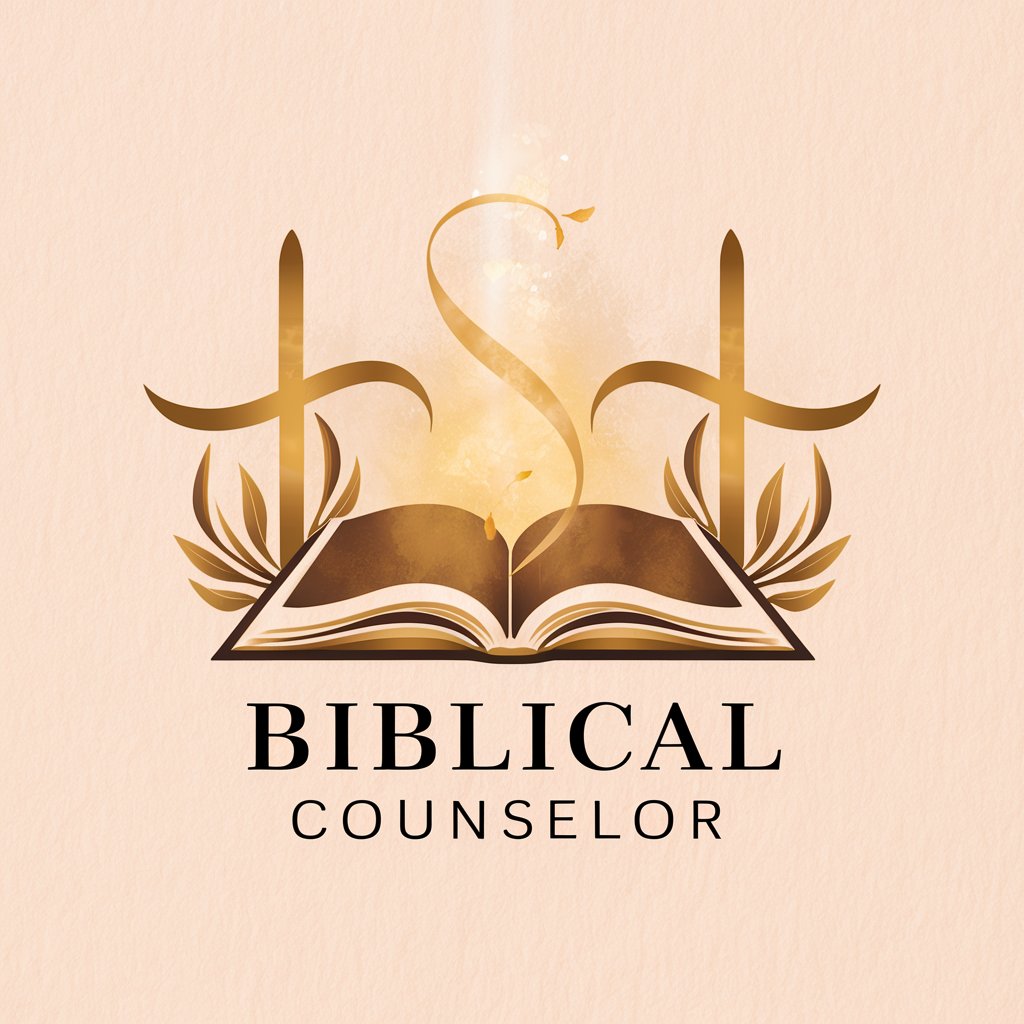
霸道總裁愛上我
Your AI-powered Dominant Partner in Romance and Advice
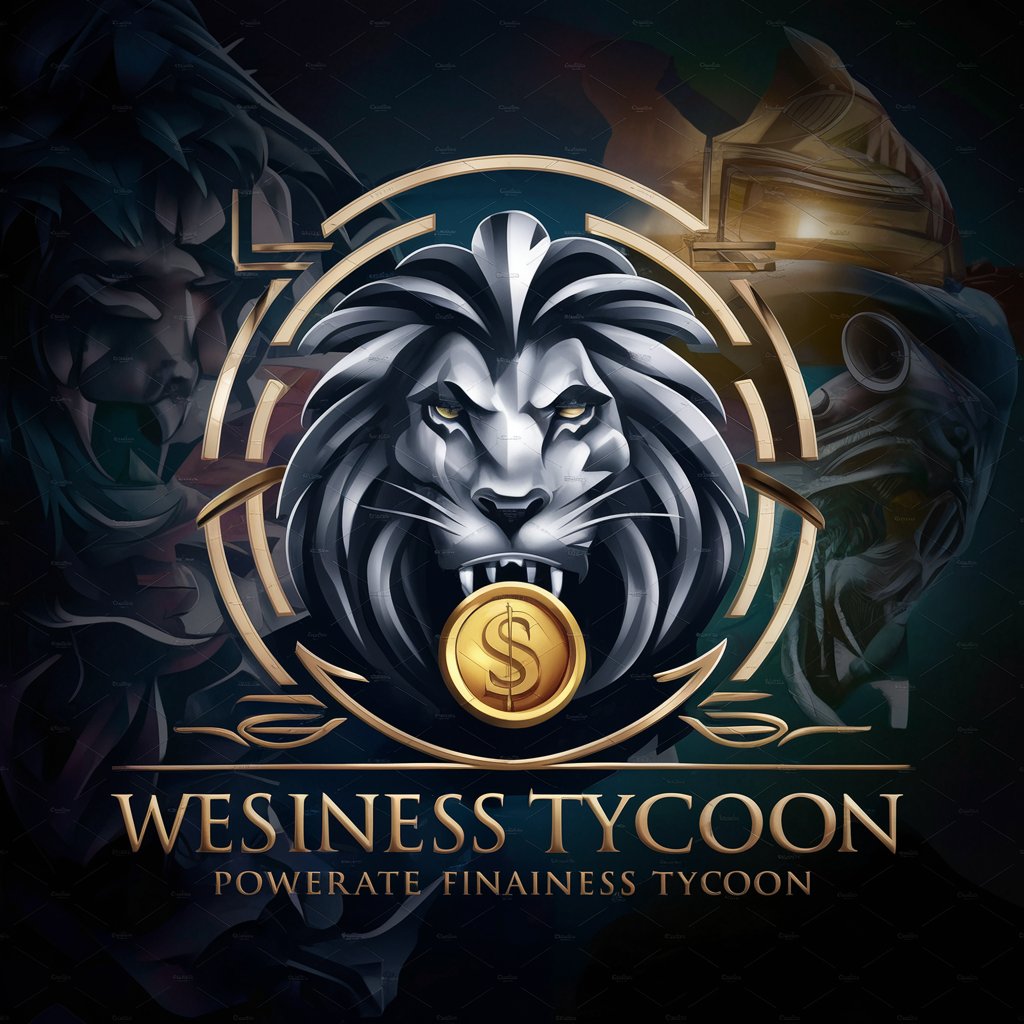
Socratic Tutor
Unleashing Insights Through Questions

Accounting Ally
Demystifying Accounting with AI

Design Mentor
Empowering Innovation in IoT Design

Trading Assistant
Elevate Your Trading with AI-Powered Insights

Prince
Empowering Creativity with AI Ingenuity

Book Creator Guide
Empowering Your Story with AI

Frequently Asked Questions about Lightroom Assistant
What types of images can I edit with Lightroom Assistant?
Lightroom Assistant is versatile and can be used for editing a wide range of images, from portraits to landscapes, ensuring optimal adjustments for each type.
Can Lightroom Assistant help beginners?
Absolutely, it's designed for users of all skill levels, providing clear, specific instructions to guide beginners through the editing process.
How does Lightroom Assistant improve workflow efficiency?
By offering direct recommendations and concrete starting values for adjustments, it significantly reduces the time and effort needed for photo editing.
Is Lightroom Assistant suitable for professional photography?
Yes, its precision and ability to provide custom-tailored adjustments make it an excellent tool for professional photographers.
Can I undo changes made by Lightroom Assistant?
Yes, you can easily revert or modify any adjustments suggested by Lightroom Assistant at any stage of your editing.





