Image to PDF Converter - Image to PDF Conversion

Welcome! Ready to convert images to PDF effortlessly?
Transform images into PDFs effortlessly with AI-powered precision.
Convert your PNG or JPG images to PDF easily by...
Need to merge multiple images into a single PDF? Try...
Simplify your document management by...
For fast and reliable image to PDF conversion, use...
Get Embed Code
Introduction to Image to PDF Converter
Image to PDF Converter is designed to assist users in converting various image file formats, such as PNG, JPG, BMP, and TIFF, into PDF documents. This utility aims to simplify the process of creating PDFs from images, making it accessible for users to compile documents, create photo albums, or archive images in a format that is widely supported and easy to share. The converter is capable of handling individual images for conversion as well as batch processing multiple images at once, ensuring efficiency in converting a large number of files. It also supports adjusting image resolution and orientation within the PDF, and can incorporate metadata to enhance document organization and searchability. Powered by ChatGPT-4o。

Main Functions of Image to PDF Converter
Single Image Conversion
Example
Converting a scanned document saved as a JPG into a PDF for email attachment.
Scenario
A user scans a paper document and saves it as a JPG file. Using Image to PDF Converter, the user can easily convert this image into a PDF, making it more convenient to share via email as a single, easily accessible document.
Batch Image Conversion
Example
Converting a collection of vacation photos from PNG to a single PDF photo album.
Scenario
A user wants to compile a digital photo album of their vacation photos to share with family. They select all the PNG files and use Image to PDF Converter to merge them into a single PDF file, creating a neat, easily navigable photo album.
Adjusting PDF Settings
Example
Customizing the resolution and orientation of images within a PDF portfolio.
Scenario
An artist wishes to compile their artwork into a portfolio PDF. They use Image to PDF Converter to adjust the resolution to high quality and set the orientation of each artwork appropriately, ensuring that the portfolio showcases their work in the best light.
Adding Metadata
Example
Incorporating author name, title, and keywords into a PDF document of an academic paper.
Scenario
A researcher converts a series of charts and graphs into a PDF document for their academic paper. Using Image to PDF Converter, they add metadata including their name, the paper title, and relevant keywords to the document, enhancing its discoverability in digital libraries.
Ideal Users of Image to PDF Converter Services
Professionals
Professionals who need to compile documents, reports, or presentations into PDF format for ease of sharing and archiving. The ability to convert images to PDFs can streamline their workflow and ensure compatibility across different platforms.
Students and Academics
Students and academics can benefit from converting images of notes, charts, and other educational materials into PDFs for easier study, sharing, and inclusion in academic papers or presentations.
Photographers and Artists
Photographers and artists may use the service to create portfolios of their work in PDF format. This allows for high-quality presentation of images in a widely accepted and easily distributable form.
General Users
General users looking to archive or share personal images, such as family photos or scanned documents, can utilize the converter to create PDFs for personal record-keeping, sharing with friends and family, or for official purposes.

How to Use Image to PDF Converter
Start Your Free Trial
Begin by visiting yeschat.ai to access a free trial of the Image to PDF Converter without the need for logging in or subscribing to ChatGPT Plus.
Prepare Your Images
Ensure all images you wish to convert to PDF are saved in a supported format (e.g., JPG, PNG) and are readily accessible on your device.
Upload Your Images
Using the Image to PDF Converter interface, upload the images you want to convert. You can usually select multiple files at once or drag and drop them into the designated area.
Customize Your PDF
Adjust settings as needed, such as image order, orientation, and page size, to fit your specific requirements for the PDF document.
Download Your PDF
Once the conversion process is complete, download your new PDF file to your device. Review the document to ensure it meets your expectations.
Try other advanced and practical GPTs
Crypto Advisor GPT
Empowering Your Crypto Investments with AI
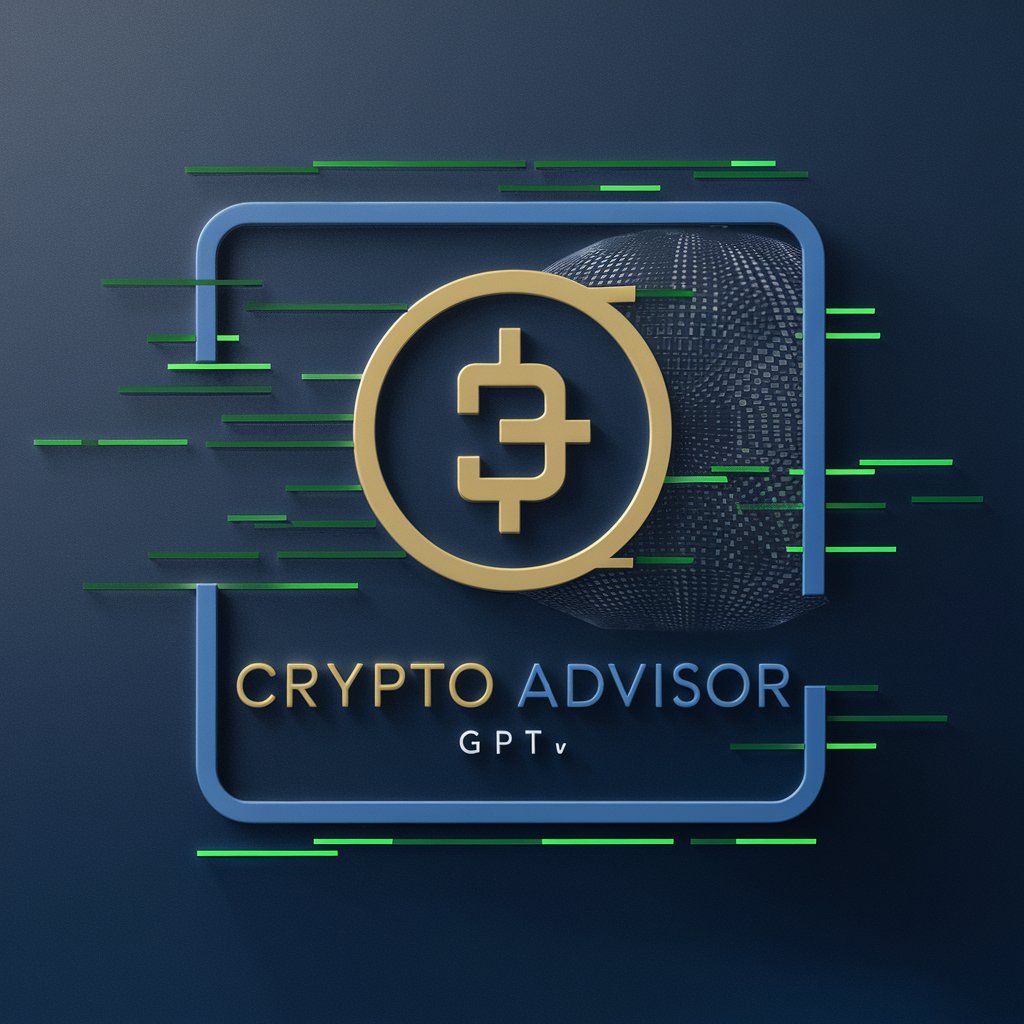
Poster Maker
Craft Your Message, Design with AI

DSP - DM
Elevate Thought Through Structured Dialogue

Space AI
Unlocking the Universe with AI

Web Explorer
Discover the Web with AI-Powered Precision

P.I.A Project Intelligence Assistant
Empowering Teams with AI-Driven Insights

Article Assistant
Craft Your Content with AI

Vortex Project Navigator AI 🌀
Navigate AI with Ease - Your Personalized AI Guide

Procurement PowerAI Negotiator
Elevate Your Negotiation Game with AI

Product Description Optimized for Conversions
Elevate Your Product with AI-Crafted Descriptions

Optimizely
Optimize Experiences with AI
Grant's Social Media Content Brainstormer
Ignite Creativity with AI-Driven Inspiration

Frequently Asked Questions about Image to PDF Converter
What file formats can I convert to PDF?
The Image to PDF Converter supports a wide range of image formats, including JPG, PNG, BMP, and TIFF, allowing for versatile document creation.
Is there a limit to the number of images I can convert at once?
Limits may vary depending on the specific service or tool you are using. Some tools allow batch processing with high limits, while others might have restrictions. Always check the tool's guidelines for specific limitations.
Can I adjust the quality of the PDF output?
Yes, many Image to PDF Converters offer customization options, including the ability to adjust the resolution and quality of the PDF to suit your needs, ensuring clarity and a professional appearance.
Is it safe to use online Image to PDF converters?
Safety can vary by service. Look for converters that use secure connections (HTTPS) and offer assurances about deleting your files after conversion to protect your privacy.
Can I convert images to PDF on mobile devices?
Yes, many Image to PDF Converter tools are mobile-friendly or have dedicated apps, enabling you to convert images to PDF directly from your smartphone or tablet.
