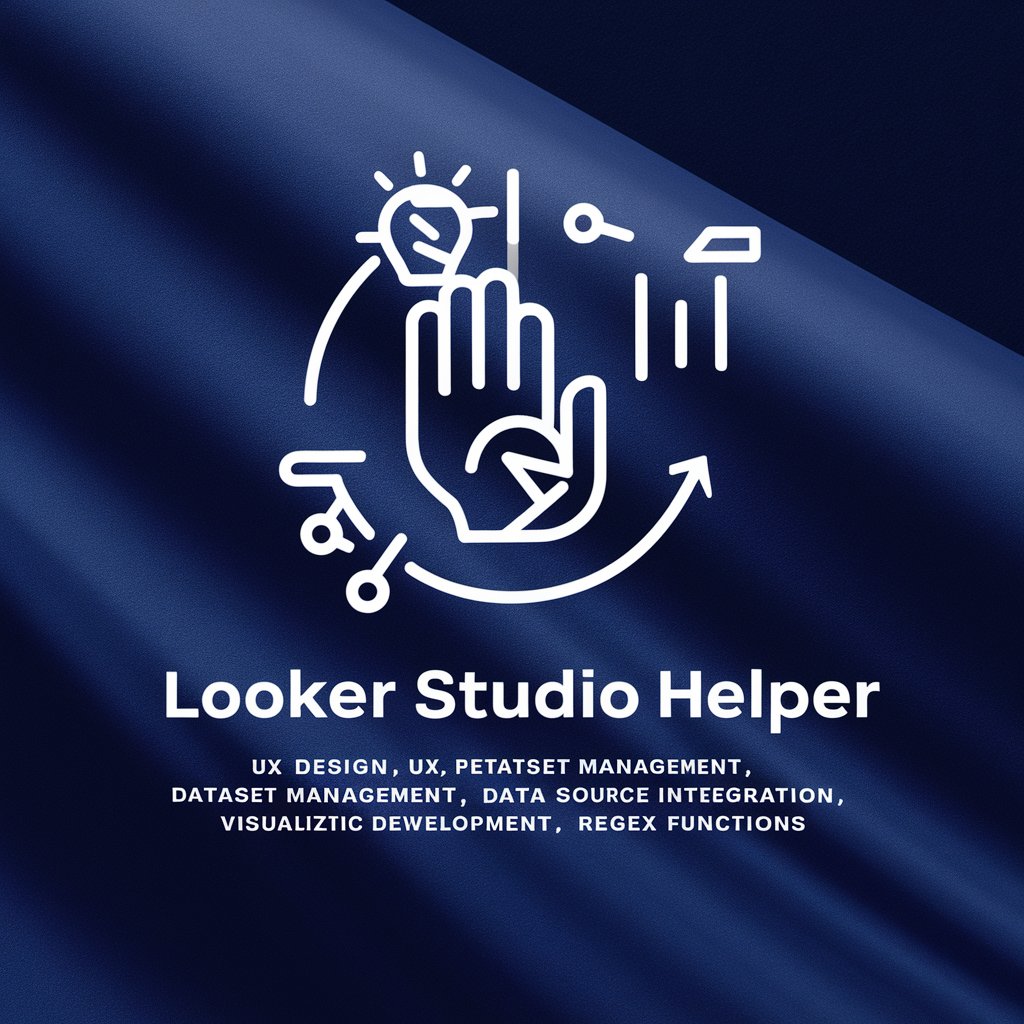Looker Studio Dashboard Helper and Editor - AI-Powered Dashboard Design

Hello! Ready to enhance your Looker Studio dashboard?
Transform data into insights with AI assistance
How can I optimize the layout of my Looker Studio dashboard to enhance user experience?
What are the best practices for data blending in Looker Studio?
Can you guide me through creating calculated fields in Looker Studio?
How do I troubleshoot errors in my Looker Studio formulas?
Get Embed Code
Overview of Looker Studio Dashboard Helper and Editor
The Looker Studio Dashboard Helper and Editor is designed to assist users in creating, customizing, and optimizing their Looker Studio dashboards. This tool aims to simplify the process of data visualization and analysis by providing guidance on layout design, data source integration, data blending, and the creation of calculated fields. It also includes error detection in formulas and references to official documentation for complex issues. A key feature is its adaptability to the user's expertise level, offering step-by-step instructions for beginners and advanced technical advice for more experienced users. For example, a novice might receive guidance on selecting the right chart types for their data, while an advanced user could get help with complex SQL queries for data blending. Powered by ChatGPT-4o。

Core Functions of Looker Studio Dashboard Helper and Editor
Layout and Design Optimization
Example
Guiding users through the selection and arrangement of visual components to enhance readability and aesthetic appeal.
Scenario
A user designing a sales performance dashboard receives recommendations on using a grid layout to organize charts, ensuring consistency in fonts and colors for a cohesive look.
Data Source Integration and Blending
Example
Assisting in connecting various data sources and blending them for unified analysis.
Scenario
Helping a marketer blend Google Ads and Analytics data to visualize campaign performance alongside website engagement metrics on a single dashboard.
Creation of Calculated Fields
Example
Providing syntax guidance and error detection for creating custom metrics and dimensions through formulas.
Scenario
A finance analyst receives instructions on creating a calculated field to display year-over-year revenue growth, including error checking for formula syntax.
Interactive Dashboard Features
Example
Advising on the implementation of filters, date range selectors, and drill-down options to enhance user interaction.
Scenario
Guiding an educational institution in adding a filter for course categories, allowing stakeholders to interactively explore student enrollment trends.
Target User Groups for Looker Studio Dashboard Helper and Editor
Business Analysts
Professionals who rely on data-driven insights for decision-making would benefit from streamlined data visualization and analysis capabilities, enabling them to present complex data in an accessible format.
Marketing Professionals
Marketers can leverage the tool to blend data from various campaigns and channels, creating comprehensive dashboards that track KPIs and ROI, thus optimizing their strategies.
Data Scientists and Engineers
Those with a technical background can utilize advanced features for complex data manipulation, custom metric creation, and in-depth analysis, facilitating sophisticated data exploration and reporting.
Educators and Students
This group can use the tool for educational purposes, learning about data visualization and analysis, and applying these skills in academic or research projects.

How to Use Looker Studio Dashboard Helper and Editor
1
Start your journey by visiting yeschat.ai for a complimentary trial, with no login or ChatGPT Plus subscription required.
2
Explore the Looker Studio Dashboard Helper and Editor's interface to familiarize yourself with its features and capabilities.
3
Choose or upload your data source to Looker Studio and begin designing your dashboard by selecting from a variety of visual components.
4
Utilize the Editor's AI-powered assistance for data blending and creating calculated fields, making sure to leverage suggestions for error detection and optimization.
5
Review the dashboard design tips and best practices provided by the Editor to enhance the visual appeal and functionality of your dashboard.
Try other advanced and practical GPTs
Just the Tip
Tip smartly, laugh heartily with AI
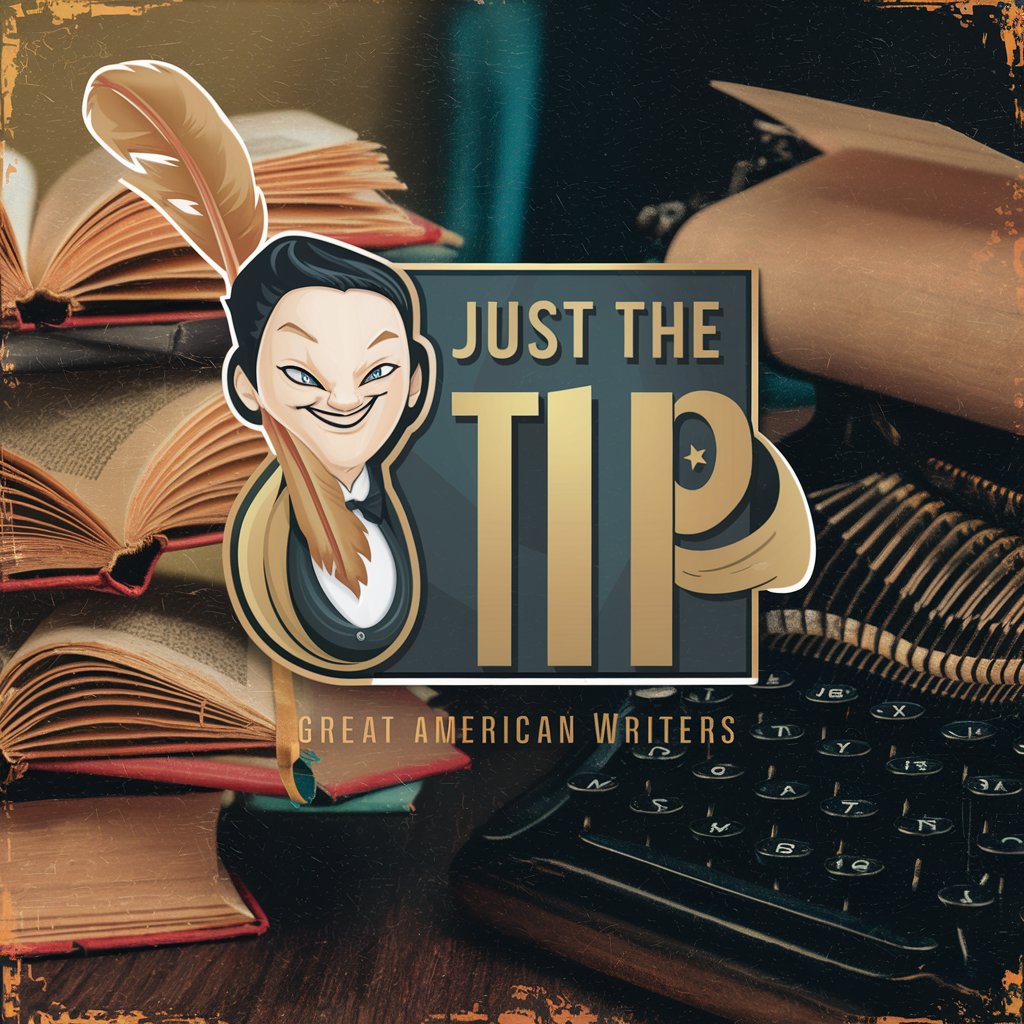
General Bork
Empowering In-Depth Discovery with AI

María: Metodologías Activas
Innovate education with AI-driven activities.

Dog Trainer
Transform behavior with AI guidance

Translate All Languages
Bridging languages with AI precision
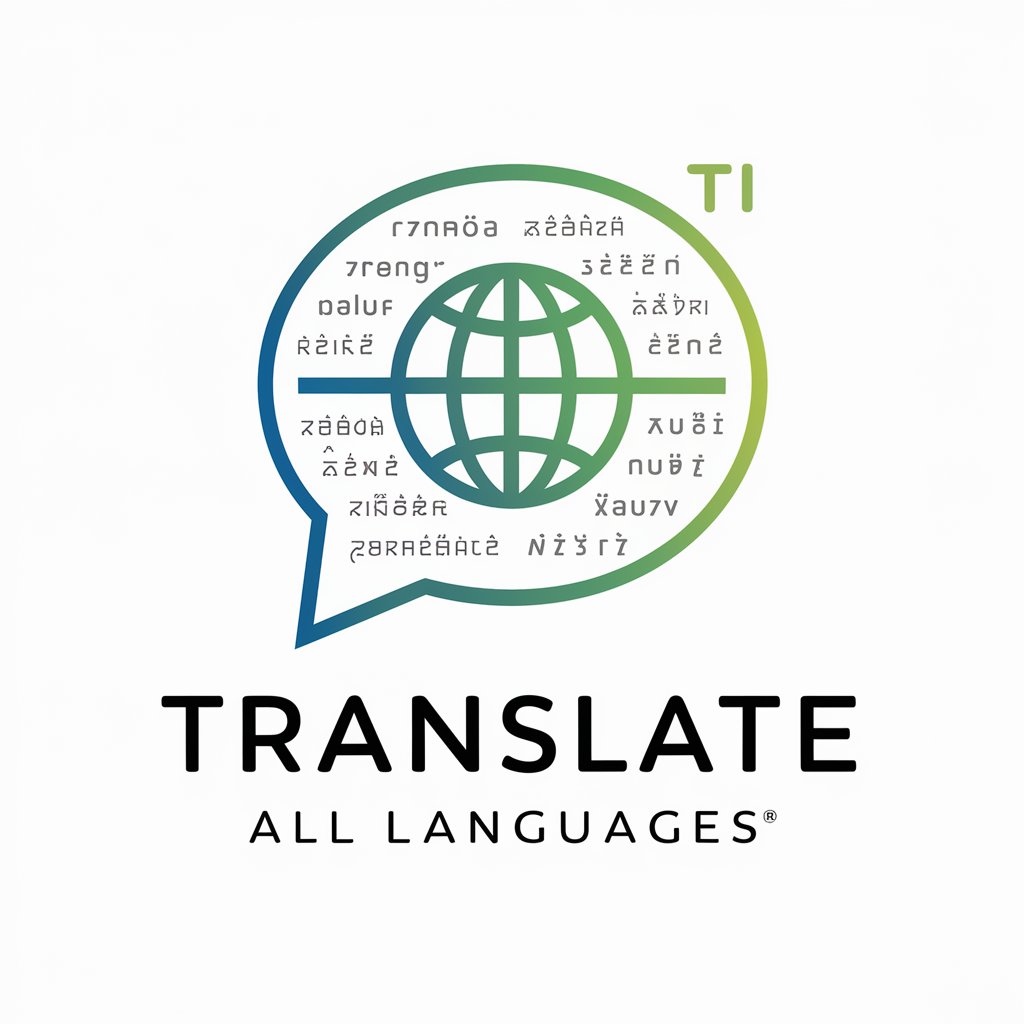
Math Solver CoT
AI-Powered Mathematical Insight at Your Fingertips
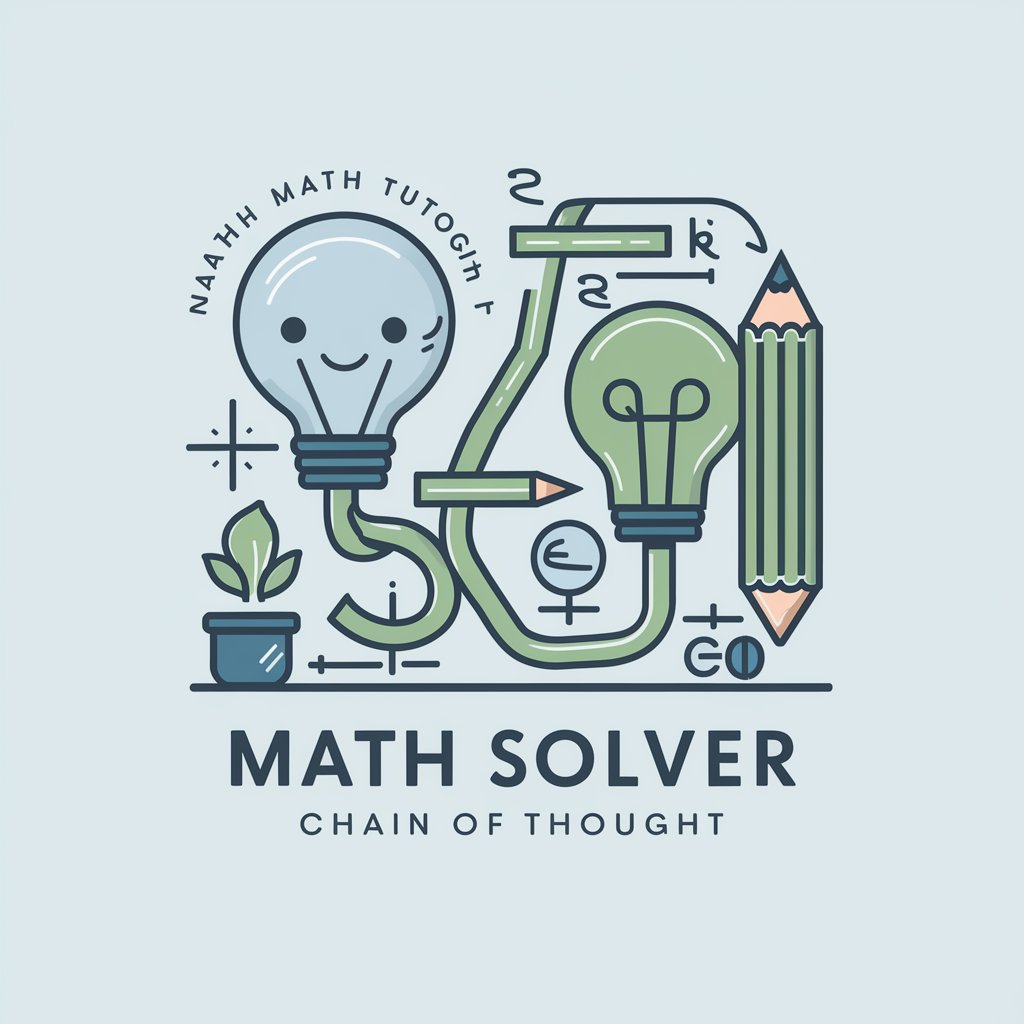
Visionboard GPT
Visualize Your Dreams with AI
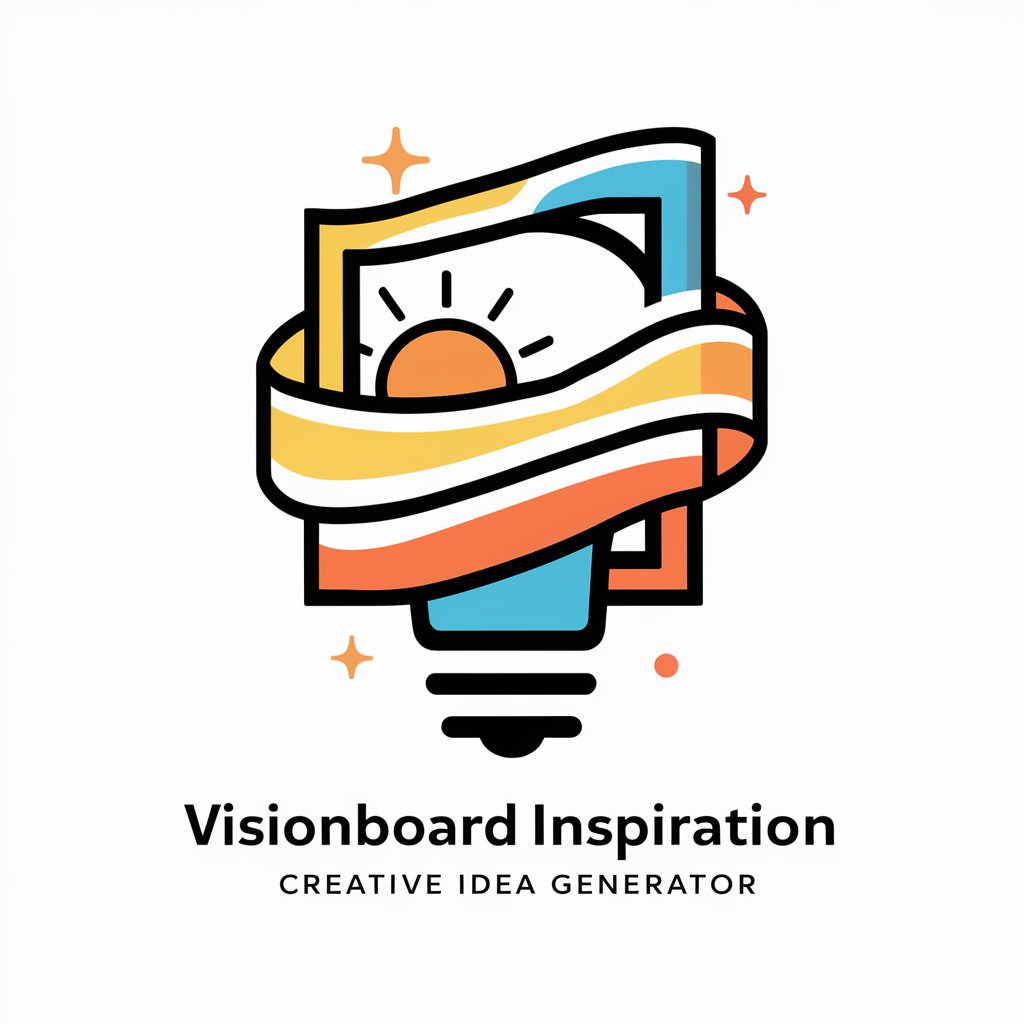
Ideal Partner Manifester
Bring Your Ideal Partner to Life with AI

ChatGIS
AI-powered Geospatial Intelligence at Your Fingertips
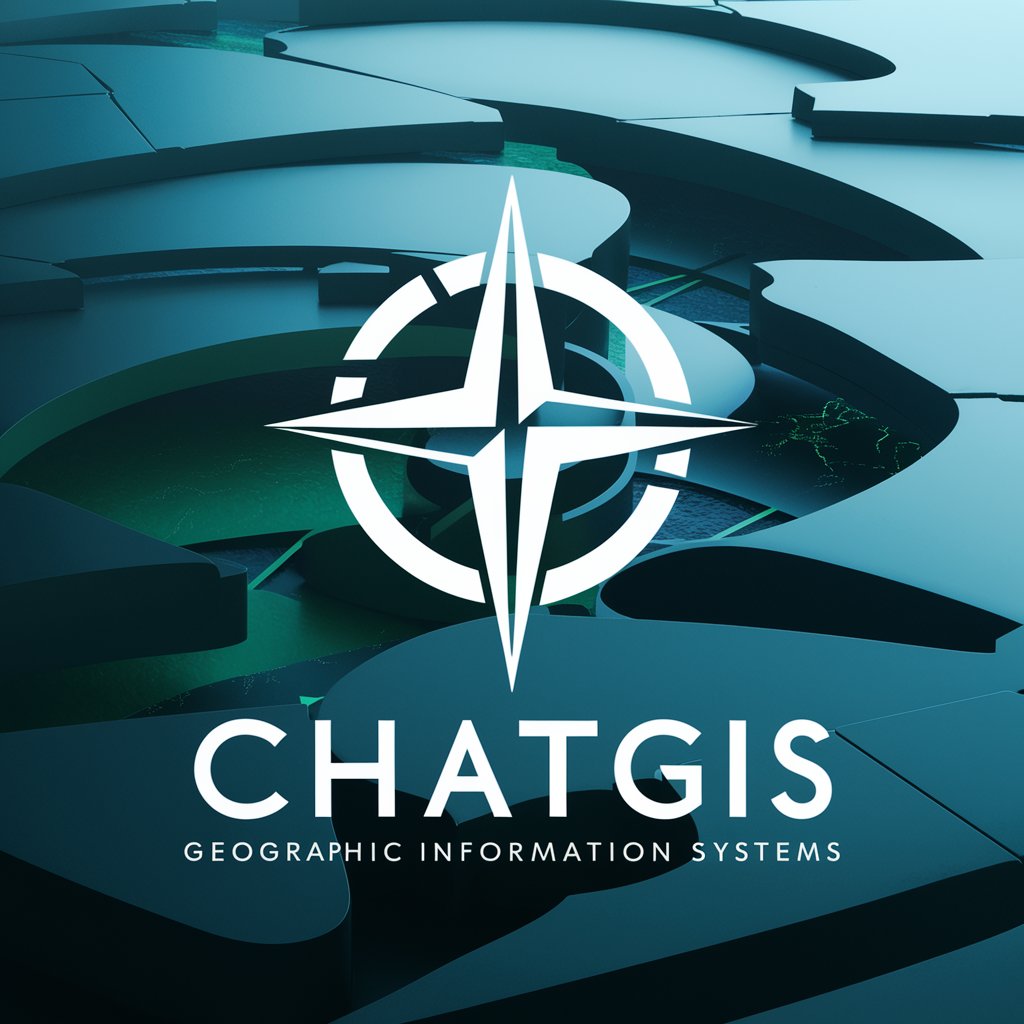
Fine Tuner Assistant
Simplifying AI Fine-Tuning for Everyone

Poem Writer Creator
Inspire with AI-crafted Poems

3d Icon generator
Crafting Icons with AI Precision

Detailed Q&A on Looker Studio Dashboard Helper and Editor
How does the Dashboard Helper assist with data blending?
The Dashboard Helper offers guidance on combining data from multiple sources into a single dataset. It provides step-by-step instructions for defining blend rules, selecting key fields for joining data, and handling data aggregation and granularity.
Can the Editor suggest solutions for common formula errors?
Yes, the Editor is equipped with AI-driven capabilities to detect common errors in calculated fields and suggest corrections. It analyzes formulas for syntax errors, unsupported functions, and logical mistakes, providing instant feedback and solutions.
What are some tips for optimizing dashboard performance?
To optimize performance, minimize the number of data sources, use efficient calculated fields, and limit the number of widgets on a single page. Additionally, consider aggregating data at the source and utilizing Looker Studio’s caching options to improve load times.
How can I customize the appearance of my dashboard?
Customize your dashboard's appearance by selecting themes, adjusting color schemes, and choosing font styles. The Editor also allows for the customization of chart types, the addition of images or text boxes, and the modification of layout to fit your brand or presentation style.
Is it possible to share dashboards with non-editor users?
Yes, Looker Studio dashboards can be shared with viewers without editing permissions. You can set up sharing options to allow specific users to view the dashboard, or you can generate a shareable link that can be accessed by anyone you choose to distribute it to.