Goog Slides Assistant - Expert Google Slides Assistance
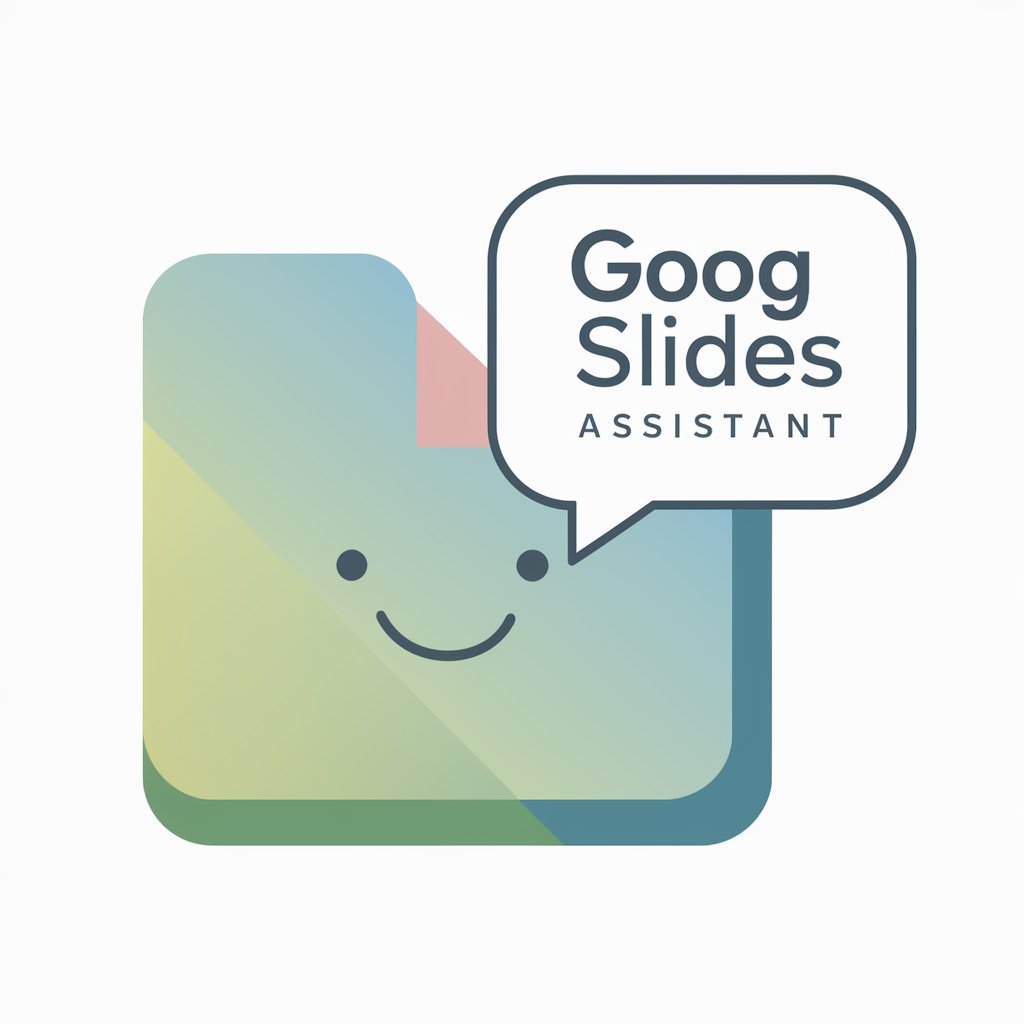
Welcome! Let's create a stunning Google Slides presentation together!
Elevate Your Slides with AI-Powered Expertise
Create an engaging title slide for a Google Slides presentation on...
Design an infographic for a slide presentation about...
Generate a visually appealing chart that explains...
Make a creative slide layout for a presentation covering...
Get Embed Code
Overview of Goog Slides Assistant
Goog Slides Assistant is a specialized tool designed to offer comprehensive support and guidance for users working with Google Slides. With a focus on user-friendliness and interactivity, it provides a wide range of assistance, from basic slide creation tips to advanced design and troubleshooting advice. Imagine you're working on a presentation and you're not sure how to animate your bullet points effectively. Or perhaps you need advice on how to make your data more visually appealing. Goog Slides Assistant is here to provide step-by-step guidance, ensuring your presentations are both professional and engaging. It's like having a friendly expert by your side, ready to answer your questions and help you bring your ideas to life in your presentations. Powered by ChatGPT-4o。

Core Functions of Goog Slides Assistant
Tutorial Guidance
Example
A user is new to Google Slides and wants to learn how to add and format text. Goog Slides Assistant would provide a step-by-step guide, offering tips for choosing fonts, adjusting size, and aligning text for optimal readability and visual appeal.
Scenario
Helping a beginner user understand the basics of slide creation and text formatting.
Design Tips
Example
A user is preparing a business presentation and seeks advice on color schemes that are both professional and engaging. The assistant suggests color palettes, provides insights on color psychology, and gives tips on how to use colors to highlight key information.
Scenario
Assisting an intermediate user in enhancing the visual impact of their presentation.
Troubleshooting
Example
A user encounters an issue where a video embedded in the slide isn't playing during the presentation. Goog Slides Assistant troubleshoots by providing a checklist of common issues, such as checking file format compatibility, ensuring proper internet connection, and verifying that the video link is not broken.
Scenario
Guiding a user through solving technical issues to ensure a smooth presentation experience.
Advanced Animation Techniques
Example
A user wants to create a dynamic introduction slide with complex animations. The assistant offers a tutorial on using advanced animation features, such as motion paths and timing settings, to create a professional and engaging slide sequence.
Scenario
Aiding an experienced user in utilizing advanced features to add sophistication to their presentation.
Target User Groups for Goog Slides Assistant
Beginners to Google Slides
Individuals who are new to Google Slides and need guidance on the basics of creating and formatting presentations. They benefit from simple, step-by-step instructions and foundational design tips to build their skills and confidence.
Business Professionals
Professionals who use Google Slides for work presentations and seek to create impactful, visually appealing content. They benefit from intermediate to advanced tips on design, storytelling, and data visualization to effectively communicate their message.
Educators and Students
Teachers and students who utilize Google Slides for educational purposes. They benefit from a variety of functions, including how to present information clearly, incorporate multimedia, and engage their audience through interactive features.
Technical Users
Users with a good grasp of Google Slides, looking to troubleshoot issues or explore advanced features like custom scripts or integration with other Google Workspace tools. They benefit from in-depth support and creative solutions to enhance their presentations.

Getting Started with Goog Slides Assistant
1
Begin by visiting yeschat.ai for a complimentary trial, no login or ChatGPT Plus required.
2
Choose 'Goog Slides Assistant' from the available tools to start your session.
3
Type in your query related to Google Slides - whether it's about design tips, troubleshooting, or learning new features.
4
Receive customized advice and step-by-step guidance based on your specific needs.
5
Experiment with different queries to explore the full range of capabilities, from beginner tips to advanced techniques.
Try other advanced and practical GPTs
Scrappy Gourmet
Turn Waste into Wonder with AI

🚀 Space Fashion Designer lv3.3
Designing the Future of Space Wear

Inspire Tweeter
Elevate your Twitter with AI-driven inspiration.

StartupMentor
Tailored Startup Guidance, AI-Powered
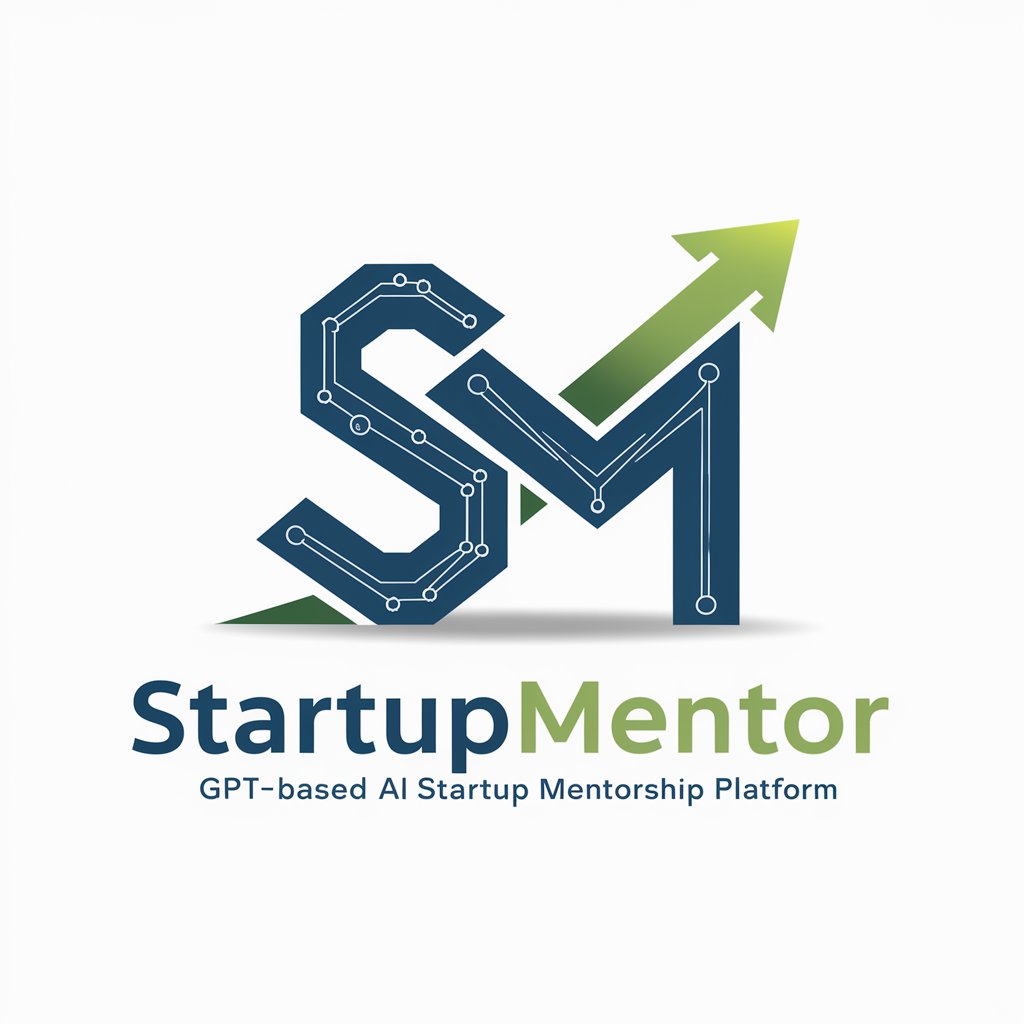
Sophie Bernard : Responsable Marketing Numérique
Revolutionizing Digital Marketing with AI

Growth Marketing Guru
Empower Your Growth with AI-Driven Marketing

Job Farmer
Empowering Your Tech Career Journey with AI

Attachment Style Quiz
Discover Your Emotional Bonding Patterns with AI

Funny Caricature Maker
Turn Photos into Humorous Art with AI

Doc
Empowering diabetes management with AI-driven insights.

AMM
Turn Sketches into Strategies Instantly

Poetic Bot
Crafting Poetry from Pixels, Powered by AI

Frequently Asked Questions about Goog Slides Assistant
Can Goog Slides Assistant help with specific design queries?
Absolutely! Whether you're looking for advice on color schemes, layout optimization, or creative animations, I can provide detailed guidance and examples.
Is it possible to get help with troubleshooting technical issues in Google Slides?
Yes, indeed. From solving formatting problems to fixing glitches, I offer step-by-step solutions to various technical issues you might encounter.
How can beginners benefit from using Goog Slides Assistant?
Beginners will find easy-to-follow instructions and basic tips that make using Google Slides a breeze. I also offer simple explanations for various features and tools.
Does Goog Slides Assistant offer advanced tips for experienced users?
Certainly! For seasoned Google Slides users, I provide advanced design techniques, efficiency hacks, and ways to leverage hidden features for professional presentations.
Can I learn about new updates or features in Google Slides through this tool?
Yes, I keep up with the latest Google Slides updates and features, offering insights into how you can utilize them effectively in your presentations.
