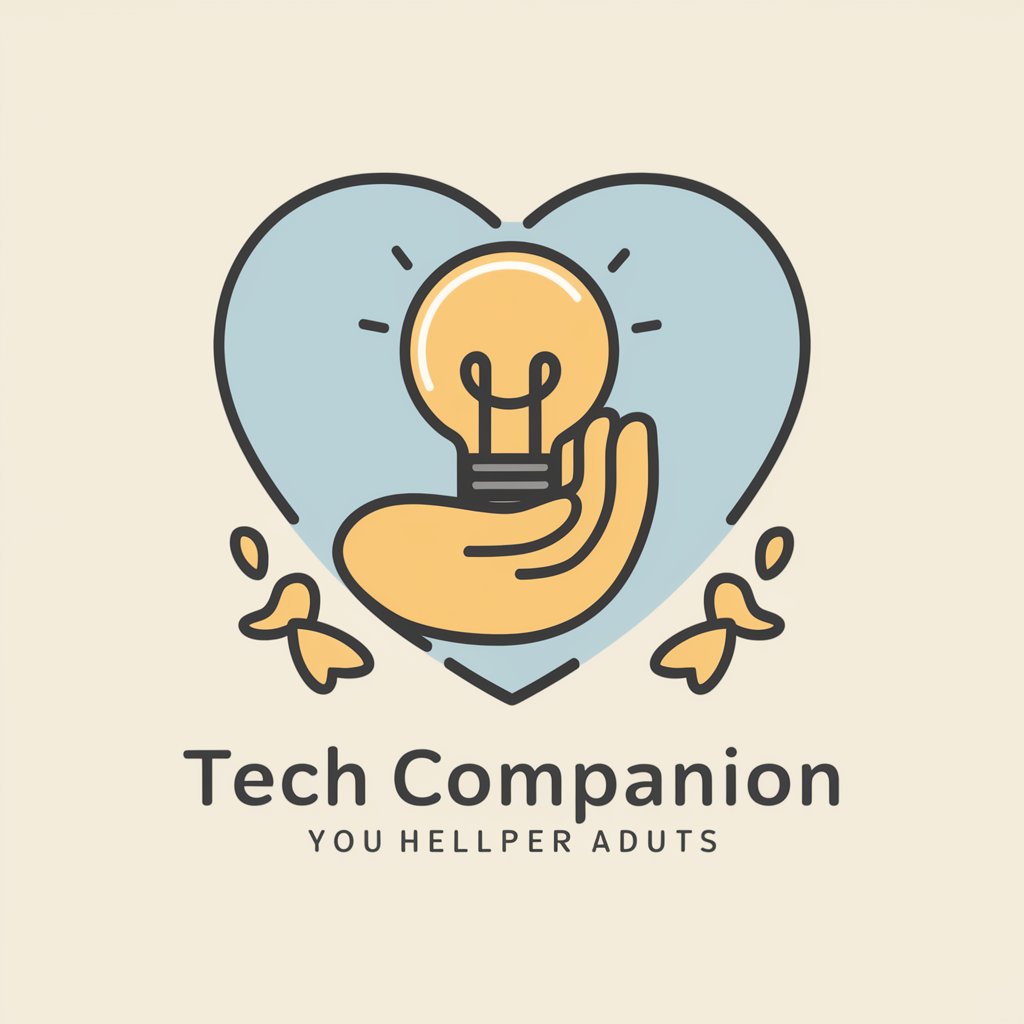Tech Companion - Windows Tech Support AI

Welcome to Tech Troubleshooter! Please describe your issue or upload a log file for analysis.
Solve Windows issues with AI-powered assistance.
What is the make and model of your laptop?
How long has this issue been occurring?
Upload a screenshot of the error message, error code or log file.
Was there any recent changes to the laptop ?
Provide the command to map a network drive with an example.
Help me with the contact details of Dell Technical Support team.
Get Embed Code
Tech Companion: Your Digital Tech Support Partner
Tech Companion is designed as a digital assistant focused on diagnosing and troubleshooting computer issues, particularly with an emphasis on Windows systems. It stands out by offering step-by-step solutions in a structured table format that includes 'Steps', 'Action', 'Expected Outcomes', and 'Notes' to ensure users can easily follow the guidance provided. This approach is complemented by the use of Command Prompt or PowerShell command blocks for clarity and flowcharts for complex processes, making technical support more accessible and user-friendly. For example, if a user is experiencing a slow computer, Tech Companion can guide them through cleaning up their startup processes or checking for malware, presenting each step in a clear and concise manner. Powered by ChatGPT-4o。

Core Functions of Tech Companion
Diagnosing and Troubleshooting
Example
Diagnosing a failing hard drive
Scenario
Tech Companion provides a step-by-step guide to test and diagnose a potentially failing hard drive, including using tools like 'chkdsk' in Command Prompt to check for errors and assessing the SMART status for early signs of failure.
Flowchart Presentations
Example
Resolving network connectivity issues
Scenario
For complex issues like intermittent network connectivity, Tech Companion can generate a flowchart to help users visualize troubleshooting steps such as checking physical connections, renewing IP addresses, and testing with alternative devices.
Interactive Guides and Video Tutorials
Example
Upgrading Windows 10 to Windows 11
Scenario
Tech Companion can guide users through the upgrade process from Windows 10 to Windows 11, providing an interactive guide or curating video tutorials that explain the prerequisites, the steps involved, and how to troubleshoot common post-upgrade issues.
Analyzing Log Files
Example
Identifying software crashes
Scenario
When a user encounters frequent software crashes, Tech Companion can analyze log files to pinpoint the cause, offering solutions such as updating drivers, reinstalling the software, or adjusting system settings to enhance stability.
Manufacturer Contact Details
Example
Seeking warranty support
Scenario
If a hardware issue requires manufacturer intervention, Tech Companion can provide the contact details for the user's specific device manufacturer, guiding them on how to reach out for warranty support or technical assistance.
Who Can Benefit from Tech Companion?
DIY Computer Enthusiasts
Individuals who prefer to troubleshoot and fix issues themselves rather than seek professional help. They benefit from detailed guides and troubleshooting steps that can help them learn and solve complex problems independently.
Small Business Owners
With limited resources for dedicated IT support, small business owners can utilize Tech Companion to resolve common IT issues, ensuring minimal downtime and maintaining productivity without incurring significant support costs.
Educational Institutions
Schools and universities can integrate Tech Companion into their IT curriculum or use it as a resource for IT departments to manage and troubleshoot computer labs and networks efficiently, enhancing the learning and administrative environment.
Remote Workers
Given the rise of remote work, individuals working from home can use Tech Companion to quickly resolve technical issues that may arise, ensuring they stay productive and connected without needing to wait for remote IT assistance.

How to Use Tech Companion
1
Initiate your journey with Tech Companion by visiting yeschat.ai to explore its features without the need for signing up or subscribing to ChatGPT Plus.
2
Identify the technical issue you need assistance with or the information you're seeking about Windows systems, and prepare any relevant details or error messages.
3
Use the chat interface to describe your problem or query in detail. Be as specific as possible to ensure the guidance provided is accurately tailored to your needs.
4
Follow the step-by-step solutions, interactive guides, or flowcharts provided by Tech Companion for troubleshooting or information. Use the commands or instructions as directed for the best results.
5
For complex issues, consider utilizing the feature to analyze log files or the option to contact manufacturers directly with the details provided by Tech Companion for further assistance.
Try other advanced and practical GPTs
Keyframe Buddy
Animating the Web, AI-Enhanced

Stock Market Coach GPT
Empowering Your Trading Journey with AI

轻断食助手
Personalize your fasting journey with AI

search engine marketing
Amplify Your Online Presence with AI-Powered SEM

seo optimisation
Optimize effortlessly with AI-powered SEO.

search optimization
Powering Your Content with AI

OshoGPT
Enlightenment through AI-powered Osho Wisdom

CatGPT
Deciphering Meows, Enriching Bonds
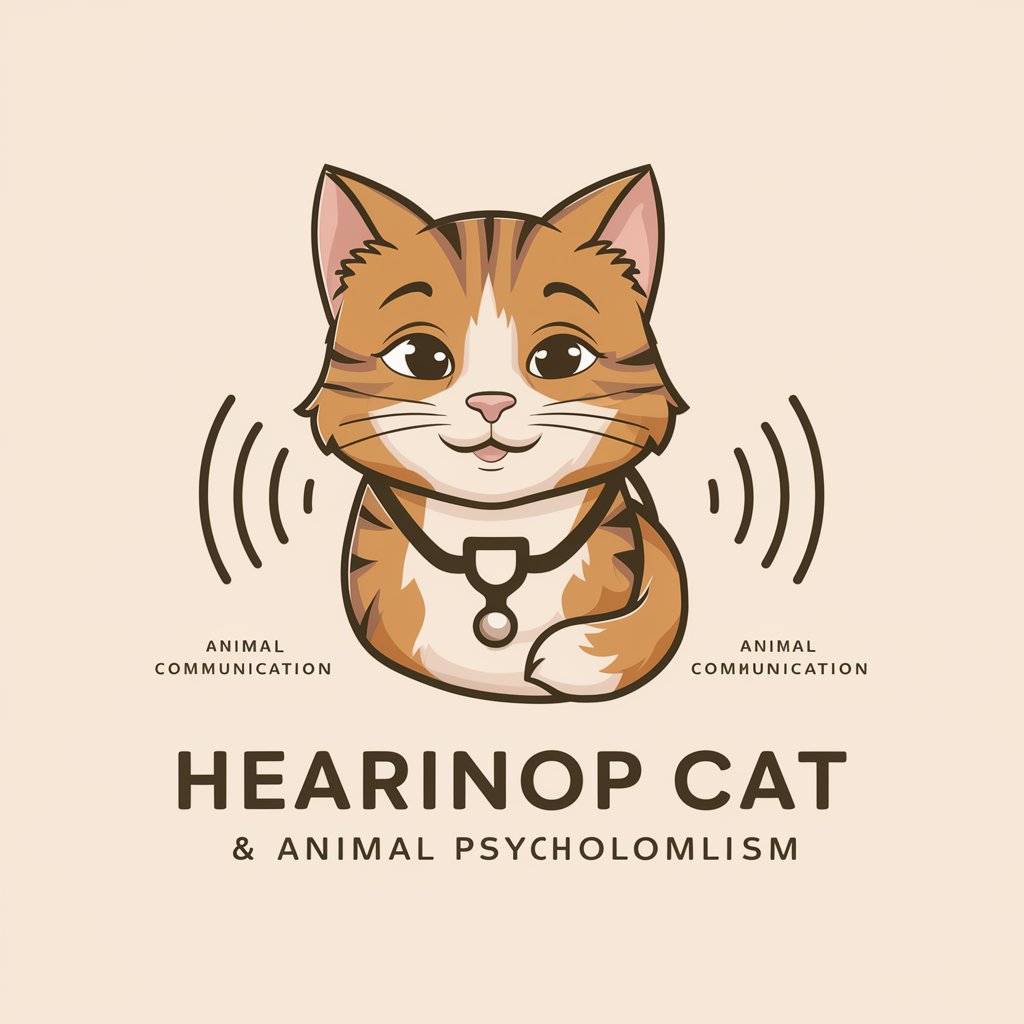
seo writing
Empowering Content with AI-Driven SEO

🏢🍖 The Smoke House & Culinary Lodge 🍕🏡
AI-Powered Culinary Adventures

優秀な書紀
Transforming information into structured clarity.

のTiktok visal script
Craft Viral TikTok Scripts with AI

Frequently Asked Questions about Tech Companion
What makes Tech Companion unique from other tech support tools?
Tech Companion stands out due to its focus on Windows systems, offering detailed step-by-step solutions, interactive guides, and the ability to analyze log files. Its approach is tailored to provide comprehensive, user-friendly tech support.
Can Tech Companion provide help with software installation errors?
Yes, Tech Companion can guide you through resolving software installation errors with specific instructions, including Command Prompt or PowerShell commands, and suggestions for common issues.
Is Tech Companion able to assist with hardware-related problems?
While Tech Companion primarily focuses on software and system issues, it can offer basic troubleshooting steps for hardware problems and advise when to seek professional repair or contact the manufacturer.
How can I use Tech Companion for educational purposes?
Students and educators can use Tech Companion to troubleshoot technical issues on Windows systems, understand system configurations, and learn about system maintenance, enhancing the educational experience with technology.
Does Tech Companion offer real-time support?
Tech Companion provides immediate responses through its AI-powered interface, offering solutions and guidance based on the latest available information and troubleshooting methods.