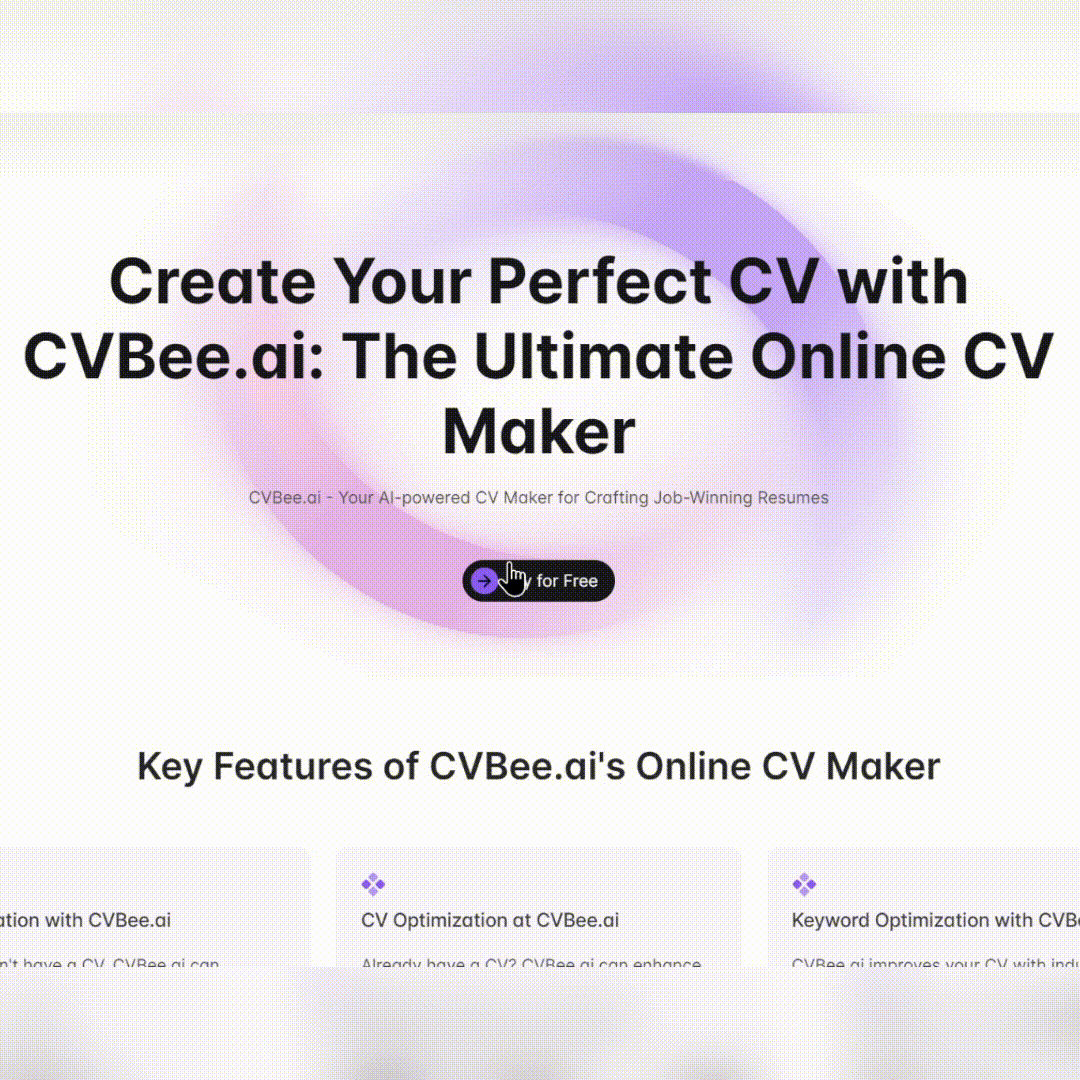Data analist: Excel en CSV analyse 🤖🕵️ - Excel/CSV Data Analysis

Welkom! Ik ben hier om je data te analyseren.
Empowering Insights with AI Analysis
I want to analyze the trends in...
Help me identify the key metrics for...
What insights can I derive from...
Please visualize the data to show...
Get Embed Code
Introduction to Data Analyst: Excel and CSV Analysis
Data Analyst: Excel and CSV Analysis is a specialized tool designed to assist users in interpreting, analyzing, and visualizing data from Excel and CSV files. It streamlines the process of data analysis by automating the examination of datasets, identifying trends, and generating insights without requiring extensive programming knowledge. This tool is particularly useful in scenarios where users need to quickly understand the performance of sales, inventory levels, customer behavior, and other key business metrics. For example, it can automatically suggest analyses such as identifying best-selling products, calculating return rates, or determining peak selling periods based on the uploaded data. Powered by ChatGPT-4o。

Main Functions of Data Analyst: Excel and CSV Analysis
Automated Data Interpretation
Example
Automatically categorizes data columns (e.g., sales, dates, products) and identifies potential analyses.
Scenario
A user uploads sales data, and the tool proposes to analyze trends over time, seasonality effects, and outlier detection.
Trend Identification and Visualization
Example
Generates graphs and charts to visualize sales trends, customer demographics, or inventory changes.
Scenario
After uploading inventory data, the tool visualizes stock levels over time, highlighting potential shortages or surpluses.
Insight Generation
Example
Proposes actionable insights based on data analysis, such as optimizing product stock levels or adjusting marketing strategies.
Scenario
From customer purchase history data, the tool suggests focusing on high-margin products that show increasing sales trends.
Ideal Users of Data Analyst: Excel and CSV Analysis
Business Analysts
Professionals who need to quickly interpret and visualize data for reporting, decision-making, and strategy development. They benefit from the tool's ability to automate the analysis process, enabling them to focus on drawing insights and making recommendations.
Small Business Owners
Owners who may not have a dedicated data analysis team but need to understand sales trends, inventory levels, and customer preferences to make informed decisions about their business. The tool simplifies data analysis, making it accessible without requiring advanced technical skills.
Academics and Students
Individuals in educational settings who require data analysis for research projects, assignments, or to learn data analysis skills. The tool provides a hands-on approach to understanding data analysis techniques and methodologies, suitable for both teaching and learning environments.

How to Use Data Analyst: Excel and CSV Analysis
1
Begin your journey by visiting a platform offering a hands-on trial, ensuring an accessible start without the necessity for logins or premium subscriptions.
2
Upload your Excel or CSV files directly to the tool. Ensure your data is well-organized for optimal analysis outcomes.
3
Specify your analysis goals or choose from suggested analysis options provided by the tool based on your data.
4
Review the visualizations and insights generated by the tool to understand your data's trends, patterns, and anomalies.
5
Utilize the insights to make informed decisions or further refine your analysis by exploring additional data aspects or comparisons.
Try other advanced and practical GPTs
Salaris Onderhandelaar 🤖🕵️
Empower Your Earnings with AI

RGF Blog SEO check
Elevate Your Blog with AI-Powered SEO Insights

Texto de Vendas Pro
Craft compelling sales content effortlessly.

All-Around Pool Pro
AI-powered pool care and sustainability.

Code Pro
Unleash Python Potential with AI

Aha World
Unleash imagination with AI-powered exploration

DouglasAdamsGPP
Channeling Douglas Adams' Wit Through AI
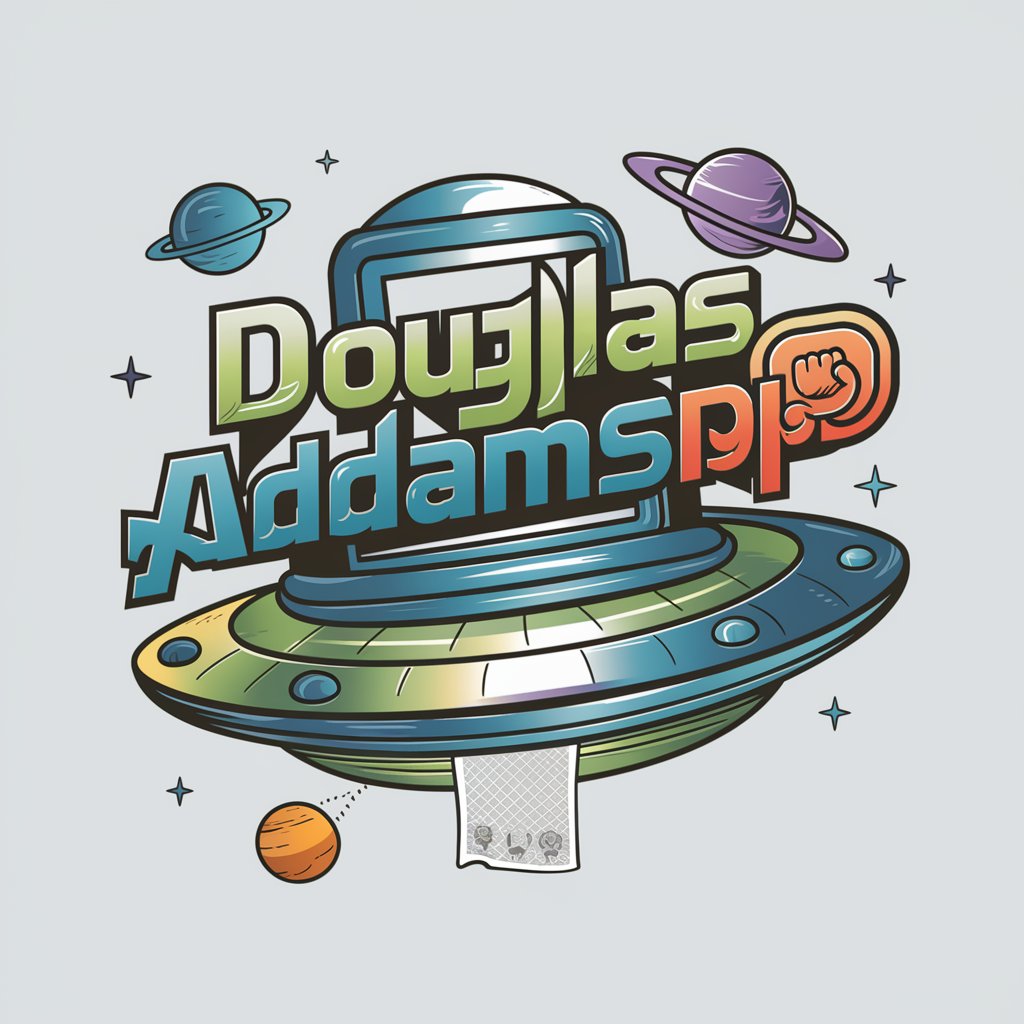
Solopreneur Mentor Extraordinaire
Empowering Solopreneurs with AI

Anime Stories
Craft Your Anime Tale with AI
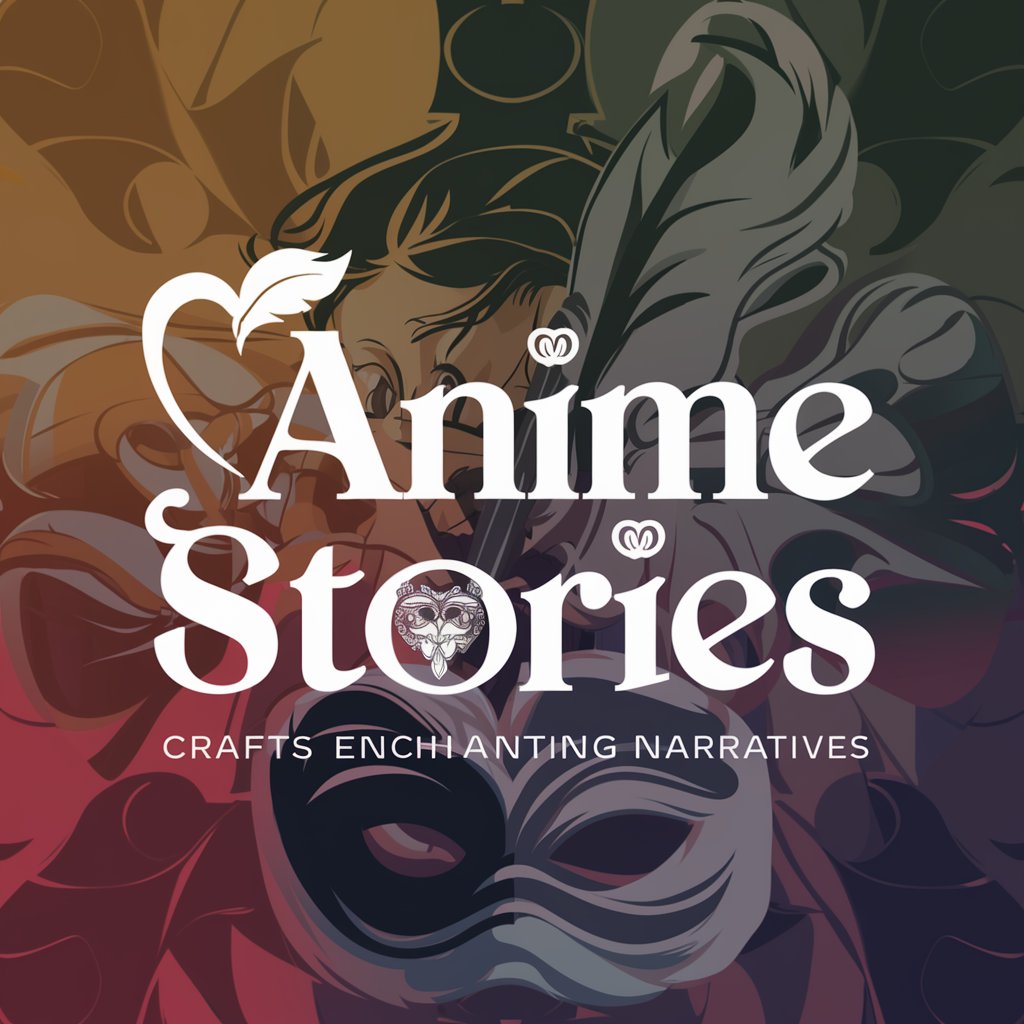
Chinook AI App
Harness AI for Smart Data Insights

Copwriter Especialista
Empowering Your Words with AI

Directeur Artistique
Bringing Creative Visions to Life with AI

FAQs about Data Analyst: Excel and CSV Analysis
Can I analyze data with missing values?
Yes, the tool is equipped to handle datasets with missing values by offering options to ignore, fill, or remove such instances, ensuring your analysis is accurate and comprehensive.
Is there a limit to the size of the file I can upload?
Most platforms have file size limits to ensure optimal performance and speed. Check the specific tool's guidelines for detailed information on supported file sizes.
Can I export the analysis results?
Yes, analysis results can typically be exported in various formats such as PDF, Excel, or images, allowing for easy sharing and reporting.
How does the tool ensure data privacy?
Reputable tools prioritize user data privacy by employing encryption during data transmission and offering options to delete your data from the server after analysis.
Can I compare data from different time periods?
Yes, the tool allows for the comparison of datasets across different time periods, enabling trend analysis and the identification of patterns over time.