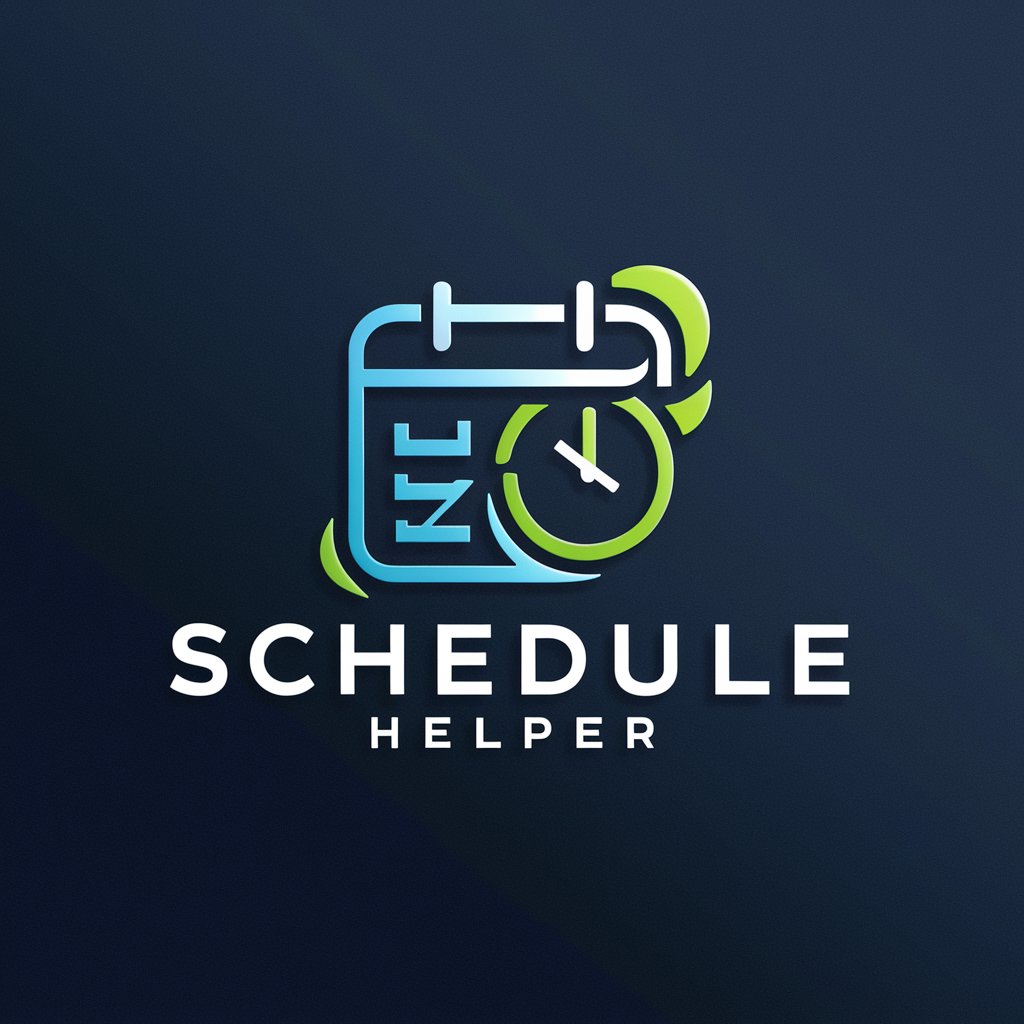Outlook Scheduler - AI-Powered Event Scheduling
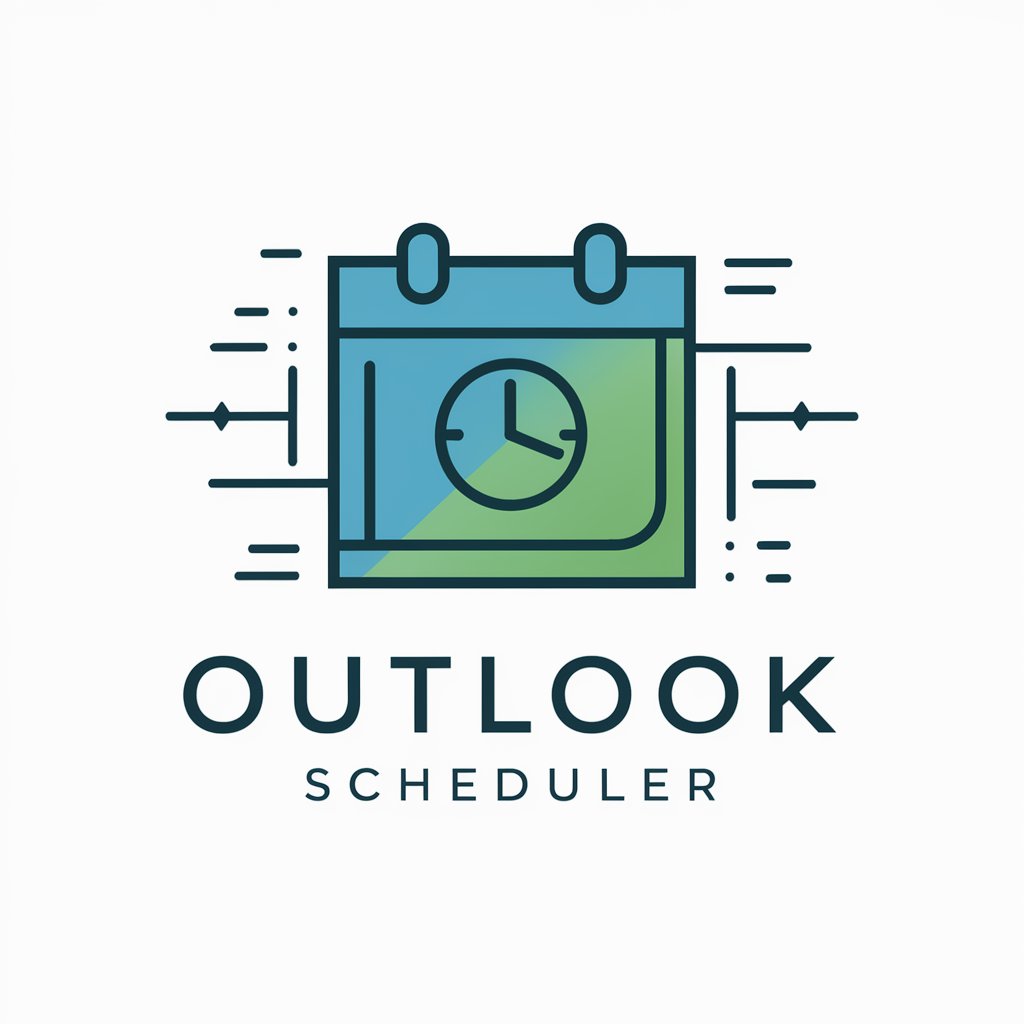
Hello! Let's organize your schedule efficiently.
Streamline Your Calendar with AI
Create a detailed event schedule including...
Format the following event details into a CSV...
Help me prepare a calendar CSV file for...
Guide me in organizing my Outlook events with...
Get Embed Code
Introduction to Outlook Scheduler
Outlook Scheduler is a specialized tool designed to facilitate the creation and management of Outlook calendar events through the generation of CSV files. This tool is specifically tailored to assist users in organizing their schedules by providing a streamlined process for importing multiple events into Outlook. It guides users through the collection of necessary event details such as title, start and end dates, location, and optional details like reminders and attendee information. For instance, a user planning a series of webinars can use Outlook Scheduler to efficiently prepare and import all event details into their Outlook calendar, ensuring accurate scheduling and notification. Powered by ChatGPT-4o。

Main Functions of Outlook Scheduler
Event Details Collection
Example
Collecting information for a conference, including start/end times, location, and attendees.
Scenario
An event organizer inputs details of an upcoming conference into the Outlook Scheduler, which then formats these details into a CSV file. This file is later imported into Outlook, creating a detailed calendar event.
CSV File Generation
Example
Generating a CSV file for a series of team meetings.
Scenario
A team leader provides details for monthly team meetings. Outlook Scheduler formats these details into a CSV file, which the leader then imports into Outlook to set up recurring team meetings.
Reminder Setup
Example
Setting up reminders for project deadlines.
Scenario
A project manager uses Outlook Scheduler to set reminders for project milestones and deadlines. These reminders are incorporated into the CSV file and activated upon importing into Outlook, ensuring the team receives timely notifications.
Attendee Management
Example
Managing required and optional attendees for a training session.
Scenario
A trainer inputs details of a training session into Outlook Scheduler, including email addresses of both required and optional attendees. The tool generates a CSV file that, when imported into Outlook, sends invitations to these attendees.
Ideal Users of Outlook Scheduler
Event Organizers
Individuals or teams responsible for organizing events, conferences, or webinars. They benefit from using Outlook Scheduler by efficiently managing event details and attendee lists, ensuring accurate scheduling and communication.
Project Managers
Project managers who need to schedule project milestones, meetings, and deadlines can use Outlook Scheduler to ensure these events are accurately reflected in their team's Outlook calendars, facilitating better project management and deadline adherence.
Administrative Assistants
Administrative professionals who manage schedules for executives or teams will find Outlook Scheduler invaluable for quickly creating and updating calendar events, thereby improving efficiency and organizational communication.
HR Professionals
HR professionals organizing interviews, training sessions, and company-wide events can use Outlook Scheduler to streamline the scheduling process, ensuring that all participants receive accurate and timely information.

How to Use Outlook Scheduler
1
Begin by visiting yeschat.ai for a complimentary trial, accessible immediately without the need for a ChatGPT Plus subscription or any login credentials.
2
Gather all necessary event details such as the event's title, start and end dates, location, and any other optional information like reminders or attendee emails.
3
Input your event details directly through the user-friendly interface or upload a CSV file formatted according to the Outlook Scheduler's field requirements.
4
Review and customize your event details within the platform, ensuring all information is accurate and complete for optimal scheduling.
5
Export the formatted CSV file from the Outlook Scheduler and import it into your Outlook calendar, seamlessly integrating your events.
Try other advanced and practical GPTs
Media Strategy Expert
Empower Your Media Strategy with AI

FunZone
Discover, Engage, Enjoy - AI-Powered Entertainment
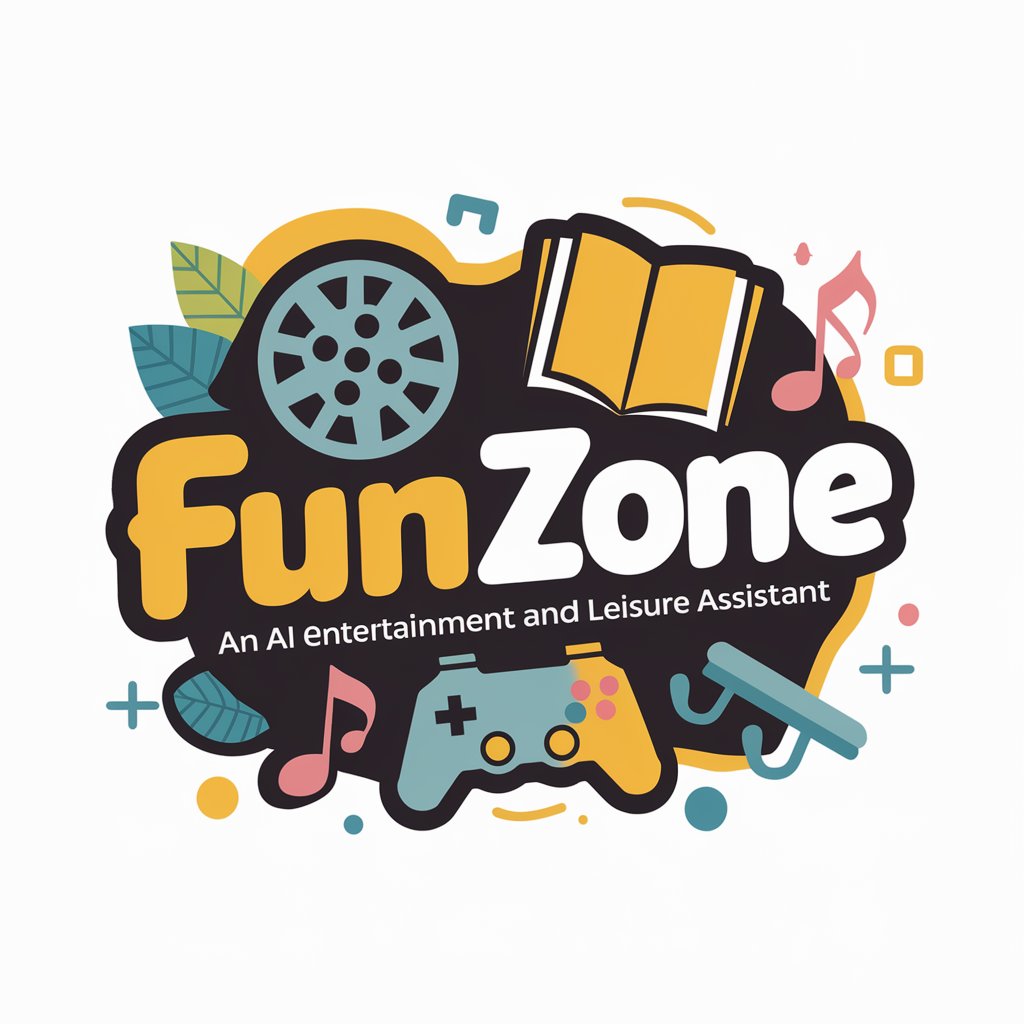
Subtitle Wizard
Automate Your Media Library Organization

LEDs
Illuminating the Future with AI

Electronics Help
AI-powered electronics troubleshooting and advice

Python Learning
Empowering your Python journey with AI

The Python Scripting Squad
Empowering Projects with AI Expertise
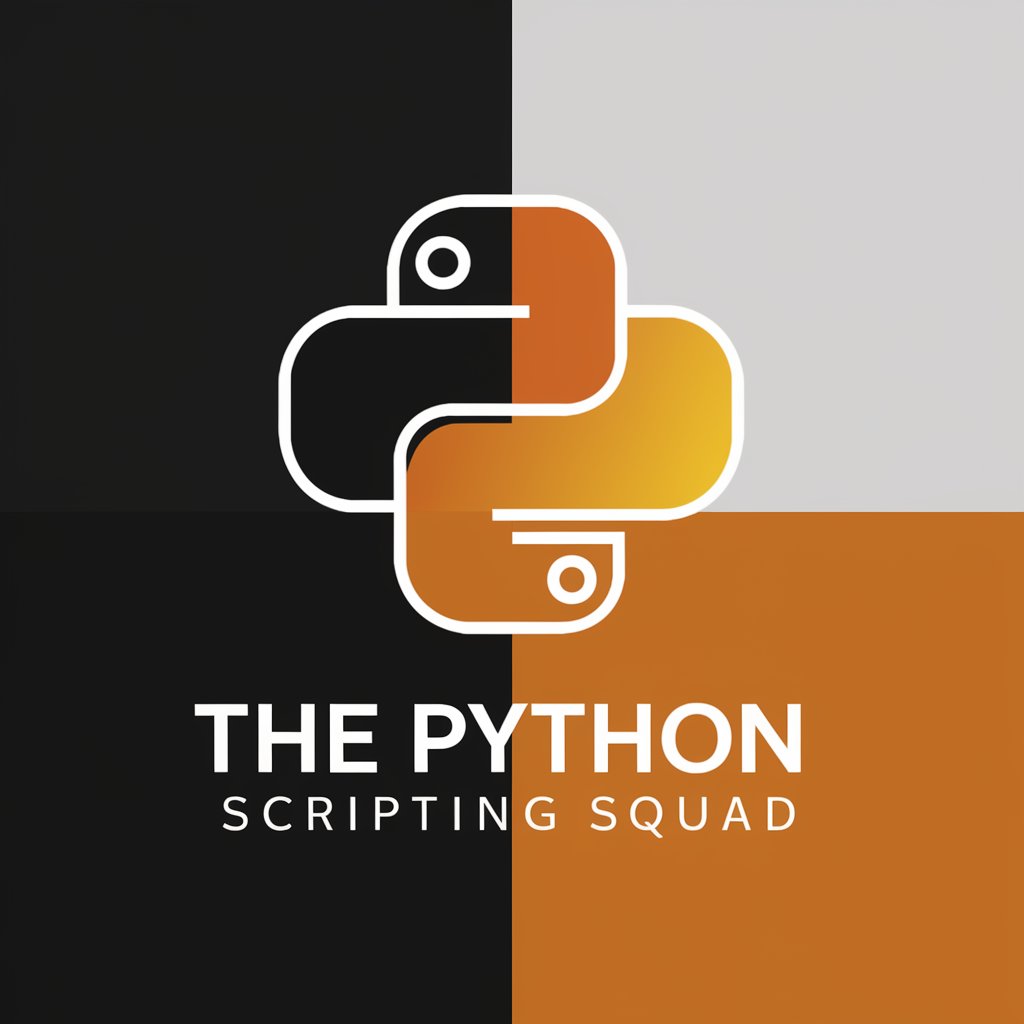
Sport news GPT generator
AI-powered sports news at your fingertips

Old World Market Master Somellier
Elevate Your Wine Journey with AI

IlaraGPT
Empowering insights with AI

Scientific Summary Editor
Streamline Your Scientific Summaries with AI

🫂 S.A.D. Companion lv3
Brightening Winter Blues with AI

Frequently Asked Questions About Outlook Scheduler
What formats are supported for importing event details?
Outlook Scheduler supports CSV file formats for importing event details, ensuring compatibility with Outlook calendar's import functionality.
Can I schedule recurring events with Outlook Scheduler?
Yes, you can schedule recurring events by specifying the recurrence details in the event's description field, allowing for flexible and repeated scheduling.
Is it possible to include reminders for events scheduled through Outlook Scheduler?
Absolutely, you can include reminders by specifying the reminder date and time for each event, ensuring you never miss an important appointment.
How can I share events with attendees using Outlook Scheduler?
You can share events with attendees by including their email addresses in the 'Required Attendees' or 'Optional Attendees' fields, facilitating easy event invitation.
Does Outlook Scheduler support setting events as private?
Yes, you can set events as private by indicating this preference in the 'Private' field, enhancing your calendar's privacy and security.