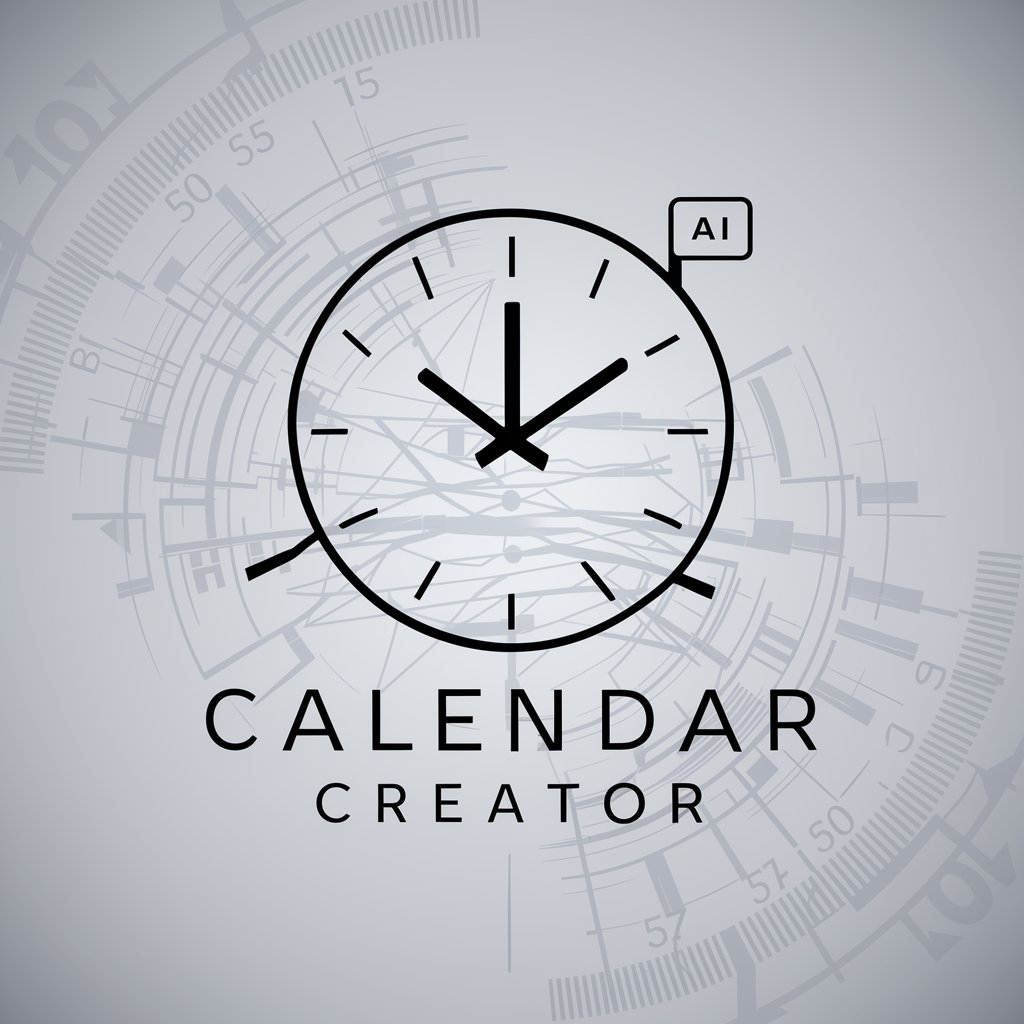Calendar - Calendar Scheduling & Alerts

Hello! How can I assist with your schedule today?
AI-Powered Smart Scheduling
What's on my schedule for today?
Create a new event for tomorrow at 3 PM.
Show me my appointments for this week.
How can I manage my tasks more effectively?
Get Embed Code
Overview of Calendar Assistant
Calendar Assistant is designed to facilitate interaction with personal and professional calendars, streamlining the process of scheduling and managing events. It operates as an intelligent assistant, integrating with a user's calendar to perform a variety of tasks such as creating new events, reminding about upcoming appointments, and providing summaries of daily schedules. For example, a user can easily schedule a meeting by specifying the meeting details, and Calendar Assistant will handle the logistics of adding it to the calendar, inviting participants, and sending reminders. This system is built to increase efficiency and reduce the cognitive load of managing one's schedule, ensuring users can focus on more important tasks. Powered by ChatGPT-4o。

Core Functions of Calendar Assistant
Event Scheduling
Example
Adding a business meeting for next Tuesday at 10 AM, including setting up a conference room and inviting all necessary participants.
Scenario
A project manager wants to organize a weekly status update meeting. They provide Calendar Assistant with the details, and it schedules the meeting, ensuring all team members are informed and the meeting room is booked.
Daily Schedule Overview
Example
Providing a summary of all scheduled events for the day, including time, location, and participants.
Scenario
At the beginning of the day, a user asks Calendar Assistant for an overview of their schedule. The assistant lists all appointments, calls, and personal tasks, allowing the user to plan their day effectively.
Reminders and Notifications
Example
Sending a reminder 30 minutes before an important doctor's appointment.
Scenario
A user has a busy day filled with back-to-back meetings. Calendar Assistant sends timely reminders for each event, ensuring the user is prepared and never misses an appointment.
Event Modification and Cancellation
Example
Rescheduling a team meeting from Friday to the following Monday and notifying all attendees of the change.
Scenario
Due to an unforeseen conflict, a team leader needs to reschedule a critical meeting. Calendar Assistant facilitates the rescheduling process and updates all participants, minimizing disruption.
Target User Groups for Calendar Assistant
Professionals and Managers
Individuals who have a dense schedule with meetings, deadlines, and tasks stand to benefit significantly. Calendar Assistant helps them manage their time more effectively, ensuring they never miss important events and can easily adjust their schedule as needed.
Freelancers and Consultants
For those who manage their own time and often juggle multiple projects or clients, Calendar Assistant serves as a crucial tool for keeping track of various commitments and deadlines, facilitating smoother project management and client interactions.
Students and Academics
This group can use Calendar Assistant to manage class schedules, deadlines for assignments, study groups, and other academic obligations, helping them to stay organized and prioritize their activities efficiently.
Busy Families
Families with a lot of activities, such as school events, appointments, and social gatherings, can use Calendar Assistant to keep everyone's schedules in sync and ensure smooth coordination of family logistics.

How to Use Calendar
1
Start by visiting yeschat.ai to explore Calendar without the need to sign up for an account or subscribe to ChatGPT Plus.
2
Select 'Calendar' from the list of available tools to start scheduling your events or reviewing your day's agenda.
3
Input your event details, including title, date, time, and any notes or locations, to create a new event in your calendar.
4
Review your calendar to check your scheduled events, modify any details if necessary, or delete events you no longer need.
5
Make use of the reminders feature to receive alerts for upcoming events to ensure you never miss an important appointment or meeting.
Try other advanced and practical GPTs
Finance Master
Your AI-driven financial navigator.

GPT Constructor
Crafting AI to Match Your Role

Constructor Web
Empowering your web development journey with AI.

GPT Constructor
Empowering Innovation with AI

Crypto Constructor
Empowering Blockchain Development with AI
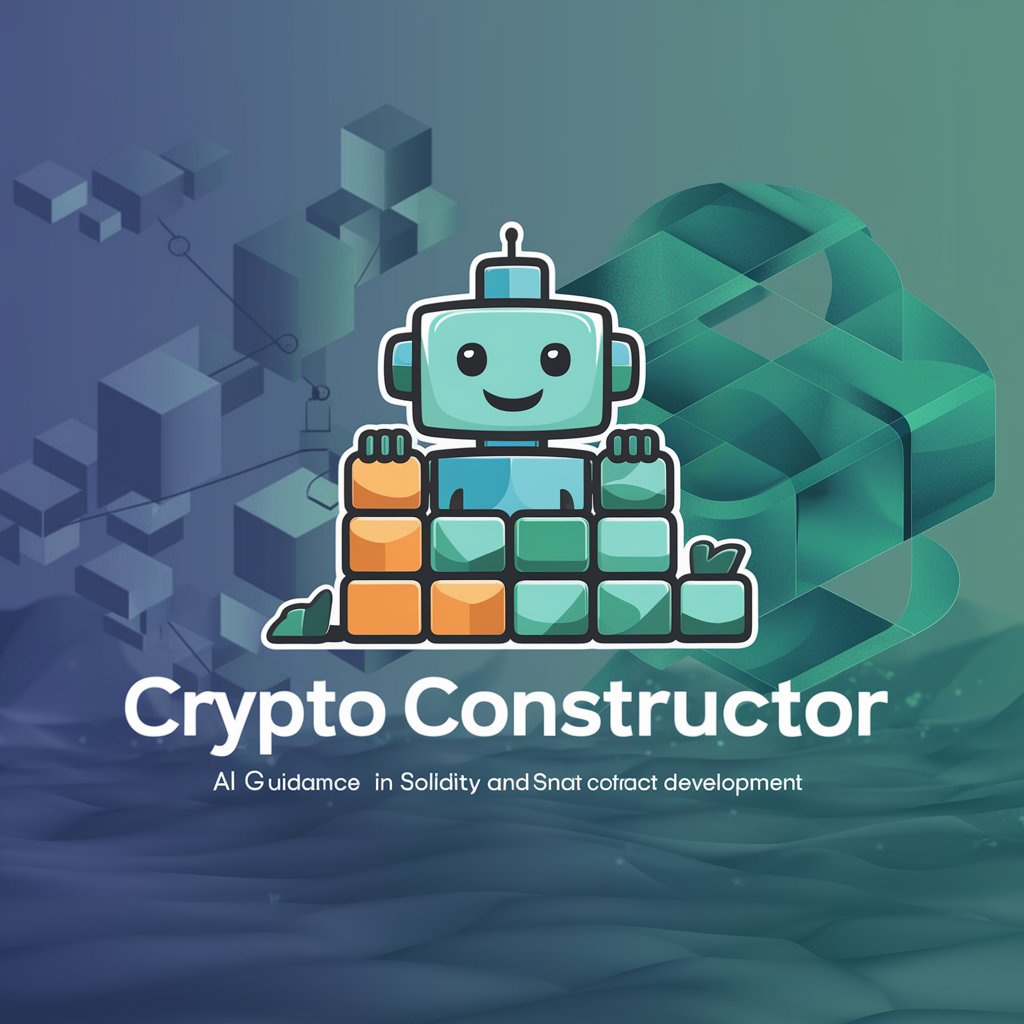
Code Constructor
Empower Your Code with AI

Refined SEO Content Master for Roofing
Elevate Your Roof with AI-Powered SEO

Refined Physics Exam Designer
Craft Perfect Physics Exams with AI
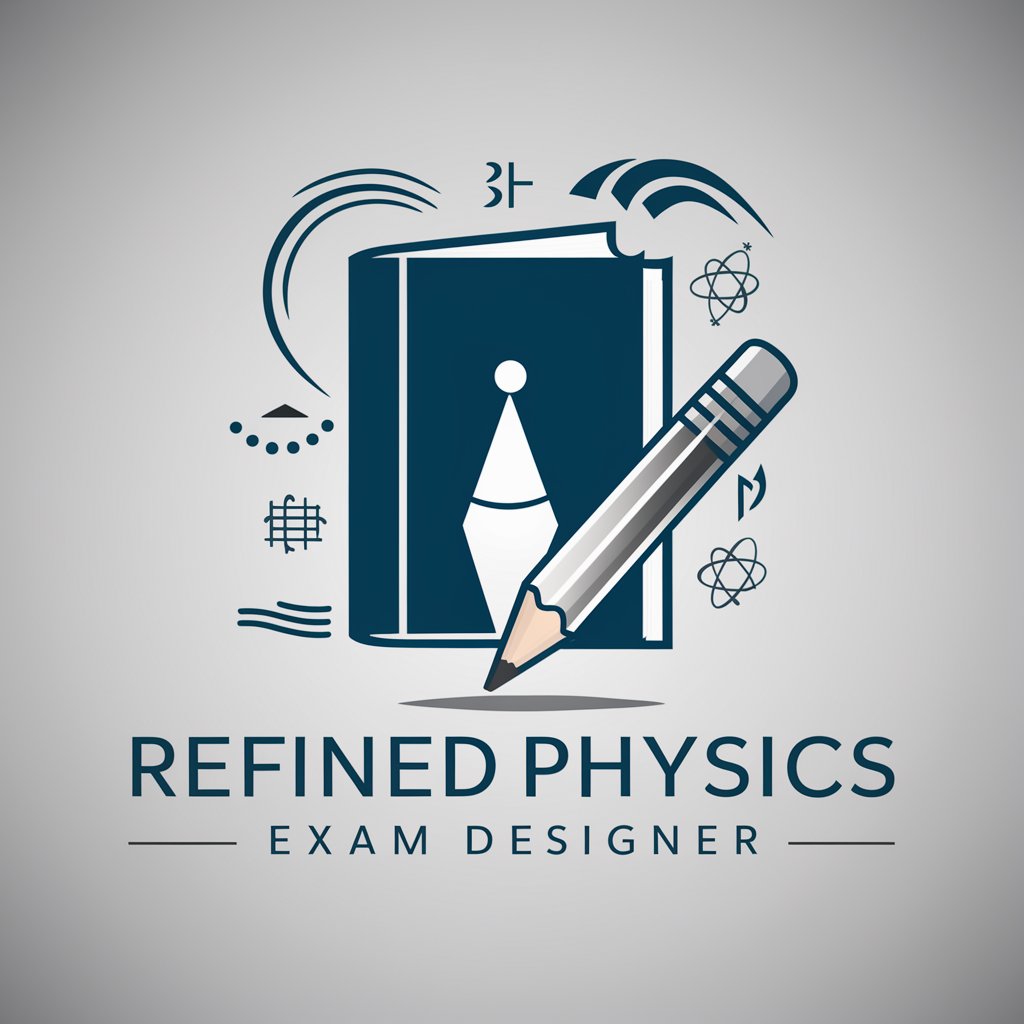
Scholarly Scribe
Empowering your scholarly journey with AI.
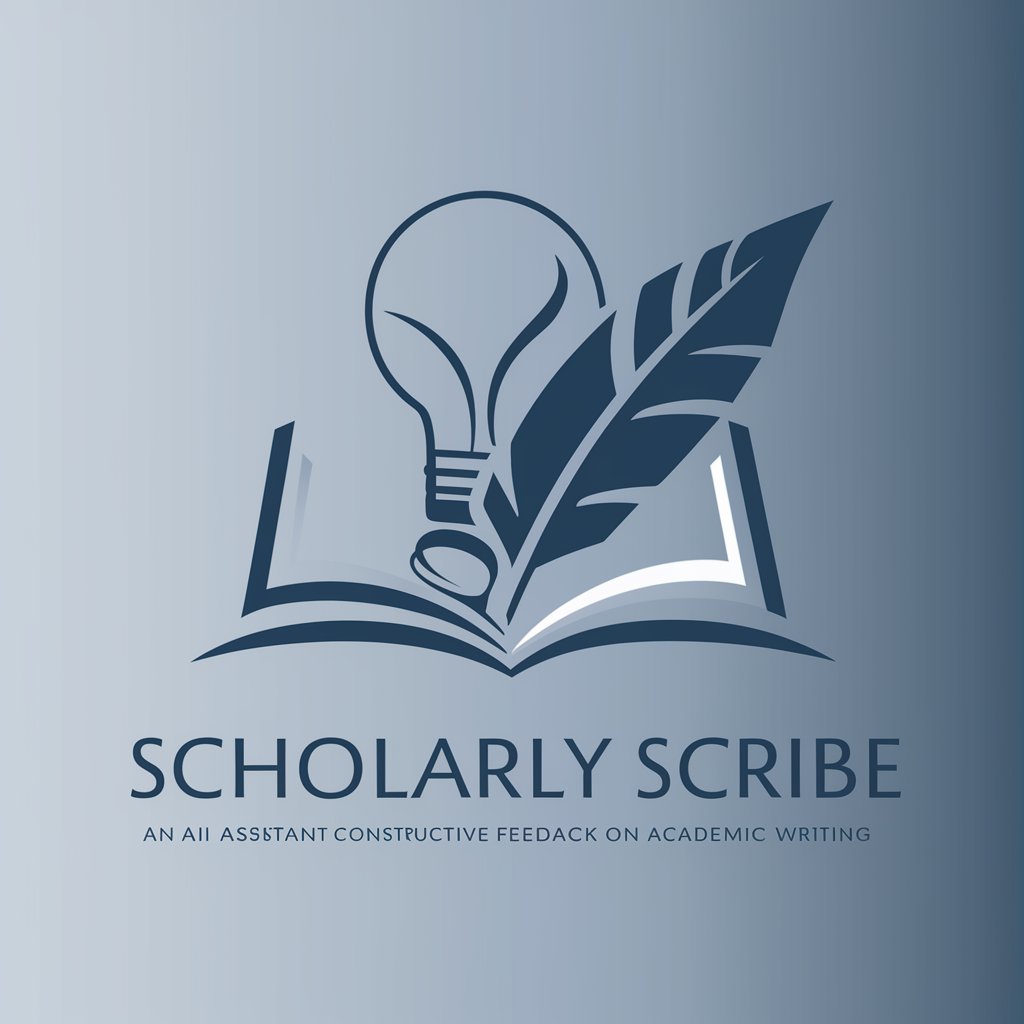
Var Namer
Generate smart variable names instantly with AI

ChefGPT
Inspiring culinary creativity with AI

TKinter UI v2.1
Build dynamic interfaces with AI-powered assistance.
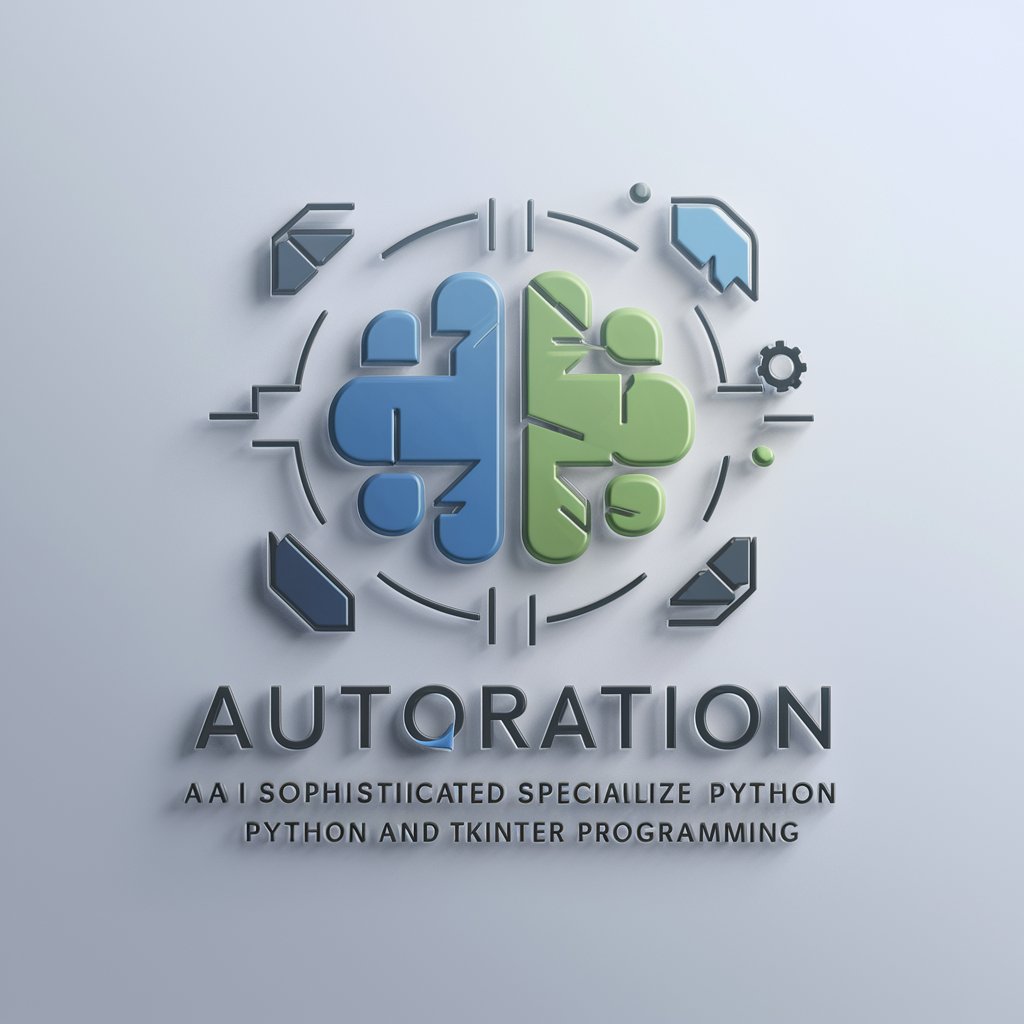
Calendar FAQs
Can Calendar handle recurring events?
Yes, Calendar allows you to set up recurring events. You can specify the frequency, such as daily, weekly, or monthly, to ensure regular events are automatically scheduled.
How does Calendar handle time zones?
Calendar automatically adjusts for time zones, allowing you to schedule events in your local time zone or any other. It ensures that your events are always set at the correct time, no matter where you or your attendees are located.
Can I share my Calendar events with others?
Yes, Calendar supports event sharing. You can invite others to your events by entering their email addresses, making it easy to coordinate meetings and appointments.
Is there a mobile app available for Calendar?
While Calendar is primarily accessed through web browsers, it is designed to be mobile-friendly. This ensures a seamless experience across all devices, even without a dedicated mobile app.
Can Calendar integrate with other calendar services?
Calendar offers integration capabilities with popular calendar services. This allows for easy synchronization of events and ensures that you have all your appointments in one place.