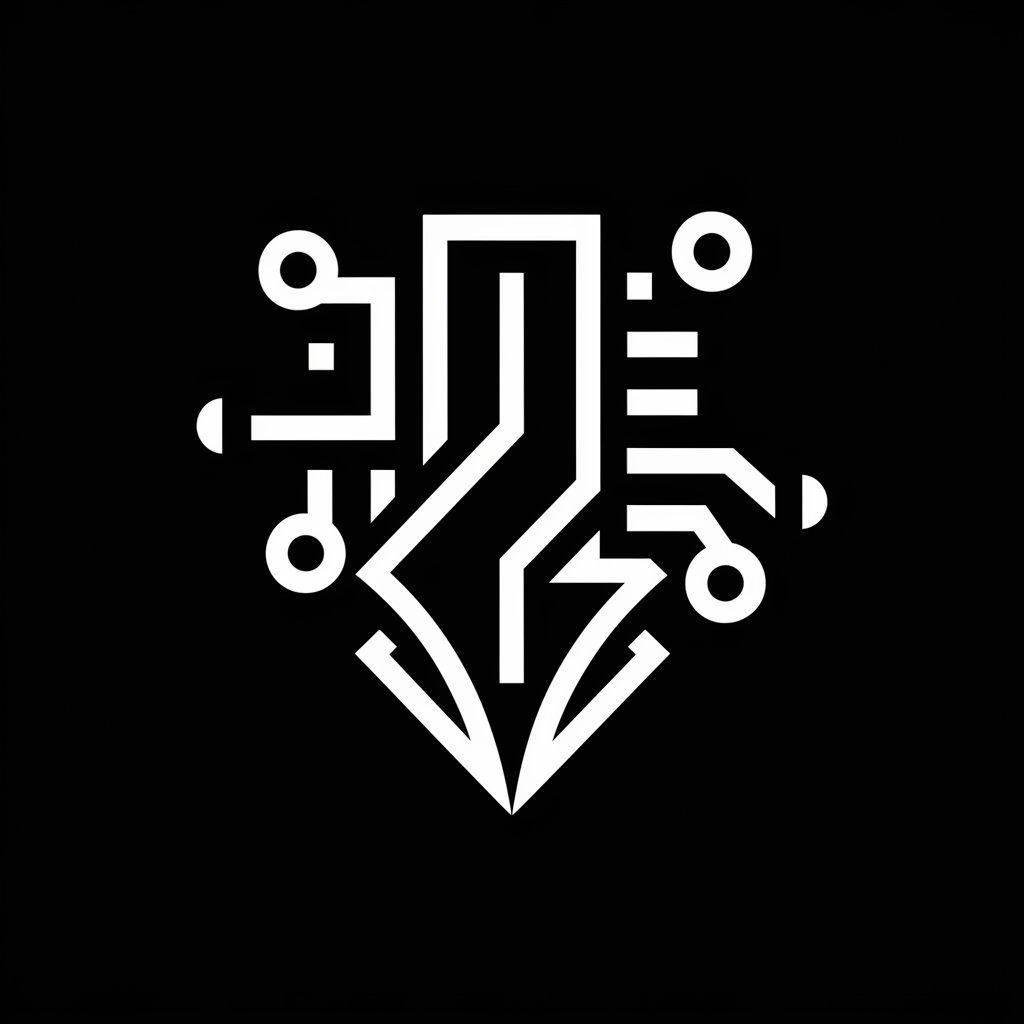HTML5 Canvas Helper - HTML5 Canvas Assistance

Hi! Let's explore HTML5 Canvas together!
Empowering creativity with AI-driven Canvas support
Create a gradient background on an HTML5 Canvas by...
How do I draw a circle with HTML5 Canvas and...
Explain how to transform an object in HTML5 Canvas...
What are the steps to add text styling in HTML5 Canvas...
Get Embed Code
Introduction to HTML5 Canvas Helper
HTML5 Canvas Helper is a specialized tool designed to assist users in navigating and utilizing the HTML5 Canvas API. Its primary design purpose is to simplify the process of working with Canvas, making it more accessible to beginners and intermediates who may find the native API complex or intimidating. This tool offers step-by-step instructions, examples, and practical guidance for tasks ranging from basic drawing methods (like lines, shapes, and text) to more advanced features (such as animations, image manipulation, and pixel control). For instance, a user wishing to create an animated banner might find detailed instructions on setting up the canvas, drawing shapes, applying colors and gradients, and then animating these elements with JavaScript. Powered by ChatGPT-4o。

Main Functions of HTML5 Canvas Helper
Drawing and Styling
Example
Creating a gradient-filled rectangle with a text overlay.
Scenario
A web developer wants to add visually appealing elements to a webpage, such as a dynamic header. The Canvas Helper guides them through creating a linear gradient, drawing a rectangle, and then adding styled text on top, enhancing the user interface.
Animations
Example
Animating a ball bouncing across the screen.
Scenario
A game developer is creating a simple web-based game and needs to animate a ball moving and bouncing off the edges of the canvas. The Canvas Helper provides a step-by-step approach to implementing requestAnimationFrame for smooth animations and collision detection algorithms.
Image Manipulation
Example
Applying filters to an uploaded image.
Scenario
A photo editing application allows users to upload images and apply various filters. Canvas Helper offers instructions on how to use the Canvas API to manipulate pixel data, enabling the creation of custom filters like grayscale, sepia, or brightness adjustments.
Interactive Elements
Example
Creating a canvas-based drawing application.
Scenario
An educational website wants to incorporate an interactive drawing tool for its users. The Canvas Helper explains how to capture mouse events on the canvas to draw lines, change colors, and adjust brush sizes, making the canvas interactive.
Ideal Users of HTML5 Canvas Helper Services
Web Developers
Web developers looking to incorporate dynamic, visual content into their websites can greatly benefit from HTML5 Canvas Helper. Whether it's for creating interactive graphs, animations, or custom graphics, the tool offers the necessary guidance to integrate these elements seamlessly.
Game Developers
Indie game developers and hobbyists who aim to build browser-based games will find the Canvas Helper invaluable. It provides detailed instructions on game mechanics, such as sprite animations, game loops, and collision detection, tailored for the Canvas environment.
Educators and Students
Educators introducing students to programming concepts through visual projects, and students learning web technologies, can leverage the Canvas Helper. It simplifies complex Canvas API topics, making them accessible and engaging for educational purposes.
Creative Technologists
Artists and creative professionals looking to explore digital art or interactive media projects can utilize the Canvas Helper to bring their visions to life. It bridges the gap between creative ideas and technical implementation, allowing for the exploration of digital creativity.

How to Use HTML5 Canvas Helper
Start Your Journey
Initiate your exploration by accessing a trial at yeschat.ai, available without the need for a login or ChatGPT Plus subscription, allowing immediate engagement.
Identify Your Need
Determine the specific aspect of HTML5 Canvas you need assistance with, such as patterns, gradients, text styling, transformations, or basic drawing methods.
Ask Your Question
Pose your question clearly, including any relevant details or code snippets to provide context and facilitate a precise response.
Apply the Guidance
Follow the step-by-step instructions or examples provided in response to your query, implementing them within your HTML5 Canvas project.
Experiment and Learn
Use the tips and troubleshooting advice to experiment with different Canvas features, enhancing your learning and creative output.
Try other advanced and practical GPTs
Radiology Helper
Empowering radiology with AI analysis

IceWise Oracle
Scoop up insights with AI-powered fun!

A/B テストプランナー
Optimize digital experiences with AI-powered A/B testing.

Leadership Coach SAGE
Empower Your Leadership Journey with AI

Portfolio Manager GPT
AI-powered financial insights at your fingertips.
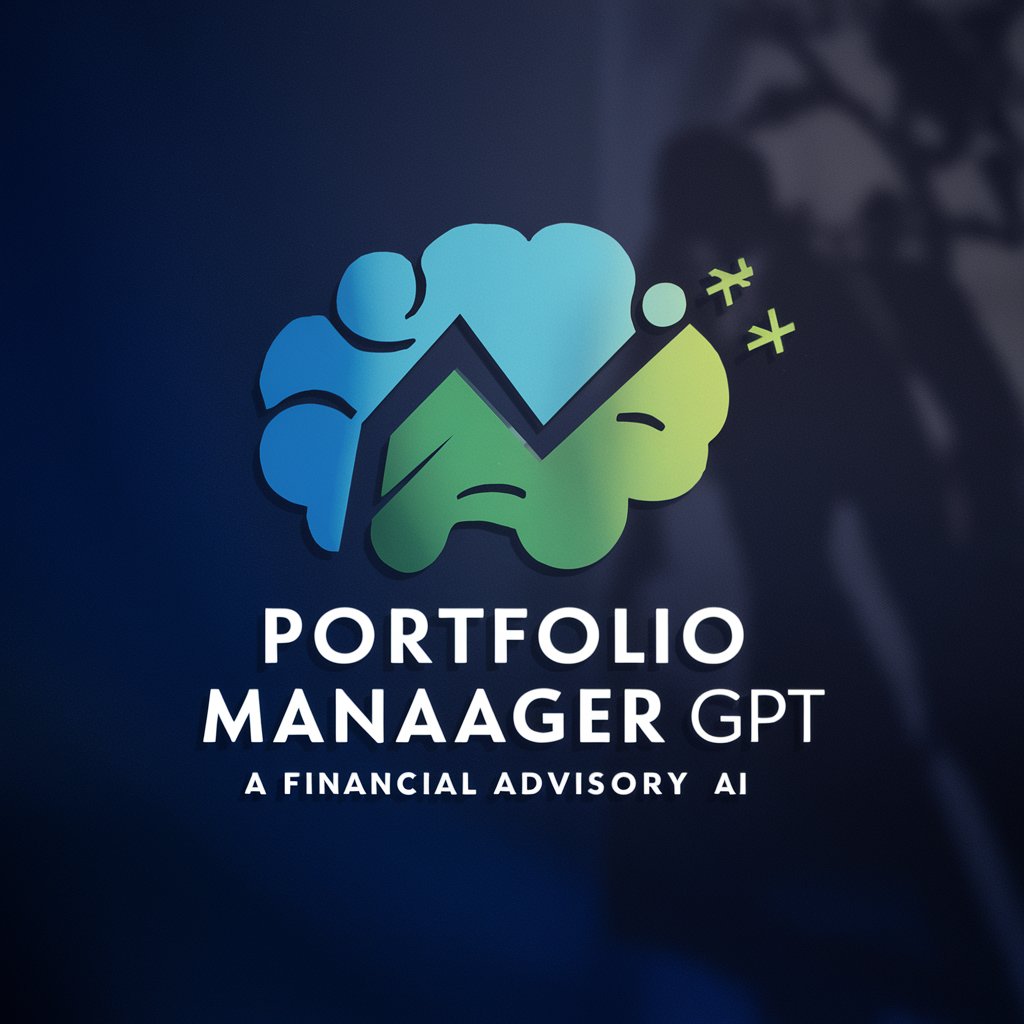
Herbal Haven Agent
Cultivate wellness with AI-powered herbal insights.

Frugal Wedding
Empowering Love on a Budget with AI

NoPlaceLeft GPT
Empowering Discipleship with AI

Strategic Planner
Empowering Strategic Decisions with AI

Lingua Bridge
Transforming Words into Global Market Success

2English
Elevate Your English with AI-Powered Precision

Zhongwen 聊天 Chat
Bridging Cultures with AI-powered Conversations

Frequently Asked Questions about HTML5 Canvas Helper
Can HTML5 Canvas Helper assist beginners with no prior experience?
Absolutely! HTML5 Canvas Helper is designed to support both beginners and intermediate users, offering clear, practical guidance and step-by-step instructions tailored to simplify the learning process.
What kind of projects can I use HTML5 Canvas Helper for?
You can use HTML5 Canvas Helper for a wide range of projects, including web-based games, dynamic graphics, data visualization, and interactive animations. It provides versatile support for enhancing visual content on the web.
How can I troubleshoot issues with my Canvas element using this tool?
When encountering issues, provide a detailed description of your problem, including any error messages and the relevant code snippet. HTML5 Canvas Helper offers troubleshooting tips and common pitfalls to look out for, helping you resolve issues efficiently.
Does HTML5 Canvas Helper offer advice on performance optimization?
Yes, it provides tips on optimizing your Canvas applications for better performance, including efficient redrawing techniques, using layers wisely, and minimizing resource-intensive operations.
Can I get help with integrating HTML5 Canvas into my existing website?
Definitely. HTML5 Canvas Helper can guide you through the process of integrating Canvas elements into your existing website, from embedding the Canvas tag to ensuring compatibility and responsiveness across different devices and browsers.