Step 3. Path Formatter - Efficient File Path Formatting

Welcome! Paste your list of titles for precise path formatting.
Streamline video management with AI-driven formatting
Paste your list of video titles for precise path formatting:
Provide your comma-separated titles for structured file paths:
Enter your list of titles to generate organized .mp4 file paths:
Submit your titles to convert into streamlined .mp4 paths:
Get Embed Code
Introduction to Step 3. Path Formatter
Step 3. Path Formatter is a specialized tool designed to convert lists of video titles into structured file paths, specifically formatted for video file management. Its primary purpose is to streamline the organization of video content by formatting each title into a standardized path format, 'G:\GEO-VIDS\XXXX.mp4', where 'XXXX' represents the title of the video. This tool is adept at removing any numbers or bullet points from the titles, ensuring a clean, orderly naming convention that facilitates easy file navigation and management. An example scenario where Step 3. Path Formatter proves invaluable is in the organization of a large digital library of geographical documentaries. The tool can take a raw list of documentary titles, such as '1. The Rockies, 2. Amazon Rainforest, 3. Sahara Desert', and transform it into a neat list of file paths, excluding the numerical prefixes and providing a structured, accessible way to manage and access these videos. Powered by ChatGPT-4o。

Main Functions of Step 3. Path Formatter
Conversion of Titles to File Paths
Example
Given a list: 'Mount Everest, Grand Canyon, Great Barrier Reef', the tool converts it into: 'G:\GEO-VIDS\Mount Everest.mp4', 'G:\GEO-VIDS\Grand Canyon.mp4', 'G:\GEO-VIDS\Great Barrier Reef.mp4'.
Scenario
This function is particularly useful for video editors and content managers who need to organize their files in a consistent, accessible manner, enabling quick identification and retrieval of video content.
Cleanup of Titles
Example
Transforms '1. The Rockies, 2. Amazon Rainforest, 3. Sahara Desert' into clean titles without numbers or bullet points for the paths.
Scenario
Useful in scenarios where video files are sourced from various contributors who might use different naming conventions, ensuring uniformity across a digital content library.
Ideal Users of Step 3. Path Formatter
Video Editors and Content Managers
Professionals who manage large volumes of video files and require a systematic approach to naming and organizing their content. They benefit from the tool's ability to quickly format and clean up file names, making content easier to locate and manage.
Digital Librarians and Archivists
Individuals responsible for the upkeep of digital media archives, particularly those with a focus on educational or documentary content. Step 3. Path Formatter helps them maintain a tidy, consistent library, simplifying the process of cataloging and retrieving video files.

How to Use Step 3. Path Formatter
Begin with a Visit
Start by visiting yeschat.ai for a complimentary trial, accessible without login or the necessity for ChatGPT Plus.
Prepare Your List
Compile a comma-separated list of video titles you wish to format into structured paths. Ensure titles are clear and free of numbers or bullet points.
Input Your Titles
Enter your list of titles into the provided text field. Step 3. Path Formatter is designed to accept multiple titles in a single submission.
Execute the Formatting
Click the 'Format' button to convert your list into a structured series of .mp4 file paths, each prefixed with 'G:\GEO-VIDS\'.
Review and Use
Review the generated paths for accuracy. These paths are now ready to be used for organizing your video files efficiently.
Try other advanced and practical GPTs
AUS-NZ Agricultural
Empowering Agriculture with AI Insights

Long-Form SEO Bot
Elevate Your SEO Game with AI

God's UI/UX
Empowering Intuitive Design with AI
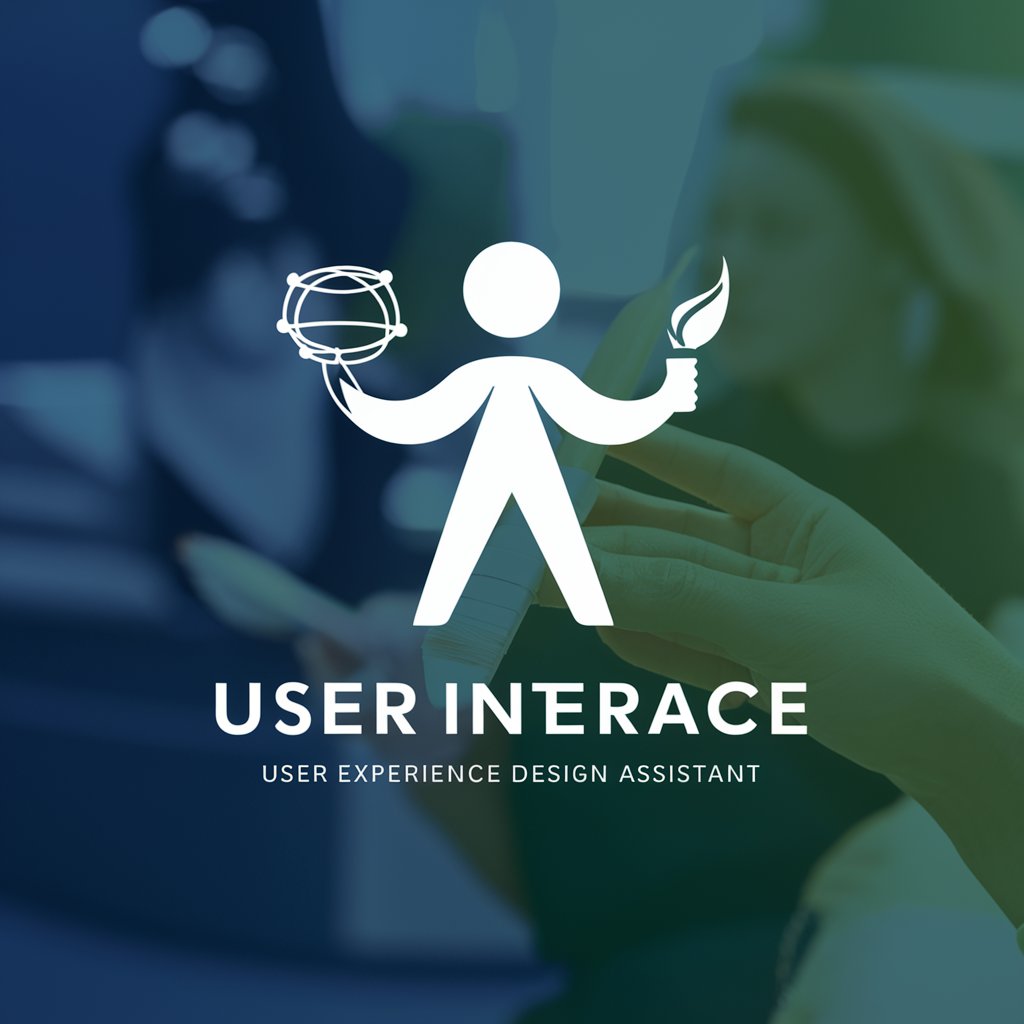
Title Tailor By Merch Momentum
Crafting Captivating Titles with AI Precision
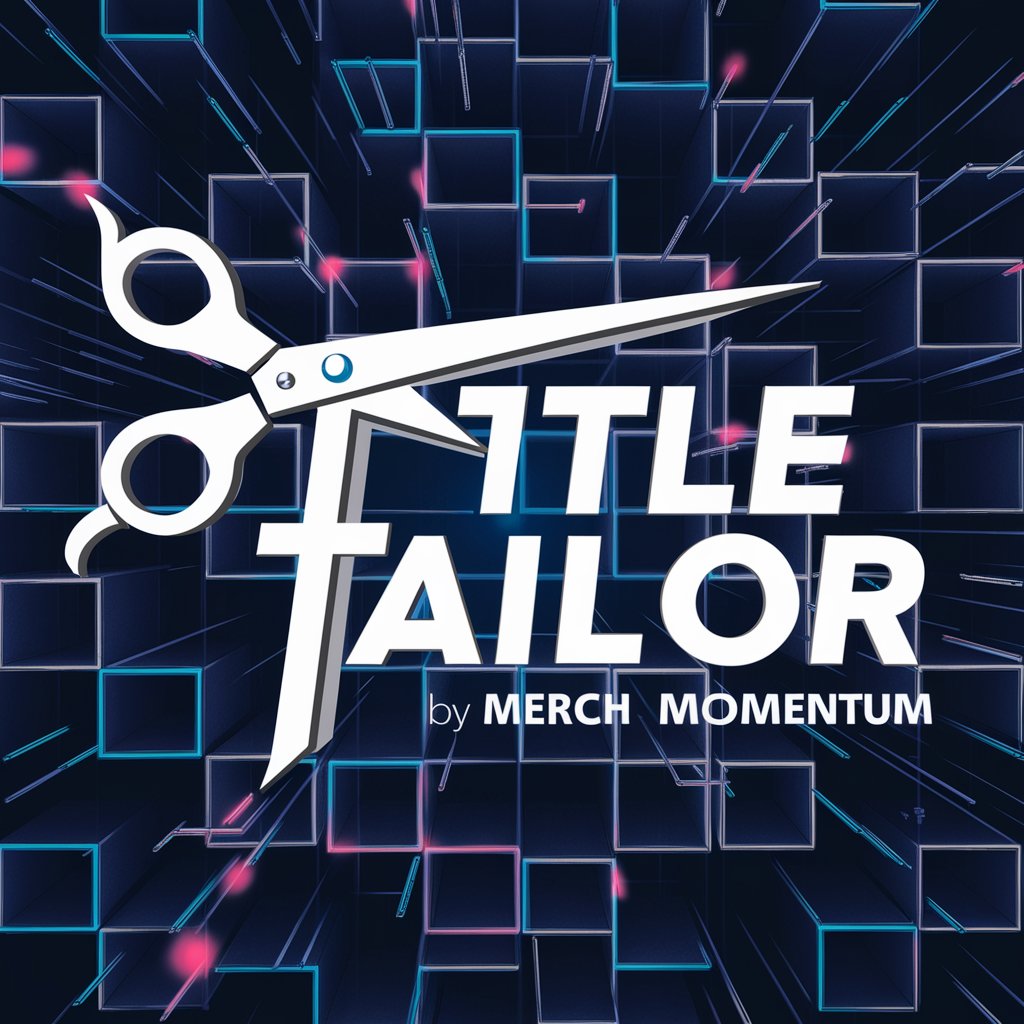
Sebastian, Asistente de Call Center de ACENTO
Enhancing customer support with AI

Eco Monitor
Empower Sustainability with AI

Sensei N2 JLPT fr
Master JLPT N2 with AI-powered Guidance

Buy a House Tips & Guide
Empowering Your Home Buying Journey with AI

CageGPT
Unleash Cage's World with AI

broken 404
Revolutionizing Link Integrity with AI

MasterChef
Craft gourmet dishes with AI

Global HR Insight
Empowering HR with AI Insight

Frequently Asked Questions about Step 3. Path Formatter
What types of titles can Step 3. Path Formatter process?
Step 3. Path Formatter is capable of processing any text-based title into a structured file path, excluding numbers and bullet points for clarity and consistency.
Is there a limit to the number of titles I can format at once?
No, there is no strict limit. However, for optimal performance and ease of review, it is recommended to format lists of titles in manageable batches.
How does Step 3. Path Formatter ensure the accuracy of formatted paths?
Accuracy is achieved through a standardized format and the exclusion of numbers or bullet points. For unclear titles, clarification is sought to ensure precise conversion.
Can I use Step 3. Path Formatter for commercial purposes?
Yes, Step 3. Path Formatter is designed to support both personal and commercial use, streamlining the organization of video files for projects of any scale.
What should I do if a formatted path does not meet my expectations?
Review your initial list for errors or ambiguities and resubmit after corrections. For further assistance, contact support with specific details of your issue.
