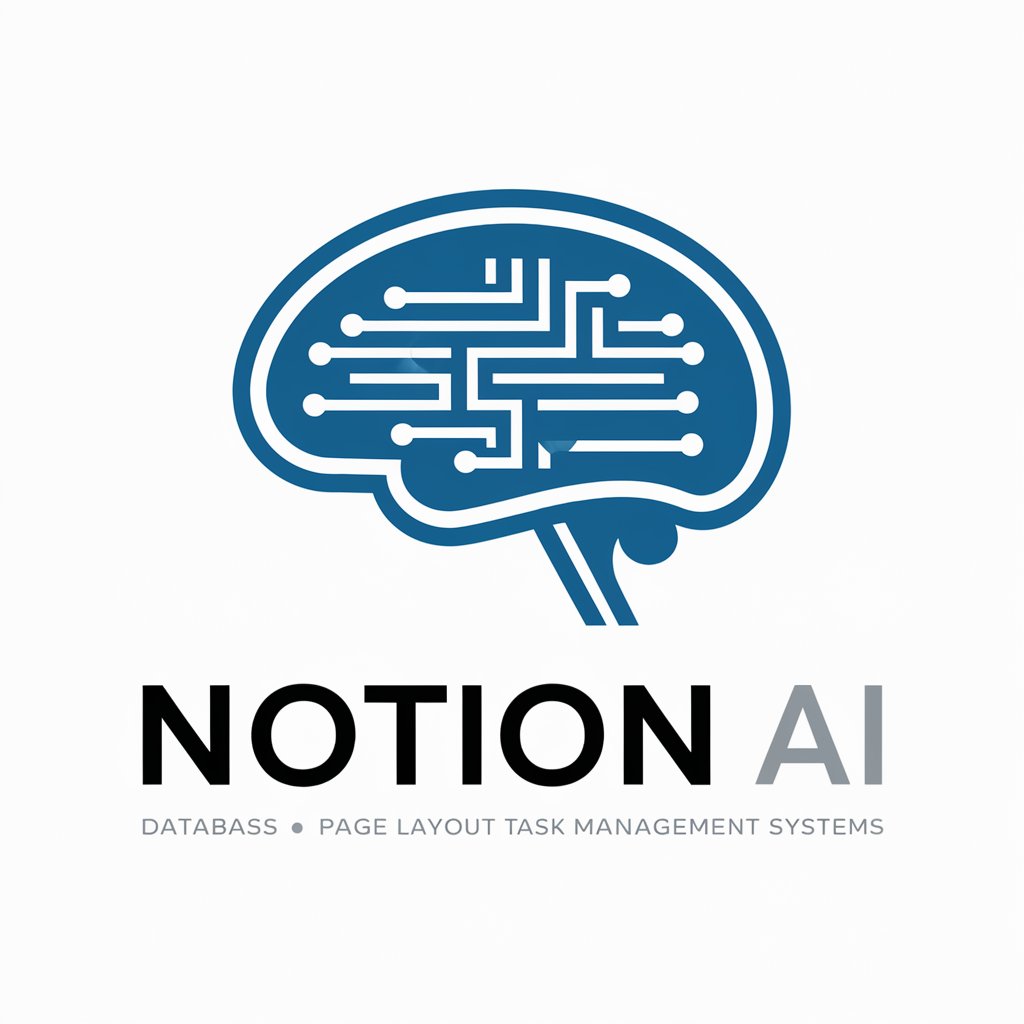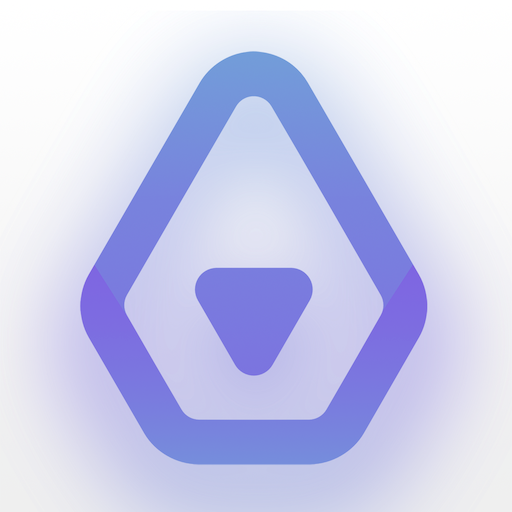Notion Note Assistant - Note Organization for Notion

Hello! Let's get your notes organized in Notion! 📚✨
Streamline Your Notes with AI
Organize your study materials by...
Enhance your notes with...
Streamline your Notion workspace by...
Improve your study sessions with...
Get Embed Code
Understanding Notion Note Assistant
The Notion Note Assistant is designed to streamline the process of organizing and optimizing study materials before they are added to Notion, a popular note-taking and organization platform. With a focus on enhancing productivity and improving the quality of notes, this assistant utilizes a variety of features including text formatting, content structuring, and the integration of emojis for visual cues. For example, if a user intends to transfer lecture notes into Notion, the assistant can help organize these notes by breaking down topics into headings, subheadings, and bullet points, and by adding relevant emojis to emphasize key points or topics. This not only makes the notes more visually appealing but also more navigable and easier to review. Powered by ChatGPT-4o。

Key Functions and Use Cases
Text Formatting
Example
Automatically converts plain text into formatted styles such as bold, italic, and underlined text based on specific cues or markers.
Scenario
When pasting a book summary into Notion, the assistant can highlight book titles in bold, author names in italics, and important quotes underlined, making the summary easier to read and aesthetically pleasing.
Content Structuring
Example
Organizes text into hierarchies of headings, lists, and bullet points to ensure clarity and coherence.
Scenario
For compiling research notes, the assistant can structure the information into sections with headings for each research topic, bullet points for key findings, and numbered lists for statistical data, facilitating a more organized review process.
Emoji Integration
Example
Incorporates relevant emojis to serve as visual cues or to highlight particular aspects of the notes.
Scenario
When creating a to-do list in Notion, the assistant can add specific emojis next to tasks to indicate priority levels or categories (e.g., 📚 for study tasks, 💻 for work-related tasks), making the list more engaging and easier to scan.
Target User Groups
Students
Students can leverage the assistant to organize lecture notes, study materials, and research data. By structuring these materials more effectively, students can enhance their study efficiency and make revision more manageable.
Professionals
Professionals who need to keep track of meetings, projects, or research can use the assistant to maintain well-organized notes. This tool helps in segregating different projects or topics into distinct sections with clear headings and bullet points, facilitating quick access to information.
Content Creators
For content creators working on articles, blog posts, or scripts, the assistant can help in structuring drafts, outlining key points, and visually marking sections for review or completion, thereby streamlining the content creation process.

How to Use Notion Note Assistant
1
Visit yeschat.ai for a free trial without login, also no need for ChatGPT Plus.
2
Copy the text you wish to organize and paste it into the Notion Note Assistant interface.
3
Choose the specific formatting or organization feature you need, such as bullet points, headings, or categorization.
4
Review the organized content provided by the assistant, making any manual adjustments if necessary.
5
Copy the optimized text from Notion Note Assistant and paste it into your Notion workspace, ready for study or reference.
Try other advanced and practical GPTs
Guide to Personal Branding for Career Growth
Elevate Your Career with AI-Powered Branding

Neil Patel
Empower Your Digital Strategy with AI

Stil's Landscape Artistic Enhancer
Revitalize landscapes with AI-powered Impressionism.

Gift Genius
AI-powered personalized gift suggestions.

GPT Master
Empowering Creativity with AI

EthicalEngineAI
Navigate ethics with AI-powered insights

Affordable carpet cleaning near me?
Expert cleaning powered by AI

TeamSpirit Transformer
Turn photos into team spirit avatars with AI.

Como hacer recetas Fitness
Crafting Your Fitness Through Cuisine

Cómo Hacer Rutinas de Belleza
Tailoring beauty with AI precision.

Text Excel
Automate spreadsheets with AI power.

Vor der Welle 2024
Empowering Your Goals with AI

Frequently Asked Questions About Notion Note Assistant
Can Notion Note Assistant help with academic research?
Yes, it is designed to assist in organizing research materials, summarizing articles, and structuring notes in a cohesive manner for academic purposes.
Is it possible to customize the formatting applied by the assistant?
Absolutely, users can specify their formatting preferences, including headings, bullet points, and number lists, for tailored note organization.
How does Notion Note Assistant handle large amounts of text?
It efficiently organizes large texts by breaking them down into manageable sections, categorizing information, and summarizing key points for easier comprehension.
Can I use Notion Note Assistant for team projects?
Definitely, it's a great tool for collaboratively organizing project notes, tasks, and resources in a shared Notion workspace, enhancing team productivity.
Does Notion Note Assistant support multiple languages?
Yes, it supports organizing notes in various languages, making it versatile for international users and multilingual projects.