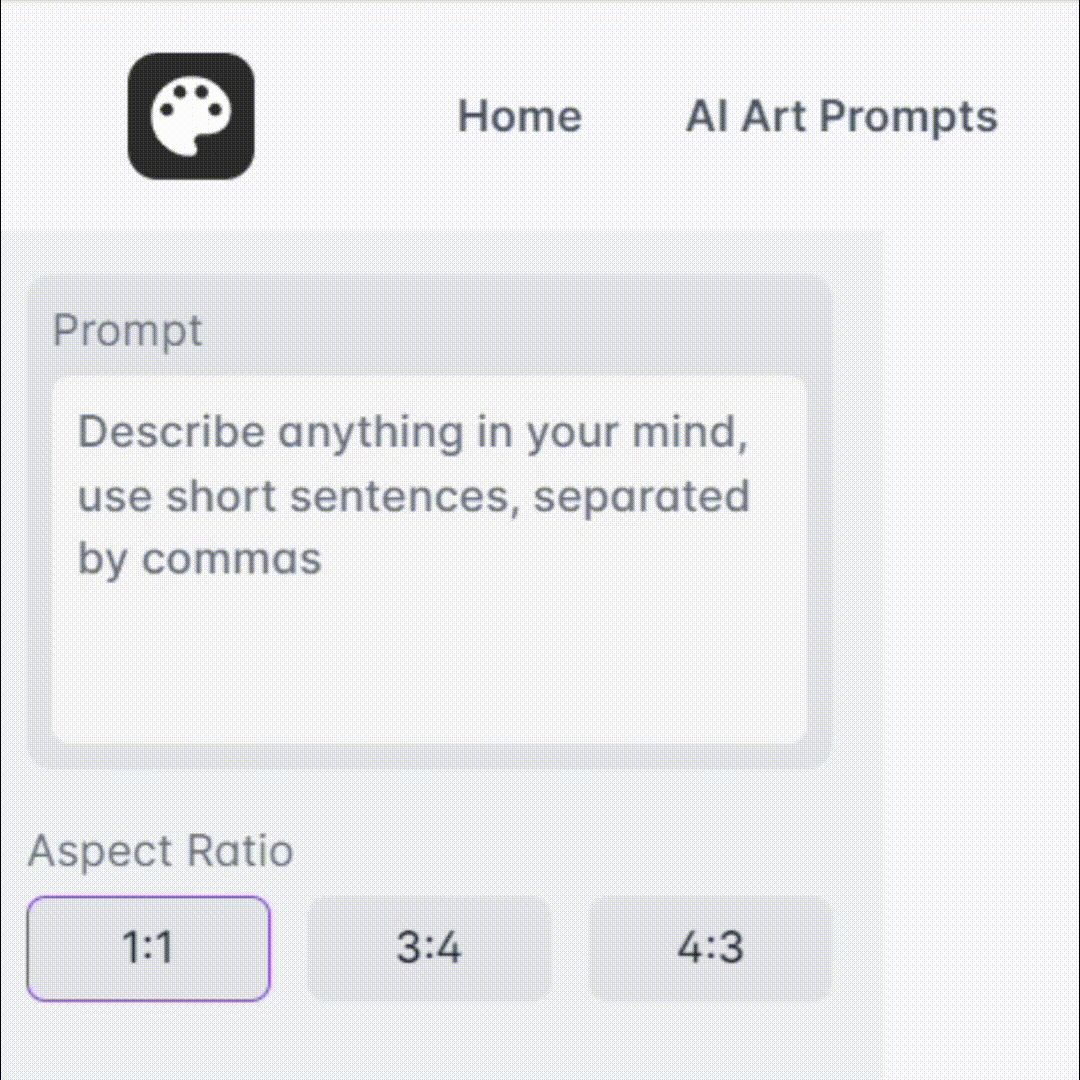Text Excel - AI Spreadsheet Assistant

Welcome to Text Excel, your text-based spreadsheet assistant.
Automate spreadsheets with AI power.
Enter data in column B from row 2 to 10:
Calculate the sum of column C:
Insert a formula to find the average of column D:
Populate column E with the results of multiplying column F by 2:
Get Embed Code
Understanding Text Excel
Text Excel is designed as a text-based simulation of spreadsheet functionalities akin to what you'd find in Microsoft Excel or Google Sheets, but operates within a conversational interface. Its primary purpose is to provide users with the ability to execute spreadsheet-like commands and calculations directly through text instructions. Users can request the creation and manipulation of tables, including adding, modifying, or deleting data, and performing various mathematical and text-based operations. For example, a user can instruct Text Excel to populate a table with sales data, calculate sums or averages, and even apply more complex formulas to analyze data trends. Powered by ChatGPT-4o。

Core Functions of Text Excel
Data Entry and Modification
Example
Adding specific sales figures to a table or updating existing inventory levels.
Scenario
A small business owner tracking monthly sales figures across different product categories.
Mathematical Operations
Example
Calculating sum, average, or applying custom formulas to table data.
Scenario
A teacher calculating average grades for a class or a finance professional analyzing yearly revenue changes.
Data Analysis and Visualization
Example
Identifying trends through calculated columns or generating summary statistics.
Scenario
A market researcher analyzing customer feedback scores to identify trends in satisfaction over time.
Target User Groups for Text Excel
Educators and Students
For teaching or learning purposes, especially in mathematical or data analysis subjects, offering a simple way to demonstrate and practice spreadsheet functions.
Small Business Owners
For managing financial records, inventory, or sales data without the need for complex spreadsheet software, providing an accessible platform for data management.
Professionals in Data Analysis
For quick calculations, data manipulations, or scenario testing when access to conventional spreadsheet software is inconvenient or unnecessary.

How to Use Text Excel
1
Visit yeschat.ai for a free trial without login, also no need for ChatGPT Plus.
2
Familiarize yourself with the table format. Text Excel operates within a 10-row table, labeled A to L, where you can input data, formulas, and commands.
3
Start by specifying your tasks or commands. For instance, you can request to populate cells with data, perform calculations, or update the table based on new input.
4
Utilize formulas for calculations or to manipulate data. Text Excel supports various functions similar to traditional spreadsheet software, such as SUM, AVERAGE, or conditional statements.
5
Review the output table carefully. Text Excel provides the resulting table based on your instructions, which you can then analyze or use for your projects.
Try other advanced and practical GPTs
Cómo Hacer Rutinas de Belleza
Tailoring beauty with AI precision.

Como hacer recetas Fitness
Crafting Your Fitness Through Cuisine

TeamSpirit Transformer
Turn photos into team spirit avatars with AI.

Affordable carpet cleaning near me?
Expert cleaning powered by AI

Notion Note Assistant
Streamline Your Notes with AI

Guide to Personal Branding for Career Growth
Elevate Your Career with AI-Powered Branding

Vor der Welle 2024
Empowering Your Goals with AI

Assessor Pro
Empowering Your Expertise with AI

Promptea GUION RÁPIDO
Empower Your Stories with AI

Token.ZIP
Enhance Clarity, Reduce Complexity

Conselheiro CS
Elevate Your Game with AI-Powered CS Strategies

鉛筆騎士
Bringing Photos to Life with AI

Text Excel FAQs
What is Text Excel?
Text Excel is an AI-powered tool that functions as a text-based spreadsheet assistant, capable of handling data input, calculations, and table manipulations within a specified format.
How do I perform calculations in Text Excel?
To perform calculations, input a formula in a specific cell following traditional spreadsheet syntax, e.g., '=SUM(A1:A10)' to sum values from A1 to A10. Text Excel will execute the calculation and display the result.
Can Text Excel handle complex data manipulations?
Yes, Text Excel can manage complex data manipulations including conditional statements, averages, and custom formulas, similar to traditional spreadsheet tools.
Is Text Excel suitable for project management?
Absolutely, Text Excel can be used for project management tasks such as budgeting, planning, and tracking by allowing users to organize and analyze data effectively.
How can I optimize my experience with Text Excel?
For an optimal experience, clearly state your tasks, use formulas accurately, and review the output table for any adjustments. Familiarity with basic spreadsheet operations will enhance your efficiency.