Marlin3D Firmware Wizard - Marlin Firmware Configuration

Welcome to Marlin3D Firmware Wizard!
Streamlining Marlin Firmware Customization
Guide me through configuring Marlin firmware for my 3D printer...
How do I set up the Configuration.h file for a new printer...
What are the steps to customize Marlin firmware settings...
Help me understand the best configuration options for my 3D printer...
Get Embed Code
Marlin3D Firmware Wizard Introduction
Marlin3D Firmware Wizard is designed to streamline the process of configuring and updating Marlin firmware for 3D printers. It serves as a comprehensive tool that simplifies the complex task of firmware customization, making it accessible to users of all skill levels. This wizard guides users through selecting the correct firmware options based on their specific printer model, modifications, and desired features, offering a user-friendly interface to manage configuration files. For example, a user with a custom-built 3D printer can use the wizard to generate a Marlin firmware configuration that supports their unique hardware setup, including custom stepper motors, a non-standard print bed size, or advanced features like auto bed leveling. Powered by ChatGPT-4o。

Main Functions of Marlin3D Firmware Wizard
Configuration File Generation
Example
Generating 'Configuration.h' and 'Configuration_adv.h' files tailored to a user's specific printer setup.
Scenario
A user with an Ender 3 Pro wishes to upgrade their printer with a BLTouch auto-leveling sensor. The wizard provides step-by-step options to include support for the BLTouch in the firmware, automatically adjusting the configuration files to include the necessary definitions and settings.
Firmware Customization
Example
Customizing firmware to include features like thermal runaway protection, filament runout sensors, or advanced motion settings.
Scenario
An enthusiast building a high-speed 3D printer requires advanced motion settings to achieve optimal print quality at high speeds. The wizard allows for detailed customization of acceleration, jerk, and other motion-related settings specifically for their machine's capabilities.
Board and Environment Selection
Example
Assisting in the selection of the appropriate board and build environment for compiling the firmware.
Scenario
A user is upgrading their 3D printer's mainboard to an SKR 1.4 Turbo. The wizard helps select the correct board option from the PlatformIO configuration, ensuring the firmware is compiled with the right settings for the new hardware.
Firmware Compilation and Upload
Example
Compiling and uploading the firmware directly from the wizard interface.
Scenario
After customizing their firmware, a user can compile and upload it directly to their printer through a connected USB cable, streamlining the update process without needing separate software.
Ideal Users of Marlin3D Firmware Wizard Services
3D Printing Enthusiasts
Individuals who enjoy customizing and upgrading their 3D printers. They benefit from the wizard's ability to easily integrate new hardware and features into their firmware.
DIY 3D Printer Builders
Hobbyists and makers who build their own 3D printers from scratch or kits. The wizard simplifies the process of creating firmware that matches their custom hardware configurations.
Educators and Students
Teachers and students in STEM fields can use the wizard to learn about firmware and how it controls 3D printers, providing a practical tool for education in 3D printing technology.
Small Scale Manufacturers
Small businesses that produce custom or boutique 3D printers can utilize the wizard to develop and maintain firmware for their product lines, ensuring compatibility and feature richness for their customers.

Using Marlin3D Firmware Wizard
1
Start by visiting a platform offering a free trial without the need for login or subscribing to advanced features.
2
Identify your 3D printer model, including any modifications or customizations, to ensure the firmware will be correctly configured.
3
Choose the specific features and capabilities you wish to enable in your Marlin firmware, such as thermal protections, auto bed leveling, and advanced extruder functionalities.
4
Follow guided steps to input your printer’s specifications and preferred settings, using the wizard to navigate through configuration options.
5
Download the customized Marlin firmware generated by the wizard and follow the instructions for flashing it onto your 3D printer.
Try other advanced and practical GPTs
Tech Release GPT
Stay ahead with AI-powered tech updates

RUST Strategist
Elevate Your Rust Gameplay with AI-Powered Strategies

Strategic Offsite Planner
Strategize, Align, Decide with AI

Text Refiner
Polishing Text with AI Precision

GROW Coach
Empowering Growth with AI Coaching

Financial Analyst
Empower Your Finance Decisions with AI

Cardiovascular
Empowering Heart Health with AI

Word Weaver
Memorize with Ease, Learn with Fun
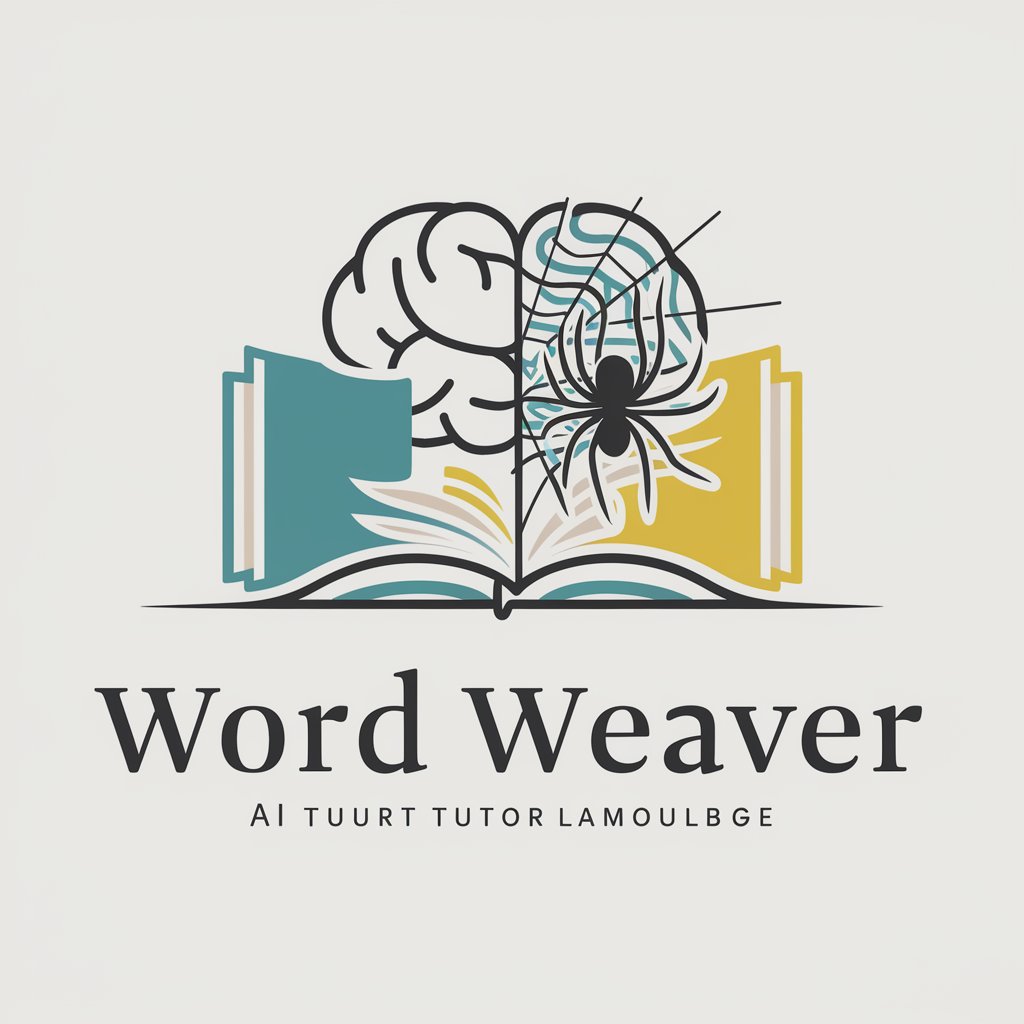
SEO Word Master
Empowering Content with AI-Driven SEO

Command Line Guru
Empowering Command Line Mastery
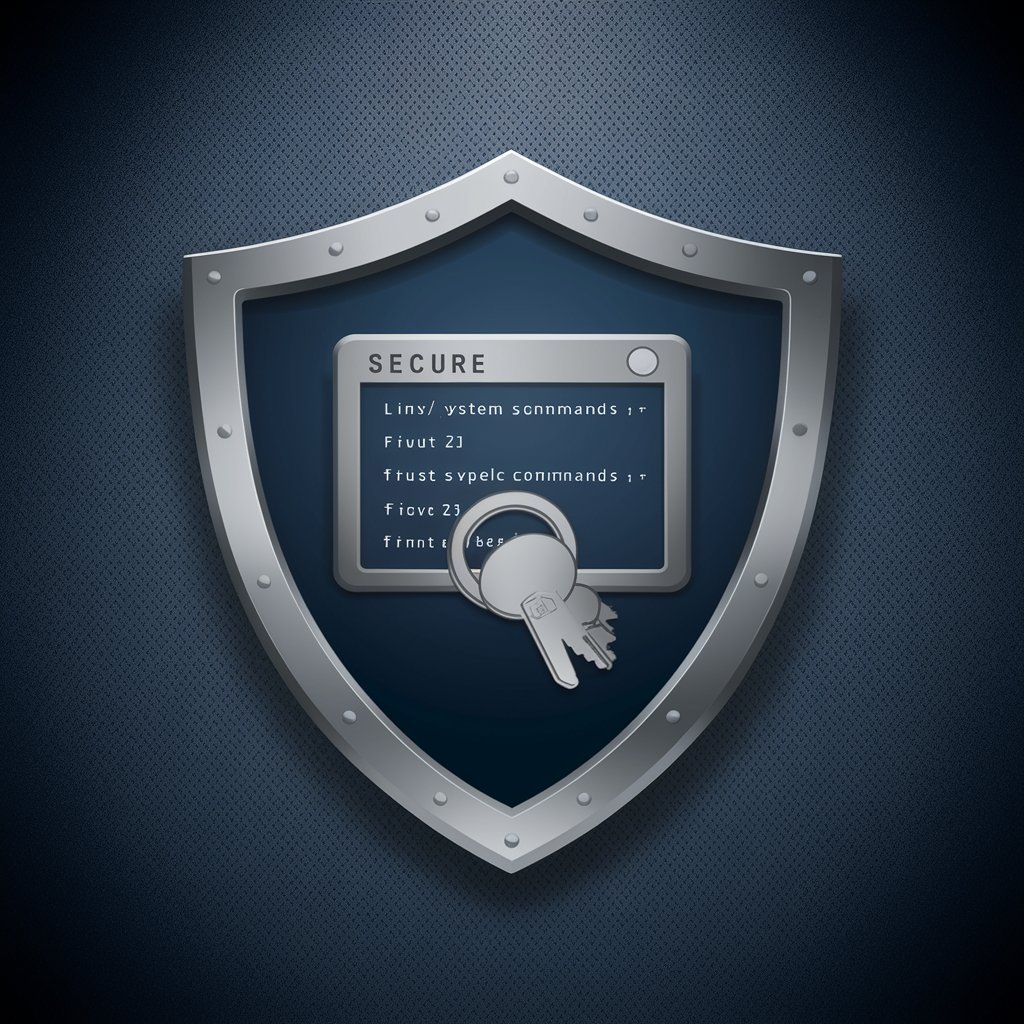
Command Line Companion
Empower Your Command Line with AI

GPT Scout
Discover AI-powered chatbots with precision.

Marlin3D Firmware Wizard Q&A
What is Marlin3D Firmware Wizard?
Marlin3D Firmware Wizard is an AI-powered tool designed to streamline the process of configuring and updating Marlin firmware for 3D printers, catering to both novices and experts by providing an intuitive interface for customizing firmware settings.
Can I use it for any 3D printer?
Yes, the wizard is versatile and supports a wide range of 3D printer models. It allows users to specify their printer's model and modifications, ensuring compatibility and optimal firmware configuration.
What kind of features can I configure with the wizard?
Users can configure a variety of features, including thermal protections, stepper motor settings, auto bed leveling types, and many more advanced features that enhance printer functionality and safety.
How do I update my printer with the firmware generated by the wizard?
After downloading the customized firmware, you'll need to flash it to your printer using a method compatible with your model, such as through a USB connection, SD card, or directly through your printer’s interface if supported.
Is there a way to test the firmware before applying it?
While the wizard doesn't offer a direct testing feature, it's recommended to review all settings and configurations before flashing. Users should perform a test print and monitor their printer closely after applying new firmware to ensure everything operates as expected.
