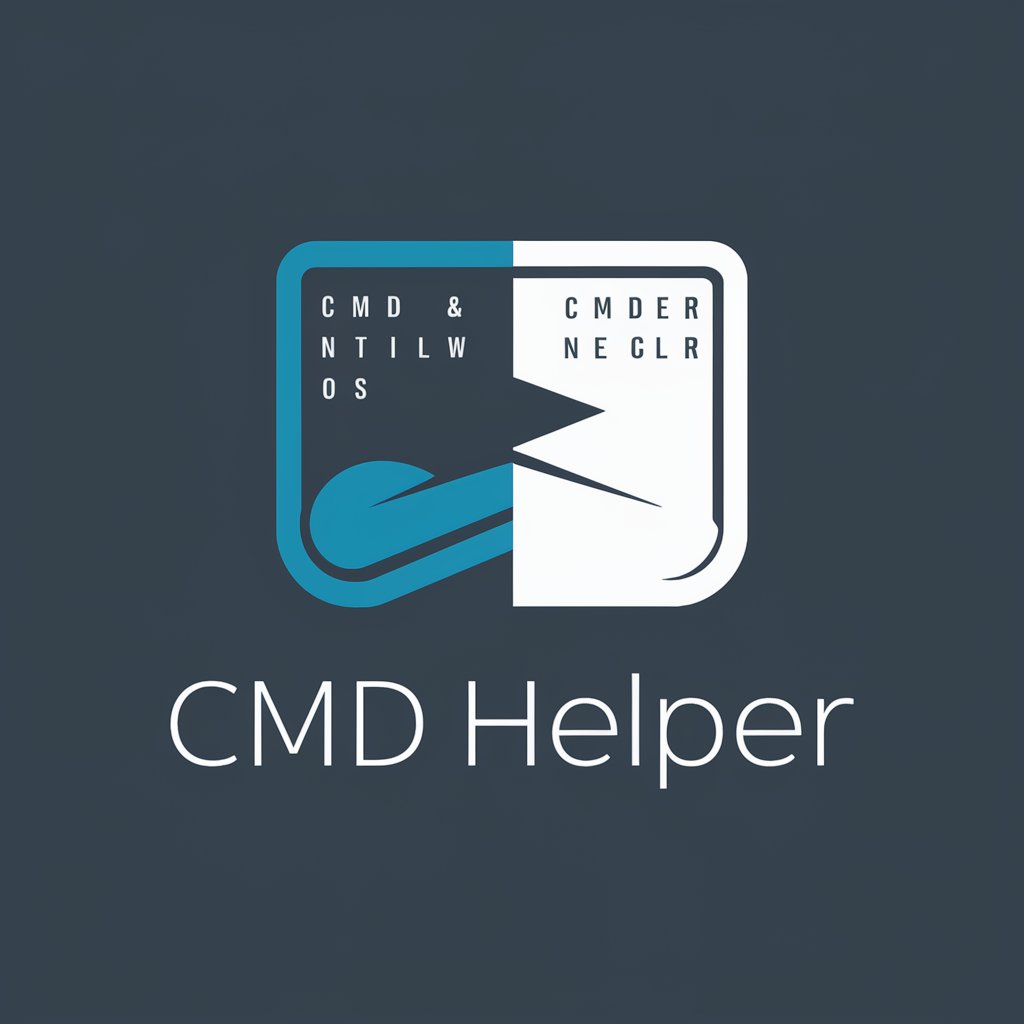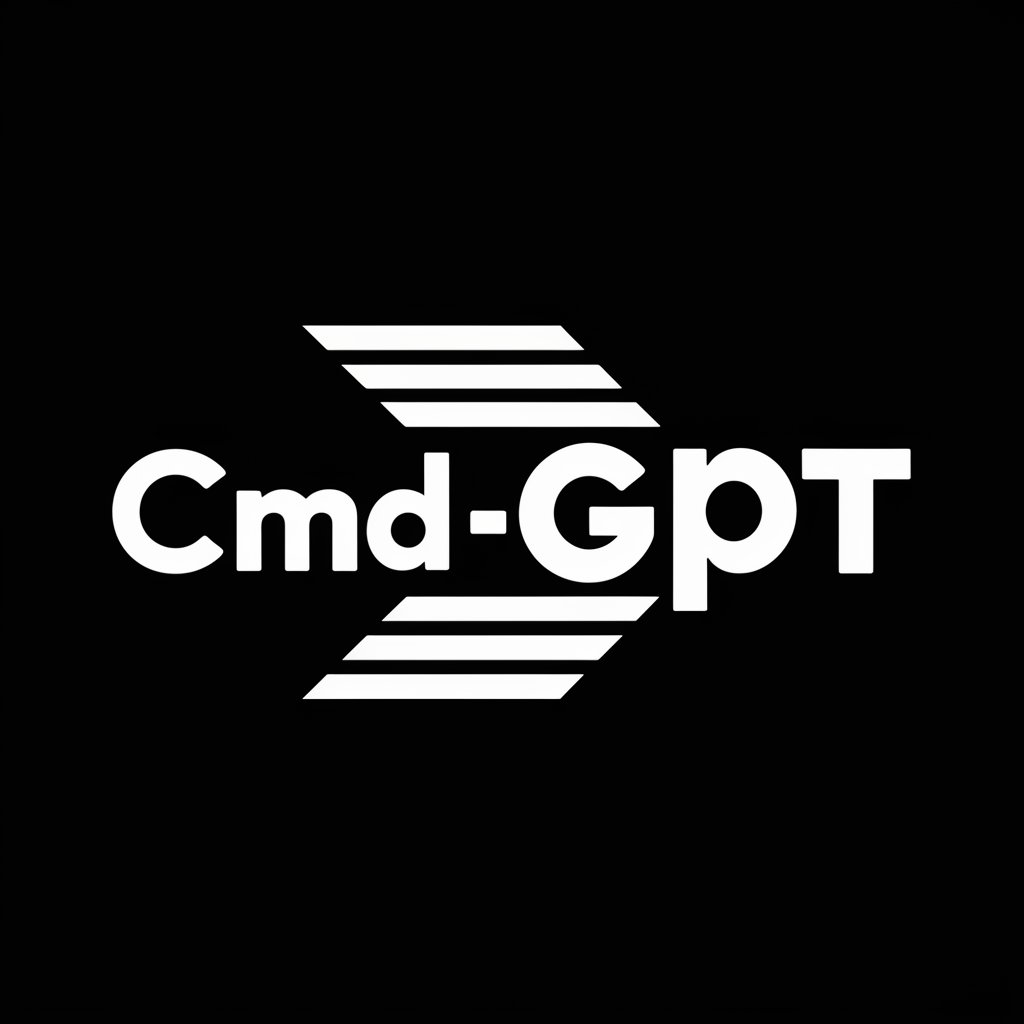Command Line Companion - Command Line Assistance

Welcome! How can I assist with your command line needs today?
Empower Your Command Line with AI
How do I...
Can you help me with...
What's the command for...
How can I use the command line to...
Get Embed Code
Command Line Companion: An Overview
Command Line Companion is designed as a specialized assistant for users navigating the complexities of command line interfaces (CLI). Its core purpose is to provide tailored support and guidance for a wide array of command line tasks, ranging from basic file management to advanced programming operations. The design philosophy behind Command Line Companion emphasizes user-friendly assistance for both novice and experienced users, offering explanations, suggestions, and step-by-step instructions tailored to the user's specific needs. For example, it can help a beginner learn how to navigate directories using commands like 'cd' (change directory) and 'ls' (list directory contents), while also offering advanced users guidance on scripting, automation, and troubleshooting complex system issues. Powered by ChatGPT-4o。

Core Functions and Practical Applications
Tutorial and Guidance
Example
Explaining how to use 'grep' to search within files
Scenario
A user is trying to find all occurrences of a specific string within a directory. Command Line Companion provides a detailed walkthrough of the 'grep' command, including options for case-insensitive searches, searching recursively, and combining 'grep' with other commands like 'find' for more efficient searches.
Troubleshooting Assistance
Example
Identifying and resolving common errors in shell scripts
Scenario
When a user encounters an error message while running a shell script, Command Line Companion can offer specific advice on how to interpret the error, suggest common solutions, and guide the user through debugging steps, such as adding 'set -x' to trace the execution of the script.
Custom Scripting Help
Example
Creating a backup script using 'rsync'
Scenario
A user needs to regularly back up their data to an external drive. Command Line Companion can assist in crafting a custom script using 'rsync', including explanations of different flags and options, to automate the backup process efficiently and securely.
Performance Optimization
Example
Improving the performance of a slow-running script
Scenario
For a user frustrated with a script that runs too slowly, Command Line Companion can analyze the script's structure and suggest optimizations, such as parallel execution or the use of more efficient commands and pipelines, to enhance performance.
Target User Groups for Command Line Companion
Beginner CLI Users
Individuals new to the command line who seek to understand and utilize basic CLI commands and concepts. They benefit from step-by-step guidance, basic command explanations, and introductions to file system navigation.
Software Developers
Developers who use the command line for version control, script writing, and automating tasks. They can leverage advanced tips, scripting assistance, and troubleshooting advice to enhance their productivity and solve complex problems.
System Administrators
Sysadmins managing server environments and network configurations often need to automate tasks, monitor system performance, and troubleshoot issues. Command Line Companion offers them advanced command line techniques, performance optimization tips, and custom scripting guidance.
Data Scientists
Data scientists working in command line environments to process and analyze large datasets can benefit from Command Line Companion by learning efficient data manipulation commands, scripting for data processing, and tips for managing computational resources.

How to Use Command Line Companion
Start Free Trial
Access the tool directly at yeschat.ai for an initial free trial, no ChatGPT Plus subscription required.
Explore Features
Familiarize yourself with the tool's capabilities and settings. Review the help documentation to understand its features and how they can assist you.
Practice Commands
Experiment with different commands and use cases. Begin with simple tasks and gradually move to more complex ones to effectively learn the tool.
Customize Settings
Adjust the settings and preferences to suit your workflow. This might include configuring shortcuts, setting up command aliases, or personalizing the interface.
Join Community
Engage with the user community through forums or social media to learn tips, share experiences, and get updates on new features or best practices.
Try other advanced and practical GPTs
Command Line Guru
Empowering Command Line Mastery
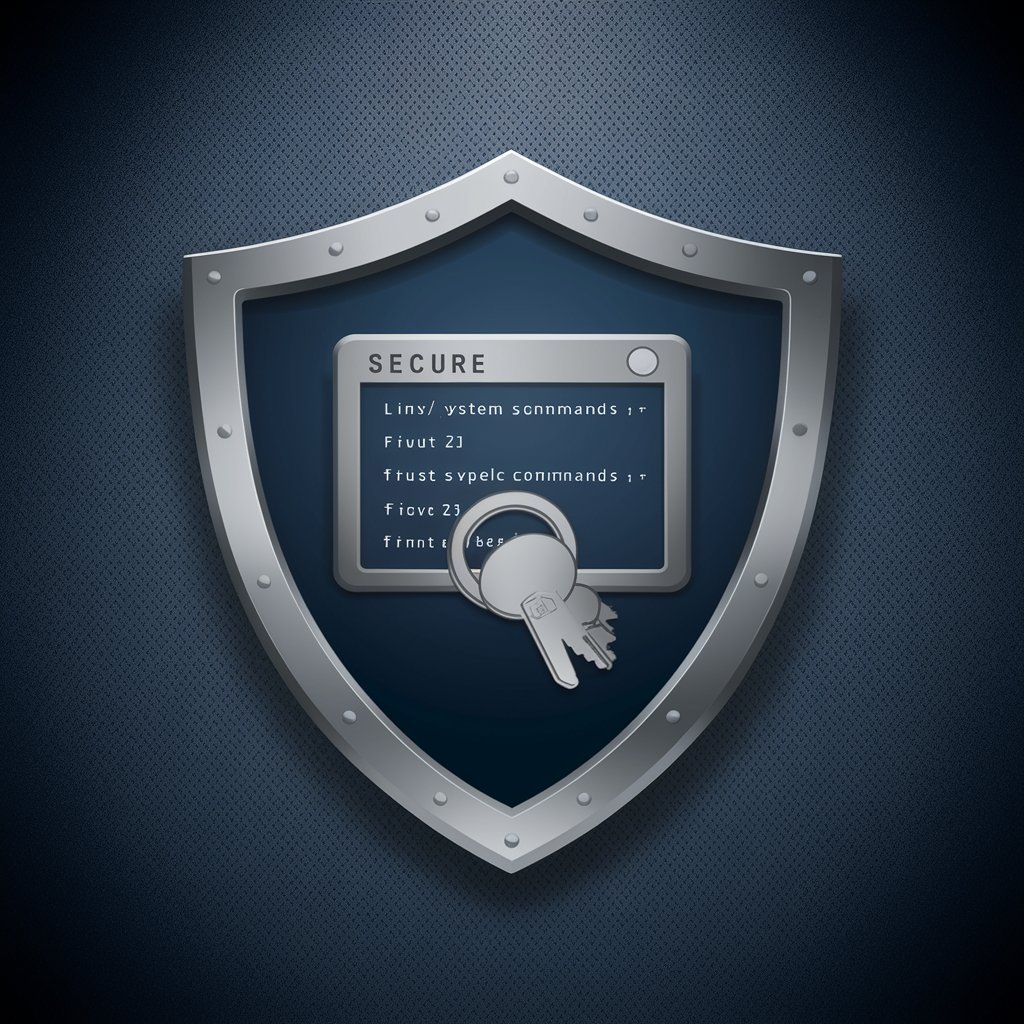
SEO Word Master
Empowering Content with AI-Driven SEO

Word Weaver
Memorize with Ease, Learn with Fun
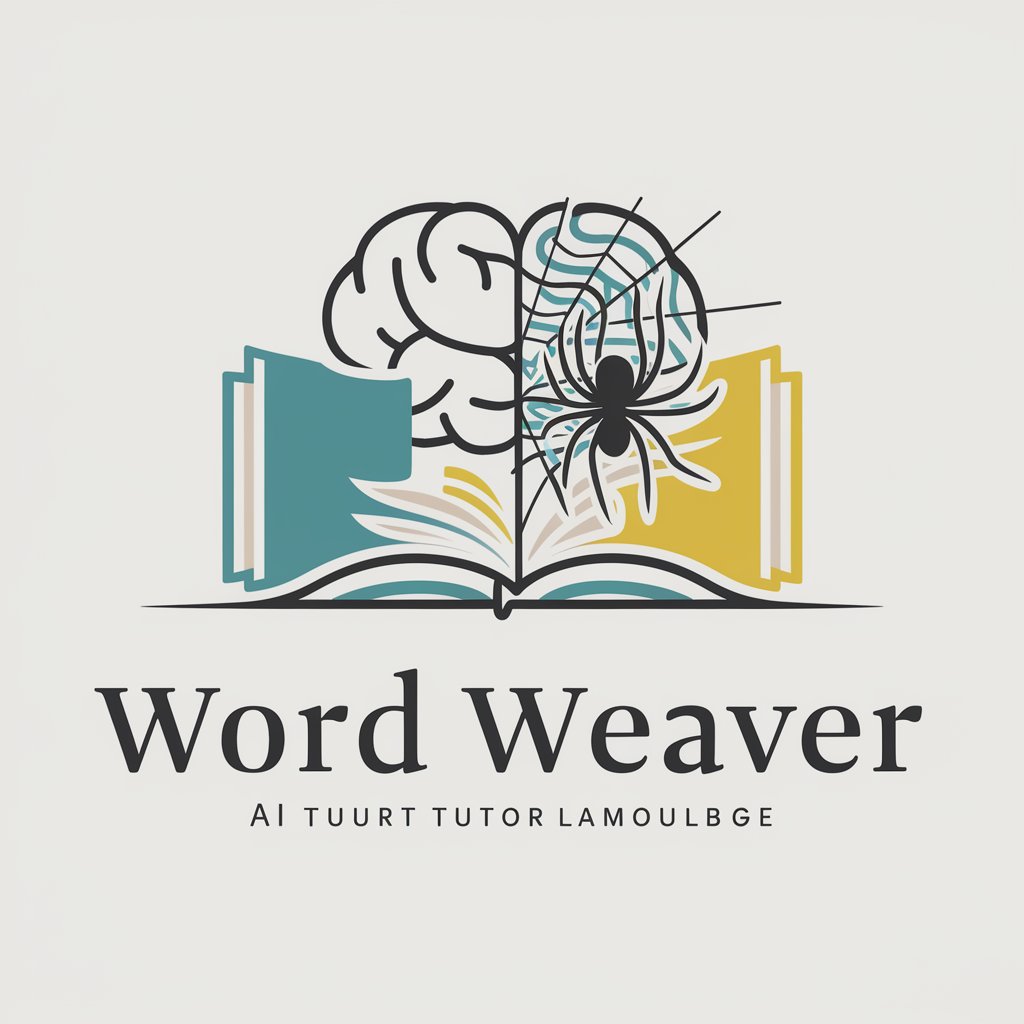
Cardiovascular
Empowering Heart Health with AI

Marlin3D Firmware Wizard
Streamlining Marlin Firmware Customization

Tech Release GPT
Stay ahead with AI-powered tech updates

GPT Scout
Discover AI-powered chatbots with precision.

DNLdidit Finance Club
Empowering finance with AI motivation

State of Webhooks by Svix
Empowering Webhook Excellence with AI

Flow State Specialist - Procrastination Killer
Tailored Strategies to Overcome Procrastination
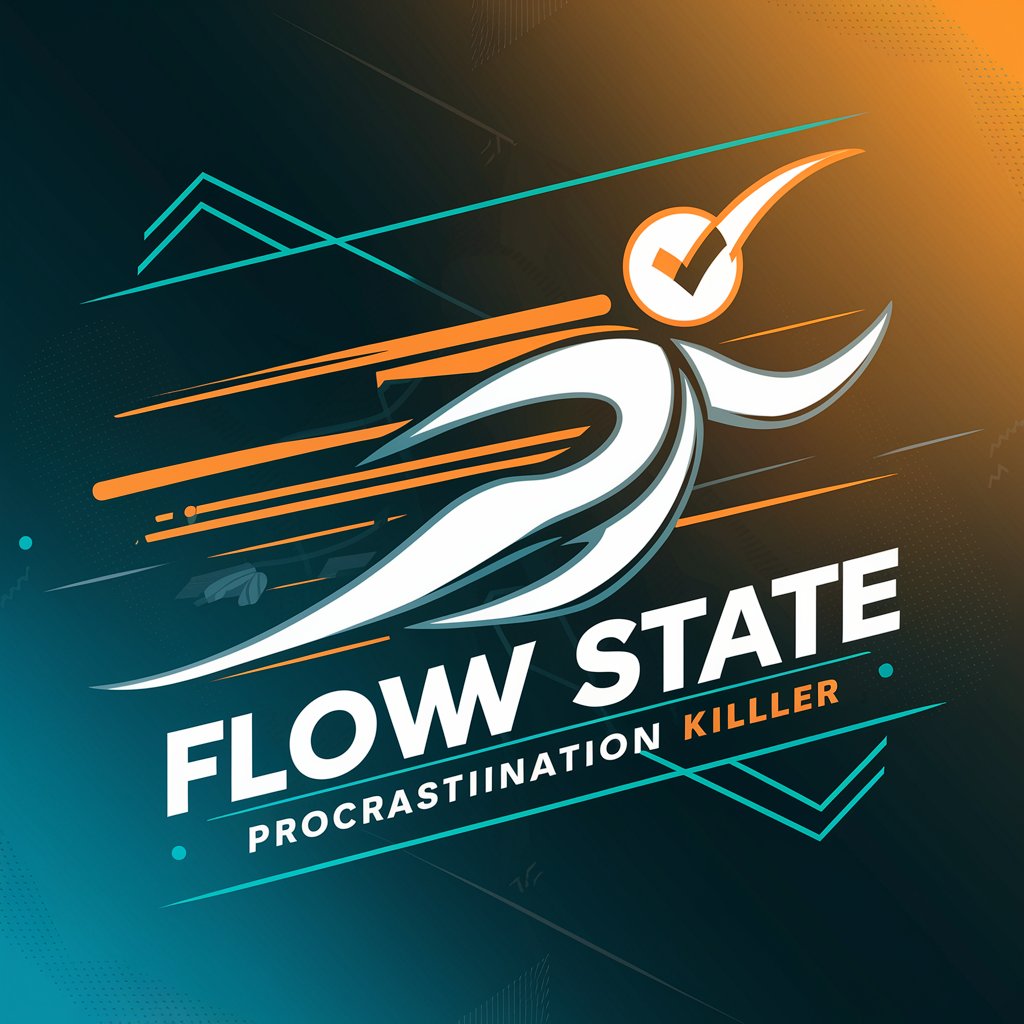
Pimp My Pet
Transforming pet photos into AI-powered masterpieces.

Legal Forms GPT
Automate Legal Forms with AI
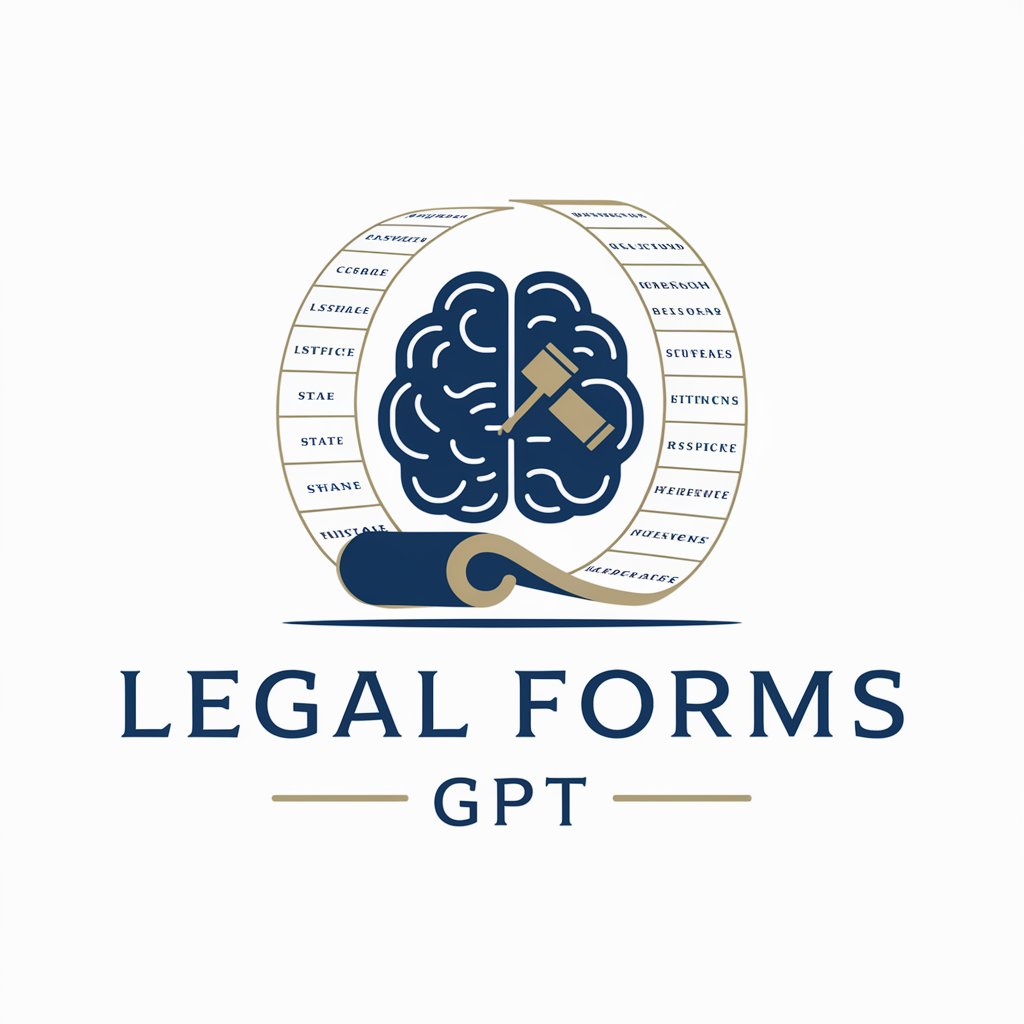
Frequently Asked Questions about Command Line Companion
What is Command Line Companion?
Command Line Companion is a tool designed to provide assistance with command line operations, offering suggestions, guidance, and information to help users navigate and utilize the command line more efficiently.
Can beginners use Command Line Companion?
Absolutely. It's designed to help users of all skill levels, from beginners learning command line basics to experienced developers seeking specific command line references.
How does Command Line Companion improve my command line work?
By providing real-time suggestions and guidance, it helps users discover new commands, avoid common mistakes, and automate repetitive tasks, significantly enhancing productivity.
Is there a cost to use Command Line Companion?
The tool offers a free trial accessible at yeschat.ai, with no need for a ChatGPT Plus subscription. Additional features and extended use may require a subscription.
How can I provide feedback or suggest new features for Command Line Companion?
Users are encouraged to join the tool's community forums or social media channels to share feedback, suggest features, and engage with the development team and other users.