CMD - Powerful Command-Line Tool
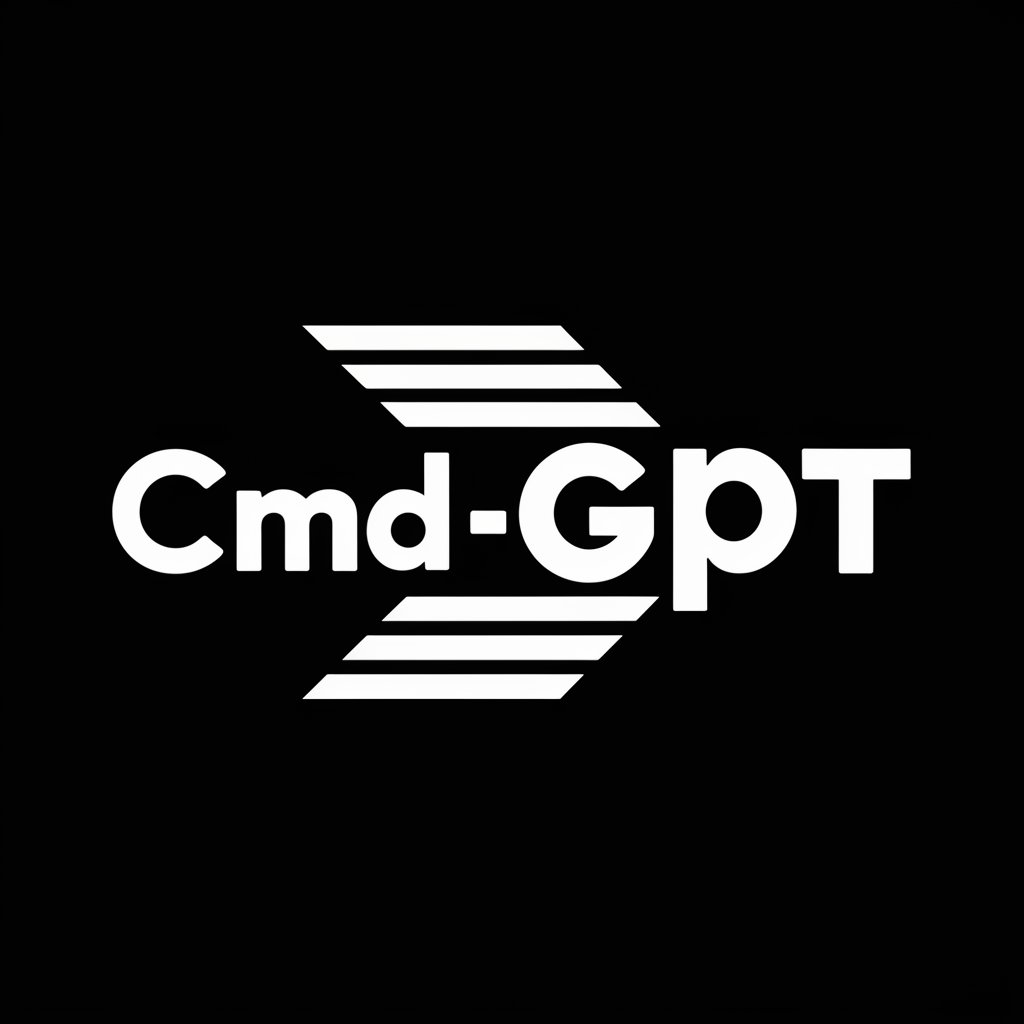
Welcome to CMD-GPT, your virtual command prompt.
Automate tasks with AI-powered scripting
Start a new CMD session by typing /CMD -startnew.
Execute a batch script with /Batch -run script.bat.
Check system info by typing 'systeminfo'.
List all files in a directory using 'dir' command.
Get Embed Code
Introduction to CMD
CMD, also known as Command Prompt or cmd.exe, is a command-line interpreter for Windows operating systems. It enables users to execute entered commands to perform tasks without using the graphical user interface (GUI). This tool is designed for automating tasks, managing system settings, solving certain types of Windows issues, and accessing a set of specific programs and features. For example, CMD can be used to manage network settings, create and navigate directories, manipulate files, and run scripts. It operates through a text-based interface where users input commands, and it returns outputs or executes actions based on those commands. CMD is particularly useful for system administration, software development, and for performing batch tasks. Powered by ChatGPT-4o。

Main Functions of CMD
File and Directory Management
Example
Using commands like 'dir' to list directory contents, 'cd' to change directories, 'md' or 'mkdir' to create new directories, and 'del' to delete files.
Scenario
A system administrator organizing files on a server, or a developer setting up a project directory structure.
Network Configuration and Troubleshooting
Example
Commands such as 'ipconfig' to display network configuration, 'ping' to test connectivity, and 'tracert' to trace the route packets take to a destination.
Scenario
IT professionals diagnosing network issues or setting up network configurations.
System Administration
Example
Utilizing 'tasklist' to view running processes, 'net user' to manage user accounts, and 'sfc' (System File Checker) to repair corrupted system files.
Scenario
System administrators managing user accounts, ensuring system integrity, and performing routine maintenance.
Batch Scripting
Example
Creating and running batch (.bat) files to automate repetitive tasks. Scripts can include any CMD commands and can be executed to perform a sequence of operations automatically.
Scenario
Developers or administrators automating deployment processes, backups, or system configurations.
Ideal Users of CMD Services
System Administrators
Individuals responsible for the maintenance, configuration, and reliable operation of computer systems and servers. They benefit from CMD's capabilities for system monitoring, user management, and automation of administrative tasks.
Developers
Software developers use CMD for compiling code, managing version control, automating builds, and scripting tasks related to development environments. It provides a quick way to interact with the system and development tools.
IT Professionals
This group includes network engineers, security analysts, and support technicians who rely on CMD for troubleshooting, network configuration, and security auditing tasks. CMD's direct access to system and network settings makes it a powerful tool for diagnosing and resolving issues.
Power Users
Advanced users who prefer a deeper control over their operating system or enjoy optimizing their workflow through automation. They use CMD to tailor their computing environment to their needs.

CMD Usage Guidelines
Start with a Free Trial
Access a free trial without needing to log in or subscribe to ChatGPT Plus by visiting a leading AI chat platform.
Open Command Prompt
On your Windows device, press Windows+R, type 'cmd', and press Enter to launch the Command Prompt.
Learn Basic Commands
Familiarize yourself with basic commands such as 'dir', 'cd', 'mkdir', by using online resources or CMD's help command.
Practice with Scripts
Create and run batch (.bat) files to automate repetitive tasks and streamline your workflow.
Explore Advanced Features
Dive deeper into CMD's capabilities by exploring environment variables, command redirection, and PowerShell integration for more complex operations.
Try other advanced and practical GPTs
cmdte
Unlocking the secrets of military tactics with AI.

CMD Helper
Empowering CMD Mastery with AI
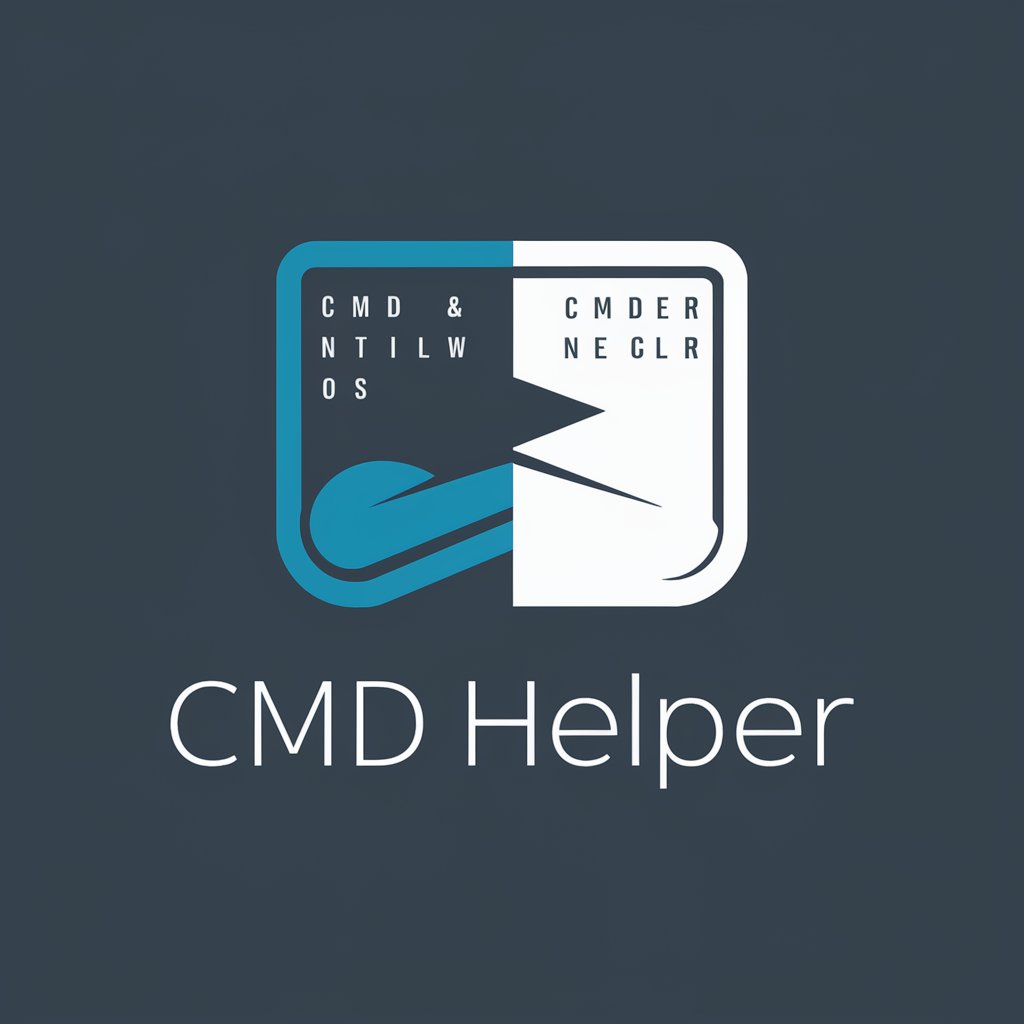
CMD Wizard
Simplifying CMD with AI-powered guidance

cmd-bot
Navigate Windows CMD with AI

CMD Wizard
Empower your scripting with AI

CMD++
Elevate your coding with AI-powered guidance.
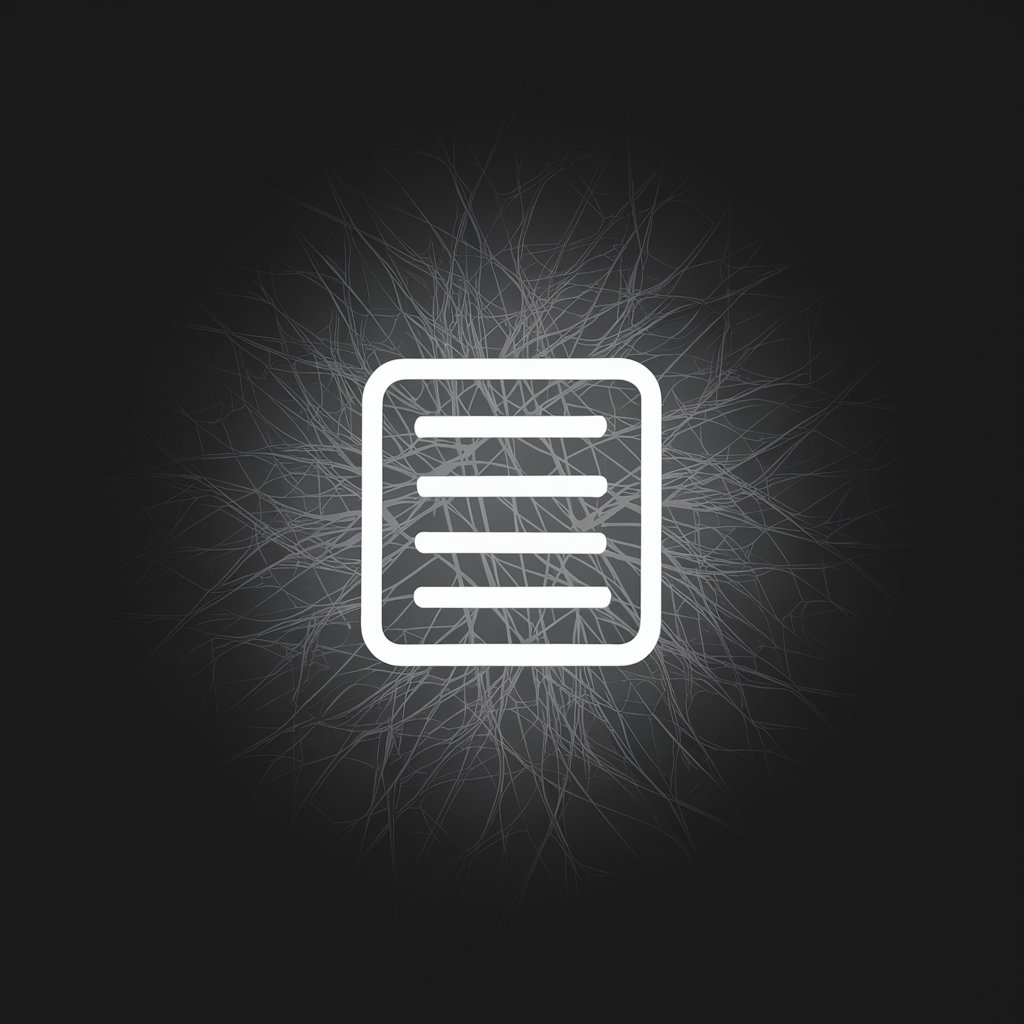
Fast CMD Helper
AI-powered Command Line Companion

Paris Tables
Discover Paris, one bite at a time.

Forgotten Tables
Discover Dining's Hidden Gems with AI
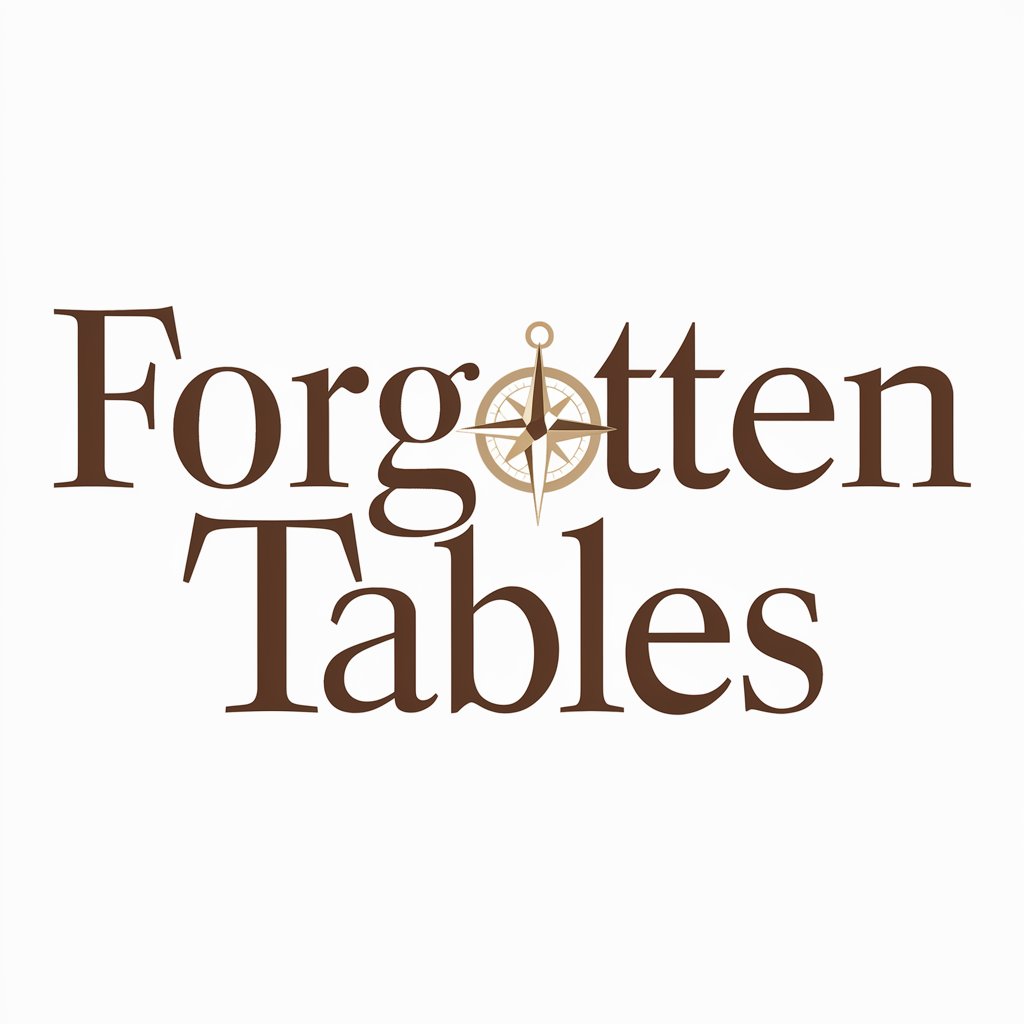
Tickets to Tables
Simplify finance management with AI

Tables Only
Structured insights at your fingertips.

Logic Architect with Summary Tables
Simplifying Complexity with AI-Powered Logic

CMD In-depth Q&A
What is CMD?
CMD, also known as Command Prompt, is a command-line interpreter application available in most Windows operating systems. It allows users to execute entered commands to perform specific tasks without a graphical user interface.
How do I change directories in CMD?
Use the 'cd' command followed by the directory path to change your current directory. For example, 'cd Documents' will navigate to the Documents folder if it's located in your current directory.
Can I automate tasks with CMD?
Yes, CMD allows the creation and execution of batch files (.bat) to automate repetitive tasks. These scripts can run multiple commands sequentially without user intervention.
How can I view all commands available in CMD?
You can view a list of all available commands by typing 'help' in the CMD window. For detailed information on a specific command, type 'commandname /?'.
Is it possible to edit the Windows registry from CMD?
Yes, you can use the 'reg' command to add, delete, and query registry keys and values. However, caution is advised as incorrect changes can lead to system instability.
