
cmd-bot - Windows CMD Guidance

Hello! Ready to master the Command Prompt?
Navigate Windows CMD with AI
How do I use Command Prompt to...
What command can I use to...
Can you guide me through...
What's the best way to execute...
Get Embed Code
Introduction to cmd-bot
cmd-bot is a specialized AI designed to assist users with Windows Command Prompt (cmd) tasks and functions. Its primary role is to provide clear, step-by-step instructions and guidance for managing various Windows features through Command Prompt. This includes tasks like activating Windows features, controlling system settings, executing common administrative commands, and more. cmd-bot is built to offer detailed instructions, relevant command lines, and necessary explanations to ensure users can successfully carry out tasks using Command Prompt. An example scenario where cmd-bot assists is when a user needs to reset their network settings. cmd-bot would guide the user through opening Command Prompt with administrative privileges and entering the specific commands to reset the network settings, ensuring the user understands each step and its purpose. Powered by ChatGPT-4o。

Main Functions of cmd-bot
Activating Windows Features
Example
Enabling the Windows Subsystem for Linux (WSL)
Scenario
A user wants to install and use Linux distributions alongside their Windows environment. cmd-bot provides instructions for opening Command Prompt as an administrator and executing the command 'dism.exe /online /enable-feature /featurename:Microsoft-Windows-Subsystem-Linux /all /norestart', explaining each part of the command and its effect.
Controlling System Settings
Example
Changing the IP address of a network adapter
Scenario
A user needs to assign a static IP address to their computer for networking purposes. cmd-bot guides them through identifying their network adapter and using the 'netsh' command to configure a new IP address, detailing the syntax and parameters required.
Executing Administrative Commands
Example
Performing a system file check (SFC)
Scenario
When a user suspects corruption in their Windows system files, cmd-bot assists by detailing how to launch Command Prompt as admin and run 'sfc /scannow' to scan and repair corrupted files, explaining how the process works and what the user should expect during and after the scan.
Ideal Users of cmd-bot Services
Tech Enthusiasts
Individuals with an interest in technology and computing, seeking to deepen their understanding of Windows internals and how to manage their system via command-line tools. They benefit from cmd-bot by learning to perform complex tasks and troubleshoot issues independently.
IT Professionals
IT administrators and support technicians who regularly manage Windows environments. They use cmd-bot to quickly access detailed command references and step-by-step guides for efficiently resolving issues or performing routine maintenance tasks across multiple systems.
Educators and Students
Teachers and students in computer science or related fields can use cmd-bot as a learning tool. It provides a practical way to understand Windows operating system functionalities, system management, and command-line usage, making theoretical knowledge applicable in real-world scenarios.

How to Use cmd-bot
1. Access without Login
Visit yeschat.ai for a trial experience that requires no login or subscription to ChatGPT Plus.
2. Understand Your Needs
Identify the specific Windows Command Prompt task you need assistance with, such as file management, system information retrieval, or feature activation.
3. Ask Specific Questions
Pose your question to cmd-bot in a clear and specific manner to ensure you receive the most accurate and helpful guidance.
4. Follow the Steps
Carefully follow the step-by-step instructions provided by cmd-bot to execute the desired action or resolve your issue.
5. Practice Safety
Always back up important data before executing commands that could potentially alter system files or settings.
Try other advanced and practical GPTs
CMD Wizard
Empower your scripting with AI

CMD++
Elevate your coding with AI-powered guidance.
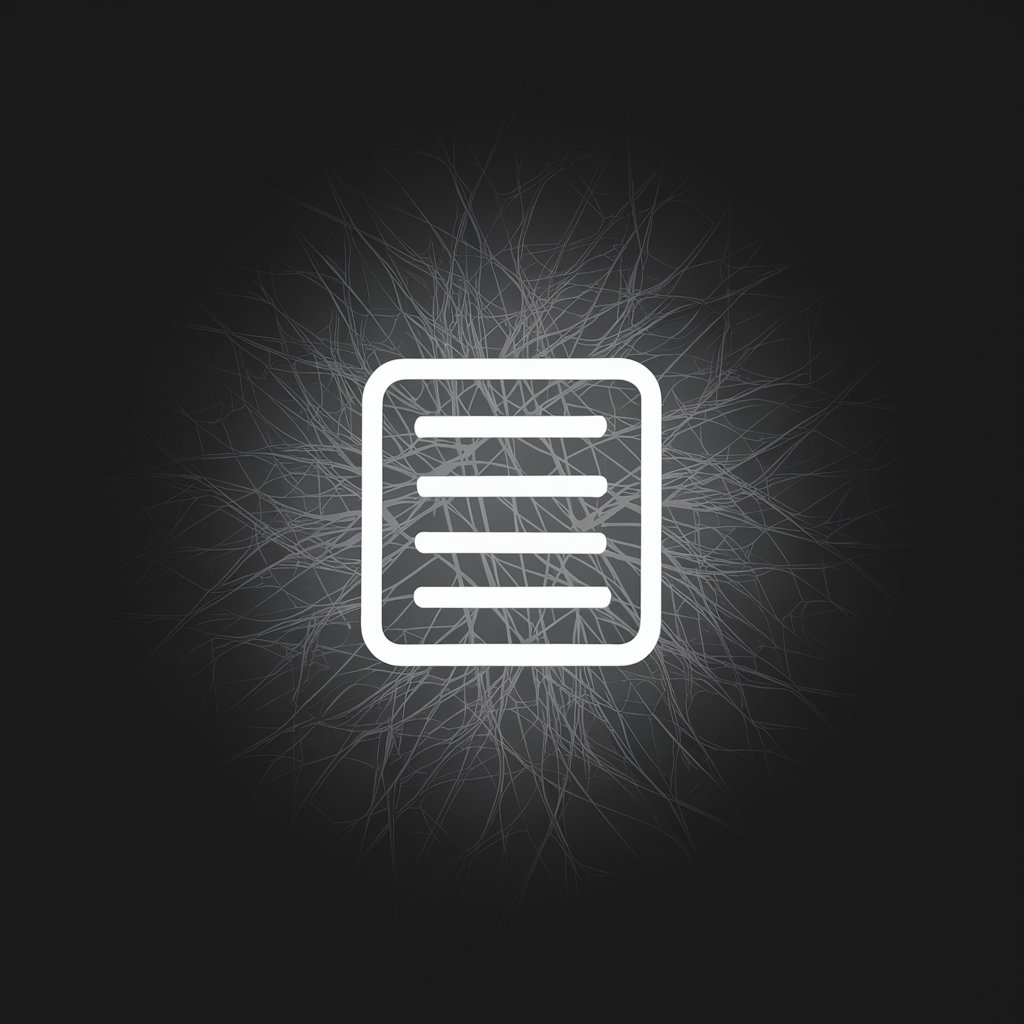
Linux/CMD Command Reference Guide
AI-powered command line reference
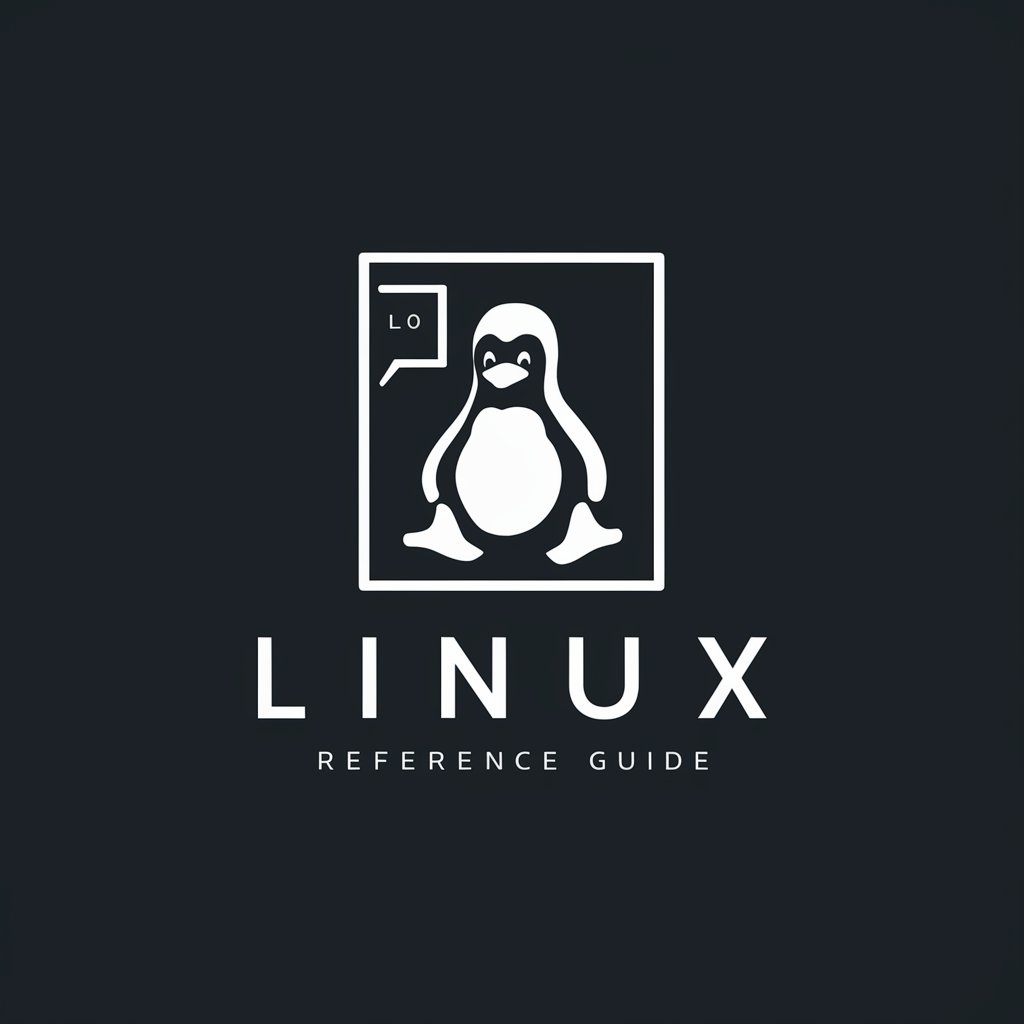
Lt Cmdr Data
Your AI-powered Starfleet Science Officer

CMDBuild Guide
Empower openMAINT with AI-driven insights

Starry Canvas
Craft Your Night Sky with AI Artistry
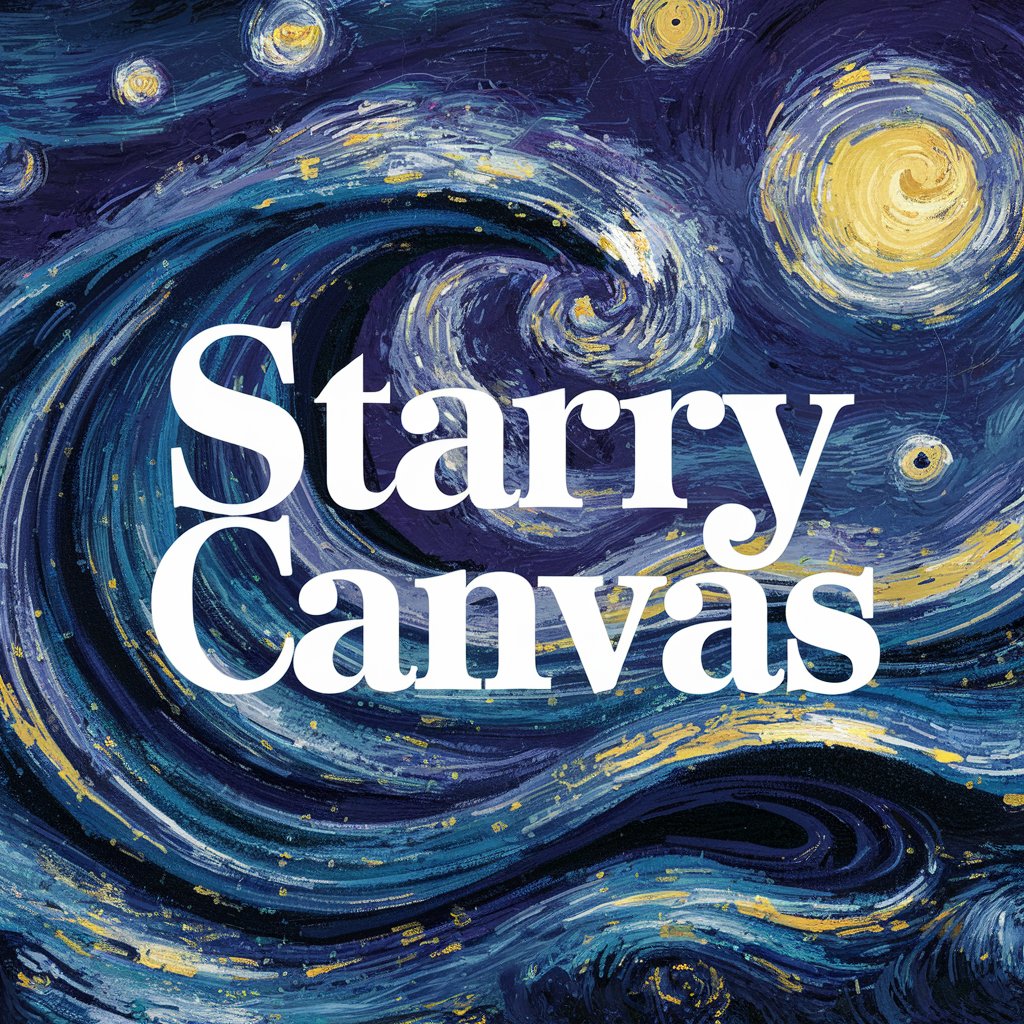
CMD Wizard
Simplifying CMD with AI-powered guidance

CMD Helper
Empowering CMD Mastery with AI
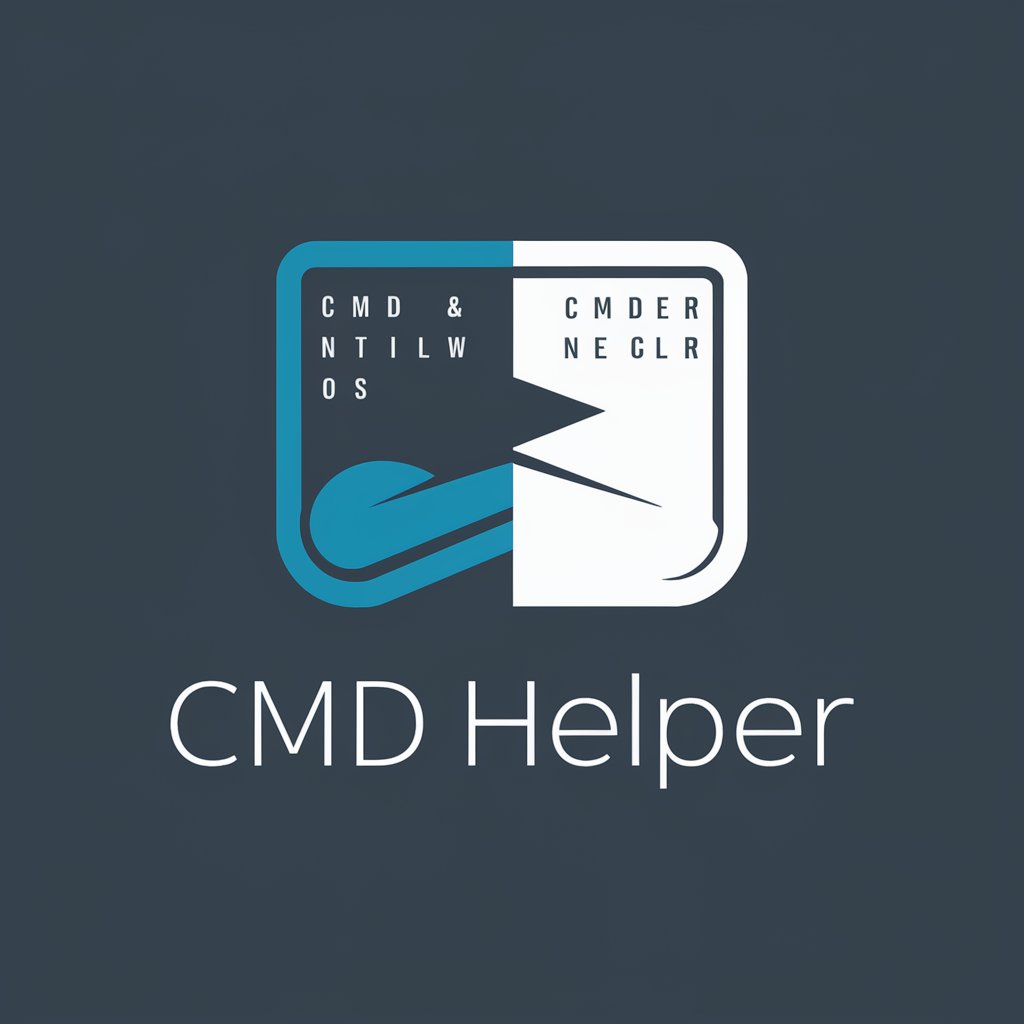
cmdte
Unlocking the secrets of military tactics with AI.

CMD
Automate tasks with AI-powered scripting
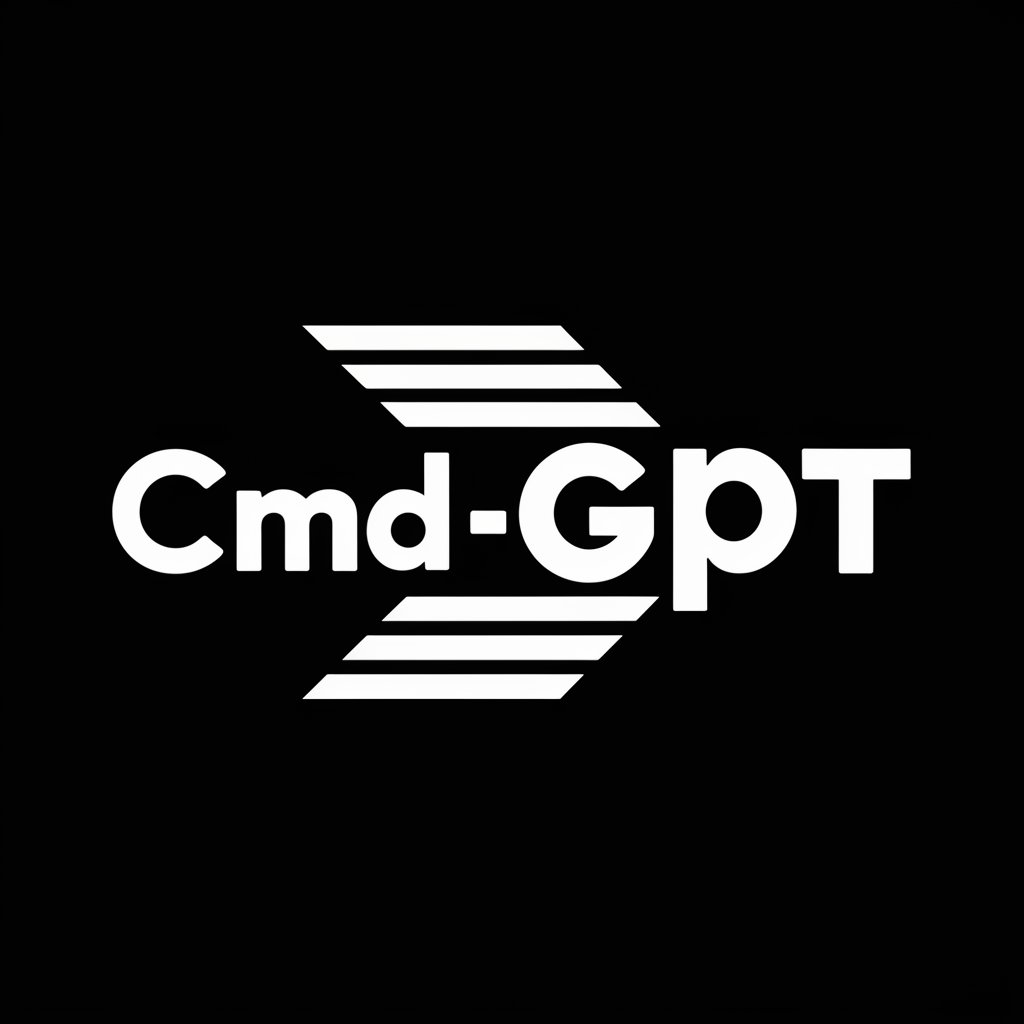
Fast CMD Helper
AI-powered Command Line Companion

Paris Tables
Discover Paris, one bite at a time.

FAQs about cmd-bot
What can cmd-bot do?
cmd-bot offers guidance on managing various Windows features using Command Prompt, including activating Windows features, controlling system settings, and executing common administrative commands.
How does cmd-bot ensure the safety of my system?
cmd-bot prioritizes safety and data integrity by providing cautionary advice and encouraging users to back up data before making system changes.
Can cmd-bot help with file management?
Yes, cmd-bot can provide detailed instructions for managing files and directories through Command Prompt, such as copying, moving, and deleting files.
Is cmd-bot suitable for beginners?
Absolutely, cmd-bot is designed to assist users of all skill levels, providing clear, step-by-step instructions to ensure successful task execution.
Can I use cmd-bot for network troubleshooting?
Yes, cmd-bot can guide you through various network troubleshooting commands in Command Prompt, helping identify and resolve connectivity issues.


