PowerShell - Versatile Automation Tool

Welcome to the Virtual Simulated Windows PowerShell!
Automate tasks with AI-powered PowerShell
Execute a script to list all running processes on the system.
Retrieve the current system date and time using a PowerShell command.
Display all network adapters and their statuses on the machine.
Generate a report of all installed software on the computer.
Get Embed Code
Introduction to PowerShell
PowerShell is a task-based command-line shell and scripting language built on .NET. It helps automate batch processing and create system management tools for commonly implemented processes. PowerShell combines the speed of the command line with the power of a scripting language, making it a valuable tool for Windows administrators and users. It provides full access to COM and WMI, enabling administrators to perform administrative tasks on both local and remote Windows systems. For example, PowerShell can be used to automate the process of checking disk space across multiple servers, updating user attributes in Active Directory, or retrieving logs from various systems and parsing them for specific information. Powered by ChatGPT-4o。

Main Functions of PowerShell
Automation of tasks and processes
Example
Creating scripts to automate software installations and configurations.
Scenario
Automating the setup of a new employee's workstation with required software and configurations.
System administration and management
Example
Using cmdlets to manage Active Directory objects like users, groups, and computers.
Scenario
Automatically creating user accounts for a list of new employees and adding them to specific groups.
Data manipulation and analysis
Example
Importing data from a CSV file, processing it, and exporting the results to an Excel file.
Scenario
Analyzing sales data to identify trends and generate reports.
Network management
Example
Running diagnostics and managing network components using PowerShell cmdlets.
Scenario
Automating the monitoring of network traffic and health checks of network devices.
Cloud resources management
Example
Managing Azure or AWS cloud resources using their respective PowerShell modules.
Scenario
Automating the deployment and scaling of cloud infrastructure based on demand.
Ideal Users of PowerShell
System Administrators
Individuals responsible for managing and maintaining the IT infrastructure. They benefit from PowerShell by automating routine tasks, streamlining system management, and improving overall efficiency.
Developers
Developers use PowerShell to automate builds, deployments, and testing processes, integrating with various development tools and platforms to enhance productivity and reduce manual intervention.
IT Professionals
This group includes network engineers, security analysts, and database administrators who use PowerShell to manage network components, secure systems, and manipulate data across diverse environments.
Cloud Engineers
Professionals working with cloud platforms like Azure, AWS, and Google Cloud benefit from PowerShell by automating cloud resource provisioning, management, and monitoring tasks, enabling efficient cloud operations.

How to Use PowerShell
1
Visit yeschat.ai for a free trial without login, also no need for ChatGPT Plus.
2
Familiarize yourself with the basic syntax and cmdlets for PowerShell by reading the official documentation or tutorials online.
3
Start PowerShell in your system. For Windows, you can search for PowerShell in the Start menu. For macOS and Linux, install PowerShell Core via package managers.
4
Practice common tasks such as file management, system information querying, and process management to understand cmdlet usage and command composition.
5
Explore advanced features like scripting, automation tasks, and remote session management to leverage PowerShell's full potential for system administration and automation.
Try other advanced and practical GPTs
Python Game Dev Guru
Empowering game development with AI-driven insights.

Avatar Image Creater v0.9
Craft Your Digital Identity with AI

MartinsGPT - How could AI impact your job?
Navigating Your Career in an AI World

Search Ads Campaign set-up
Streamline Your Ads with AI
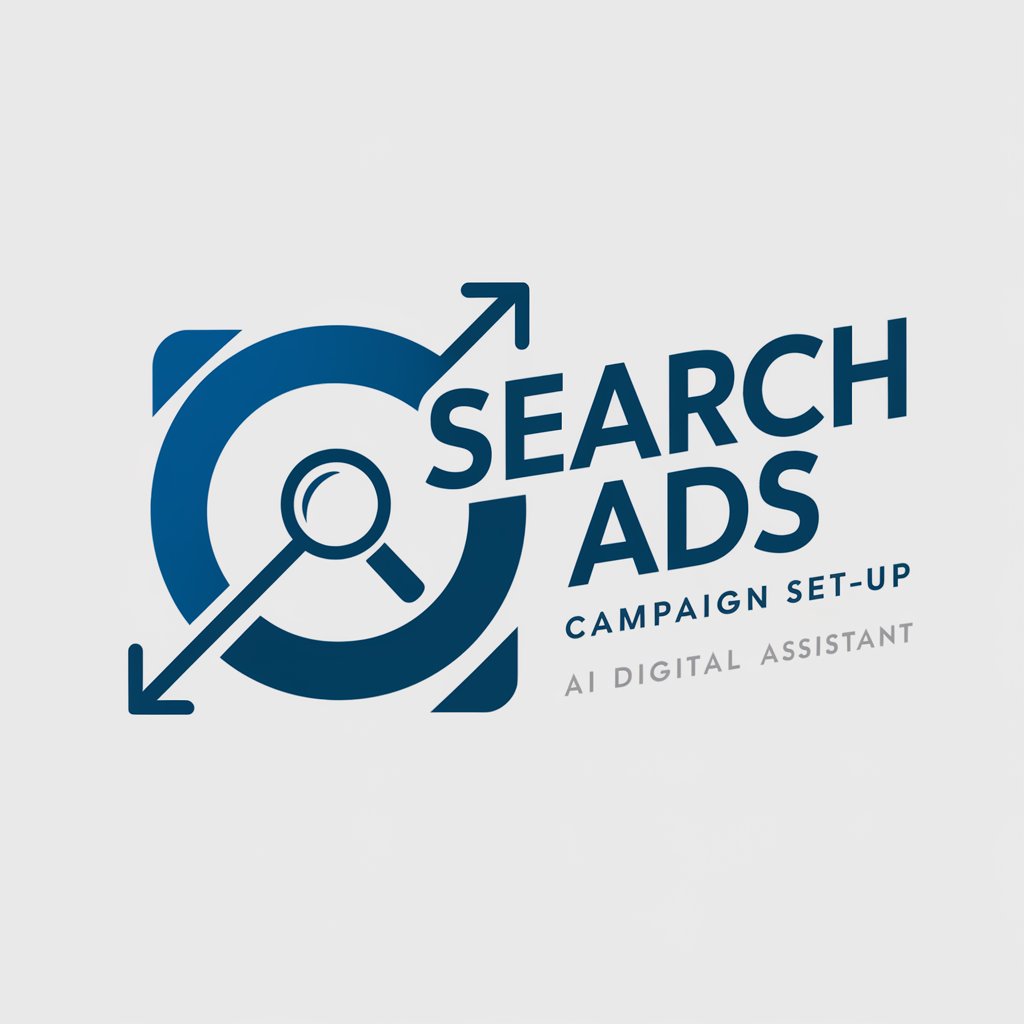
Canadian Credit Card Finder Tool
Maximize rewards with AI-driven insights

ECD GPT
Elevate Your Ideas with AI-Powered Critique

Sherlock Holmes
Unravel Mysteries with AI-Powered Detective

Career Matchmaker
Navigate Your Career Path with AI

Discord Bot Assistant (Python)
Simplify Discord Bot Development with AI Power

Prime Minister Viktor Orban
Experience Hungary's Political Landscape, AI-Driven

Talk to the datasette.io database
AI-Powered SQLite Database Exploration

Embark on a Journey with Words: SEO Consultant
Optimize content with AI-driven insights

PowerShell Q&A
What is PowerShell?
PowerShell is a task automation and configuration management framework from Microsoft, consisting of a command-line shell and the associated scripting language.
How can I create a script in PowerShell?
You can create a script by writing your commands in a text file with the .ps1 extension. Open a text editor, write your PowerShell commands, save the file with a .ps1 extension, and then you can run it from the PowerShell console.
What is the difference between PowerShell and CMD?
PowerShell is more powerful than CMD as it includes a scripting language, is object-based, and integrates with the .NET framework. CMD is a command-line interface that executes simple batch files and commands.
Can PowerShell be used on Linux or macOS?
Yes, PowerShell Core is available for Linux and macOS, providing cross-platform capabilities for PowerShell scripts and modules.
How do I find and use modules in PowerShell?
Use the Find-Module cmdlet to discover modules from the PowerShell Gallery. Install them using Install-Module, and import them into your session with Import-Module to extend the functionality of PowerShell.
