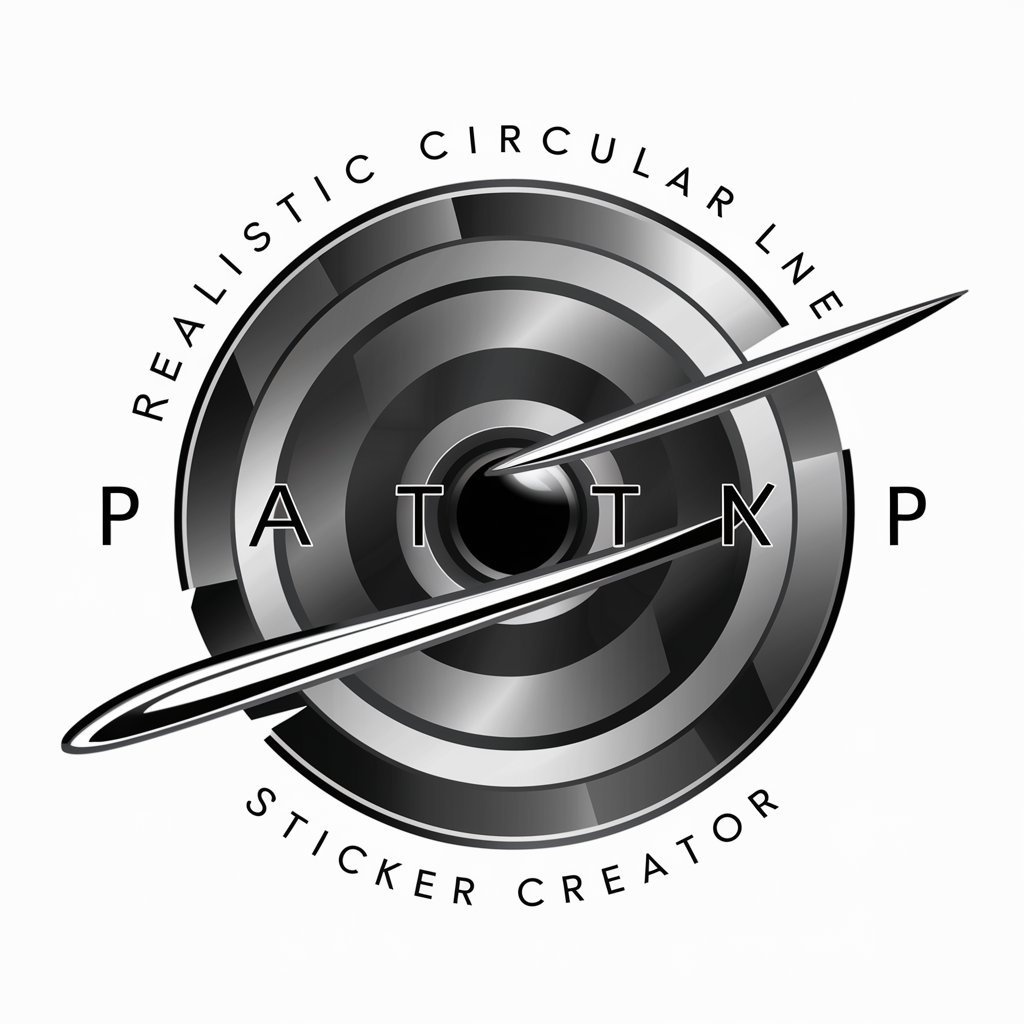LINE 使い方質問 - LINE Messaging Guide

Hello! How can I assist you with LINE today?
Simplify LINE, Empower Conversations
How do I set up my LINE account?
Can you guide me on adding friends on LINE?
What are the steps to send a voice message on LINE?
How can I make a video call using LINE?
Get Embed Code
Introduction to LINE 使い方質問
LINE 使い方質問, or LINE Helper, is a specialized guidance tool designed to assist beginners with navigating and utilizing the LINE messaging app. Its primary goal is to simplify the user experience for those who may be unfamiliar with LINE or similar messaging platforms, by offering clear, simple answers to basic queries. This includes assistance with setting up an account, adding friends, sending text and voice messages, making video calls, and using stickers. The design purpose of LINE Helper is to eliminate confusion and enhance the user's ability to effectively communicate within the app. For example, a user new to LINE might not know how to initiate a group chat. LINE Helper would provide a step-by-step guide, explaining how to find the 'Create Group' option, select contacts to add, and start sharing messages. Powered by ChatGPT-4o。

Main Functions of LINE 使い方質問
Account Setup Guidance
Example
Helping a user create a new LINE account, including choosing a profile picture and setting a display name.
Scenario
A new user is looking to start using LINE but doesn't know where to begin. LINE Helper walks them through the app's registration process, suggesting the type of information needed and how to enter it.
Adding Friends
Example
Explaining various methods to add friends, such as QR code, phone number, or LINE ID.
Scenario
A user wants to add their friend on LINE but only has their email. LINE Helper advises on asking for the friend's LINE ID or connecting their phone's contact list to find them.
Sending Messages and Using Stickers
Example
Guiding a user on how to send a message or use stickers for more expressive communication.
Scenario
A user discovers the sticker feature but isn't sure how to access or send stickers. LINE Helper explains where to find stickers and how to purchase or download new ones.
Making Video Calls
Example
Instructions on starting a video call with one or multiple contacts.
Scenario
A user needs to make a video call for a group project but is unfamiliar with the process. LINE Helper provides a detailed walkthrough, including tips for a stable connection.
Ideal Users of LINE 使い方質問
Beginners to Messaging Apps
Individuals who are new to messaging apps in general will find LINE Helper particularly beneficial. Its straightforward instructions and avoidance of technical jargon make it easier for them to start communicating digitally with ease.
Elderly Users
Older adults who might not be as familiar with digital communication platforms can use LINE Helper to overcome any initial hesitancy or confusion, allowing them to stay connected with family and friends.
Non-Tech-Savvy Individuals
People who do not frequently use technology but wish to use LINE for its various features will find the guidance provided by LINE Helper invaluable for navigating the app's functionalities without feeling overwhelmed.

How to Use LINE Helper
Start Your Journey
Visit yeschat.ai to begin exploring LINE Helper without needing to log in or subscribe to ChatGPT Plus, offering an easy start.
Explore Features
Familiarize yourself with LINE Helper's capabilities, including sending messages, making video calls, and using stickers, which enhance your LINE experience.
Ask Questions
Utilize LINE Helper by asking specific questions about LINE's features or troubleshooting issues to receive step-by-step guidance.
Practice Regularly
Gain proficiency by regularly practicing the instructions and tips provided, ensuring a smoother communication experience on LINE.
Seek Further Assistance
For more complex queries or further clarification, don't hesitate to ask more detailed questions to deepen your understanding of LINE.
Try other advanced and practical GPTs
Trailer
Empowering Your Trailer Journey with AI

Strategische Communicatie Adviseur
AI-powered Strategic Communication Expert

企宣GPT
Crafting Your Corporate Voice with AI

MATLAB 通信工程助手 with Simulink Support
Empowering Communication Engineering with AI

Dishware
Elevate Your Culinary Experience with AI-Powered Dishware Insights

Wine Navigator
AI-Powered Wine Exploration

会计专业论文助手
Empowering your accounting research with AI

Diarrhea
Empowering Health with AI Insight

The Dude
Chat like you're The Dude

Science Test
Empower Your Science Learning with AI

REVERS
Enhance Your Writing with AI Power

Review Manuscript (AOM Criteria)
Elevate Your Research with AI-Powered Insights

Frequently Asked Questions about LINE Helper
How do I start using LINE for the first time?
To start using LINE, download the app from your smartphone's app store, sign up with your phone number or email, and follow the setup instructions to complete your profile and find friends.
Can I use LINE on multiple devices?
Yes, LINE can be used on multiple devices. Install the app on another device and log in with your existing account. Note that message syncing might vary across devices.
How can I add a new friend on LINE?
You can add friends on LINE by scanning their QR code, searching for their LINE ID, or syncing your contacts to see who is already using LINE.
What are LINE stickers and how do I use them?
LINE stickers are fun images or animations you can send to express emotions. You can use them by tapping the sticker icon in a chat and selecting one from your collection or the sticker shop.
How do I make a video call on LINE?
To make a video call on LINE, open a chat with the contact you want to call, tap the 'Video call' icon, and wait for your contact to answer.