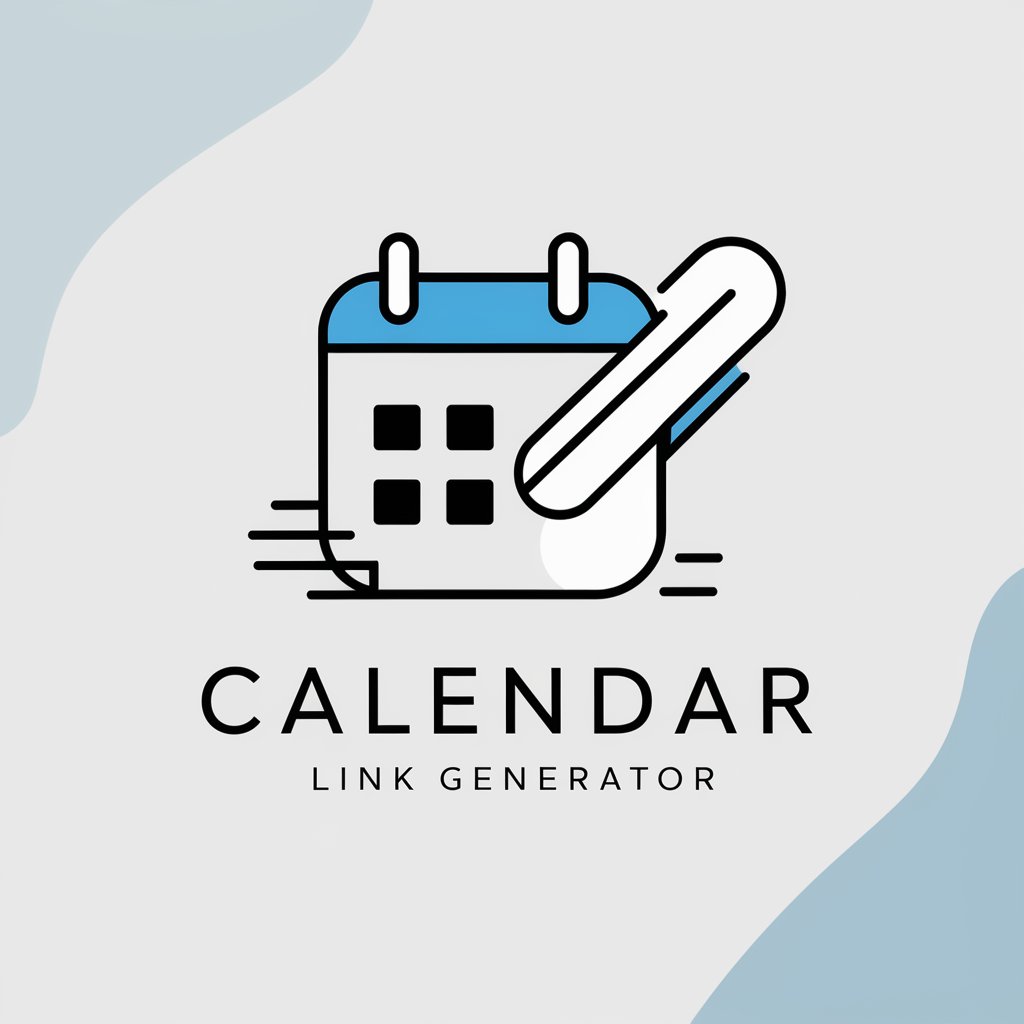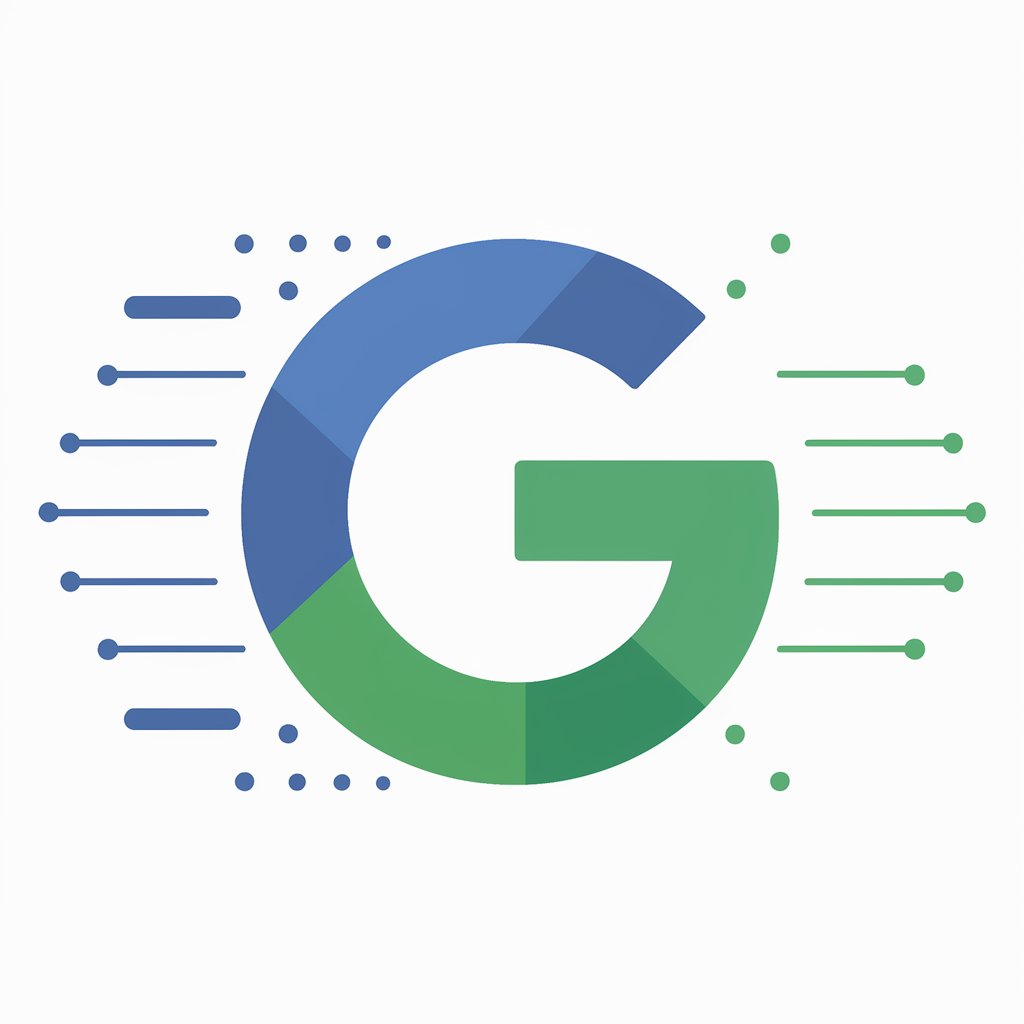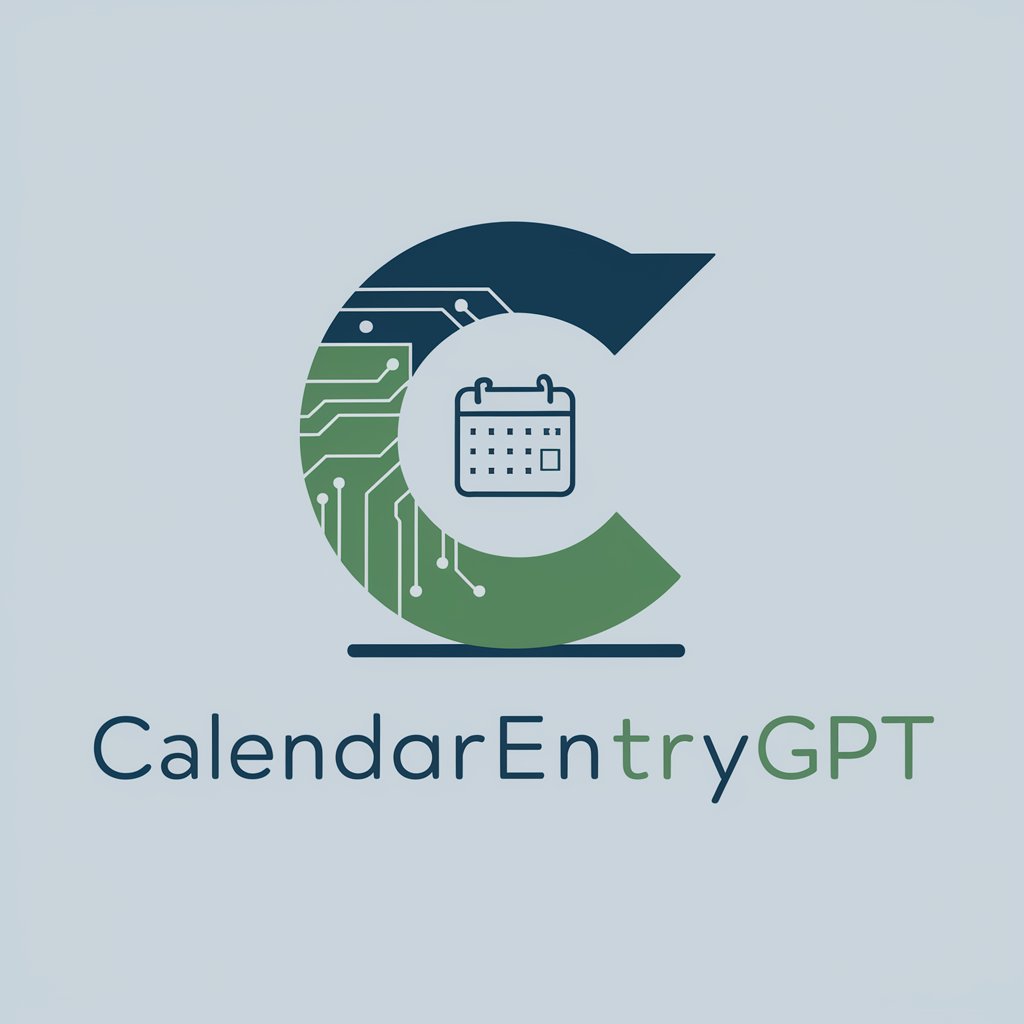メール文章をもとにGoogleカレンダーに予定を登録するリンクを発行するボット - Google Calendar event scheduling tool

Hello! I can help you create Google Calendar event URLs. What do you need?
AI-powered tool to automate event scheduling via email.
Get Embed Code
Introduction to メール文章をもとにGoogleカレンダーに予定を登録するリンクを発行するボット
The purpose of this bot is to assist users in efficiently generating structured URLs that allow them to quickly add events to Google Calendar. It takes relevant event details—such as the title, start and end time, location, and invitees—from a provided email or text and formats these into a URL that can be clicked to instantly populate a Google Calendar event. This bot is designed to simplify the often cumbersome task of manually inputting event data into a calendar by automating the process and ensuring that all required information is correctly formatted for Google Calendar's API. For example, imagine you received an email confirming a Zoom meeting on October 5th, 2024, from 2:00 PM to 3:00 PM. Instead of manually adding this to Google Calendar, the bot will extract key details from the email, format them into a URL, and provide you with a link. Clicking this link will open a pre-filled event in Google Calendar with all the relevant details. This saves time, reduces the chance of errors, and improves productivity, especially for users managing multiple appointments or schedules. Powered by ChatGPT-4o。

Main Functions of メール文章をもとにGoogleカレンダーに予定を登録するリンクを発行するボット
Event Title Extraction and Formatting
Example
An email subject like 'Project Kickoff Meeting' is automatically interpreted as the event title.
Scenario
A user receives an email for a 'Project Kickoff Meeting' happening next Tuesday. The bot extracts this subject, simplifies it if necessary, and uses it as the title for the Google Calendar event.
Start and End Time Calculation
Example
If an email states 'The meeting will take place from 3:00 PM to 4:00 PM on September 20th, 2024', the bot will format this as '20240920T150000/20240920T160000' for the URL.
Scenario
A user has a webinar invitation email with clear start and end times. The bot interprets these times and ensures they are correctly converted into the format Google Calendar requires, accounting for time zones if necessary.
Location Extraction and Formatting
Example
For an email mentioning 'The meeting will be held at ABC Building, Room 5', the bot will extract and format this as 'ABC Building, Room 5'.
Scenario
A client meeting is scheduled in a specific location. The bot reads this location from the email body and ensures it appears in the correct location field in the Google Calendar event, making it easier for attendees to navigate.
Details and Descriptions
Example
An email describing the purpose of the meeting as 'Discuss project milestones and deliverables' is added to the event details field.
Scenario
A user receives a detailed agenda for a team meeting. The bot ensures that this information is added to the 'details' section of the Google Calendar event, so all participants have access to it.
Email Invitee Extraction
Example
If the email CCs 'manager@company.com' and 'team@company.com', the bot extracts these and adds them as invitees to the event.
Scenario
An email is sent to multiple recipients regarding an upcoming team meeting. The bot will pull the email addresses from the CC or body of the email, adding them as invitees to the event, ensuring everyone is included.
Google Calendar URL Generation
Example
After processing the email data, the bot generates a clickable link like 'https://www.google.com/calendar/render?...' that pre-populates the event details in Google Calendar.
Scenario
Once all details from the email are extracted, the bot generates a fully formatted URL that can be clicked to instantly add the event to Google Calendar, saving time and preventing manual input errors.
Ideal Users of メール文章をもとにGoogleカレンダーに予定を登録するリンクを発行するボット
Busy Professionals and Executives
Professionals managing tight schedules with numerous meetings, calls, or deadlines can benefit from the bot’s ability to quickly convert email information into calendar events. This reduces the need for manual entry and allows them to focus on more critical tasks.
Administrative Assistants
Assistants responsible for scheduling meetings and managing executives’ calendars will find the bot particularly helpful. They can quickly convert incoming requests or confirmations into Google Calendar links, ensuring that no details are missed or entered incorrectly.
Project Managers and Team Leads
Project managers often juggle several team meetings, stakeholder calls, and deadlines. Using this bot, they can efficiently schedule these events without needing to manually input all details, ensuring that all team members are invited and have accurate information.
Event Organizers
Event planners and organizers can use the bot to quickly schedule events with multiple invitees. For instance, if they receive venue confirmations or speaker schedules via email, these details can be quickly added to a calendar without manual effort.
Remote Teams and Freelancers
Freelancers and remote teams who rely heavily on virtual meetings and project tracking via email will find this bot particularly useful for quickly translating client communications into organized calendar events.

How to Use メール文章をもとにGoogleカレンダーに予定を登録するリンクを発行するボット
1
Visit yeschat.ai for a free trial without login. No need for ChatGPT Plus.
2
Prepare the email text containing key details: event name, start/end time, location, and any additional info.
3
Input the necessary information into the bot to generate a structured URL for Google Calendar.
4
Check the generated URL for any missing parameters, such as invitees or location, and provide them as needed.
5
Click the provided 'Google Calendar Add' link to automatically add the event to your calendar. Ensure the URL works by testing it.
Try other advanced and practical GPTs
Fundamentals of AI
Unlock AI insights with precision

精细化运营SOP模式
Streamline operations with AI-powered SOPs

MJ Prompt Generator
Transforming ideas into visual prompts with AI
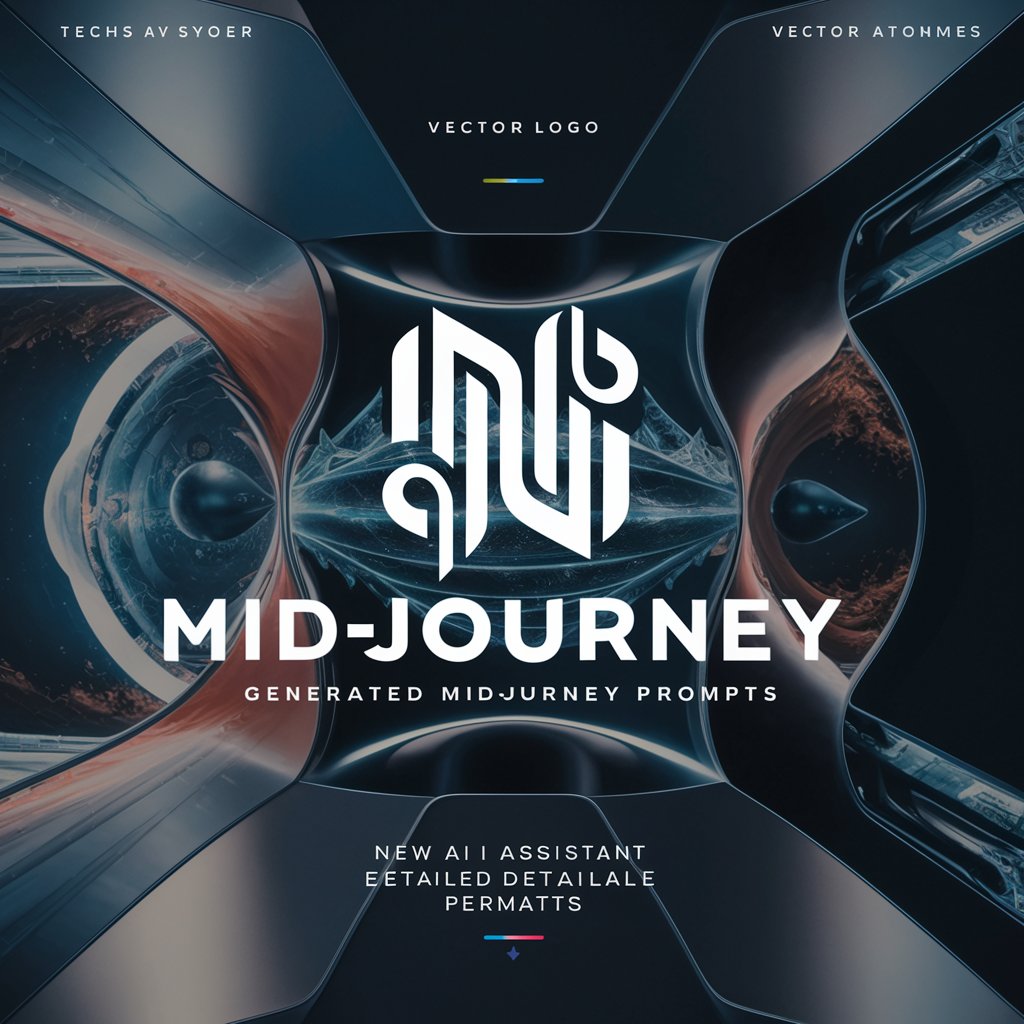
Automated X Twitter Reply Generator
Elevate Tweets with AI Precision

Caption Crafter
Craft engaging captions with AI power

Tech Hindi Guru
Empowering Hindi content with AI

HA Helper
Simplify Smart Home Automation with AI

Employment Confirmation Letter - Custom GPT Prompt
Automate your employment confirmation letters with AI.

Motivational Interviewing Guide
Empowering Change Through AI-Enhanced Counseling
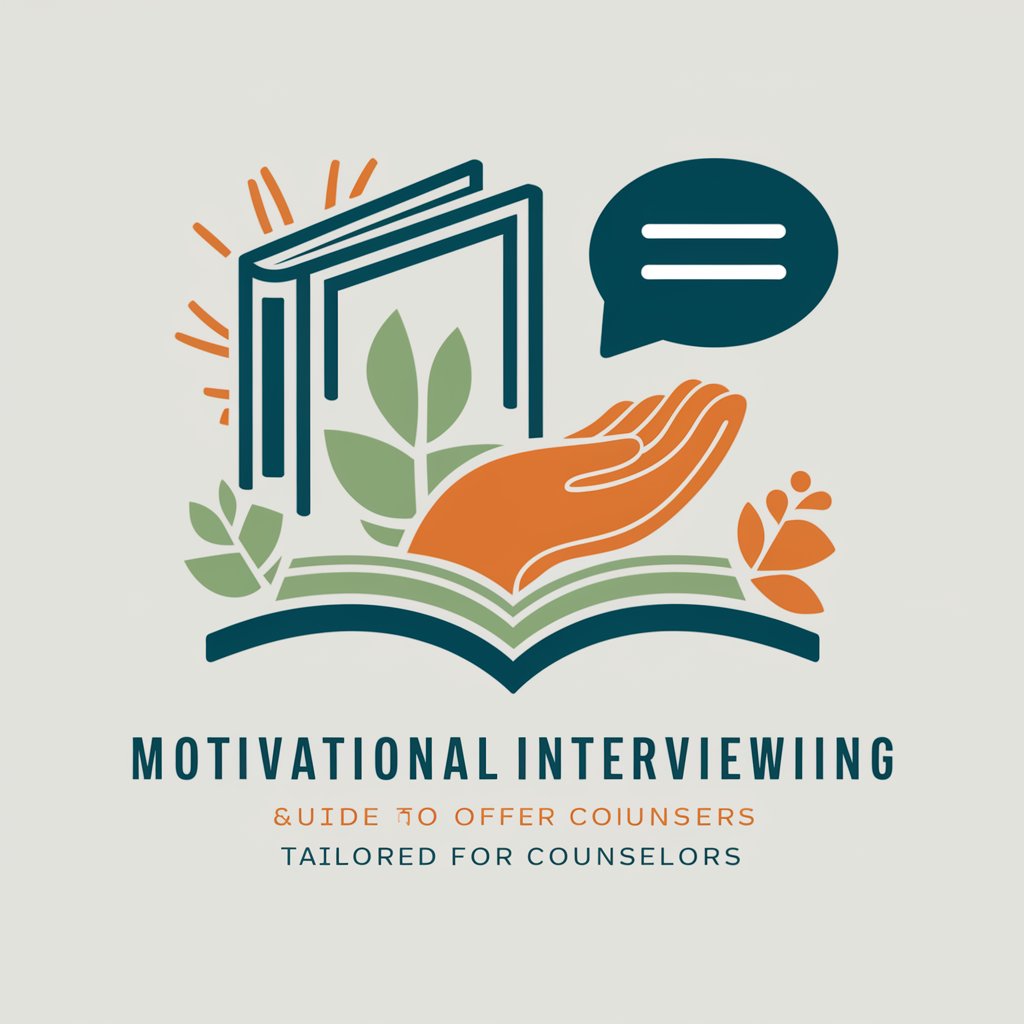
Criador de Descrição de Ebooks
Craft compelling ebook descriptions with AI

Friv - Jogos Online Grátis
Unlock endless fun with AI-powered gaming.

쇼펜하우어 : MZ 세대 상담가
Navigating Life with AI and Philosophy

Frequently Asked Questions about the Bot
What information is required to generate a Google Calendar event URL?
You need the event name, start and end times, and any optional details like location, event description, and invitees' emails. The bot will format this into a structured Google Calendar URL.
Can I add multiple email addresses for invites?
Yes, the bot allows you to input multiple email addresses separated by commas to invite multiple people to the event.
What happens if I don't provide an end time for the event?
If no end time is provided, the bot will automatically set the end time to 30 minutes after the start time.
Can I include a Zoom link or other URLs in the event details?
Yes, you can include any related URLs in the 'details' section or the 'location' field. These will be reflected in the final Google Calendar event.
Is there any way to test if the URL generated by the bot works?
Yes, after generating the URL, click the 'Google Calendar Add' link to verify that the event appears correctly in your calendar.