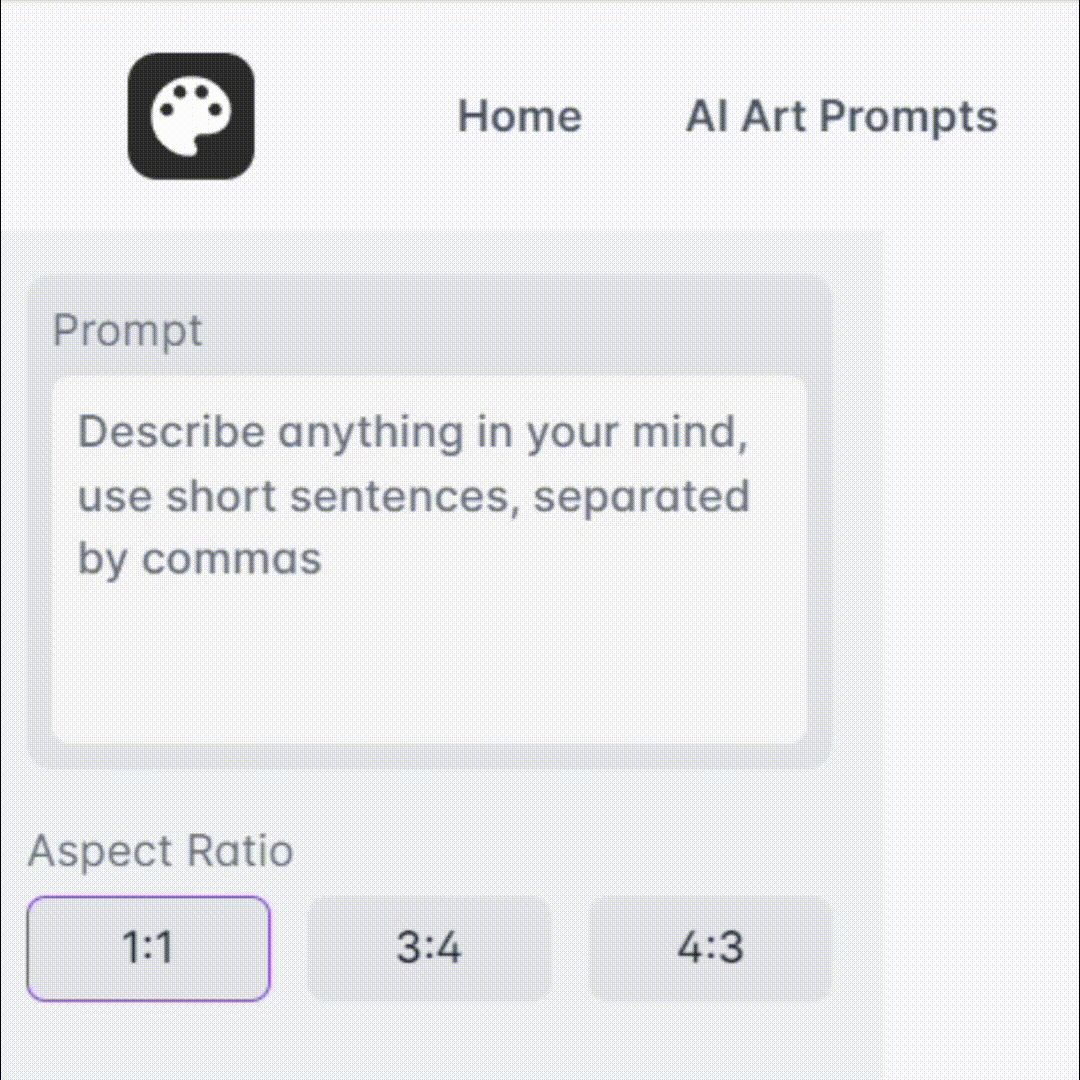Final Cut Pro Bot - Advanced Video Editing

Welcome to your Final Cut Pro guide!
Elevate your stories with AI-powered editing.
Design a modern logo for a comprehensive Final Cut Pro guide...
Create a sleek and professional logo for a Final Cut Pro assistant...
Generate a logo that embodies video editing expertise using Final Cut Pro...
Illustrate a logo featuring editing tools and Mac for a Final Cut Pro guide...
Get Embed Code
Introduction to Final Cut Pro Bot
Final Cut Pro Bot is designed to serve as a comprehensive guide and assistant for users of Final Cut Pro, a revolutionary app for creating, editing, and producing high-quality video. It covers a wide range of topics, including updates, basics, workflow, interface, media management, editing techniques, audio and video effects, advanced editing, color correction, project sharing, and more. It aims to provide detailed step-by-step instructions, troubleshoot common issues, and enhance users' editing skills. Powered by ChatGPT-4o。

Main Functions of Final Cut Pro Bot
Guided Editing Workflow
Example
Explaining the process of importing media, organizing libraries, adding effects, and exporting projects.
Scenario
A beginner is trying to understand the basic workflow of Final Cut Pro from starting a new project to exporting the final video.
Troubleshooting and Tips
Example
Providing solutions for common problems like media import issues or playback errors.
Scenario
A user encounters an error message when trying to import 4K footage and seeks assistance to resolve it.
Advanced Editing Techniques
Example
Teaching multicam editing, 360-degree video editing, and using keyframes for animations.
Scenario
An experienced editor wants to learn how to synchronize multiple camera angles for a live event edit.
Color Correction and Grading
Example
Explaining how to balance colors, match colors between clips, and use color correction tools for a professional look.
Scenario
A filmmaker needs to ensure color consistency across clips shot at different times of the day.
Project Sharing and Exporting
Example
Guidance on exporting projects for different platforms, using Compressor, and creating shareable media files.
Scenario
A content creator wants to export a video in a specific format for online streaming platforms.
Ideal Users of Final Cut Pro Bot Services
Beginner Editors
Individuals new to video editing who seek step-by-step guidance through the basics of Final Cut Pro.
Experienced Video Editors
Professional editors looking for advanced tips, techniques, and troubleshooting assistance to enhance their workflow.
Educators and Students
Teachers and learners in multimedia courses can benefit from detailed tutorials and explanations of editing concepts.
Content Creators
Bloggers, YouTubers, and social media influencers who need to edit and share high-quality video content efficiently.

Using Final Cut Pro Bot: A Step-by-Step Guide
Start with a Free Trial
Access a complimentary trial at yeschat.ai without the need for login or a ChatGPT Plus subscription.
Understand the Basics
Familiarize yourself with Final Cut Pro's interface, workflow, and key features to maximize your editing efficiency.
Import Your Media
Learn how to import and organize your media files, including video, audio, and images, for seamless editing.
Edit and Enhance
Explore editing techniques, use of effects, transitions, and color grading to enhance your video projects.
Export and Share
Understand the process for exporting your final projects in various formats and sharing them on different platforms.
Try other advanced and practical GPTs
Fridgebot
Turn Your Fridge Contents Into Delicious Meals

Games Master
Bringing families together with AI-powered fun.

Macro Tracker
AI-powered Nutritional Insight

Vsauce 2
Empowering Curiosity with AI
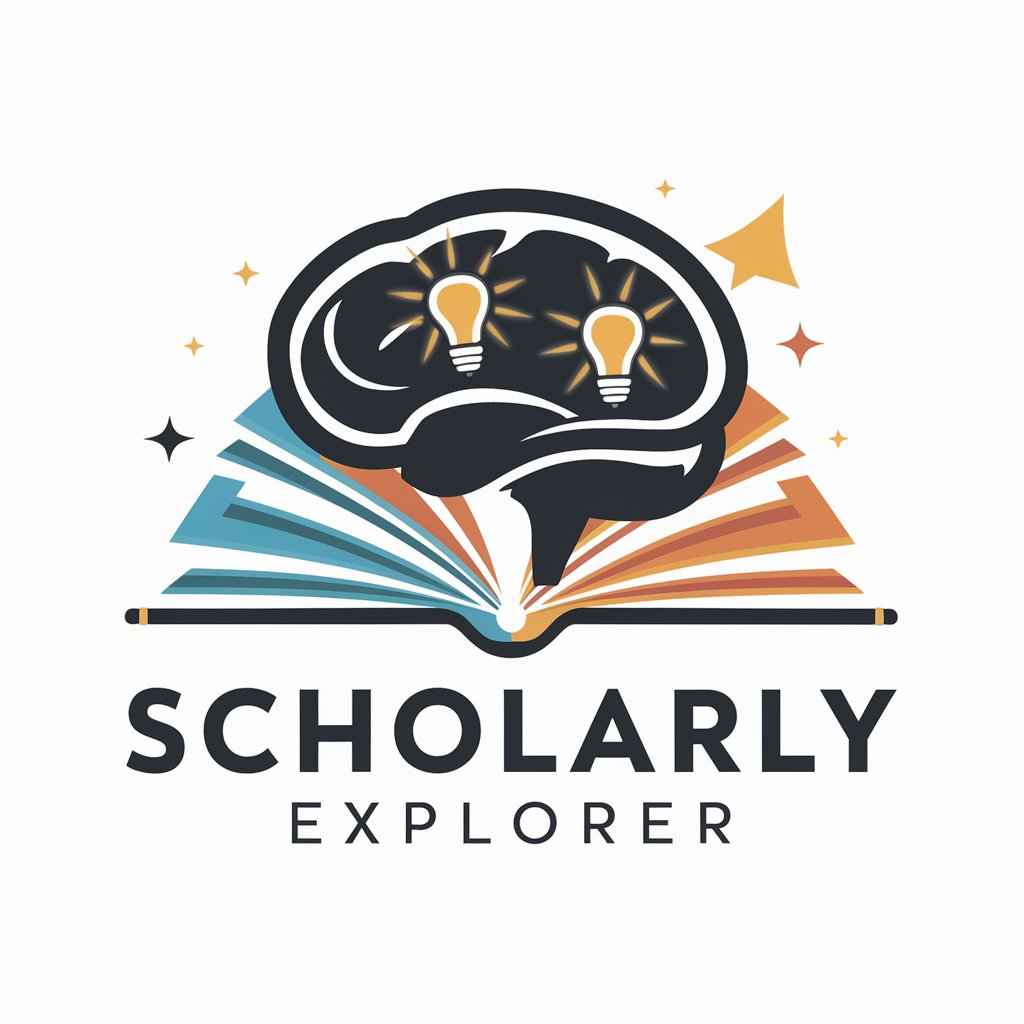
PDF to JSON Assistant
Transform Documents into Data with AI

DocuMentorPython
Enhancing Python code with AI-powered insights

GptOracle | The Genealogy and Ancestry Researcher
Unravel Your Heritage with AI

GptOracle | The Investment Portfolio Optimizer
Optimize Investments with AI Power

GptOracle | The Eco-Friendly Product Recommender
Empowering Green Choices with AI

GptOracle | The Personalized Book Recommender
Discover Books Tailored to Your Taste

Real World Problem Solver
Solving Real-World Problems with AI

Icon Creator
Crafting Minimalist Icons with AI
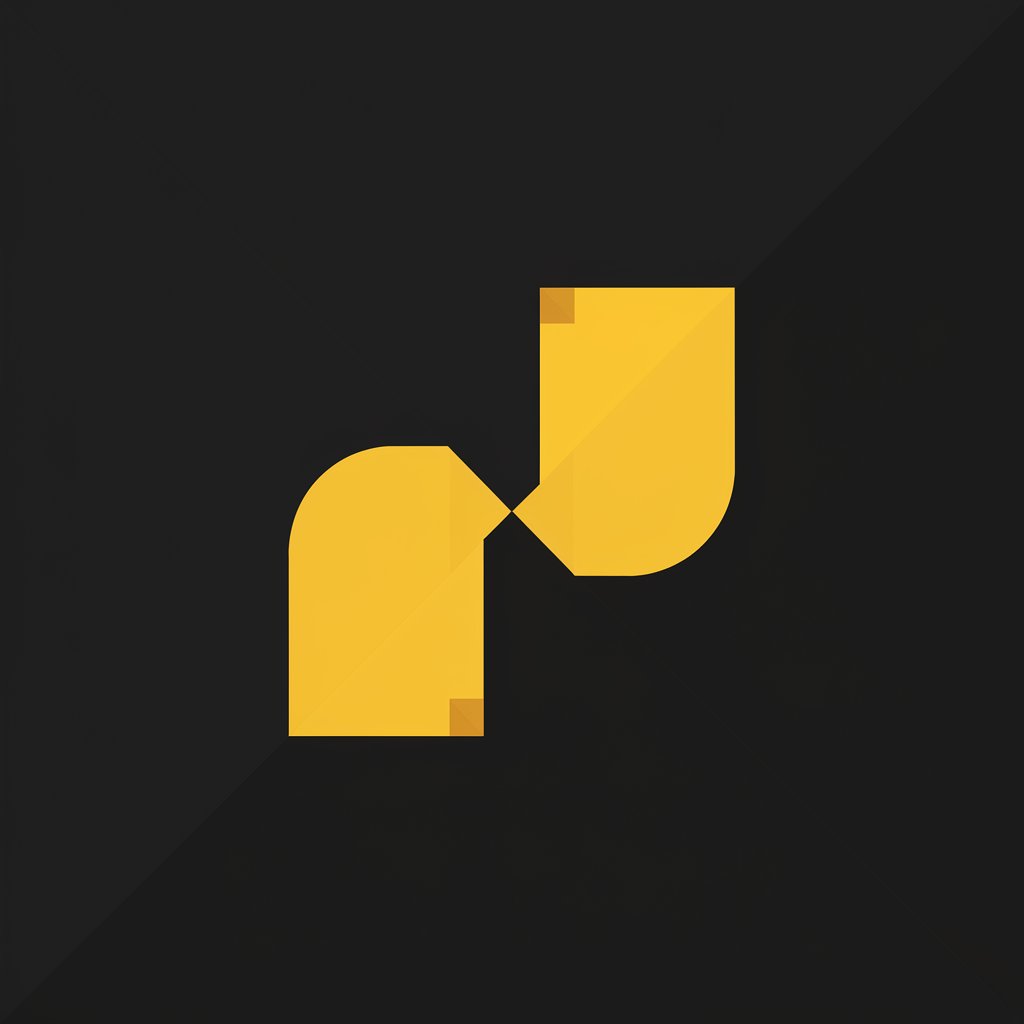
Final Cut Pro Bot Q&A
How can I optimize media files in Final Cut Pro?
Final Cut Pro allows you to create optimized and proxy files for smoother editing, especially with high-resolution media. This can be done during the import process or later from the browser.
Can Final Cut Pro handle 360-degree video editing?
Yes, Final Cut Pro supports 360-degree video editing, enabling you to import, edit, and export immersive content, complete with 360-degree titles and effects.
What are Smart Collections in Final Cut Pro?
Smart Collections automatically organize your clips based on criteria you set, such as ratings, media type, or keywords, helping you to efficiently manage your media.
How do I use Multicam Editing in Final Cut Pro?
Multicam editing in Final Cut Pro allows you to sync and edit footage from multiple cameras in real-time, easily switching between angles for dynamic video production.
What are the system requirements for Final Cut Pro?
Final Cut Pro requires macOS Ventura 13.5 or later, ensuring compatibility with the latest Mac hardware and software advancements for optimal performance.