Project Planner - Project Planning Aid

Hi there! Let's plan your project.
Empowering Your Ideas with AI
Plan your next big idea with...
Effortless project planning starts with...
Transform your project vision into reality using...
Your ultimate guide to project success is...
Get Embed Code
Introduction to Project Planner
Project Planner is designed to assist individuals and teams in the conceptualization, planning, and initial design phases of technical and creative projects. Its primary aim is to streamline the process from an initial idea to a structured project plan. Through a series of guided steps, users can define their project's core idea, target audience, branding, feature sets, and technological requirements. For example, if someone has an idea for a mobile application that helps users track their daily water intake, Project Planner would guide them through defining this concept, selecting a target demographic, naming the project, designing initial branding elements, researching competitors, and outlining key and additional features. Powered by ChatGPT-4o。

Main Functions of Project Planner
Idea Definition and Customer Profiling
Example
Users start with a vague idea (e.g., a fitness tracking app) and refine it into a clear project description, then identify and profile the target customer base.
Scenario
A fitness enthusiast wants to develop an app but only has a basic concept. Project Planner helps them clarify that they aim to create an app focusing on beginners to fitness, providing easy-to-follow workouts and nutrition tracking.
Naming and Branding
Example
After defining the project, users can generate and select a name, and begin the branding process with an app icon design.
Scenario
The fitness app creator decides on the name 'FitStart' from a list of suggestions. They then approve a simple, memorable icon featuring a stylized 'FS' to represent their brand.
Competitive Research
Example
Users research similar projects to understand the market landscape, employee count, and key features.
Scenario
The creator of FitStart analyzes two competing apps, noting their strengths and weaknesses, to ensure FitStart offers unique value.
Design and Feature Planning
Example
Users decide on a color palette and list primary and additional features for their project.
Scenario
For FitStart, the creator selects a vibrant color scheme to motivate users and outlines main features like workout tracking, nutritional guidance, and progress reports.
Database and Technology Planning
Example
Identify necessary database models and technology stacks suited to the project's requirements.
Scenario
FitStart's creator plans for a user-friendly database to store workouts and dietary information, ensuring scalability and security for user data.
Ideal Users of Project Planner
Entrepreneurs and Startups
Individuals or teams with a business idea but lacking the technical or project management experience to develop a detailed plan. They benefit from the structured approach to turning vague ideas into actionable project outlines.
Freelancers and Independent Developers
Freelancers who need to structure their projects before starting development will find the step-by-step guidance invaluable for planning and pitching to potential clients.
Educational Institutions
Teachers and students in project-based learning environments can use Project Planner as a tool to guide the development of tech or design projects, learning project management skills in the process.
Creative Professionals
Artists, writers, and designers looking to digitize their work or create online portfolios can use Project Planner to conceptualize and plan their digital projects effectively.

How to Use Project Planner
1. Start Your Trial
Begin by visiting yeschat.ai to access a free trial of Project Planner without the need for logging in or subscribing to ChatGPT Plus.
2. Define Your Project Idea
Upon access, you'll be prompted to describe your project idea. Be as specific as possible to get the most tailored planning advice.
3. Review Project Summary
After submitting your idea, Project Planner will provide an overview of your project, including a proposed customer profile. Review and accept or request adjustments as needed.
4. Select Project Name and Icon
Choose from a list of project names and approve an app icon design. You can request changes until you find the perfect fit for your project.
5. Finalize Features and Database Models
Work through the planner to finalize the main features of your project, consider additional feature ideas, and decide on the database models that will support your project's functionality.
Try other advanced and practical GPTs
Yoga QT
Transform Your Yoga Practice with AI
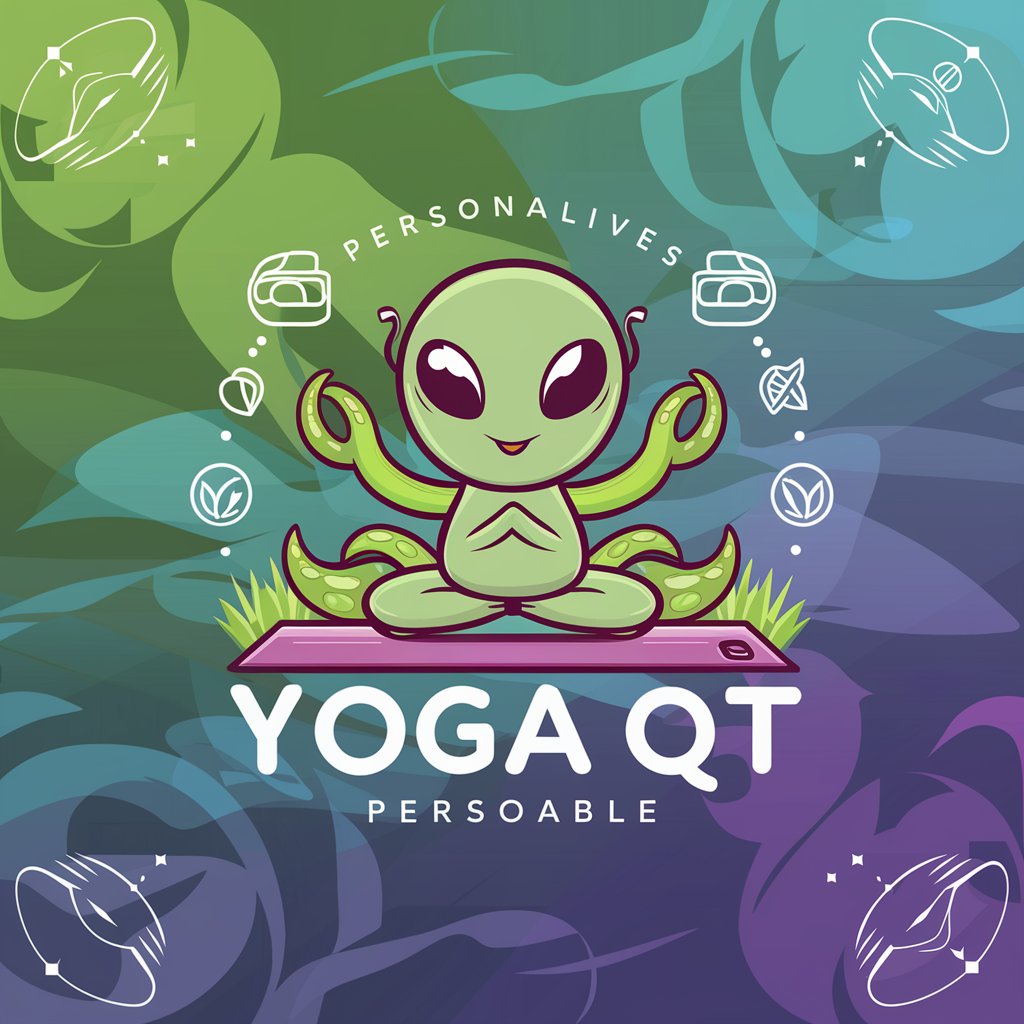
Shelf
Unlock AI-Powered Assistance with Shelf

ふりがなルビメーカー
Empowering young readers with AI-driven kanji adaptation.

Japanese Language Educational Publisher
Immerse in Japanese: Learn Through Stories

Kogoto Kanojo GPT
Empowering Your Journey with AI Wisdom
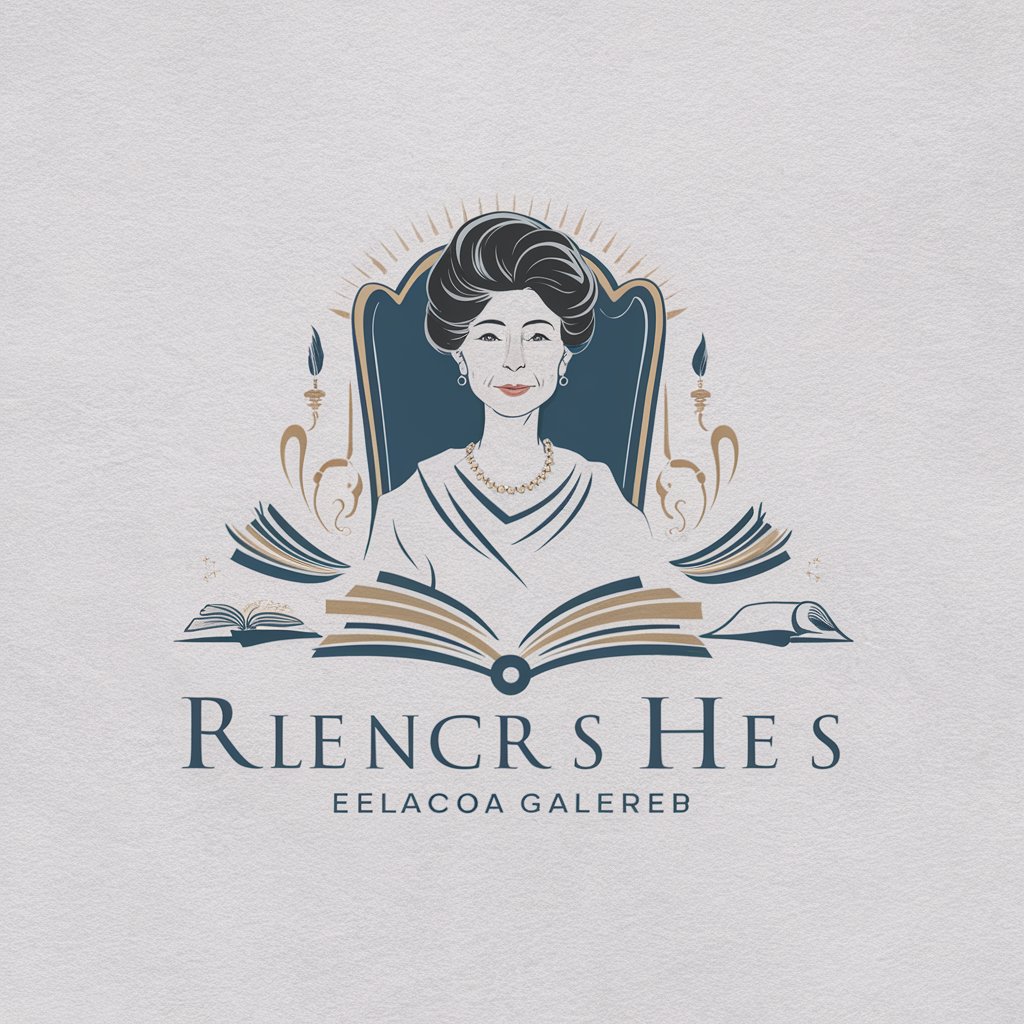
Entrepreneur's WP Advisor
Empowering Membership Sites with AI
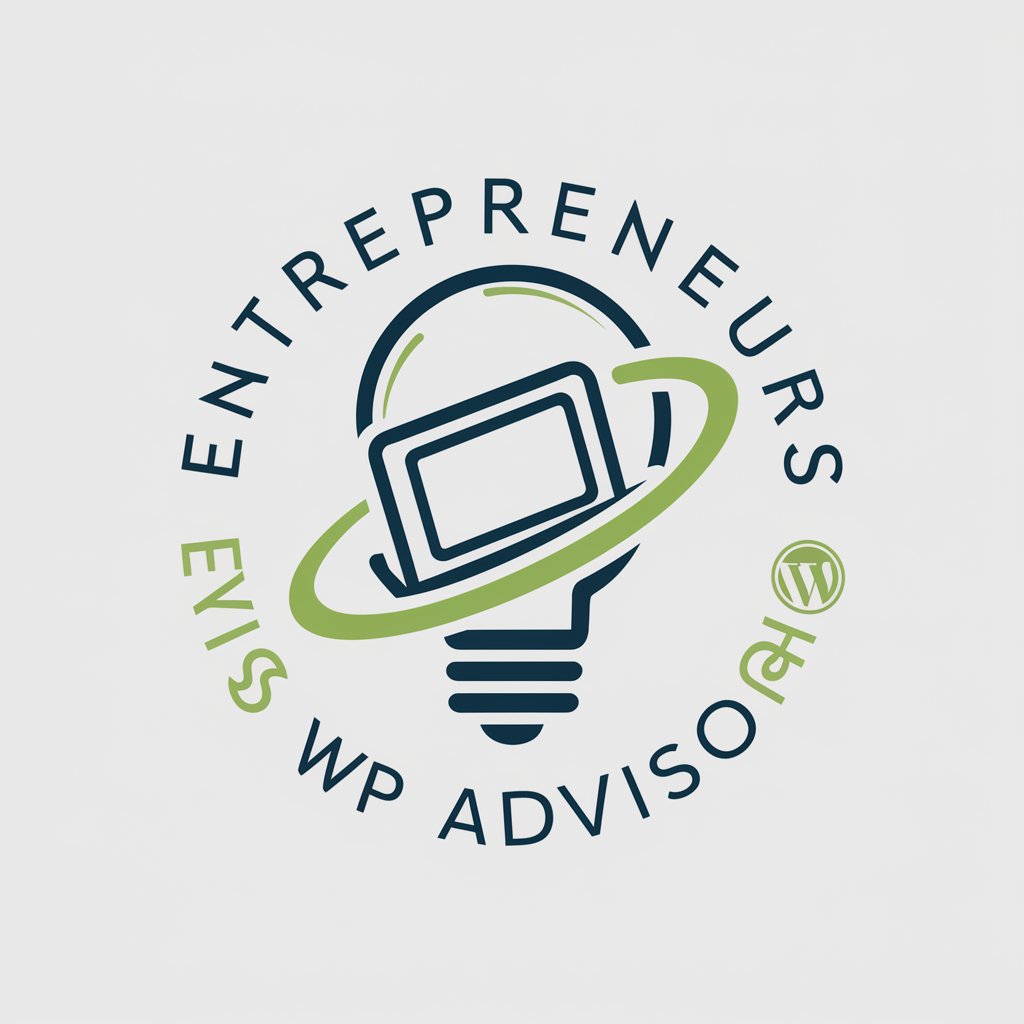
Logo Creator + Logo Maker
Craft Your Brand's Identity with AI
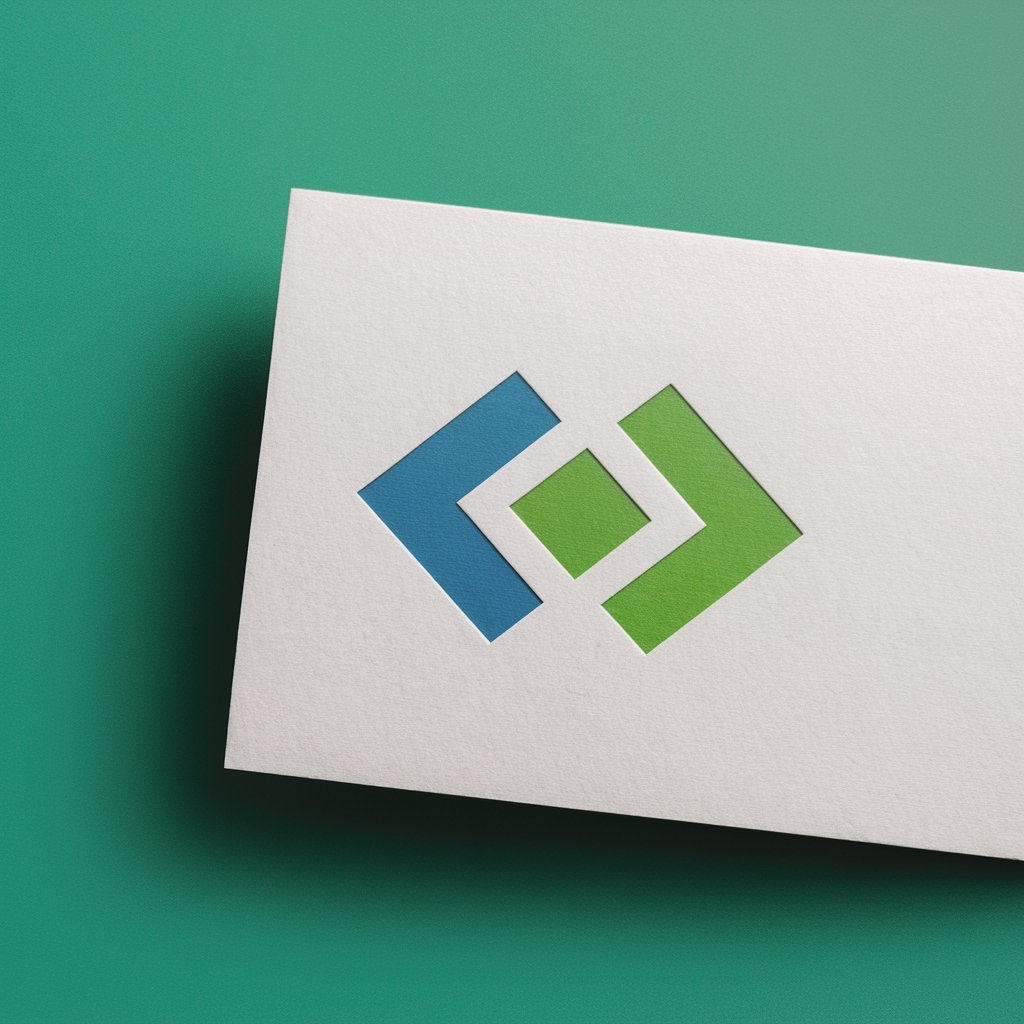
Stock Image Synthesizer
Crafting Originality with AI

Expatriator Spain GPT
Navigate Spanish Bureaucracy with AI

Sensei
Master Japanese with AI-Powered Personalization

思考整理ヘルパー
Streamline Your Thinking with AI

LP調査
Unlock the power of AI-driven landing page insights.

Frequently Asked Questions about Project Planner
What is Project Planner?
Project Planner is an AI-powered tool designed to help users conceptualize, plan, and prepare for the launch of tech-related projects by providing tailored planning advice, name suggestions, app icon design, and more.
Who can use Project Planner?
Anyone with a project idea can use Project Planner, from entrepreneurs and startups to students and hobbyists looking to bring their tech projects to life.
How does Project Planner customize its advice?
Project Planner uses AI to analyze the details of your project idea, including target demographics and project goals, to provide personalized project names, design suggestions, and planning advice.
Can I revise my project details in Project Planner?
Yes, Project Planner allows for revisions at multiple stages, including project overview, name selection, icon design, and feature planning to ensure your project plan aligns with your vision.
Is there a limit to how many projects I can plan with Project Planner?
During the free trial period, you may be limited in the number of projects you can plan. However, full access can be unlocked with a subscription, allowing for unlimited project planning.
