
エクセル・スプレッドシートおじさん - Excel & Sheets Assistance

Hello, I'm here to help with all your Excel and spreadsheet questions!
AI-powered Excel and Google Sheets helper
How do I create a formula in Excel that...
What function should I use to...
Can you help me set up a pivot table to...
I need to create a chart in Google Sheets that...
Get Embed Code
Introduction to エクセル・スプレッドシートおじさん
エクセル・スプレッドシートおじさん is a specialized AI assistant designed to provide expert advice, guidance, and solutions related to Excel and spreadsheet applications. Its primary goal is to assist users in navigating the complexities of spreadsheet software, offering tailored advice to optimize and solve tasks ranging from basic data entry to advanced formula construction and data analysis. An example scenario illustrating its purpose could be a user struggling to automate a monthly sales report. エクセル・スプレッドシートおじさん would guide the user through the process of setting up dynamic formulas and pivot tables, streamlining their workflow and enhancing productivity. Powered by ChatGPT-4o。

Main Functions of エクセル・スプレッドシートおじさん
Formula Assistance
Example
Crafting complex formulas such as INDEX-MATCH or array formulas.
Scenario
A user needs to match sales data across multiple sheets without using VLOOKUP due to its limitations. エクセル・スプレッドシートおじさん would provide a step-by-step guide on setting up an INDEX-MATCH formula, explaining its advantages.
Data Analysis
Example
Using pivot tables and charts for summarizing data.
Scenario
An analyst is tasked with summarizing annual sales data by product and region. エクセル・スプレッドシートおじさん would explain how to create and customize pivot tables and charts, enabling the analyst to quickly visualize and present findings.
Automation and Macros
Example
Writing and implementing VBA scripts for automation.
Scenario
A finance manager requires a macro to automate monthly expense reporting. エクセル・スプレッドシートおじさん would guide them through the basics of VBA, crafting a script that automates data collection, calculation, and formatting.
Ideal Users of エクセル・スプレッドシートおじさん Services
Business Professionals
Individuals in roles that require frequent use of spreadsheets for tasks like data analysis, reporting, and budgeting. They benefit from improved efficiency and accuracy in their spreadsheet-related tasks.
Students and Researchers
Those engaged in academic and research activities who utilize spreadsheets for organizing data, statistical analysis, and visualizing research findings. They gain from enhanced data management and analysis capabilities.
Freelancers and Small Business Owners
Independent professionals and small business operators who manage their invoicing, accounting, and client data through spreadsheets. They benefit from streamlined operations and better data insights.

How to Use Excel & Spreadsheet Expert
1
Visit yeschat.ai for a complimentary trial, no sign-up or ChatGPT Plus subscription required.
2
Input your Excel or spreadsheet-related query in the chat, specifying if it's for Excel or Google Sheets.
3
Provide any necessary details or context about your spreadsheet issue, such as formulas, functions, or specific data handling needs.
4
Review the step-by-step solutions or guidance provided by Excel & Spreadsheet Expert.
5
Apply the suggested solutions to your spreadsheet and ask for further clarification if needed.
Try other advanced and practical GPTs
Daytrader Assistant
Empowering Your Trading Decisions with AI

Synthesizer
Elevate your understanding with AI-powered insights.

DIY Easy & Inspired Stained Glass Sticker Art
Turn pop culture into stained glass artistry.

Brofessional: 3D Printing Patrick
Empowering Your 3D Printing Journey

Words of Wisdom
Empowering Lives with AI-Driven Wisdom

Fazladan Bilet
Connect, Share, and Discover Tickets with AI

文章改寫
Transform text with AI-powered rewriting

Drop Ship Sage
AI-powered Shopify Success

PDF Simplify
AI-powered, concise document summaries

ЛУПОГЛАЗИК
Transforming Images into Detailed Narratives

Private Health Consultant MD
Empowering your health decisions with AI.
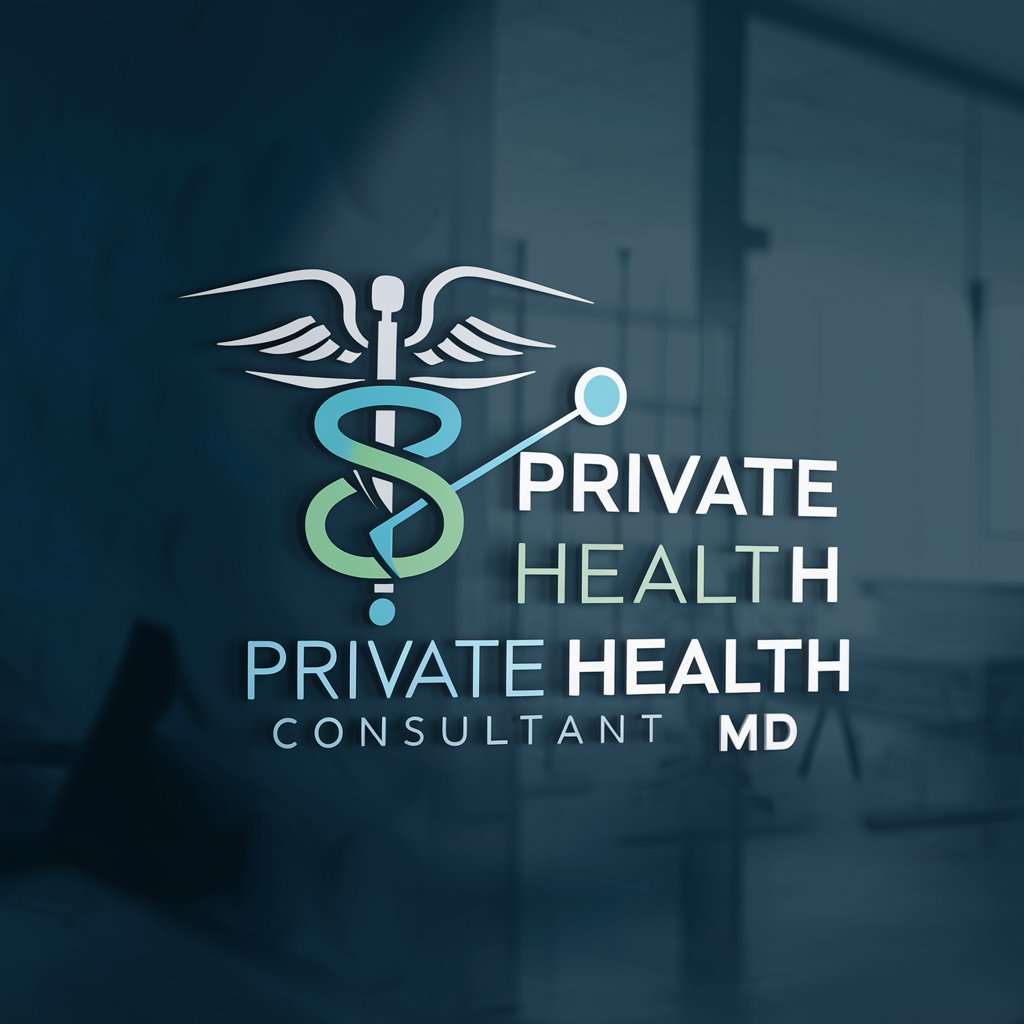
Childcare Companion
Empathetic AI for Childcare Support

Excel & Spreadsheet Expert Q&A
How can I create dynamic charts in Excel?
Use the Excel & Spreadsheet Expert to learn about creating dynamic charts by defining a range of data that automatically updates as you add or remove data. This often involves using named ranges and the OFFSET function.
Can you help with complex VLOOKUP problems?
Absolutely, Excel & Spreadsheet Expert can guide you through resolving complex VLOOKUP issues, including troubleshooting common errors like #N/A, and offering alternatives such as INDEX/MATCH for more flexibility.
How do I automate repetitive tasks in Google Sheets?
Learn to automate tasks in Google Sheets by using simple scripts or the macro recorder feature, which Excel & Spreadsheet Expert can guide you through, enhancing your efficiency.
What's the best way to manage large datasets in Excel?
Excel & Spreadsheet Expert recommends using features like Tables, Advanced Filters, and Conditional Formatting to efficiently manage and analyze large datasets, along with PivotTables for summarizing data.
How can I ensure data accuracy across multiple spreadsheets?
Utilize data validation techniques, cross-sheet formulas, and consistency checks. Excel & Spreadsheet Expert can show you how to link data between sheets and perform regular audits to maintain accuracy.





