
Linux ToolBox - Linux System Administration Aid

Welcome to Linux ToolBox, your guide to system administration and Bash scripting.
Empowering Linux Users with AI
Explain how to set up a secure SSH connection on a Linux server.
Guide me through the process of creating a Bash script to automate backups.
What are the best practices for managing user permissions in Linux?
How can I optimize system performance on a Linux machine?
Get Embed Code
Introduction to Linux ToolBox
Linux ToolBox is designed as a comprehensive resource for individuals and professionals dealing with Linux system administration and Bash scripting. It aims to provide precise, professional advice and solutions tailored to the needs of Linux users. The design purpose revolves around assisting users in navigating the complexities of Linux environments, offering guidance on shell scripting, system troubleshooting, configuration, and optimization. By providing examples and scenarios, Linux ToolBox enhances understanding and practical application. For instance, a user facing difficulties in setting up a cron job for regular backups could use Linux ToolBox to receive a step-by-step guide, including command syntax and scheduling tips. Powered by ChatGPT-4o。

Main Functions of Linux ToolBox
System Troubleshooting
Example
Diagnosing and resolving issues with system services like Apache or MySQL.
Scenario
A system administrator encounters an error in the Apache logs indicating a failed service start. Linux ToolBox can guide them through checking configuration files, testing syntax, and reviewing log files to isolate and correct the issue.
Shell Scripting Assistance
Example
Creating and debugging Bash scripts for automation tasks.
Scenario
An IT professional needs to automate system updates across multiple Linux servers. Linux ToolBox provides examples of Bash scripts for automation, explains the script components, and offers debugging tips for common errors encountered during execution.
Security Hardening
Example
Implementing firewall rules, securing SSH access, and setting up fail2ban.
Scenario
A network administrator aims to enhance the security of their Linux servers. Linux ToolBox could offer detailed steps to configure the UFW firewall, secure SSH with key-based authentication, and set up fail2ban to protect against brute-force attacks.
Performance Optimization
Example
Tuning system parameters for better performance using tools like 'top' and 'vmstat'.
Scenario
A database manager notices a slowdown in query responses. Linux ToolBox can help analyze system performance using monitoring tools and suggest adjustments in memory allocation and process prioritization to improve database performance.
Ideal Users of Linux ToolBox
System Administrators
Professionals responsible for managing and maintaining Linux servers. They would benefit from using Linux ToolBox for troubleshooting, system maintenance, and security configuration tasks.
DevOps Engineers
Individuals involved in the integration of development and operations. Linux ToolBox assists them in scripting automation, deploying applications, and managing infrastructure as code.
IT Students and Enthusiasts
Those learning about Linux systems and shell scripting. Linux ToolBox provides a practical guide and hands-on examples to enhance their understanding and skills in a real-world context.
Software Developers
Developers working in Linux environments. They can use Linux ToolBox for scripting, automating workflows, and configuring development environments.

How to Use Linux ToolBox
Start Your Journey
Visit yeschat.ai to begin exploring Linux ToolBox with a complimentary trial, no login or ChatGPT Plus required.
Define Your Needs
Identify specific system administration or Bash scripting tasks you need assistance with to make effective use of the tool.
Select Your Mode
Choose between 'Guided' and 'Advanced' modes based on your expertise level and the complexity of your query.
Engage with Linux ToolBox
Submit your queries directly into the chat interface. Be specific and detailed for the best guidance.
Apply the Advice
Utilize the provided steps and scripts in your Linux environment, following any additional recommendations for optimization.
Try other advanced and practical GPTs
Toolbox Essentials
Empower your DIY projects with AI

ADHD Toolbox
Empowering focus with AI-driven support
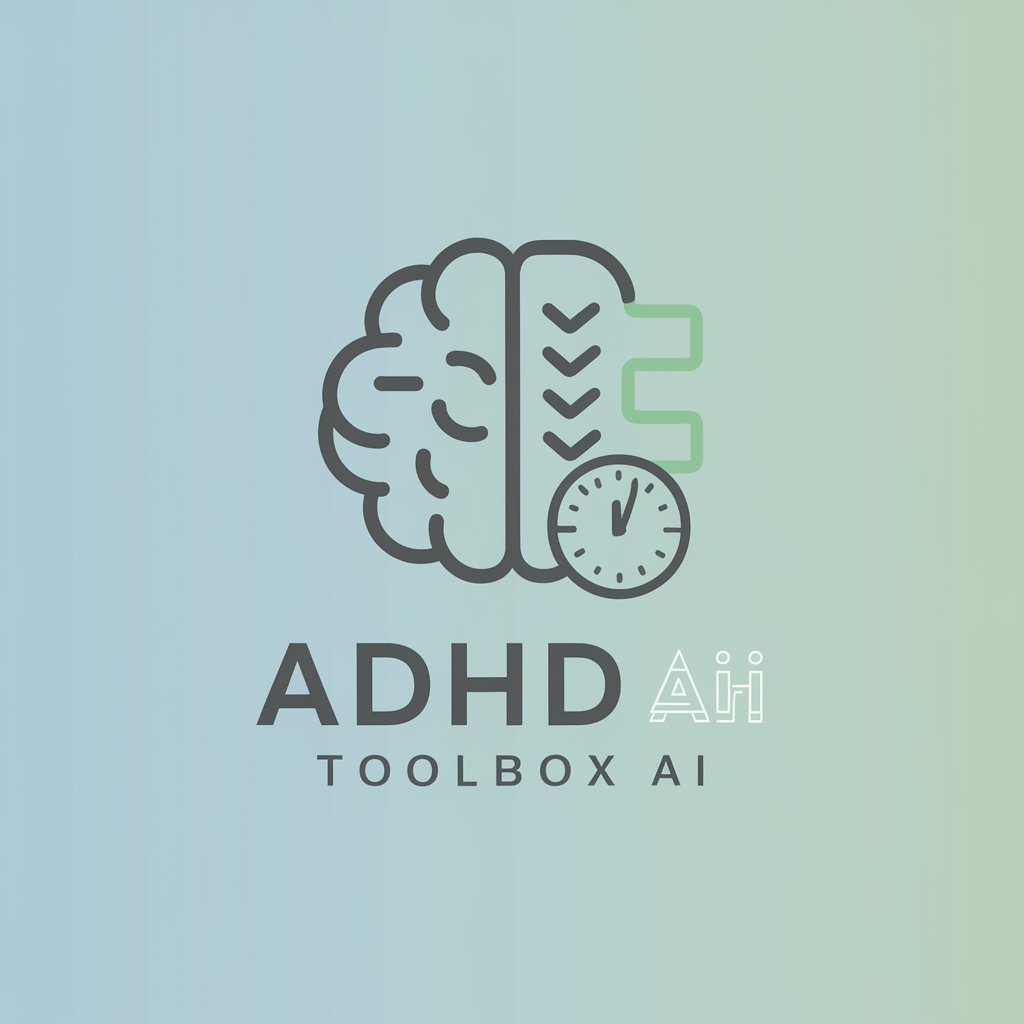
Toolbox Guru
Empower your projects with AI expertise.

Toolbox Essentials
Empowering Your DIY Journey with AI

POD Buddy Tool
Empowering Creativity with AI

Verse Tool
Empowering Your Projects with AI

Toolbox Tim
Empowering Your DIY Spirit with AI
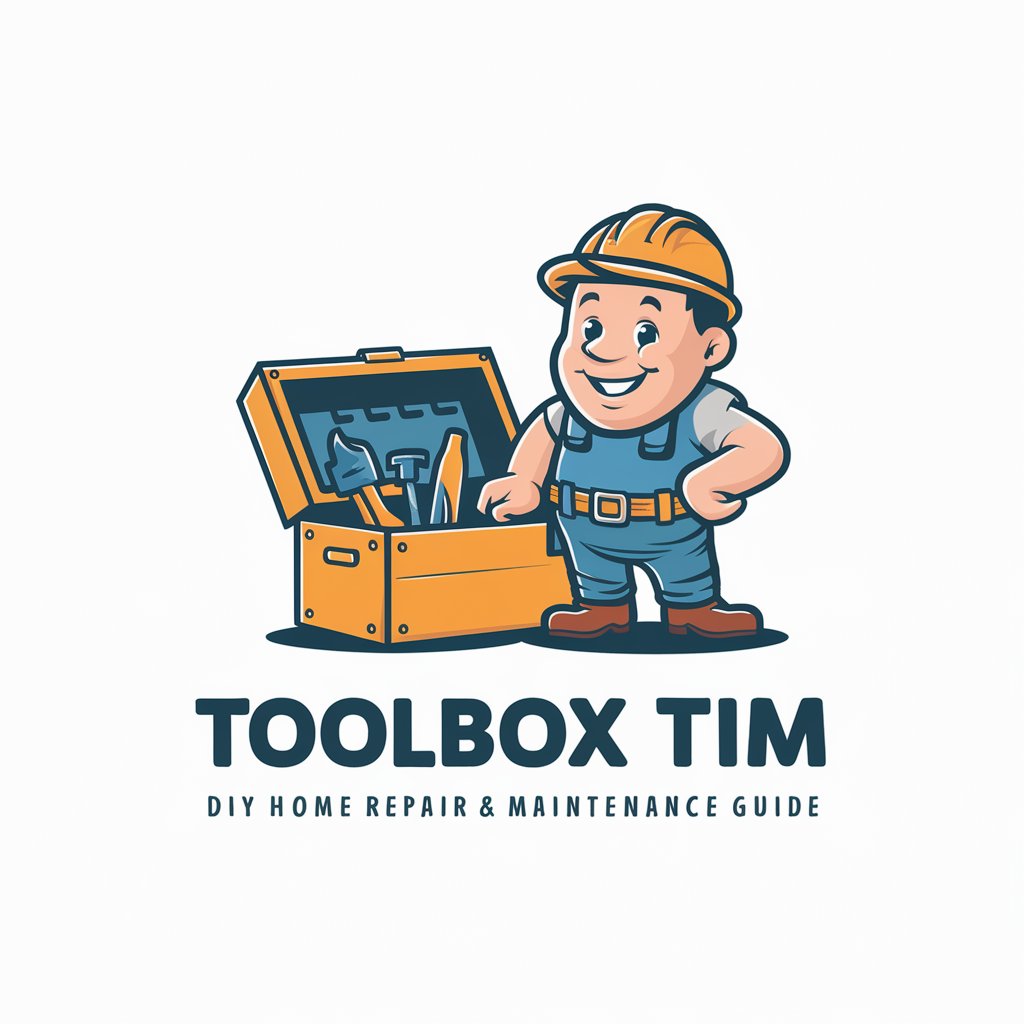
Toolbox JS Code Generator
Empower your projects with AI-driven JavaScript.

Ticket chance
Elevate your ticketing with AI power.

Ticket Advisor
Navigate Camera Tickets with AI-Powered Insights

High Ticket Sales Success
Elevate your sales with AI-powered insights

Plane Ticket Finder
Fly smarter with AI-powered optimizations.

Frequently Asked Questions about Linux ToolBox
What differentiates the 'Guided' from the 'Advanced' mode in Linux ToolBox?
'Guided' mode is designed for beginners or users who prefer step-by-step assistance, while 'Advanced' mode caters to experienced users seeking more complex solutions without detailed instructions.
Can Linux ToolBox help me write Bash scripts from scratch?
Yes, Linux ToolBox can assist in writing Bash scripts from scratch, providing syntax guidance, best practices, and debugging tips.
Is Linux ToolBox suitable for learning Linux system administration?
Absolutely, it's an excellent resource for both beginners and experienced professionals looking to deepen their understanding of Linux system administration.
How can Linux ToolBox aid in server management tasks?
It provides actionable advice on server setup, maintenance, security enhancements, and performance optimization.
Can I integrate Linux ToolBox's advice into automated deployment processes?
Yes, the advice and scripts provided can be adapted for automation tools and CI/CD pipelines to streamline deployment processes.





