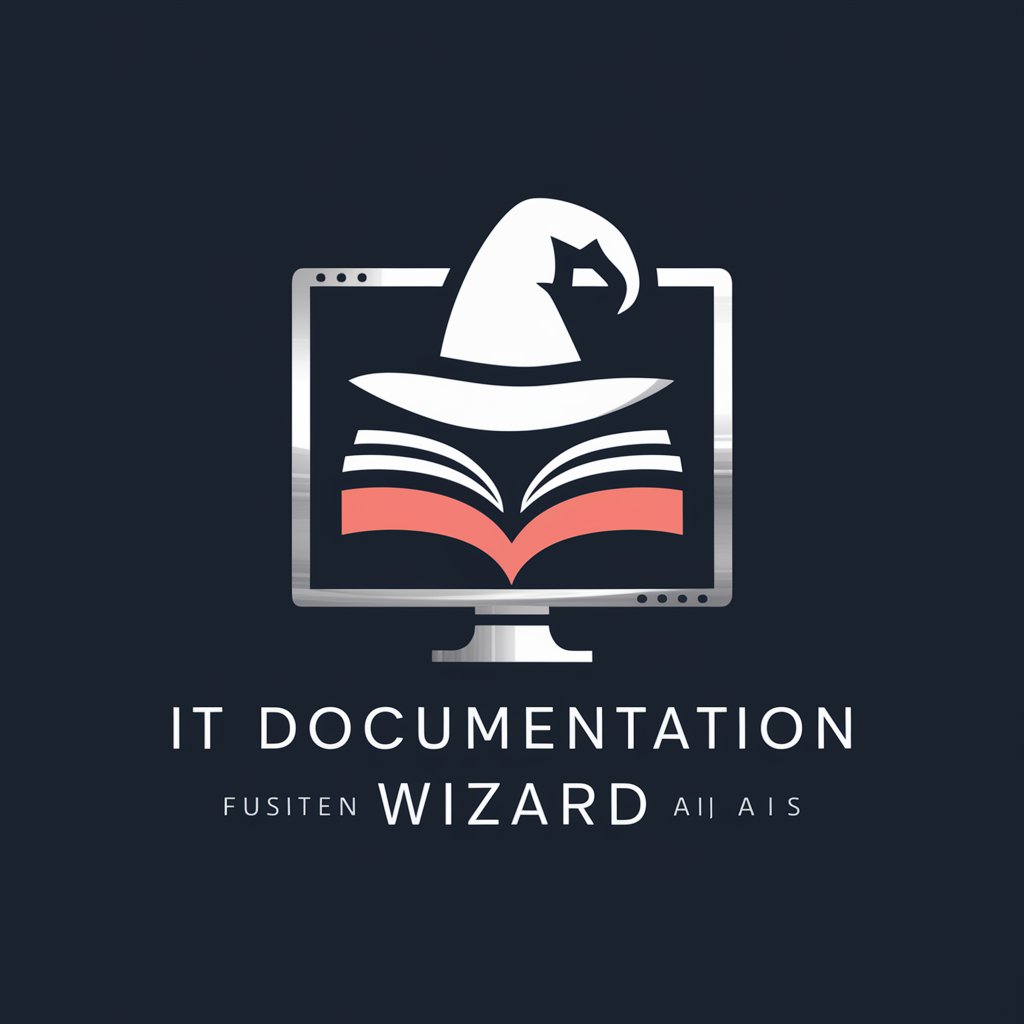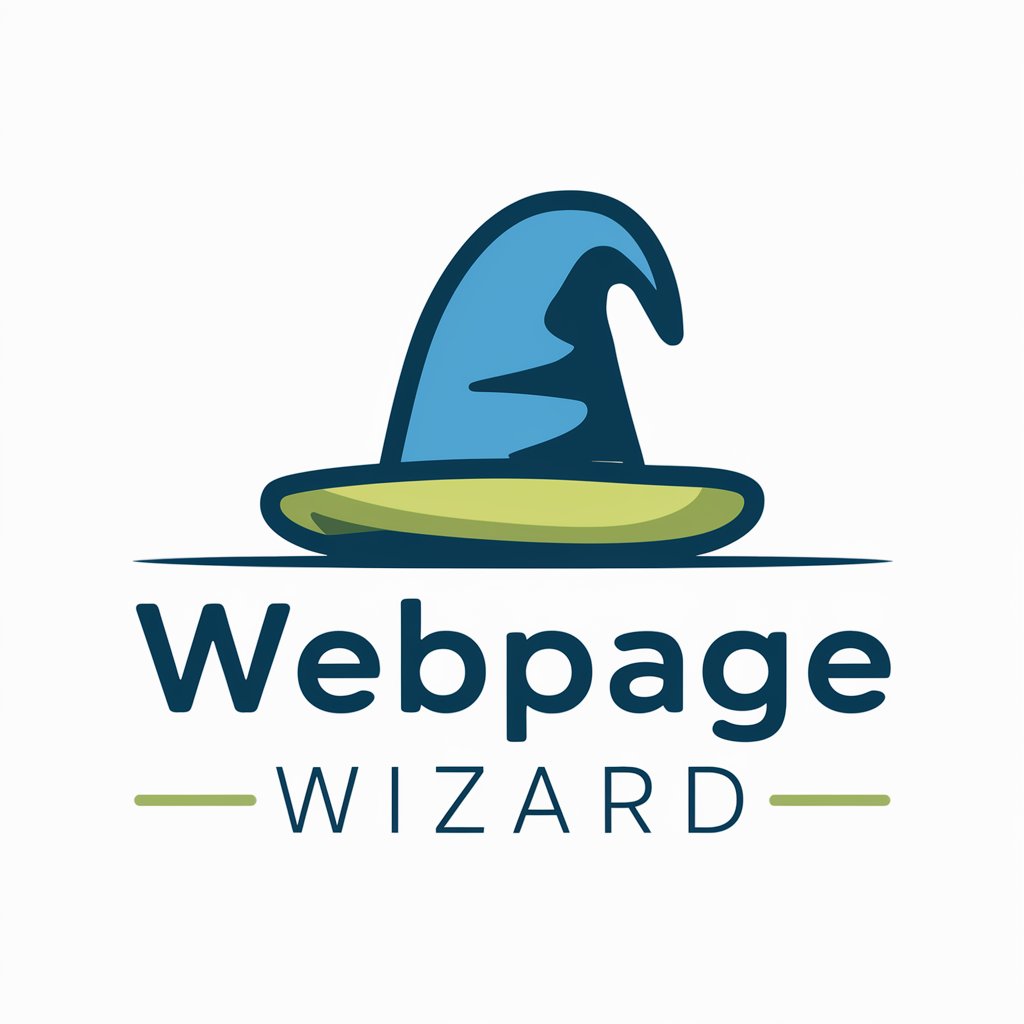File Share Wizard - Secure File Sharing Tool

Hi there! Need help with Windows file sharing? Let's get started!
Simplify sharing with AI-powered ease.
How do I securely share files in Windows?
What's the easiest way to share a folder in Windows 10?
Can you guide me through setting up file sharing in Windows 11?
What are some best practices for Windows file sharing?
Get Embed Code
Overview of File Share Wizard
File Share Wizard is designed to be a comprehensive guide for managing and sharing files and folders in Windows 10 and 11. It's tailored to simplify the process of file sharing for users of various skill levels, ranging from basic to advanced. This tool focuses on explaining procedures in easy-to-understand language, minimizing technical jargon. A key aspect of File Share Wizard is its emphasis on security and privacy, ensuring users share their files safely. For instance, if a user is unfamiliar with sharing files, File Share Wizard can guide them through the basic process of setting up a shared folder on their home network, explaining each step in simple terms. For more advanced users, it might delve into network permissions or the setup of a file server. Powered by ChatGPT-4o。

Core Functions of File Share Wizard
Basic File Sharing Guidance
Example
Guiding a user to share a folder on a home network.
Scenario
A user wants to share vacation photos with family members on different devices at home. File Share Wizard provides step-by-step instructions to create a shared folder accessible to all family members on the home network.
Advanced File Sharing Techniques
Example
Setting up network permissions for a shared folder.
Scenario
A small business owner needs to share sensitive documents with certain employees while restricting access to others. File Share Wizard assists in setting up network permissions, ensuring only authorized personnel can access these files.
Security and Privacy Tips
Example
Advising on secure file sharing practices.
Scenario
A user is concerned about the security of the files they are sharing. File Share Wizard offers tips on how to share files securely, such as using password protection and encryption.
Target User Groups for File Share Wizard
Home Users
Individuals or families looking to share files like photos, videos, or documents among various devices within their home network. File Share Wizard's simple, clear instructions make it ideal for users who may not have advanced technical knowledge.
Small Business Owners
Small business owners who need to set up a secure and efficient file-sharing system among their employees. File Share Wizard can assist in setting up more advanced sharing options and permissions, which are crucial for maintaining the confidentiality and integrity of business data.
Students and Educators
Students and educators who often need to share educational materials. They can benefit from File Share Wizard's easy-to-follow guides to share and access resources effectively, especially when working on group projects or sharing educational content.

How to Use File Share Wizard
Step 1
Visit yeschat.ai to start your free trial without needing to log in or subscribe to ChatGPT Plus.
Step 2
Select the 'File Share Wizard' option from the list of tools available to begin setting up your file sharing session.
Step 3
Follow the guided setup to choose the files or folders you want to share, adjust the privacy settings, and determine who will have access.
Step 4
Utilize the provided link or access code to share with your intended recipients, enabling them to access the files or folders you've shared.
Step 5
Monitor and manage your shared files through the dashboard, where you can update access permissions or revoke access as needed.
Try other advanced and practical GPTs
A-Share Advisor
Empowering Your Investment Decisions with AI

Share Your Story
Empower Your Advocacy with AI

Social Share
AI-powered creative content companion
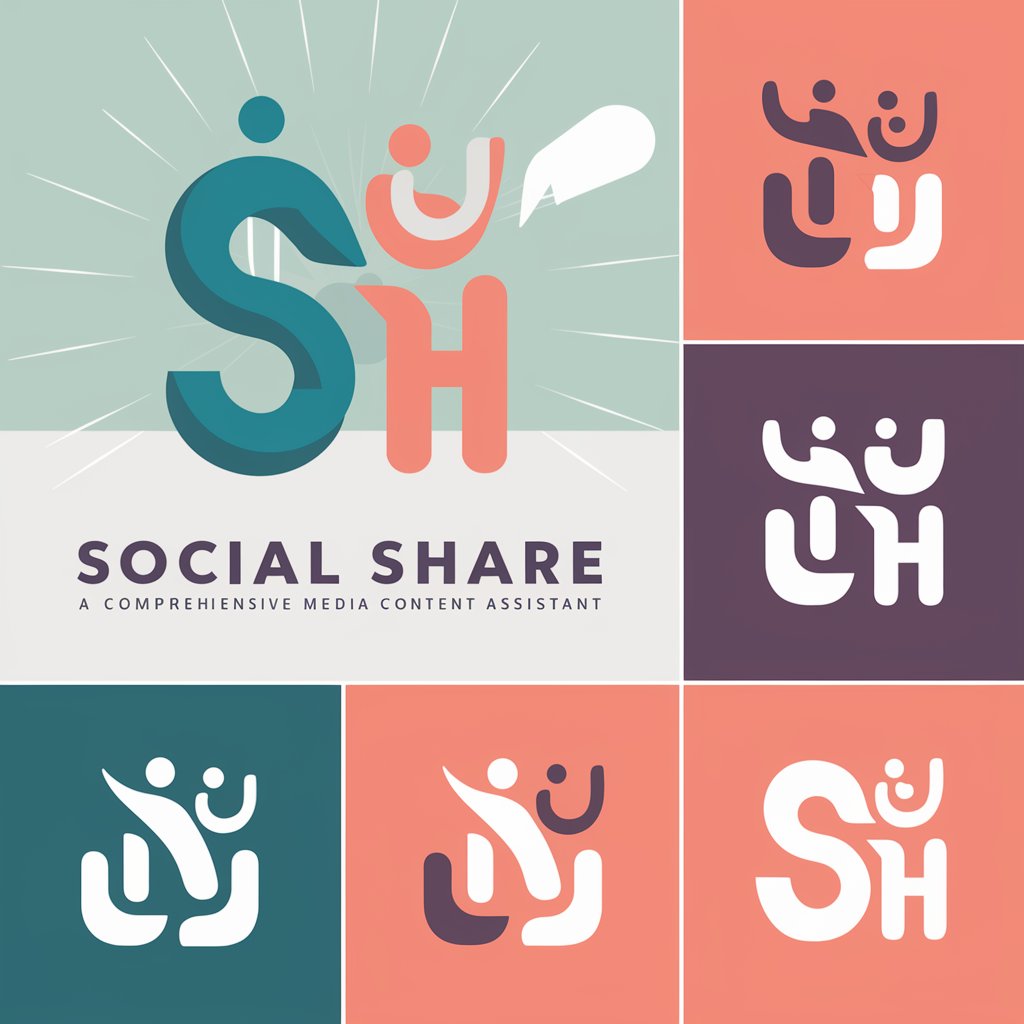
Amazon FBA Opportunity Scout
Uncover profitable Amazon products with AI

Export/Import Opportunity Identifier
AI-powered insights into global trade opportunities

Opportunity Architect
Crafting Tomorrow's Opportunities Today

Fair Share Calculator
Effortless bill splitting with AI precision.
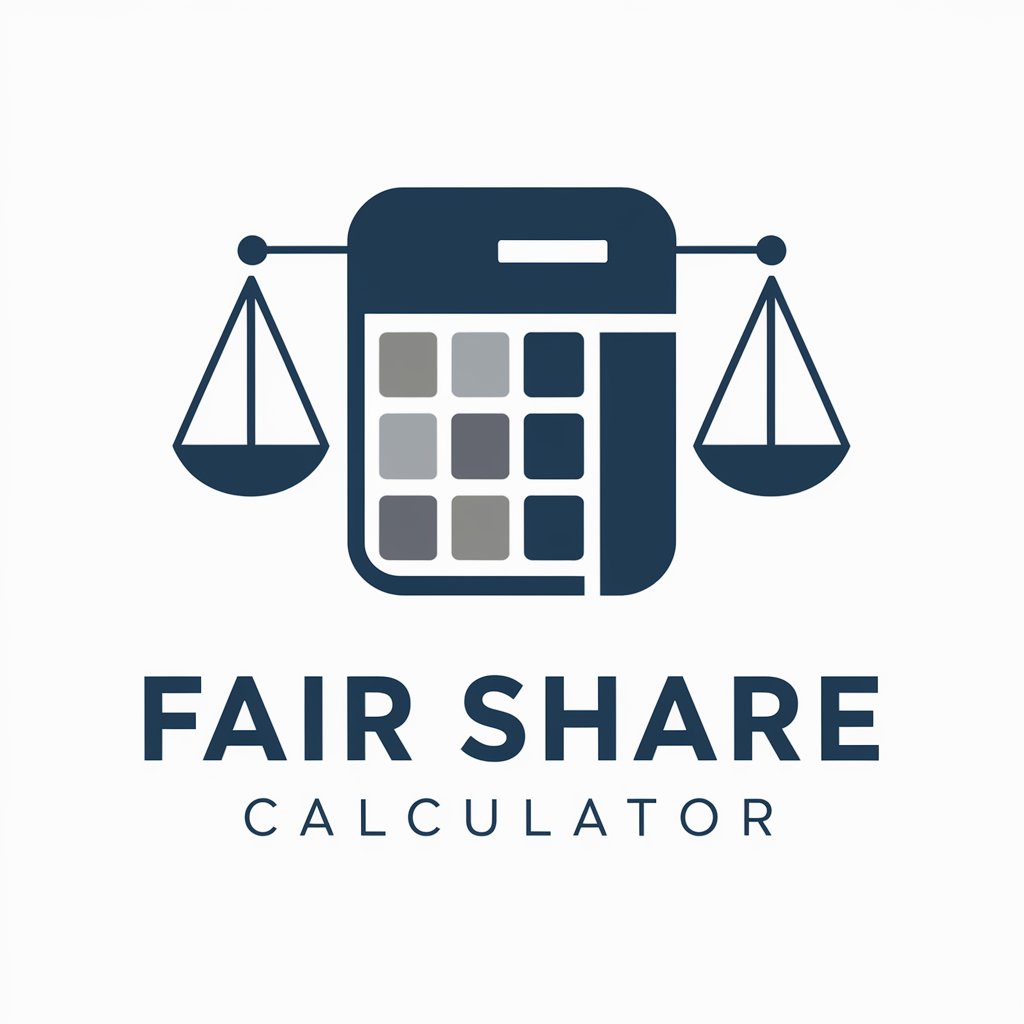
Share Sage
Empowering SharePoint Management with AI

TIKI SHARE Expert
Empowering Content with AI

Bike Share New York City
Explore NYC on Two Wheels, AI-Powered

Safety
Transforming data into dialogue

Safety
Empowering your writing with AI precision.

Frequently Asked Questions About File Share Wizard
What makes File Share Wizard different from other file sharing services?
File Share Wizard stands out by offering an AI-powered interface that simplifies the file-sharing process, making it more intuitive and accessible for users of all skill levels. It emphasizes security and privacy, allowing detailed control over who accesses your files.
Can I share files with people who don't use File Share Wizard?
Yes, you can share files with anyone by providing them with a unique access link or code, even if they do not use File Share Wizard.
How secure is File Share Wizard?
File Share Wizard prioritizes security by offering encrypted connections and allowing users to set robust access controls and permissions, ensuring that only authorized recipients can access shared files.
Is there a limit to the size or number of files I can share?
While File Share Wizard accommodates a wide range of file sizes and types, there may be limits based on your subscription level. Check the specifics of your plan for detailed information.
How do I manage shared files?
You can manage shared files through the File Share Wizard dashboard, where you can monitor access, adjust permissions, and revoke access to files as needed.