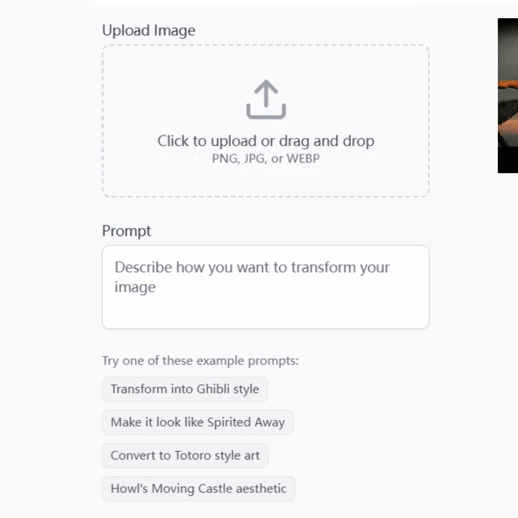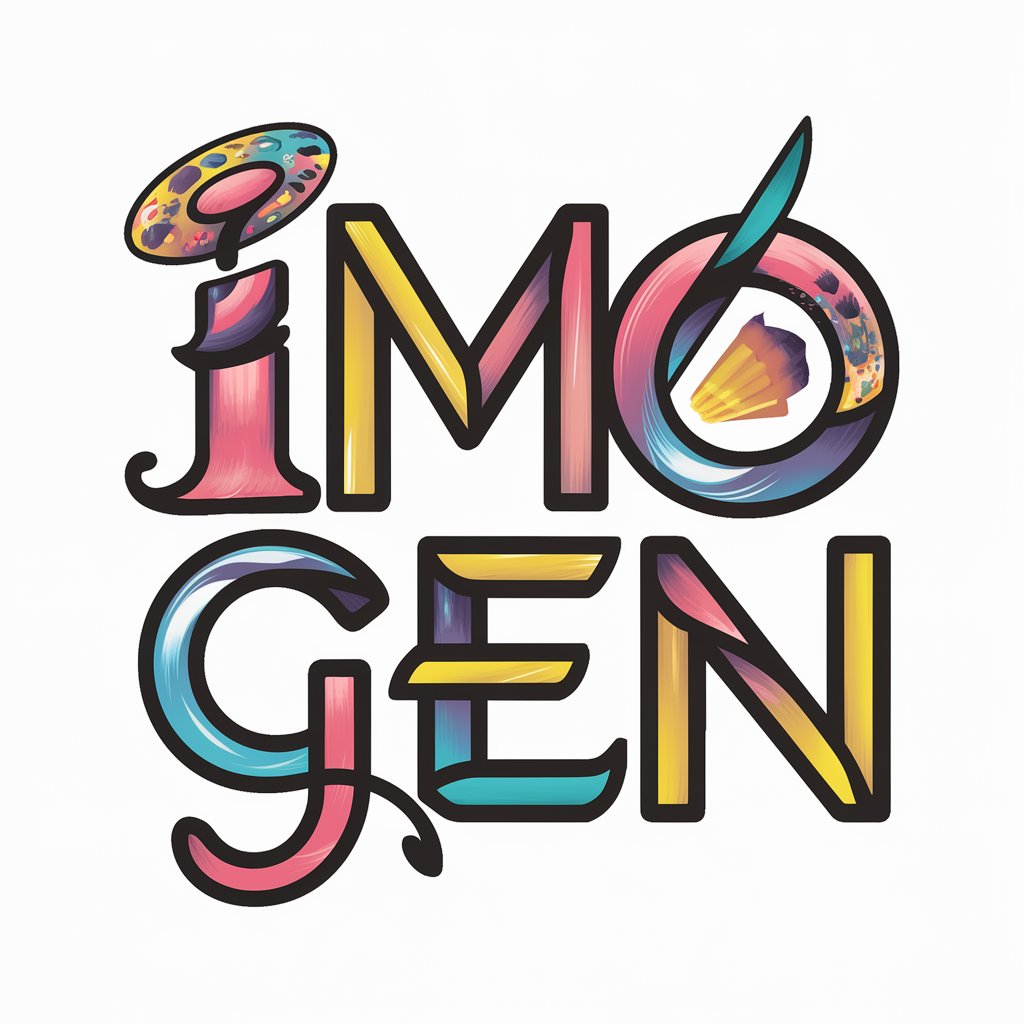Image to Mine - Minecraft Image Transformation

Welcome! Ready to see your images in 3D Minecraft style?
Bringing Your Images to Blocky Life
Upload an image to see it transformed into a 3D Minecraft creation:
Let's turn your picture into a Minecraft-style masterpiece:
Ever wondered how your photo would look in Minecraft? Upload to find out:
Transform any image into a 3D pixelated world, Minecraft-style:
Get Embed Code
Understanding Image to Mine
Image to Mine is designed to transform user-uploaded images into 3D creations that mimic the distinctive aesthetic of Minecraft. This includes applying a pixelated, block-like style characteristic of the game's environment. Essentially, the service reinterprets real-world visuals into Minecraft's cubic, textured format, making it engaging for users who appreciate both visual art and gaming. An example scenario could be a user uploading a photo of their pet, which Image to Mine would then convert into a three-dimensional model resembling a Minecraft creature, complete with textured blocks and appropriate colors. Powered by ChatGPT-4o。

Core Functions of Image to Mine
3D Minecraft-style Transformation
Example
Transforming a photo of a cityscape into a 3D Minecraft city model.
Scenario
A user uploads a panoramic photo of New York City's skyline. Image to Mine processes this image by breaking down its elements into cubic structures, replacing buildings with textured blocks, modifying the sky and water bodies to fit Minecraft's aesthetic, and presenting a downloadable model that can be explored or used in Minecraft-like environments.
Texture and Color Adjustment
Example
Adjusting the texture and color of a flower to match Minecraft's distinct visual style.
Scenario
A user uploads an image of a sunflower. The service identifies the key colors and shapes, converting them into a stylized, blocky version. This includes transforming the stem and leaves into green blocks and the petals into bright yellow squares, maintaining recognizability while adhering to the pixelated aesthetic.
Who Benefits Most from Image to Mine?
Minecraft Enthusiasts
Individuals who play Minecraft and enjoy customizing their gaming experience would find Image to Mine particularly appealing. They can bring elements from the real world into their game, enhancing personalization and creativity within their virtual environments.
Educators and Students
Teachers can use Image to Mine to introduce concepts of geometry, spatial thinking, and artistic design in a format that is engaging and familiar to students. This tool can help demonstrate practical applications of math and art by transforming known visuals into block-based designs.

How to Use Image to Mine
1
Visit yeschat.ai to try the tool for free, with no need for a login or ChatGPT Plus subscription.
2
Upload a clear image you want to transform into a Minecraft-style creation. Images with distinct, contrasting colors work best.
3
Select the specific Minecraft blocks and style settings. Choose settings that best match the main elements of your image to maintain recognizability.
4
Preview the transformation to ensure it aligns with your expectations. Adjust settings if necessary before finalizing the creation.
5
Download or share the Minecraft-style version of your image directly from the platform. Consider different sharing options for various platforms.
Try other advanced and practical GPTs
Dream GOLD mine
Harnessing AI for Technological Excellence

Proof Solver
Demystifying proofs with AI power

Craft a world that's Mine
Build your world with AI.

Mine Crafter
AI-powered Minecraft guide for every player

African Gold Mine Guide
AI-Powered African Gold Mining Expert

Hydro Mine Expert
Elevating mine dewatering with AI

DOPA-MINE
Elevate Your Well-being with AI-Powered Guidance

Mirror of Mine
Unveiling Inner Self with AI

Russian Art Historian
Explore Russian Art with AI

Soviet Political Joke Master
Reviving history with a smile.

Sovietify
Transforming images with Soviet-era flair

Bioenergy Producer
Empowering bioenergy innovation with AI

Frequently Asked Questions about Image to Mine
What types of images work best with Image to Mine?
Images with high contrast, distinct shapes, and vibrant colors yield the most visually appealing Minecraft transformations. Avoid overly complex or blurry images for optimal results.
Can I use Image to Mine for commercial purposes?
Yes, you can use Image to Mine for commercial purposes, but ensure that the images you transform are either your own or you have the rights to use them commercially.
How accurate is the Minecraft transformation?
The transformation maintains the core features of the original image but stylizes them with a blocky, pixelated Minecraft look. The accuracy can vary based on the original image's complexity and the settings you choose.
Is there a limit to how many images I can transform?
No, there is no limit to the number of images you can transform on the platform, allowing for extensive experimentation and multiple project applications.
Can I suggest new features or improvements for Image to Mine?
Absolutely! User feedback is crucial for enhancing the tool. Suggestions for new features or improvements can be submitted through our feedback form on the website.