Meeting Scribe - Real-Time Meeting Transcription

Welcome! I'm here to transcribe your meeting efficiently and accurately.
AI-Powered Meeting Transcriptions at Your Fingertips
Can you summarize the main points discussed in the meeting?
What are the key action items we need to address?
Could you clarify the decision made regarding the new project?
Please highlight the most important insights from this conversation.
Get Embed Code
Introduction to Meeting Scribe
Meeting Scribe is designed to transcribe live audio from virtual meetings on platforms like Zoom, Microsoft Teams, and Google Meet directly into text in real time. This tool captures spoken words accurately, immediately converting them into a written format, and includes functionalities like speaker color coding to distinguish between different speakers during the meeting. It allows for real-time editing by users to correct any potential inaccuracies on the fly. Meeting Scribe aims to offer clarity and efficiency in documenting live discussions, providing a valuable resource for creating meeting minutes, notes, or records without the need for manual transcription. An example scenario illustrating its use might involve a corporate team conducting a strategy meeting over Zoom. Meeting Scribe would transcribe the dialogue as it happens, with each team member's contributions color-coded for easy identification, enabling participants to focus on the discussion rather than note-taking. Powered by ChatGPT-4o。

Main Functions of Meeting Scribe
Live Transcription with Speaker Identification
Example
During a project debriefing on Microsoft Teams, Meeting Scribe transcribes the conversation, applying different colors to each participant's text. This allows for a clear, organized record of who said what during the debrief.
Scenario
This is particularly useful in meetings where multiple stakeholders are discussing complex issues, ensuring that all points of view are accurately captured and attributed.
Real-Time Editing
Example
If Meeting Scribe misinterprets a technical term during a virtual meeting, participants can immediately correct the transcription. This ensures that the final meeting minutes are accurate and reflect the intended meaning.
Scenario
This function is crucial during meetings involving technical jargon or when speakers have accents that might challenge automatic transcription accuracy.
Contextual Inference
Example
In cases where audio is unclear, Meeting Scribe uses the context of the ongoing conversation to infer and correct ambiguous words or phrases, minimizing inaccuracies in the transcription.
Scenario
This is essential for maintaining the flow of conversation without constant interruptions for clarifications, especially in discussions with poor audio quality or background noise.
Ideal Users of Meeting Scribe Services
Corporate Teams
Corporate teams conducting internal meetings, project debriefs, or strategy sessions stand to benefit significantly. Meeting Scribe helps in creating accurate records of these discussions, facilitating better decision-making and record-keeping.
Educators and Students
Educators can use Meeting Scribe during lectures or group discussions to provide live transcriptions, which students can then use as study aids. This is particularly beneficial for students who require additional support, such as those with hearing impairments or non-native language speakers.
Legal Professionals
Lawyers and paralegals might use Meeting Scribe to transcribe client meetings or witness depositions in real-time, ensuring an accurate and immediate written record of these critical conversations.
Journalists and Researchers
Journalists conducting interviews or researchers engaged in qualitative studies can utilize Meeting Scribe to transcribe discussions as they happen, allowing them to focus on the interaction rather than note-taking.

How to Use Meeting Scribe
1
Start by visiting yeschat.ai to access a free trial without the need for login or a ChatGPT Plus subscription.
2
Configure your device's audio output settings to ensure Meeting Scribe can accurately capture the audio from your virtual meetings.
3
Choose the virtual meeting platform you're using (e.g., Zoom, Microsoft Teams, Google Meet) and follow the prompts to allow Meeting Scribe access.
4
Begin your meeting. Meeting Scribe will automatically start transcribing in real-time, distinguishing between different speakers with color coding.
5
Use the real-time editing feature to make any necessary adjustments to the transcription as the meeting progresses for maximum accuracy.
Try other advanced and practical GPTs
Meeting Notes
Streamline meetings with AI-powered summaries.
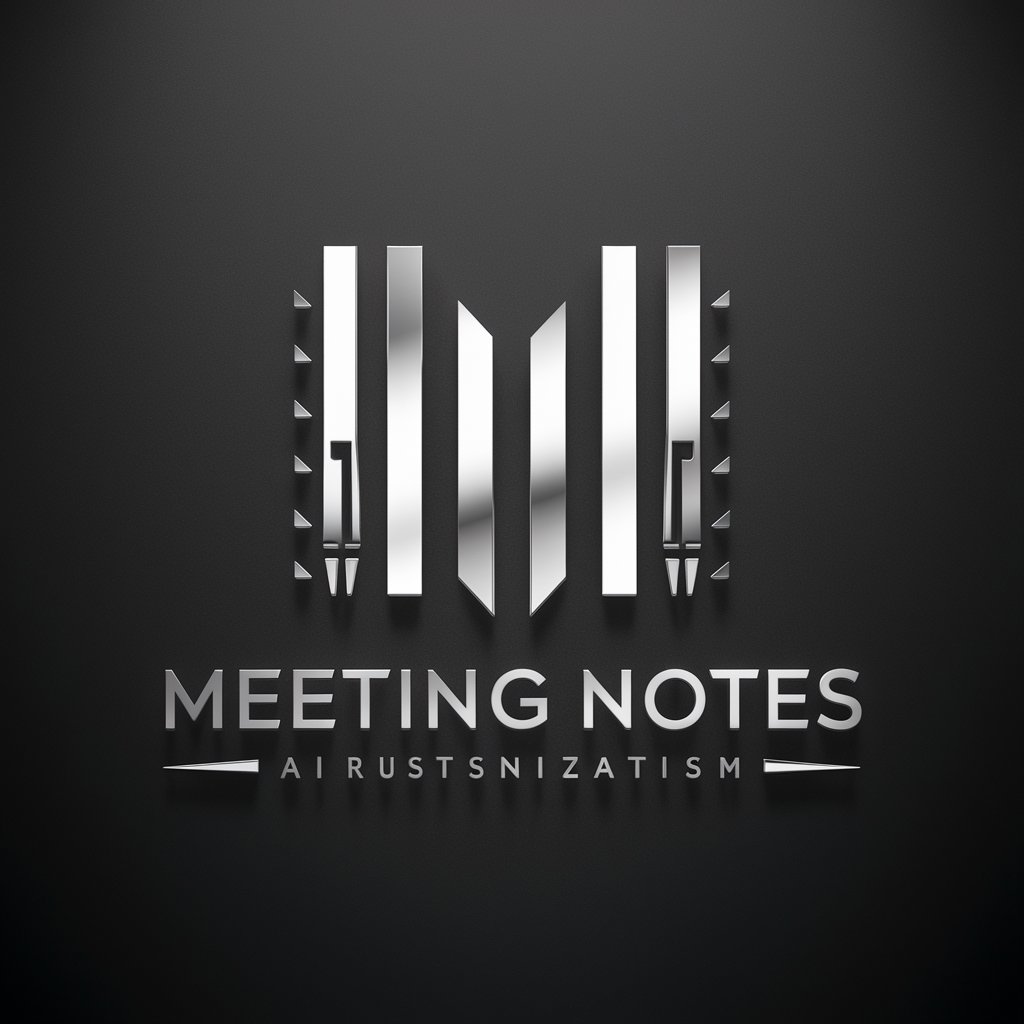
Meeting Transcript Analysis Copilot
Transform Meetings into Actionable Insights
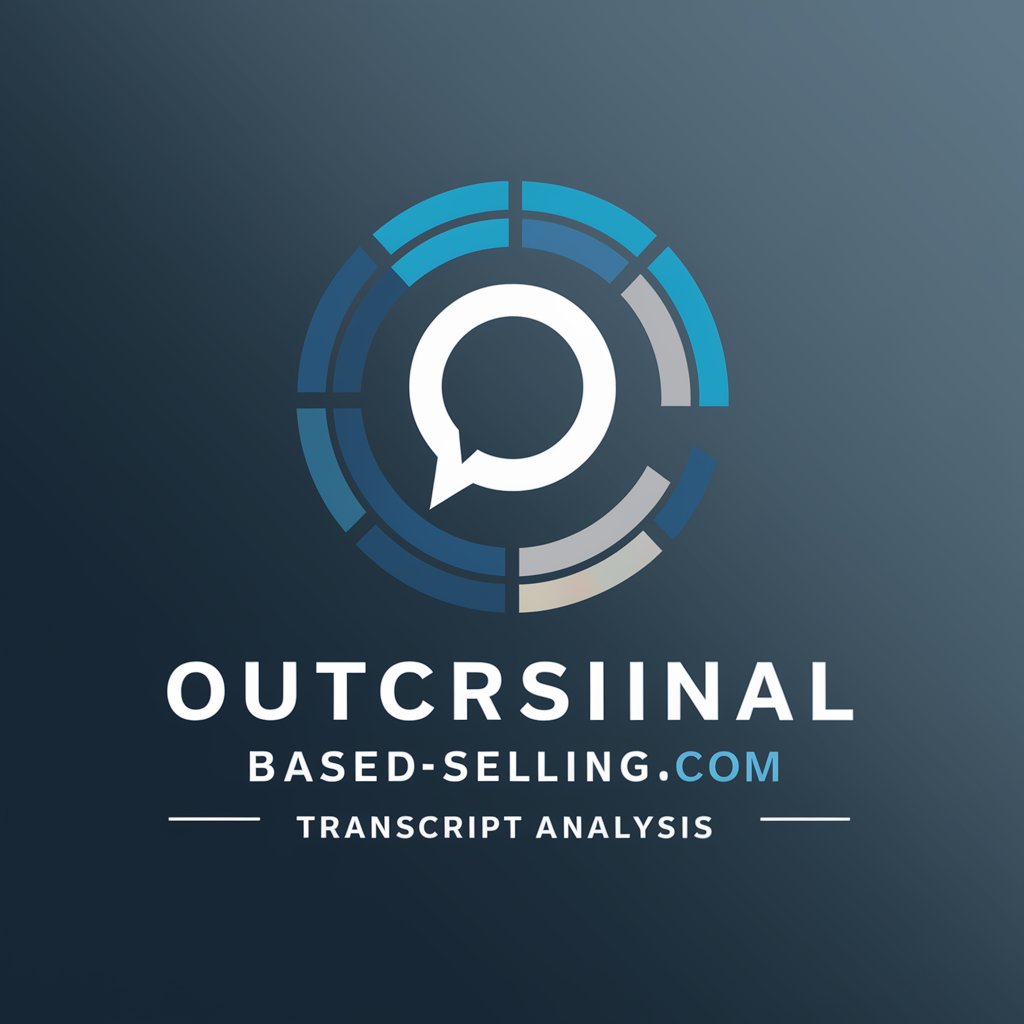
Meeting Simulator
Practice Meetings with AI-Powered Precision

Meeting Mentor
AI-Powered Meeting Preparation at Your Fingertips

Meeting Summarizer
Summarize smarter, decide faster

Meeting Mastermind
Empowering meetings with AI

Meeting Master
Transform meetings into actionable summaries

Meeting Notes Pro AI
AI-powered meeting insights at your fingertips

Merit America
Empowering careers with AI-driven education

Knee support
Empowering your creativity with AI

SimpliNessus
Demystifying Cybersecurity, AI-Powered Clarity

Knee Health Navigator
Your AI Assistant for Knee Health

Meeting Scribe Q&A
Can Meeting Scribe transcribe meetings in languages other than English?
Meeting Scribe is primarily designed for English transcription but is constantly being updated to support additional languages. Check our latest updates for new language capabilities.
Does Meeting Scribe work with all virtual meeting platforms?
Meeting Scribe is compatible with major virtual meeting platforms such as Zoom, Microsoft Teams, and Google Meet, among others. Ensure your platform is supported by visiting our compatibility list on our website.
How does Meeting Scribe handle multiple speakers?
Meeting Scribe uses advanced AI to distinguish between speakers, assigning different color codes to each for easy identification and clarity in the transcript.
Can I edit the transcript in real-time during the meeting?
Yes, Meeting Scribe offers real-time editing capabilities, allowing users to make adjustments to the transcript for accuracy as the meeting is happening.
Is Meeting Scribe secure and private?
Yes, we prioritize your privacy and security. Transcriptions are processed in real-time without storing any audio or transcripts on our servers, ensuring your information remains confidential.
