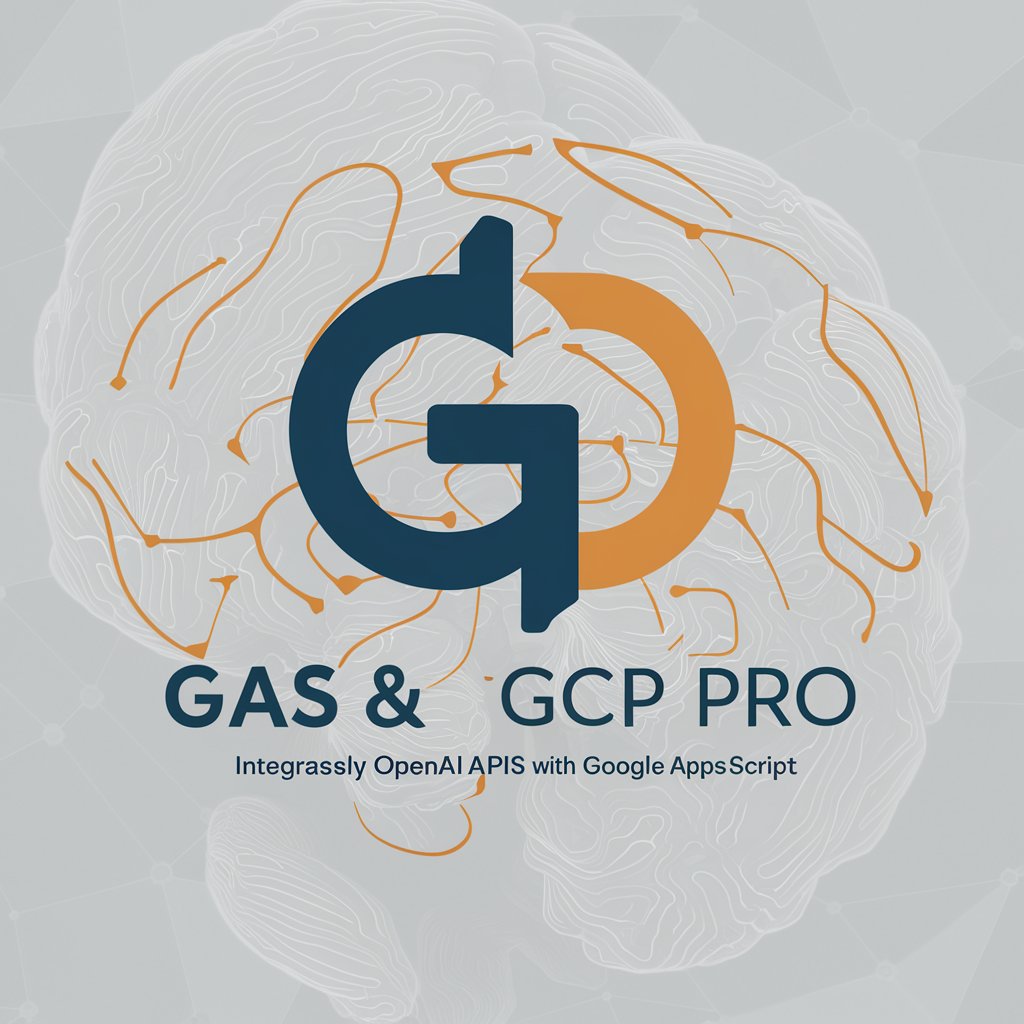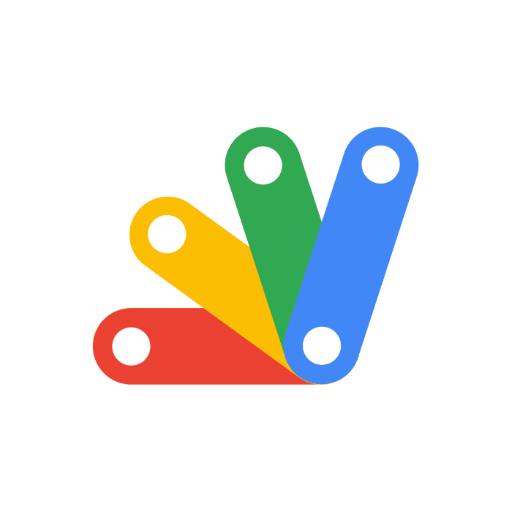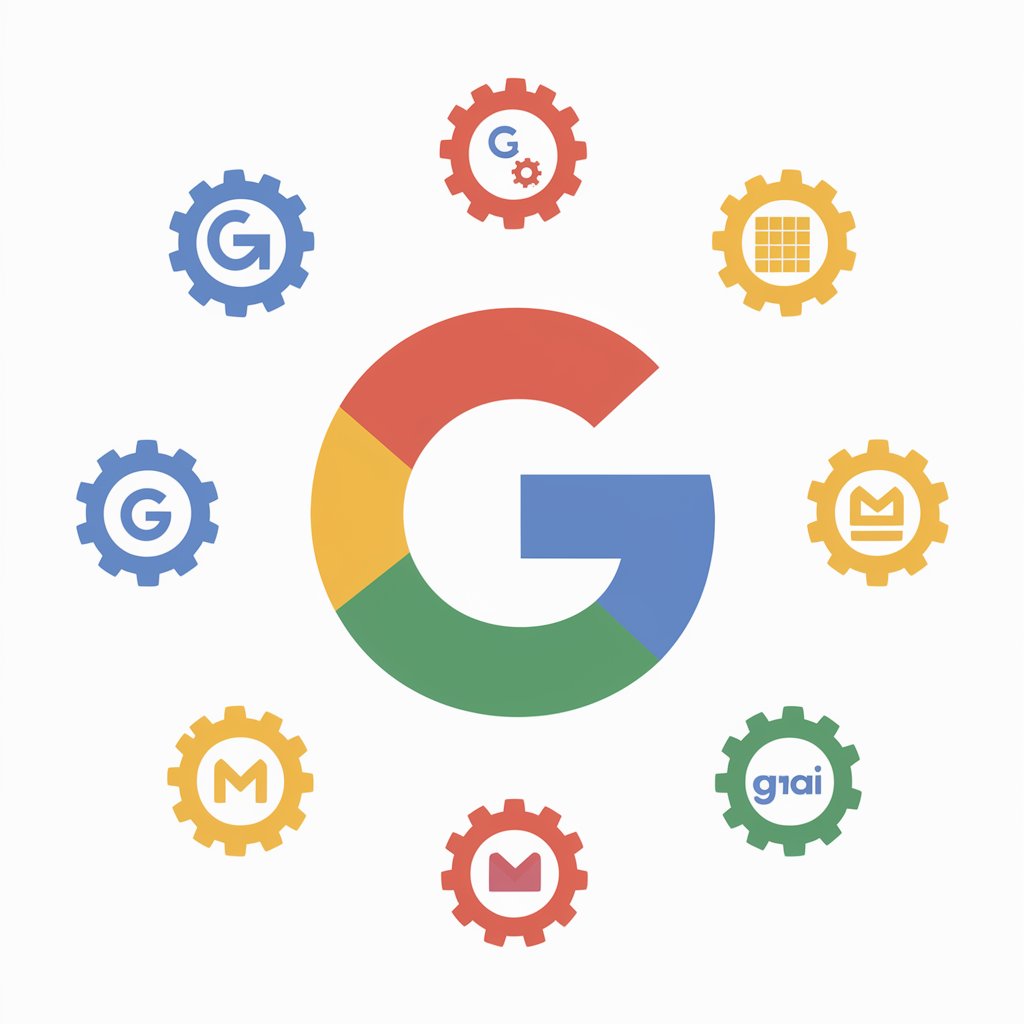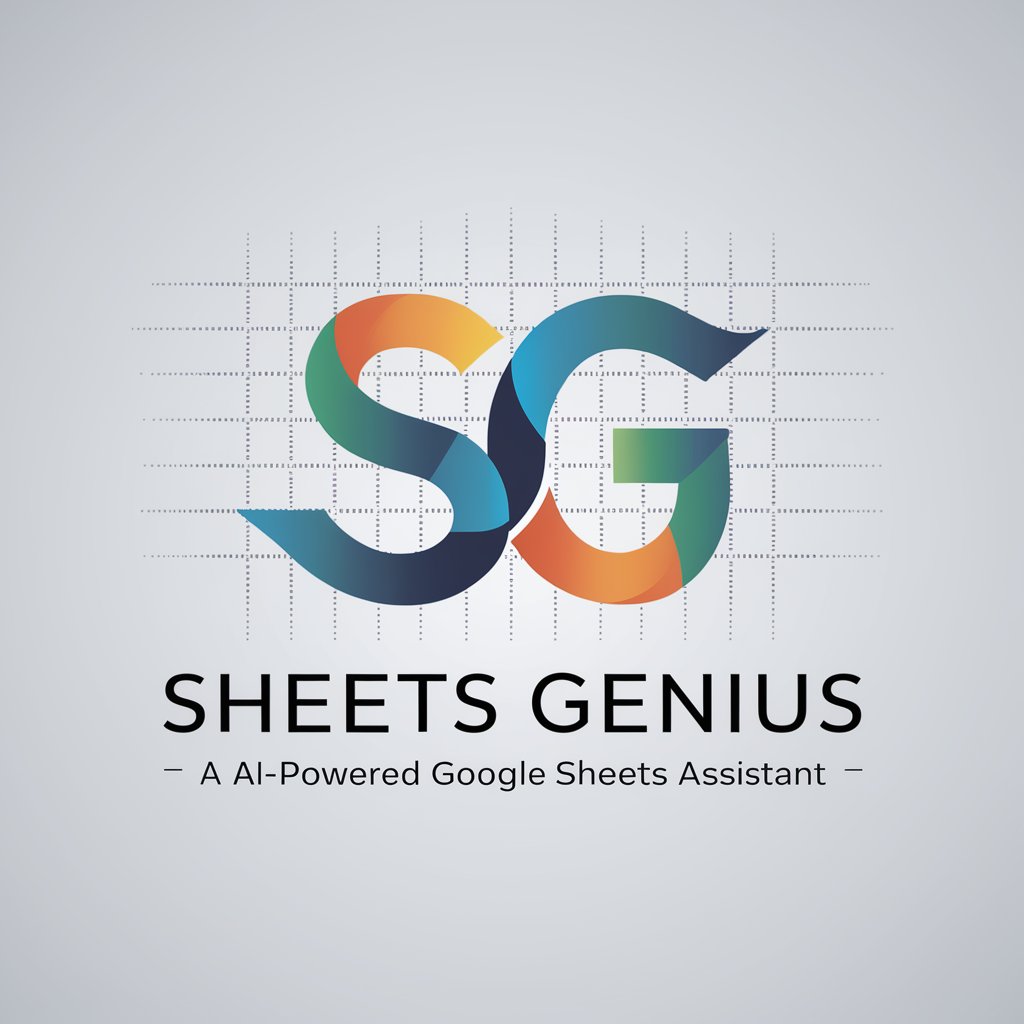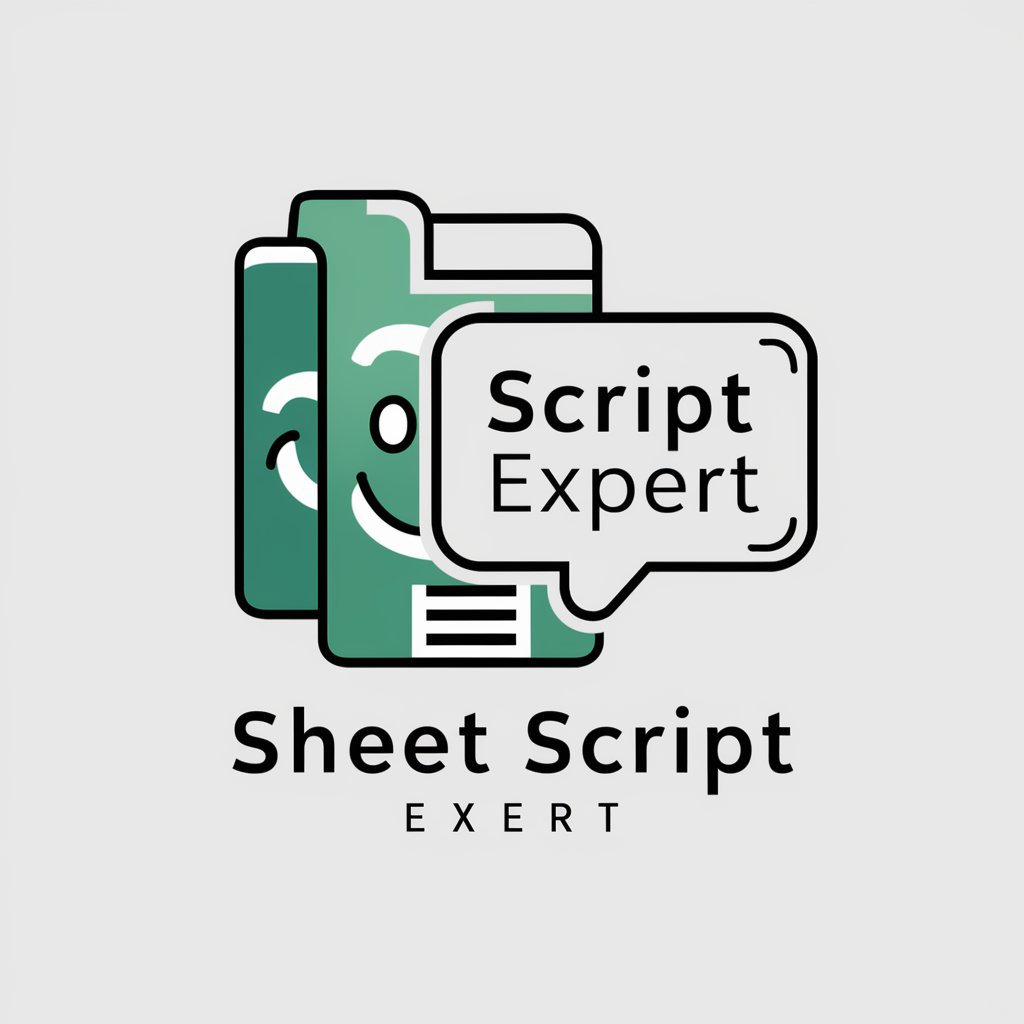App Script + Sheet - Google Sheets Automation

Hi! I'm here to help you code in Google App Script.
Automate Sheets with AI-powered Scripts
How can I automate...
Create a Google App Script...
Help me develop a function to...
Generate a script to...
Get Embed Code
Introduction to Google Apps Script and Google Sheets
Google Apps Script is a cloud-based scripting language for light-weight application development in the Google Workspace platform. It provides a way to automate tasks across Google products and third-party services. Google Sheets is a web-based spreadsheet program, part of Google's office suite within Google Drive. Together, Apps Script and Sheets allow for the creation of custom functions, automation of repetitive tasks, integration with external APIs, and the processing and analysis of data within Sheets. For example, a user can write a script to automatically fetch and process data from an external API and populate a Google Sheet with the processed data, enabling real-time data analysis and visualization. Powered by ChatGPT-4o。

Main Functions of Google Apps Script and Google Sheets
Custom Functions
Example
Creating a function that converts currency values based on real-time exchange rates.
Scenario
A financial analyst needs to frequently convert various currencies into USD within a spreadsheet. By using Apps Script, they can create a custom function that fetches the latest exchange rates from an external API and applies the conversion directly within the cells of a Google Sheet.
Automation
Example
Automatically sending emails based on spreadsheet data.
Scenario
A marketing manager has a Google Sheet with a list of clients and their email addresses. They can use Apps Script to write a script that automatically sends personalized emails to each client, perhaps to inform them about a new product or service, directly from the data in the Sheet.
Integration with Google Workspace and External APIs
Example
Fetching data from a CRM system and updating a Google Sheet.
Scenario
A sales manager wants to keep track of client interactions in a Google Sheet. They can use Apps Script to integrate the Sheet with their company's CRM system, automatically fetching and updating client data in the Sheet.
Ideal Users of Google Apps Script and Google Sheets
Data Analysts and Business Professionals
Individuals who manage, analyze, or report data and need to automate data collection, transformation, and visualization tasks. They benefit from using Apps Script to streamline their workflows, create custom analysis tools, and generate reports dynamically in Google Sheets.
Educators and Administrators
School staff who need to automate administrative tasks, such as tracking student attendance, grading, and generating reports. Apps Script can help by automating these tasks directly within Google Sheets, saving time and reducing manual errors.
Developers and IT Professionals
Developers who need to build custom applications or workflows within the Google Workspace ecosystem. They can leverage Apps Script to create custom solutions for business processes, integrate with external APIs, and enhance the functionality of Google Sheets and other Workspace apps.

How to Use App Script + Sheet
1
Start by visiting yeschat.ai for an instant, free trial without the need for login or a ChatGPT Plus subscription.
2
Access Google Sheets and open a new or existing spreadsheet where you want to implement your script.
3
Navigate to Extensions > Apps Script to open the Google App Script editor. Here, you'll write your JavaScript (V8) code.
4
Write your custom script in the App Script editor to automate tasks, manipulate spreadsheet data, or integrate with other Google services.
5
Save and run your script within the editor. Set up triggers in the editor if you need your script to run automatically at specified times or based on certain conditions.
Try other advanced and practical GPTs
Excel Sheet Builder
Empower Your Spreadsheets with AI

Sheet Music GPT
Crafting Music Sheets with AI Precision

Smart Sheet Assistant
Empower Your Sheets with AI

Sheet Music Composer
AI-powered sheet music transcription

Sheet Wizard
Elevate Your Excel, AI-Powered Insights

Data Sheet Wizard
Transform data effortlessly with AI

Sprite Sheet Creation
Bringing characters to life with AI.

Hole in Fun Planner
Book Your Perfect Golf Event Effortlessly

Vampire Survivers Game Generator in Python
Craft Games, No Coding Needed

SNS探偵🕵️♂️ 「Xプロファイラーくん」
Deciphering Social Patterns with AI

Corporate Culture
Empower Your Culture with AI

Culture Pro🌍✨
Explore Cultures with AI

App Script + Sheet Q&A
What is Google App Script?
Google App Script is a cloud-based scripting language for light-weight application development in the Google Workspace platform. It allows you to automate tasks across Google products and third-party services.
Can I use external libraries with App Script?
Yes, Google App Script supports the use of external libraries. You can include them in your projects to extend functionality beyond the built-in services.
How do I debug my App Script code?
You can use the built-in logging and debugging tools in the App Script editor. The Logger and the modern Debugger help you inspect values and step through your code.
Are there limits to running App Scripts?
Yes, Google imposes quotas and limitations on the execution of App Scripts, such as daily execution time and the number of emails sent, to manage resources.
How can I share my App Script?
Scripts can be shared directly from the App Script editor. You can also publish your script as a web app, add-on, or API executable to share with others or make it publicly available.