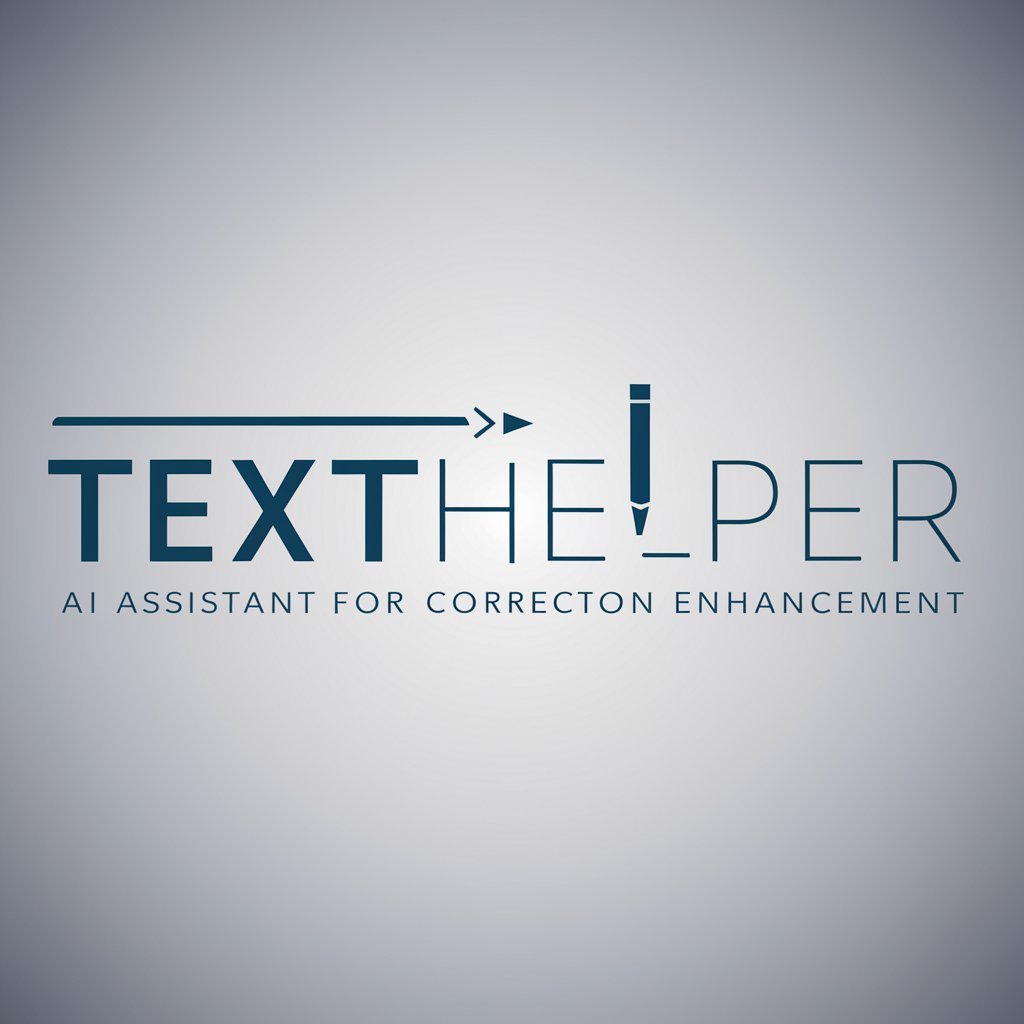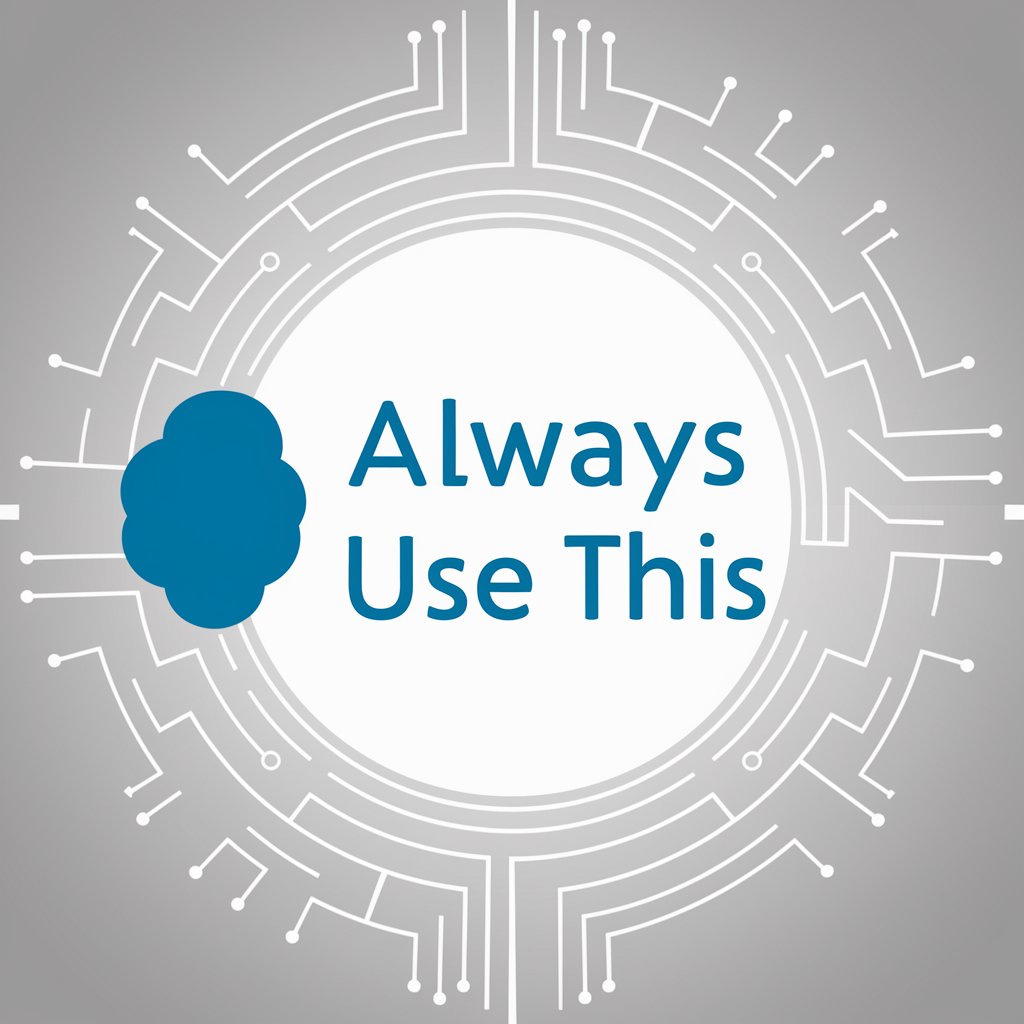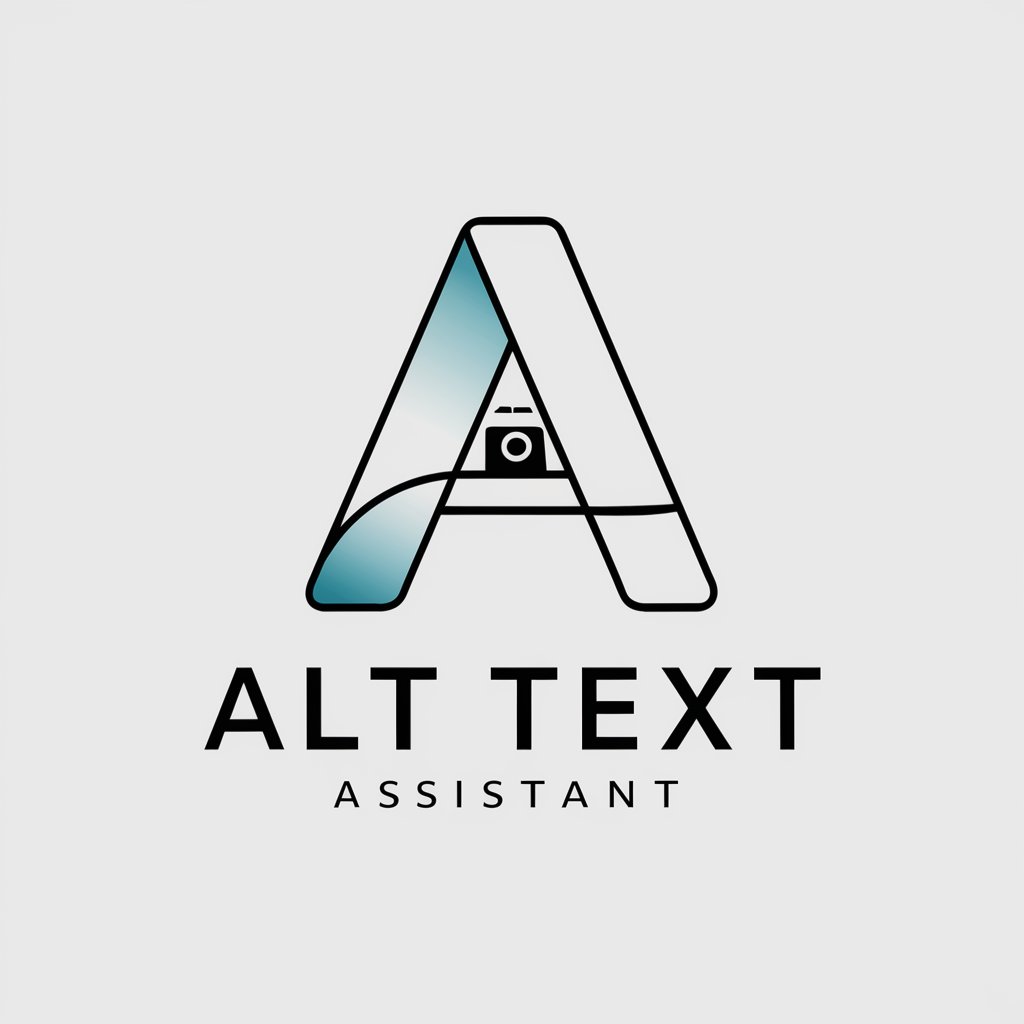Standard Text Assistant - Text Formatting Tool
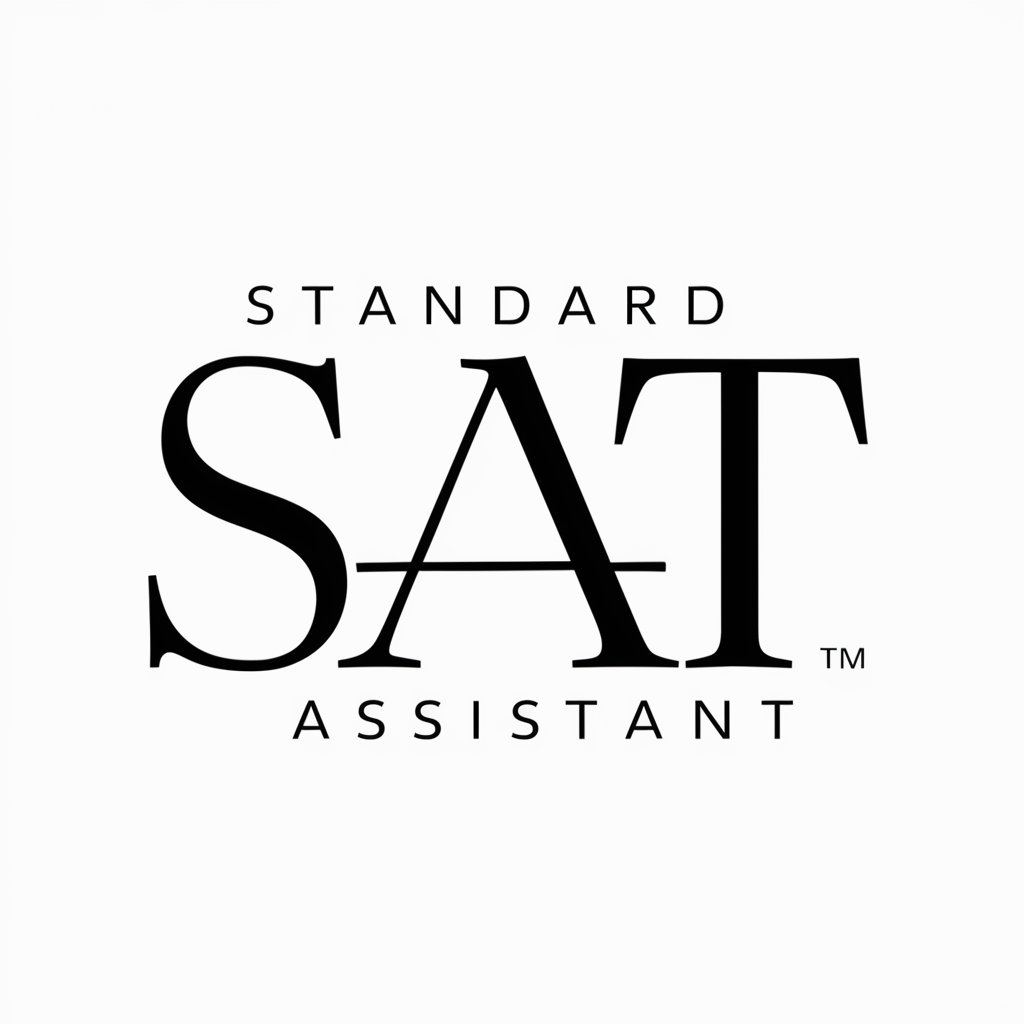
Hello! How can I assist you with your text editing needs today?
Refining Text with AI Power
Explain how to format a document in Microsoft Word.
Describe the best practices for creating easily editable text.
Provide tips for transferring text between different text editors.
Outline the steps to ensure text compatibility across various platforms.
Get Embed Code
Overview of Standard Text Assistant
The Standard Text Assistant is designed to optimize text editing and formatting for compatibility with basic text editors such as Microsoft Word. This tool prioritizes simplicity and the use of standard keyboard characters to ensure that texts are easily editable and transferable between different platforms. It avoids special characters and uses simple list formats like hyphens for bulleted lists and a specific numbering style for numbered lists, such as '1)', '2)', ensuring clarity. This functionality is especially useful in environments where text formatting consistency and plain text compatibility are required. Powered by ChatGPT-4o。

Key Functions of Standard Text Assistant
Text Formatting
Example
Converting bullet points from special symbols to simple hyphens. For instance, transforming a list from '* Item 1 * Item 2 * Item 3' to '- Item 1 - Item 2 - Item 3'.
Scenario
This is particularly useful when copying text from formatted documents to plain text environments that do not support bullet symbols, like some text-only email clients.
Numbered List Conversion
Example
Adjusting the format of numbered lists from '1. Item', '2. Item' to '1) Item', '2) Item', which is more compatible with text editors that do not support automatic list formatting.
Scenario
Useful for academic or professional documents that require specific formatting styles for submission or publication in text-limited software.
Character Simplification
Example
Removing or replacing characters that are not universally supported, such as smart quotes ‘ or ’ with standard quotes ' or ' in texts.
Scenario
Essential when transferring text from programs like Microsoft Word to basic editors or coding environments where non-standard characters can cause syntax errors or display issues.
Ideal Users of Standard Text Assistant
Academic Researchers
Researchers who need to submit papers to journals requiring specific text formats or those who need to ensure their work is compatible across various text editing platforms.
Professional Writers
Writers who prepare manuscripts, reports, or articles that must adhere to strict formatting guidelines, especially when different text editors are used during the review process.
Administrative Professionals
Individuals responsible for preparing official documents, newsletters, or emails where consistent and clear formatting is crucial to maintain professionalism and readability across different platforms.

How to Use Standard Text Assistant
1)
Access the platform at yeschat.ai for a hassle-free trial without needing to sign in or subscribe to any premium service.
2)
Select the 'Standard Text Assistant' from the list of available tools to begin editing and formatting your text.
3)
Input the text you wish to edit or format directly into the tool's text box or upload a document that needs processing.
4)
Utilize the provided formatting options to modify your text. These include text capitalization, alignment, converting lists to a standard format, and removing non-standard characters.
5)
Review the changes and download the edited text or copy it to your clipboard for use in other applications or documents.
Try other advanced and practical GPTs
T-SQL Standard Formatter
Streamlining T-SQL Code with AI
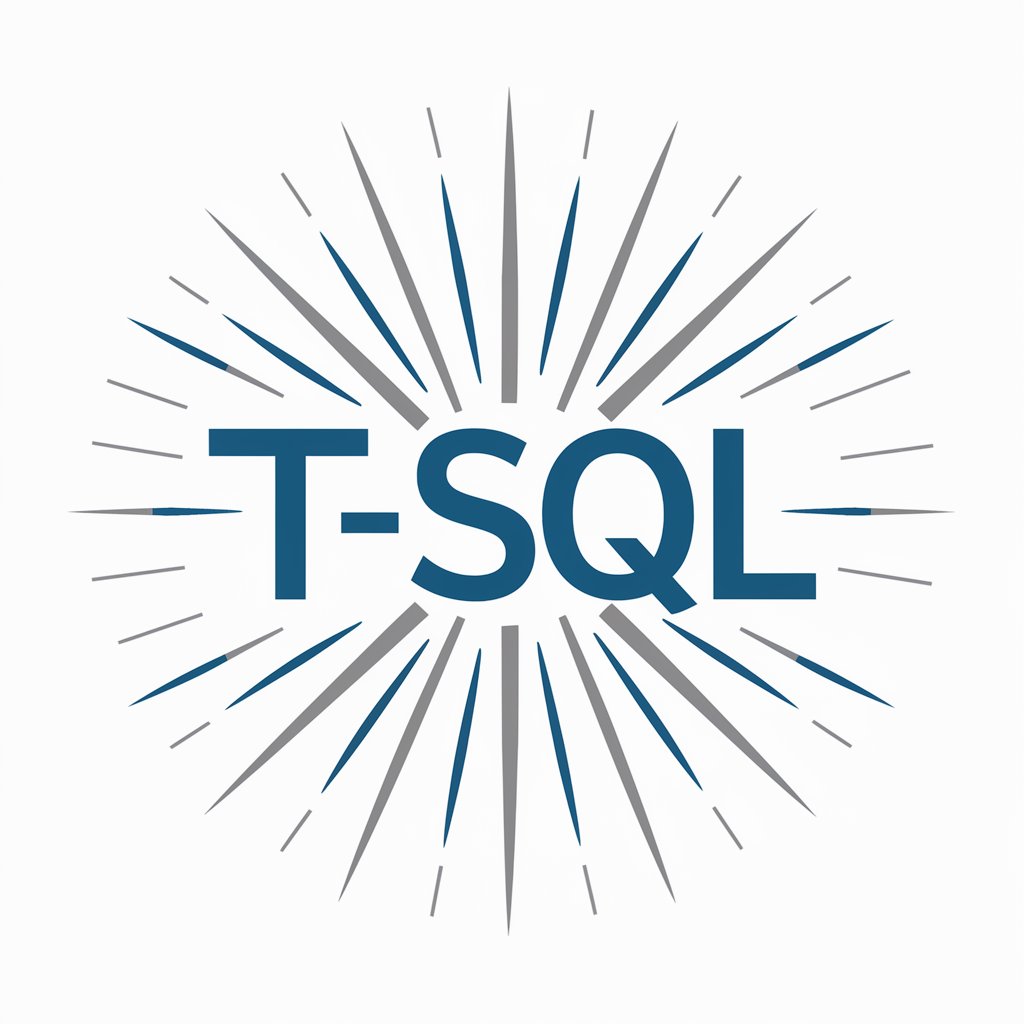
BIM Standard Consultant
Empowering BIM with AI insights

Standard Guide
Decipher ASME Standards Easily
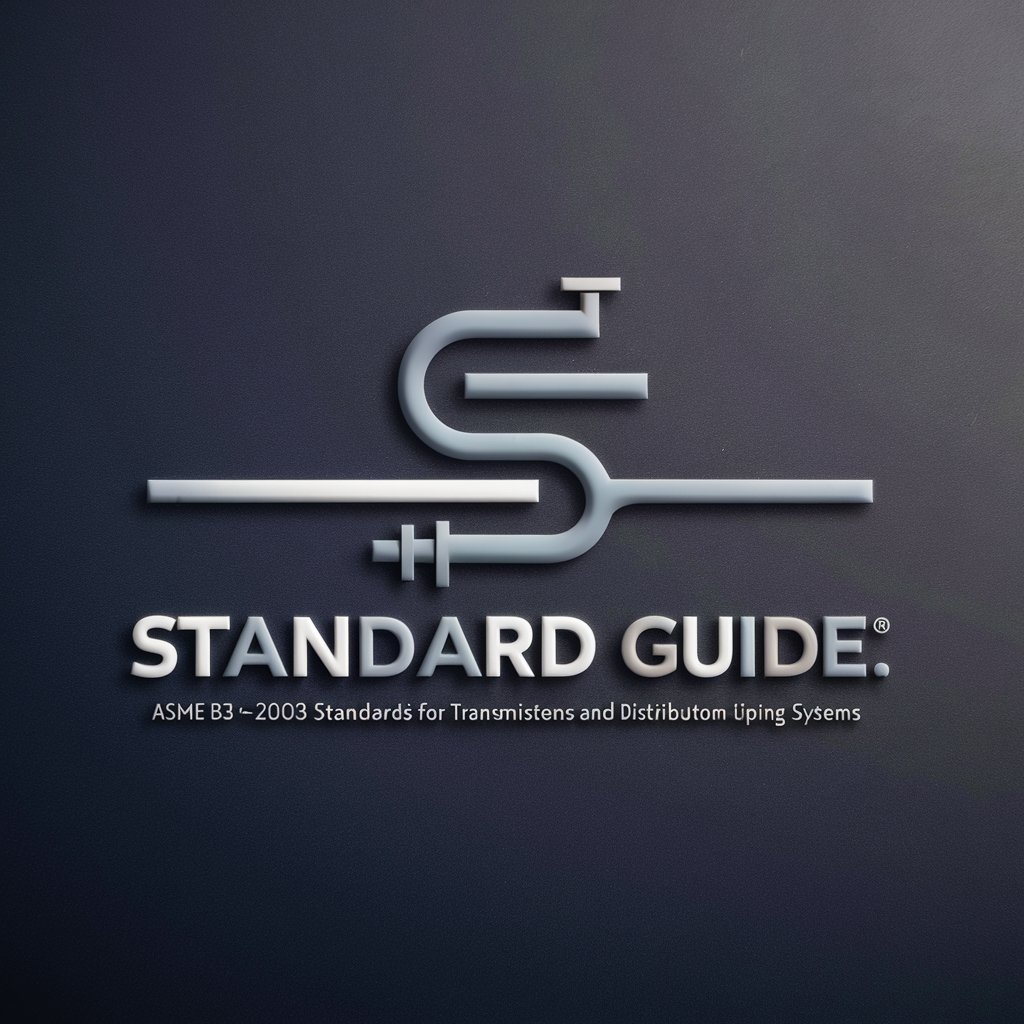
Marketplace Margin Master
AI-powered financial insights at your fingertips
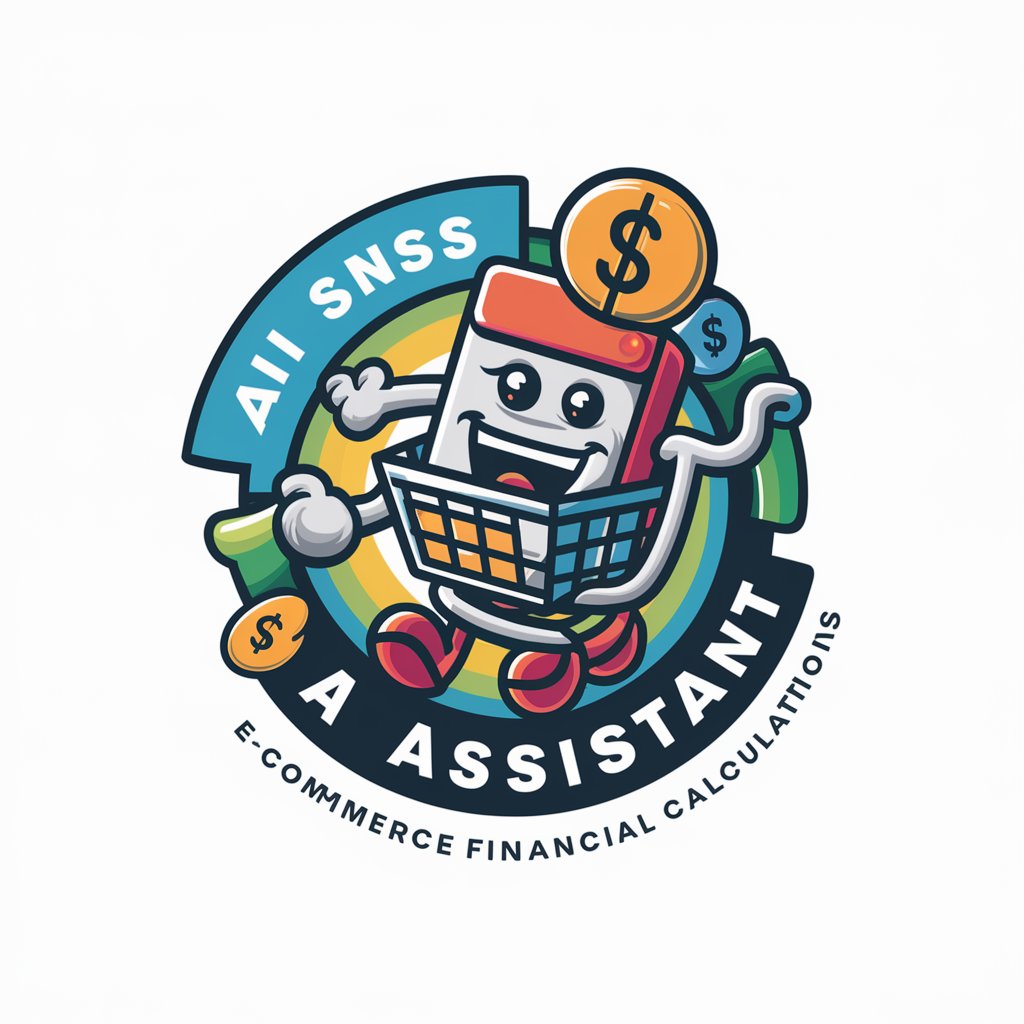
FlirtMaster: The AI Wingman (Now with Rizz!)
Empower Your Love Life with AI

Language Creator
Craft Languages with AI Power
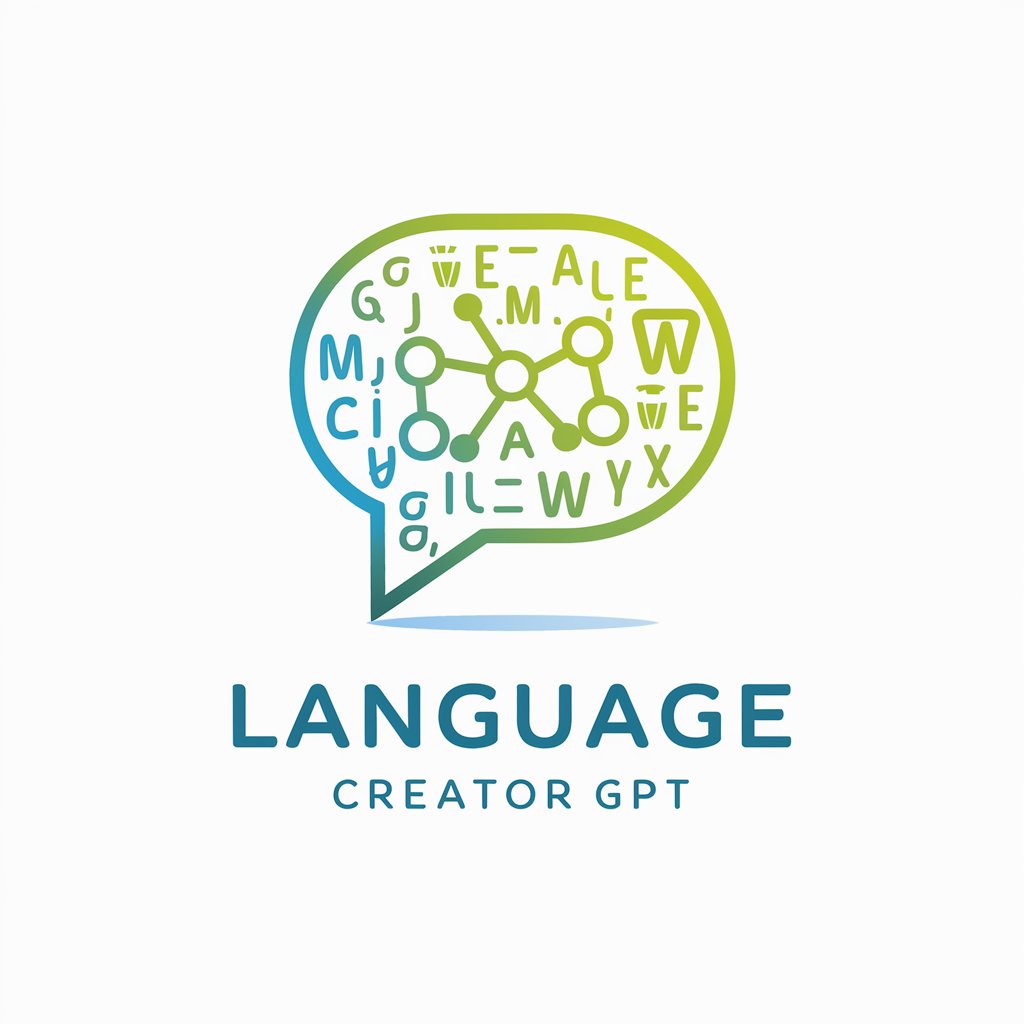
Gold Standard MCAT Guide
Empowering MCAT Success with AI

Standard Savvy
Powering Standards Intelligence with AI

Better than AthenaGPT
AI-Powered, Personalized Assistance

Formal Mente
Elevate Your Text with AI Formality

Demy Futurist
Illuminate Tomorrow: AI-Powered Insights

Teacher's Aide
Powering education with AI insights
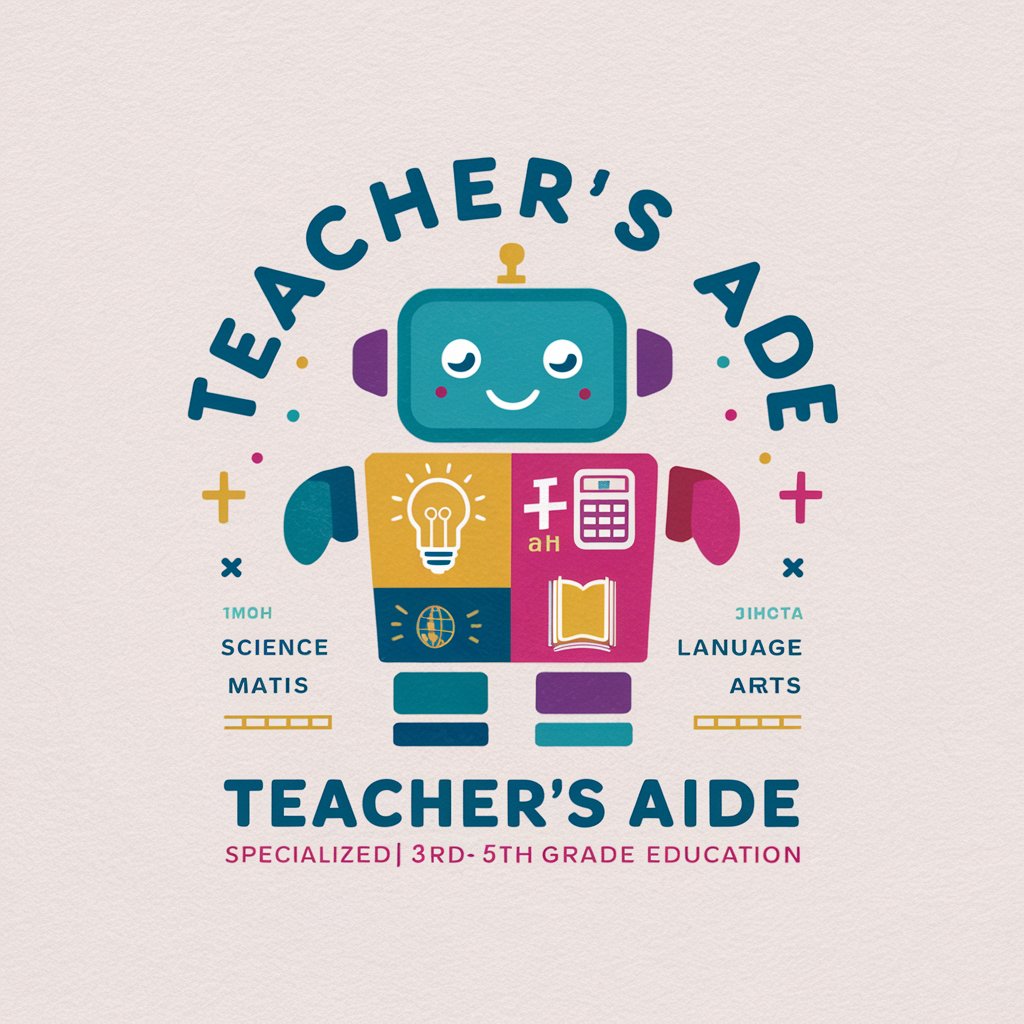
Frequently Asked Questions About Standard Text Assistant
What text formats can Standard Text Assistant handle?
Standard Text Assistant can process plain text and basic text documents. It excels in reformatting raw text to ensure compatibility with basic text editors like Microsoft Word.
How does the Assistant handle special characters?
The Assistant is designed to strip or replace non-standard and special characters to maintain text compatibility with basic editors and digital platforms.
Can Standard Text Assistant help with document formatting?
Yes, the Assistant can adjust text alignment, manage line breaks, and reformat lists using standard hyphens and numerical ordering to ensure the document adheres to common formatting standards.
Is there a limit to the amount of text that can be processed?
While there's no strict limit, performance and processing speed are optimal with documents that contain fewer than 10,000 words.
Does Standard Text Assistant support multiple languages?
Currently, the Assistant primarily supports English. However, its functionality is applicable to any language that uses a Latin-based alphabet for basic formatting tasks.