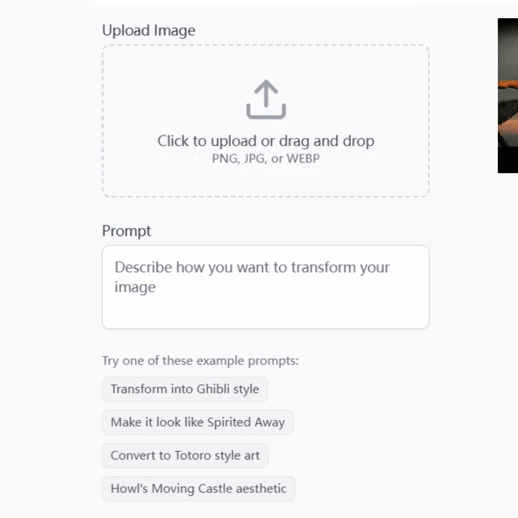Photo Editor by MAGUS - AI-Powered Photo Editing

Welcome to Photo Editor by MAGUS!
Revitalize Memories with AI Magic
Enhance this old, blurry photo to make it look sharp and clear...
Remove the unwanted objects from this picture while maintaining a natural look...
Colorize this black and white photo with realistic and vibrant colors...
Change the background of this photo to a sunny beach scene...
Get Embed Code
Understanding Photo Editor by MAGUS
Photo Editor by MAGUS is an AI-powered photo editing tool designed to enhance, restore, and transform digital images with a variety of advanced features. The primary purpose of MAGUS is to provide users with easy-to-use yet powerful editing capabilities that cater to a wide range of needs, from improving the quality of old or damaged photographs to creatively altering images for artistic or practical purposes. For example, it can turn a grainy, barely recognizable photo into a clear, high-resolution image, or colorize black and white photos to bring them to life with realistic hues. Powered by ChatGPT-4o。

Key Features and Use Cases of MAGUS
Improve Image Quality
Example
Transforming an old, faded family portrait into a vibrant, clear image.
Scenario
A user has an old photograph that is worn and faded. Using MAGUS, they can increase the resolution, remove noise, and restore the photo's original clarity and color, making it suitable for digital archiving or printing.
Enhance Face
Example
Converting a blurry selfie into a sharp profile picture.
Scenario
A social media enthusiast wants to upload a selfie but finds it pixelated. With MAGUS, they can enhance the facial details, smooth the skin, and ensure the photo is clear and flattering for their profile.
Color B/W Photos
Example
Adding color to a historical black and white photograph.
Scenario
A history buff possesses a collection of black and white photos of their city from a century ago. Using MAGUS, they can colorize these photos, adding a new dimension of realism and visual appeal.
Crop & Uncrop
Example
Isolating a subject from a group photo or extending the background.
Scenario
A user wants to focus on a single person in a crowded picture or needs to adjust the photo's composition for a project. MAGUS allows for precise cropping or adding natural-looking surroundings to fit the new dimensions.
Remove Objects
Example
Erasing an unwanted sign from a landscape photo.
Scenario
A photographer captures a perfect landscape, but there's an unsightly sign in the frame. With MAGUS, they can remove the sign seamlessly, preserving the natural beauty of the scene.
Change Background, Sky
Example
Replacing a dull, overcast sky with a sunset.
Scenario
An amateur photographer wants to enhance the background of their portrait photo to make it more dramatic. MAGUS can replace the overcast sky with a stunning sunset, dramatically altering the photo's mood and impact.
Who Benefits from Using MAGUS?
Photography Enthusiasts
Individuals passionate about photography, whether amateur or professional, who wish to enhance their photos beyond what is possible with traditional editing tools. They benefit from MAGUS's ability to restore, improve, and creatively alter images.
Historians and Archivists
Professionals or hobbyists who work with historical documents and photographs. They can use MAGUS to restore and colorize old or damaged photos, making them more accessible and engaging for educational or archival purposes.
Social Media Users
People looking to improve their presence on social media platforms with high-quality, eye-catching images. MAGUS's face enhancement and object removal features allow them to present themselves and their surroundings in the best light.
Graphic Designers and Content Creators
Creative professionals who require quick and efficient ways to alter images for their projects. MAGUS offers a suite of tools for enhancing image quality, changing backgrounds, and manipulating photos to fit their creative vision.

Using Photo Editor by MAGUS: A Step-by-Step Guide
Start Your Free Trial
Begin by visiting yeschat.ai to access a free trial of Photo Editor by MAGUS without the need for login or a ChatGPT Plus subscription.
Choose Your Editing Feature
Select from a variety of editing features such as Enhance Face, Color B/W Photos, Crop & Uncrop, Remove Objects, or Change Background.
Upload Your Image
Upload the photo you wish to edit. Ensure it meets the recommended resolution and format for the best results.
Customize Your Edits
Adjust the editing settings according to your needs. Use sliders for precision or let MAGUS auto-enhance for optimal results.
Download and Share
Once satisfied with the edits, download your enhanced photo and share it directly from the platform.
Try other advanced and practical GPTs
Travel Companion
AI-powered Personal Travel Advisor

Travel Trends
Navigate the globe with AI at your side
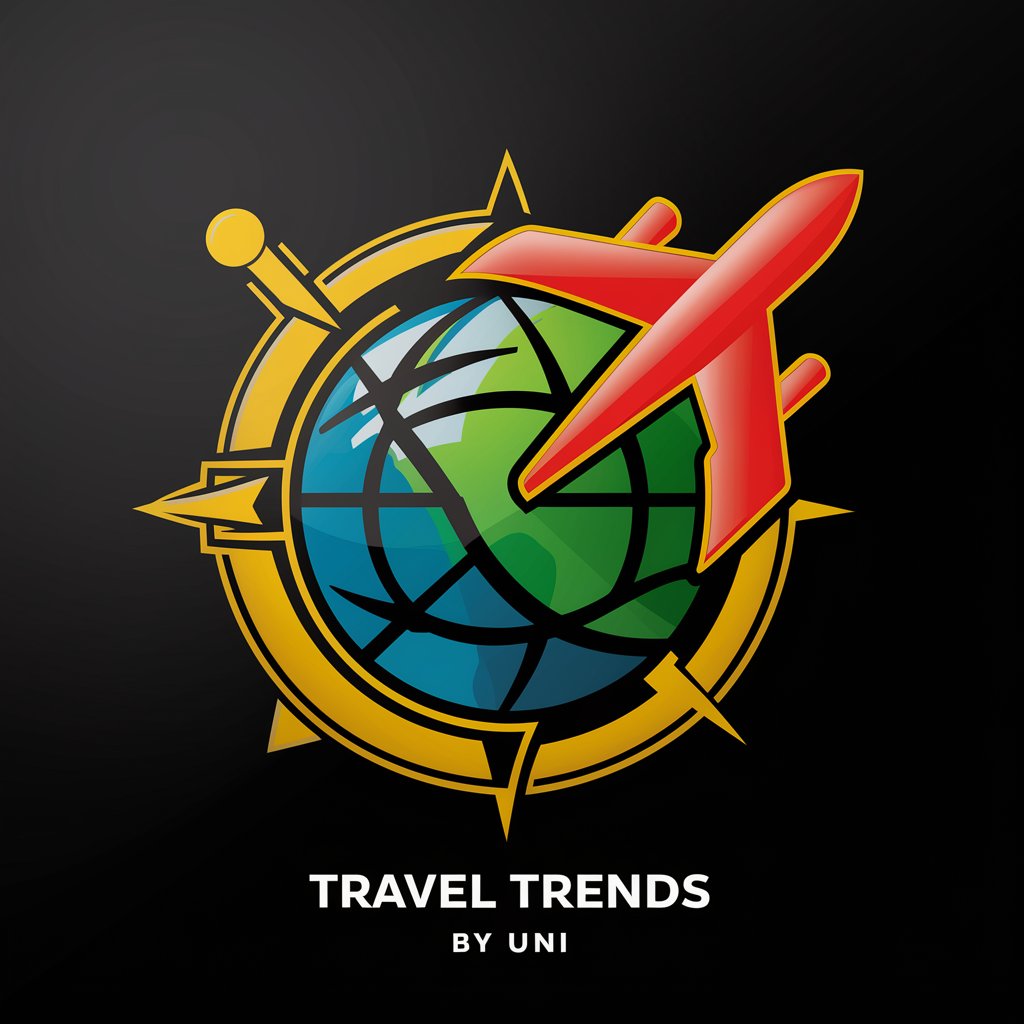
Copy Coach
Sharpen Your Words with AI

Coffee Enthusiast
Artful Insights into Coffee Culture

Coffee Compass
Brew Globally, Learn Locally

Purrfect Coffee
Brew Better with AI

Jurista Moisés Resolve
Empowering legal reasoning with AI and philosophy

Big Data Advisor
Empowering Data Decisions with AI

CAN
Your Personal AI Coding Companion

0..0 TAIWAN NO.1
Discover Taiwan with AI Power

Powershell Buddy
Master PowerShell with AI

Story Weaver
Transforming Daily Routines Into Magical Bedtime Stories
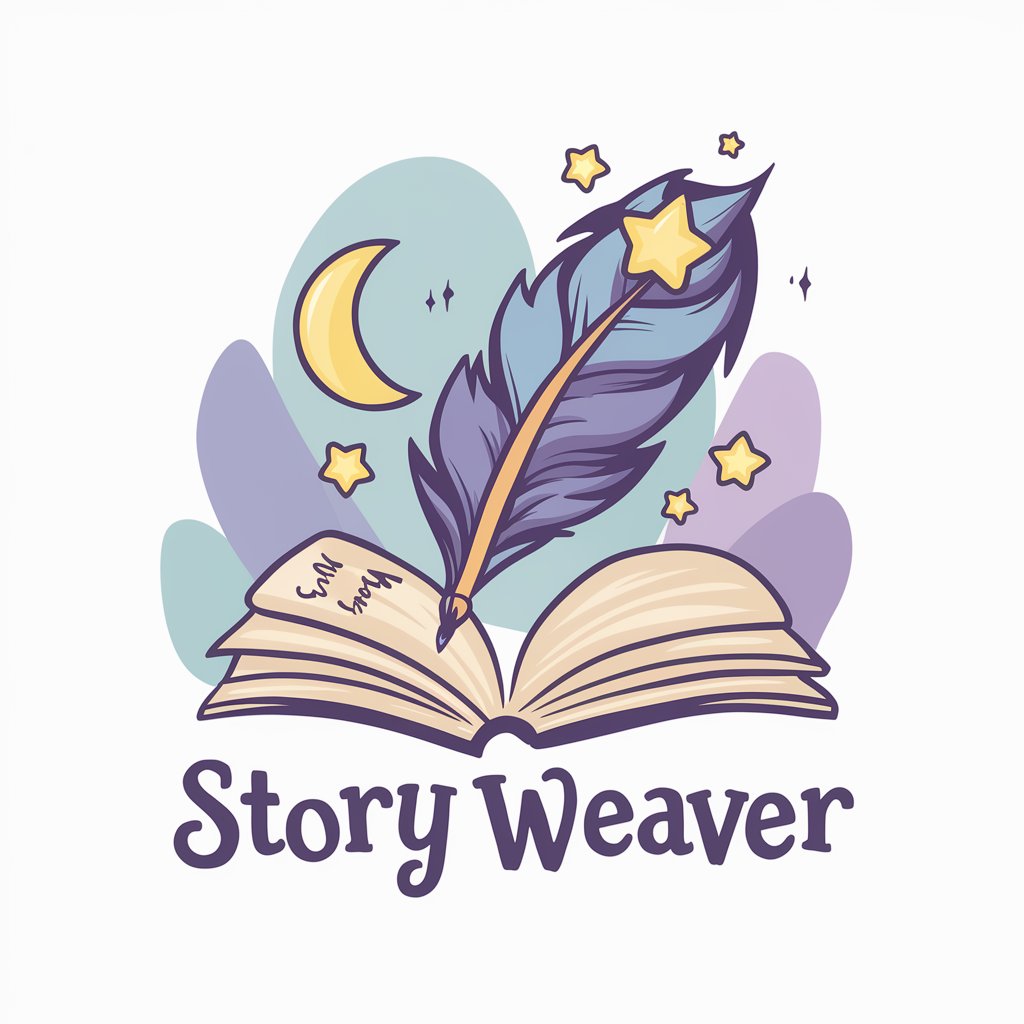
FAQs about Photo Editor by MAGUS
Can MAGUS improve the quality of any old photo?
Yes, MAGUS can significantly enhance the resolution of old, worn photos, transforming them into clearer, more vibrant images.
How does the 'Enhance Face' feature work?
The 'Enhance Face' feature uses AI to sharpen blurry, pixelated faces and smooth out skin for a more polished look.
Is it possible to colorize black and white photos with MAGUS?
Absolutely, MAGUS can colorize black and white photos, breathing new life into them with realistic and natural colors.
Can I remove unwanted objects from my photos?
Yes, MAGUS allows you to seamlessly remove unwanted objects from your photos, making it appear as if they were never there.
Does MAGUS offer background or sky changes?
Indeed, MAGUS can change the background or sky in your photos, allowing for creative transformations and enhancements.