Powershell Buddy - AI-Powered PowerShell Guide

Hi there! Ready to master some Powershell commands?
Master PowerShell with AI
Show me how to use the Get-Process command in Powershell.
How can I navigate to a different directory using both old and new commands?
What's the difference between using cd and Set-Location in Powershell?
Can you explain how to list all files in a directory with detailed information?
Get Embed Code
Understanding Powershell Buddy
Powershell Buddy is designed to be a specialized assistant for users interacting with PowerShell and other command-line interfaces. The primary function of Powershell Buddy is to facilitate easier, more efficient use of command line tools through detailed explanations, step-by-step guidance, and support for scripting and automation tasks. For instance, if a user needs to manage Windows services or automate tasks via scripts, Powershell Buddy provides the necessary commands, explains their functions, and guides the user through the process. This includes translating complex command line syntax into user-friendly instructions and ensuring that users understand the implications and outcomes of their actions within the terminal. Powered by ChatGPT-4o。

Key Functions of Powershell Buddy
Scripting Assistance
Example
Get-Process | Where-Object {$_.CPU -gt 100}
Scenario
A system administrator wants to identify processes consuming more than 100 units of CPU time. Powershell Buddy explains how to use 'Get-Process' to list processes and 'Where-Object' to filter them based on CPU usage, helping the admin monitor system performance efficiently.
Automation of Routine Tasks
Example
Get-ChildItem -Path C:\Work\Docs -Recurse | Where-Object { $_.Extension -eq '.txt' } | Copy-Item -Destination C:\Backup\Docs
Scenario
An IT professional needs to back up all text files from a specific directory. Powershell Buddy assists by detailing how to recursively list files, filter them by extension, and copy them to a backup location, demonstrating command chaining and the use of pipes for efficient task execution.
System Administration
Example
Restart-Service -Name 'Audiosrv'
Scenario
A help desk technician needs to restart the audio service on a remote computer. Powershell Buddy helps by explaining the 'Restart-Service' command, its parameters, and how to execute it to ensure the service is properly restarted, which is crucial for troubleshooting audio issues.
Target User Groups for Powershell Buddy
System Administrators
System administrators often rely on PowerShell to manage server environments, deploy software updates, and monitor system performance. Powershell Buddy aids in scripting complex tasks, translating command line outputs, and providing real-time solutions to common administrative challenges.
IT Professionals
IT professionals, from network engineers to security analysts, use PowerShell for a wide range of tasks including network configuration, data analysis, and security audits. Powershell Buddy supports these activities by explaining advanced scripts, simplifying command syntax, and enhancing the user’s command line efficiency.
Power Users
Advanced Windows users or 'power users' who are not necessarily IT experts but want to leverage PowerShell to optimize their workflow, automate repetitive tasks, and manage system settings. Powershell Buddy makes PowerShell accessible and comprehensible, enabling these users to expand their technical capabilities.

How to Use Powershell Buddy
1
Visit yeschat.ai for a trial without needing a login or subscription to ChatGPT Plus.
2
Choose 'Powershell Buddy' from the available tools on the homepage to start your session.
3
Enter your PowerShell query or task into the input box to receive tailored advice and code examples.
4
Use the examples and guidance provided to execute commands in your local PowerShell environment.
5
Consult the ‘Help’ section for additional tips on how to optimize your use of Powershell Buddy, including command syntax and troubleshooting.
Try other advanced and practical GPTs
0..0 TAIWAN NO.1
Discover Taiwan with AI Power

CAN
Your Personal AI Coding Companion

Big Data Advisor
Empowering Data Decisions with AI

Jurista Moisés Resolve
Empowering legal reasoning with AI and philosophy

Photo Editor by MAGUS
Revitalize Memories with AI Magic

Travel Companion
AI-powered Personal Travel Advisor

Story Weaver
Transforming Daily Routines Into Magical Bedtime Stories
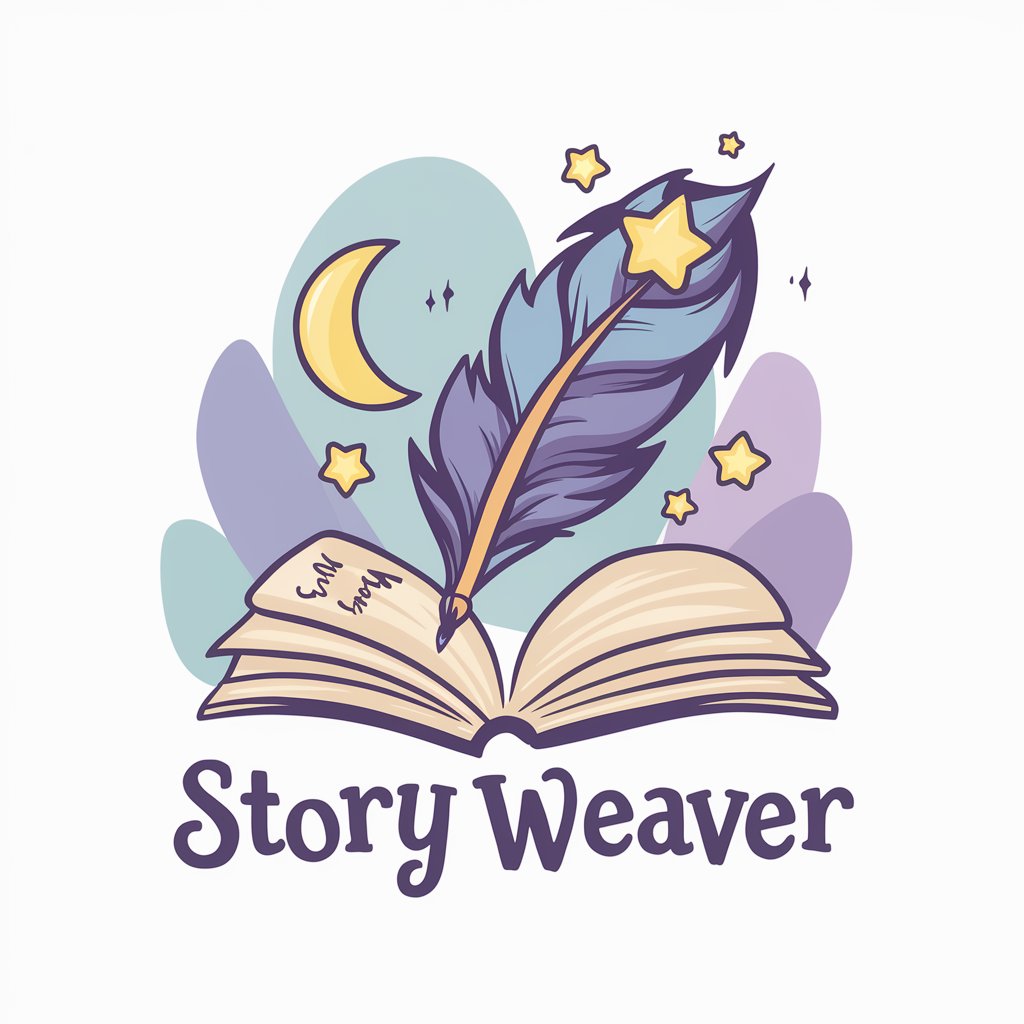
Dobrodziej
Master the art of being wrong.

Rosetta Storm
Bridging Languages with AI

Lead Generation
AI-Powered Prospecting and Outreach

Blog Helper
Elevate Your Blogging with AI
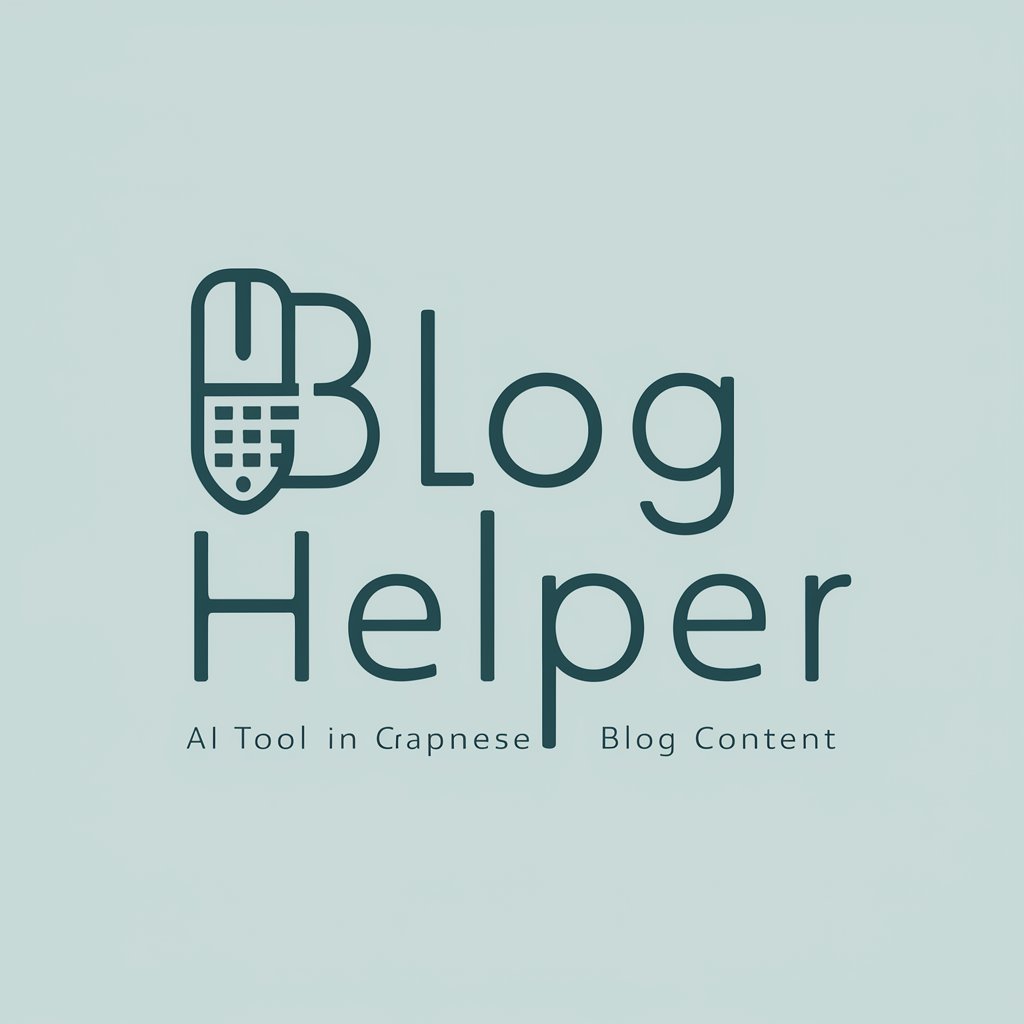
何でも悲劇メーカー
Transform experiences into tragic art.

Frequently Asked Questions About Powershell Buddy
What is Powershell Buddy?
Powershell Buddy is an AI-powered tool designed to assist users in writing and troubleshooting PowerShell scripts. It offers advice, code examples, and explanations for various PowerShell commands and scripts.
Can Powershell Buddy execute commands on my computer?
No, Powershell Buddy provides guidance and script examples that you can manually execute in your PowerShell environment. It does not have the capability to execute commands directly on your system.
How can Powershell Buddy help beginners?
Powershell Buddy is particularly useful for beginners by simplifying complex PowerShell concepts and providing step-by-step guidance and code snippets to help users learn and apply PowerShell effectively.
Does Powershell Buddy update its information?
Yes, Powershell Buddy's knowledge base is regularly updated to include the latest PowerShell commands, features, and best practices to ensure users have access to the most current information.
What are the system requirements for using Powershell Buddy?
Powershell Buddy is accessible via web, so it requires an internet connection and a modern browser. No additional software installation is necessary to use the tool.
