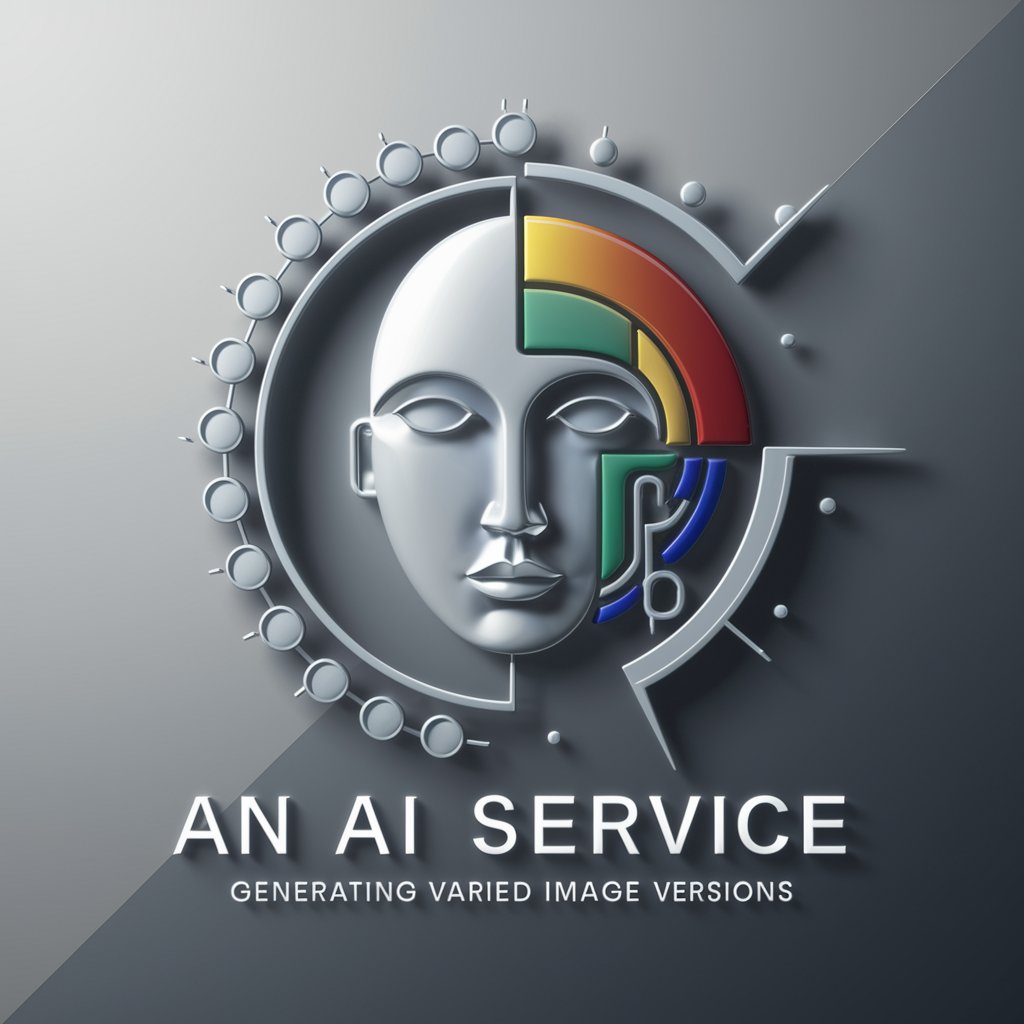Image Variation Generator - Image Alteration Tool

Welcome! Let's create some amazing image variations.
Transform images with AI magic.
Upload your photo to get started with generating variations...
Choose your favorite variation from the options below...
Need help with generating image variations? I'm here to assist...
Follow the steps to create stunning variations of your photo...
Get Embed Code
Understanding Image Variation Generator
The Image Variation Generator is designed to create multiple visual variations of a single input image. This tool is primarily intended to help users explore different artistic interpretations or modifications of their photos without the need for manual editing skills. Users upload an image, and the system uses advanced algorithms to generate several altered versions of the original photo. These variations can include changes in color schemes, styles, and textures, mimicking different artistic effects or environmental changes. For instance, a user might upload a portrait and receive variations that showcase different lighting, artistic styles like impressionism, or even seasonal changes affecting the background. Powered by ChatGPT-4o。

Core Functions of Image Variation Generator
Artistic Style Transformation
Example
Transforming a daytime cityscape photo into styles resembling famous painters like Van Gogh or Monet.
Scenario
A graphic designer looking to create a series of posters for a cultural event, themed around classical art styles, uploads a photo of the city where the event will be held. They use the generated images directly in their promotional materials, saving time on manual edits.
Seasonal Variation Rendering
Example
Altering a landscape image to depict different seasons, showing the same scene in spring, summer, autumn, and winter.
Scenario
A real estate agent wishes to show potential buyers what a property looks like across all seasons. They upload a current photo of the property, and the tool provides seasonal variations, enhancing the property's marketing materials and helping buyers visualize living there throughout the year.
Lighting and Mood Adjustment
Example
Modifying the lighting in a photo to simulate different times of day or weather conditions, such as dawn, dusk, or rainy ambiance.
Scenario
An event planner wants to promote a venue for weddings and events at different times of day and under various weather conditions. They upload photos of the venue under clear skies and receive variations showing the venue at sunset or decorated with rainy, romantic atmospherics.
Target Users of Image Variation Generator
Graphic Designers
Graphic designers frequently require quick iterations of a concept to visualize different creative directions. The tool facilitates rapid prototyping of visual ideas, allowing them to see multiple versions of a single design without manual effort.
Real Estate Agents
Real estate agents can enhance their property listings by showcasing how properties can look under different seasonal or lighting conditions, thus providing a more comprehensive view to potential buyers and improving engagement with listings.
Event Planners
Event planners can benefit from visualizing event spaces in different settings or times, which helps in planning decorations and themes according to different atmospheres, making their proposals more appealing and tailored to client needs.

How to Use the Image Variation Generator
Step 1
Visit yeschat.ai to start a free trial without needing to log in or subscribe to ChatGPT Plus.
Step 2
Upload an original image that you would like to modify. Ensure the image does not contain any personal or sensitive information.
Step 3
Select the type of variations you want to generate, such as style changes, color adjustments, or contextual alterations.
Step 4
Review the generated image variations. You can regenerate variations if the current batch doesn't meet your expectations.
Step 5
Download your favorite variations or use the share function to send them directly to your contacts or social media.
Try other advanced and practical GPTs
JSON Parser
Streamline JSON Parsing with AI
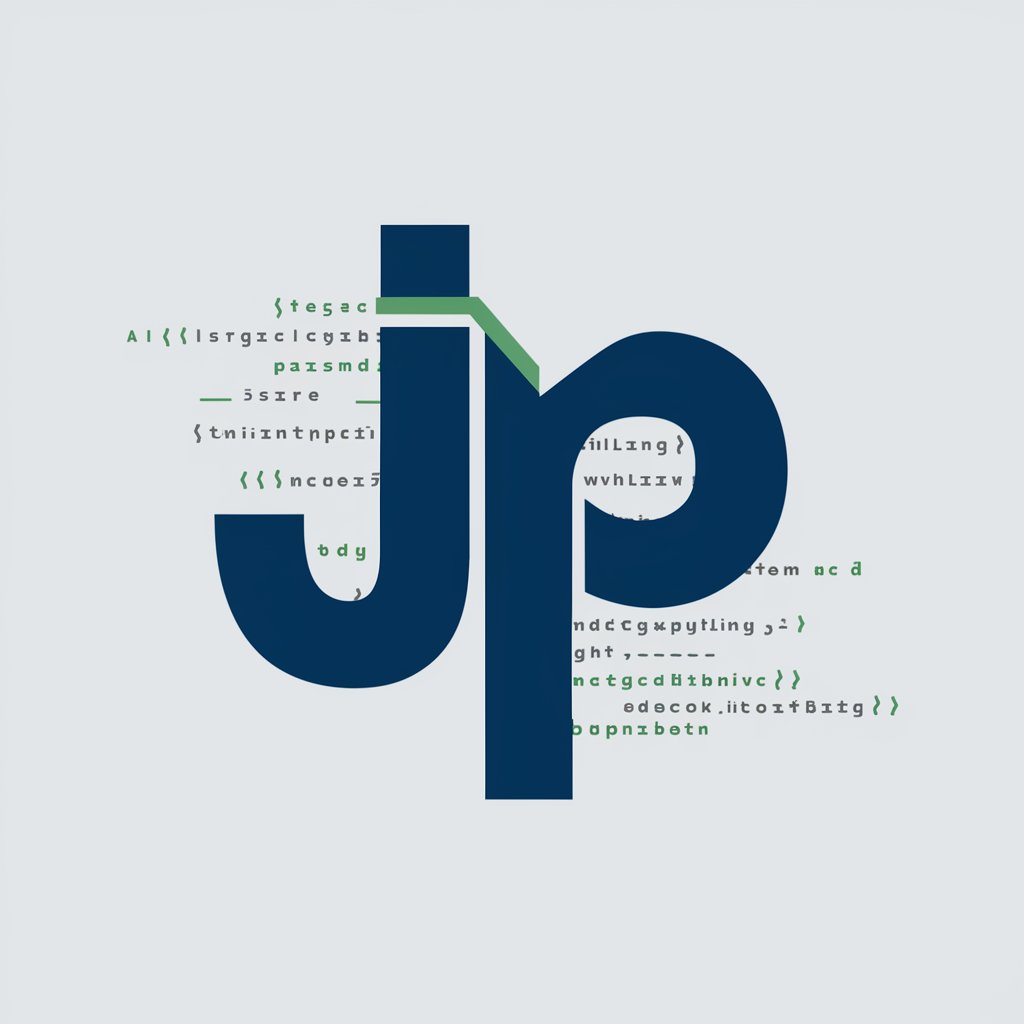
Ring Wing Conspiracy Theories Explained
Debunk myths with AI precision
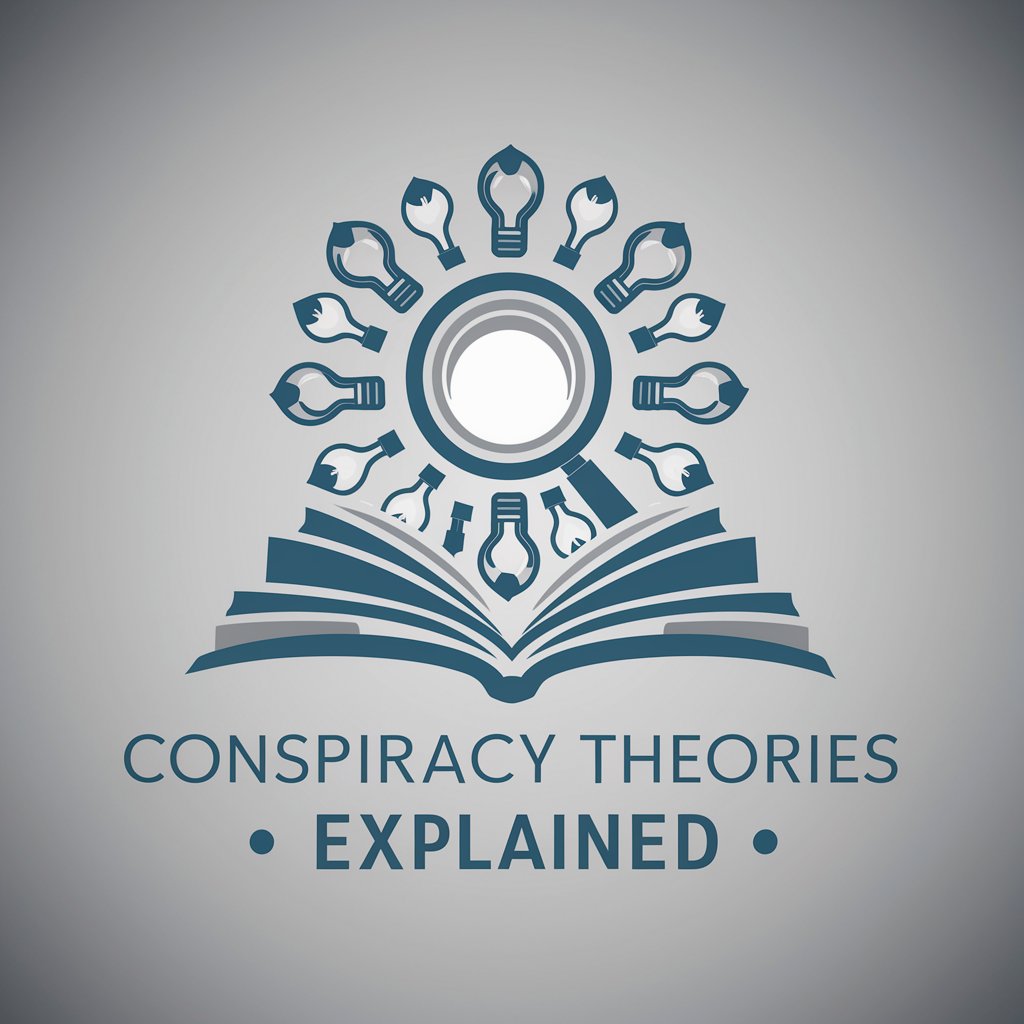
Buffalo Wing King
Perfect Wings, AI-Enhanced

Wisdom Wing
Elevate learning with AI power
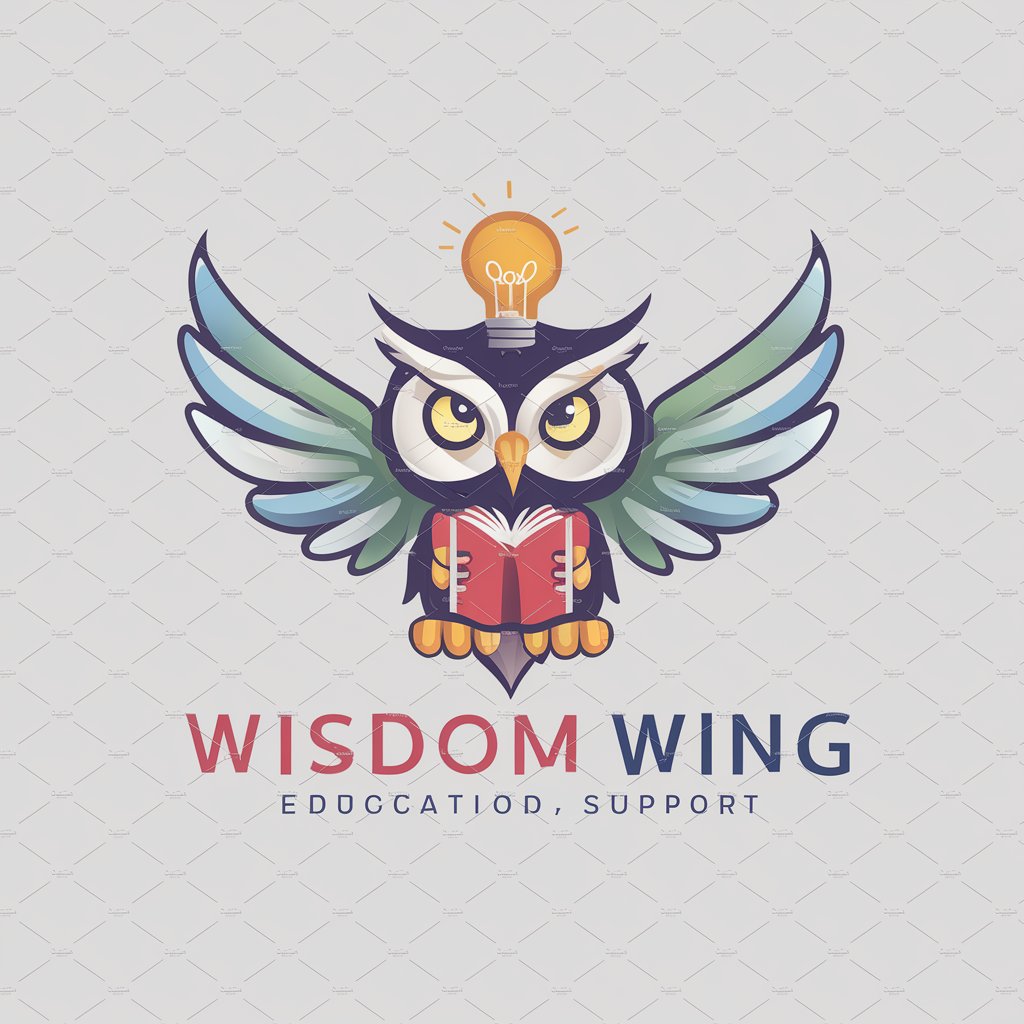
TimberSpan Pro
AI-Powered Timber Frame Solutions

Wing Tsun Sifu
Master Wing Tsun with AI Expertise

Tri-Variation Image Creator and Tagger GPT
Revamp Images with AI Creativity
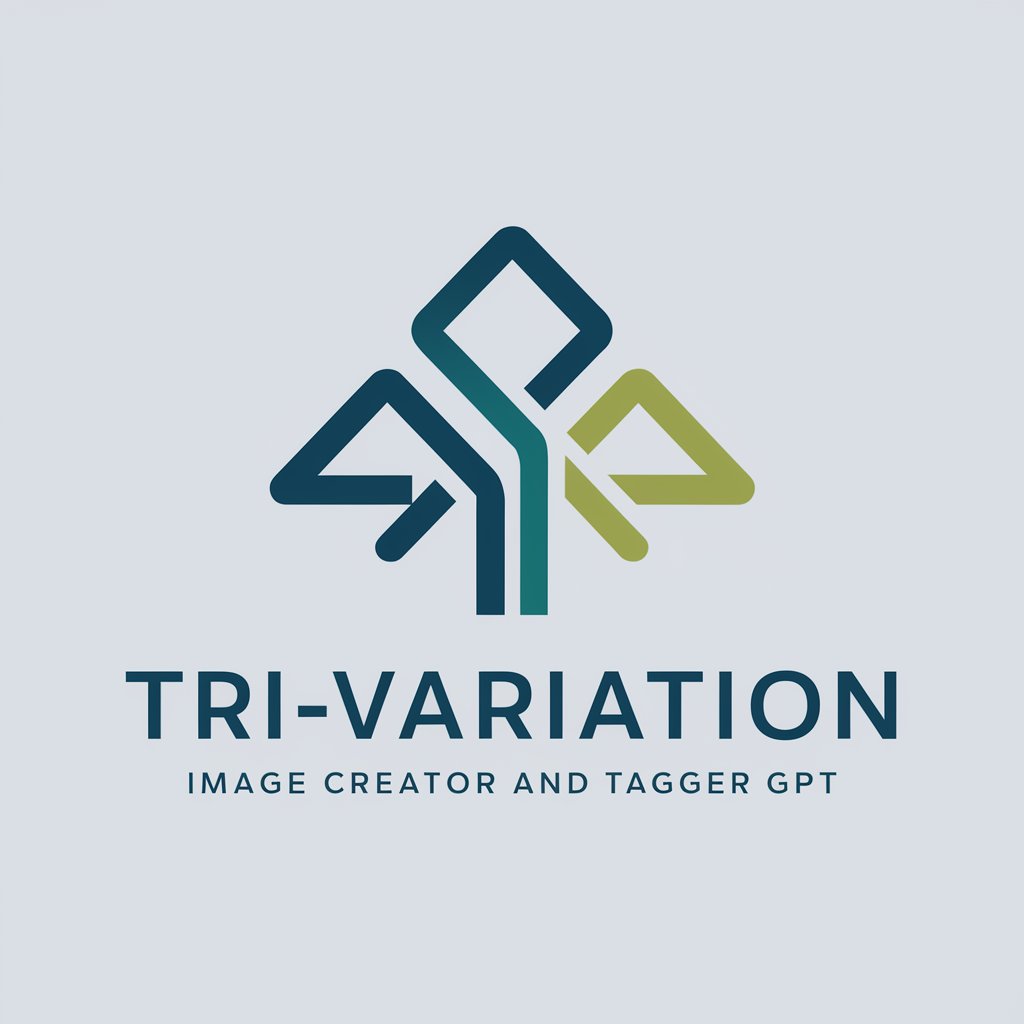
Image Variation
Transforming Images with AI Creativity
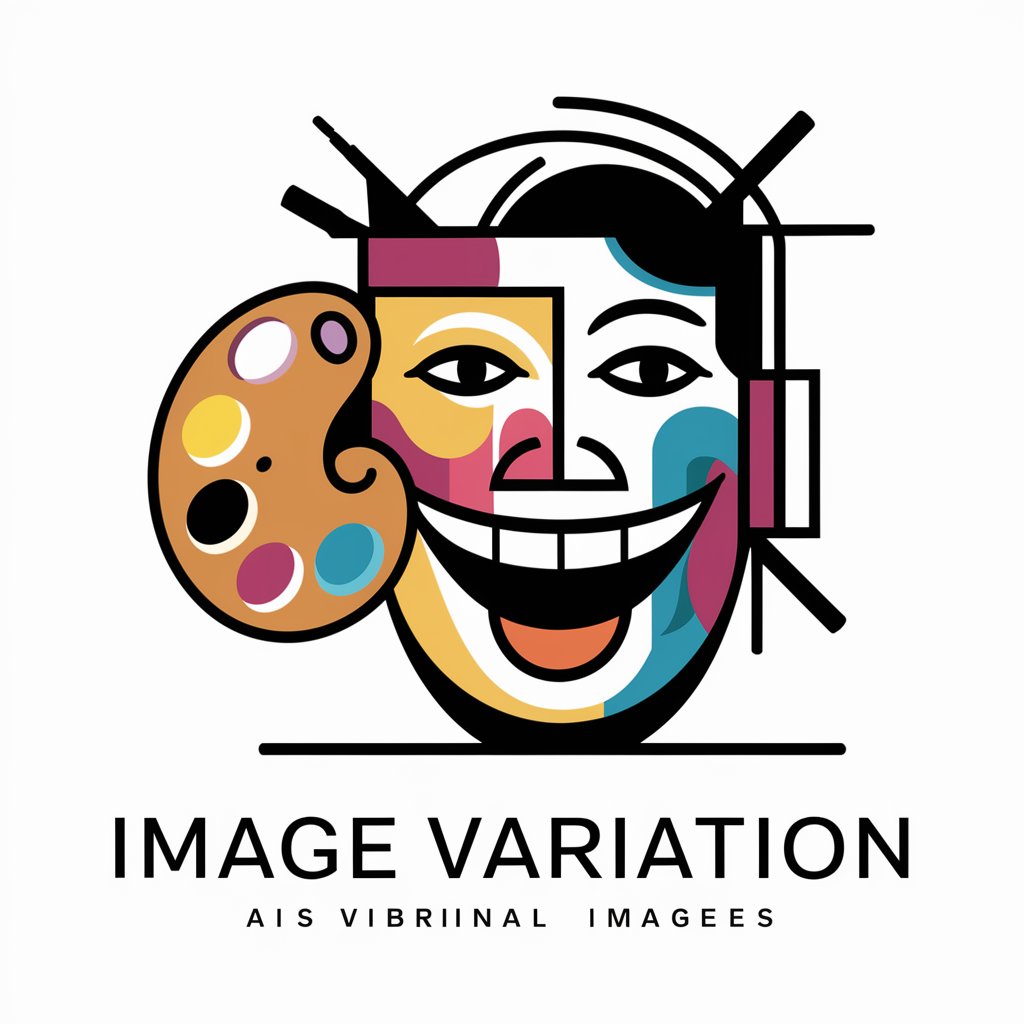
Guru do ENEM
AI-powered personalized exam preparation

ENEM Expert
Optimizing Essay Excellence with AI

Corretor Redação ENEM
AI-powered essay correction for ENEM exam preparation

Bio Expert ENEM
Master Biology with AI

Frequently Asked Questions About the Image Variation Generator
What types of images can I upload for variations?
You can upload any JPEG or PNG image. The tool is optimized for landscape, portrait, and object images but avoid uploading personal or sensitive content.
How many variations can I generate from a single image?
The tool allows you to generate up to five variations per image. You can rerun the process for more variations.
Is there a way to customize the type of variations?
Yes, you can select specific variation themes such as artistic, realistic, or futuristic before generating variations.
Can I use this tool for commercial purposes?
Yes, the images generated can be used for commercial purposes, but ensure you own the rights to the original image uploaded.
What should I do if the generated images are not what I expected?
You can adjust the settings and request new variations, or use feedback features to guide the AI towards better outcomes.