GA4 CSV Helper - GA4 Data Analysis

Welcome to GA4 CSV Helper, your analytics assistant!
Unveil insights with AI-powered GA4 analysis.
Analyze the user engagement trends from the last quarter's data.
Compare the traffic sources for the current and previous month.
Identify the top-performing pages based on user interactions.
Evaluate the conversion rates from different marketing channels.
Get Embed Code
GA4 CSV Helper Overview
GA4 CSV Helper is designed to facilitate the analysis of Google Analytics 4 (GA4) data exported in CSV format. It bridges the gap between raw data export and actionable insights by providing tools to read, interpret, and analyze GA4 CSV files. By parsing CSV data into structured formats, the helper enables users to perform detailed analysis on their GA4 data without requiring advanced programming knowledge or direct API access. Examples of its utility include segmenting user data, analyzing traffic sources, and understanding user behaviors on a website or app. Powered by ChatGPT-4o。

Key Functions of GA4 CSV Helper
Data Parsing and Structuring
Example
Reading and dividing a CSV file into separate tables based on empty lines, and ignoring comment lines starting with '#'.
Scenario
A user exports a comprehensive GA4 report that includes multiple sections (e.g., user demographics, page views, and event counts). The GA4 CSV Helper can automatically identify and separate these sections into distinct datasets for individual analysis.
Dataframe Creation for Analysis
Example
Converting cleaned data into Pandas DataFrames, allowing for complex data manipulation and analysis.
Scenario
After exporting event data from GA4, a user wants to analyze the performance of specific events by user type and country. The helper can load this data into DataFrames, enabling easy filtering, aggregation, and visualization.
Insightful Data Analysis
Example
Performing user engagement analysis by calculating metrics like average session duration and bounce rate.
Scenario
A marketing analyst needs to evaluate the effectiveness of a new campaign in GA4 data. Using the helper, they can quickly calculate engagement metrics to assess user interaction and campaign performance.
Who Benefits from GA4 CSV Helper?
Marketing Analysts
Individuals responsible for analyzing website or app performance to inform marketing strategies. They benefit from the ability to easily dissect GA4 CSV exports, making it simpler to draw insights on user behavior, campaign effectiveness, and ROI.
Data Analysts in Small to Medium Enterprises
Data professionals in smaller organizations might not have access to advanced analytics tools or platforms. The GA4 CSV Helper allows them to perform in-depth analysis of GA4 data using familiar tools like Excel or Python, enabling data-driven decision-making without significant investment.
Educators and Students
In academic settings, the GA4 CSV Helper can serve as a teaching tool for courses on digital analytics, providing a practical way to work with real-world data. Students can learn how to analyze digital analytics data, while educators can use it to demonstrate the application of theoretical concepts.

How to Use GA4 CSV Helper
1
Start with a visit to yeschat.ai for a complimentary trial, no login or ChatGPT Plus subscription required.
2
Upload your Google Analytics 4 (GA4) CSV data file directly to the tool. Ensure your data file is formatted correctly with the necessary headers.
3
Select the specific analysis or report you wish to generate from the uploaded CSV data. Options include traffic analysis, engagement analysis, and user behavior insights.
4
Utilize the analysis features provided to interpret your GA4 data. The tool will automatically handle data preprocessing, including filtering out comments and splitting the data based on empty lines.
5
Review the comprehensive reports and insights generated by the GA4 CSV Helper. Use these insights to inform your digital marketing strategies or website optimization efforts.
Try other advanced and practical GPTs
GA4 Assistant 🤖
AI-powered Google Analytics Mastery

HormoziGPT
Empower Your Strategy with AI

HormoziGPT
Empowering Your Success with AI-Driven Business Wisdom

🤖 HormoziGPT
Empowering Creators with AI-Driven Insights

HormoziGPT
Powering Inquiries with AI Precision

Respectful Responder
Enhancing Communication with AI

GA4 Web Analyst
Enhancing website performance with AI-driven analytics.

GA4 AI®
Empowering Analytics with AI

⚡ GA4 - GTM - Looker ⚡ Expert
Empowering insights through AI-driven analytics

AnalyticsAI For GA4
Unlocking Data Insights with AI
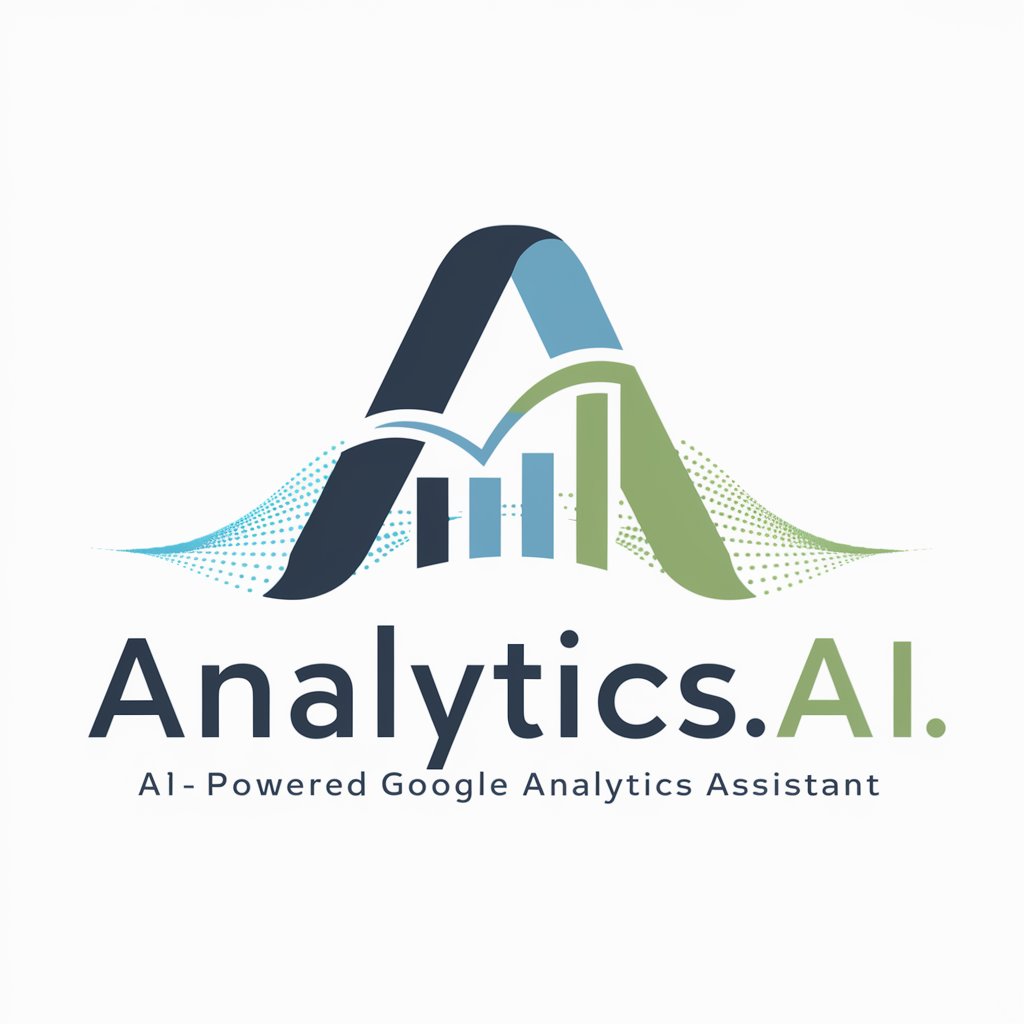
GA4 BigQuery SQL Copilot
Optimize GA4 Analytics with AI
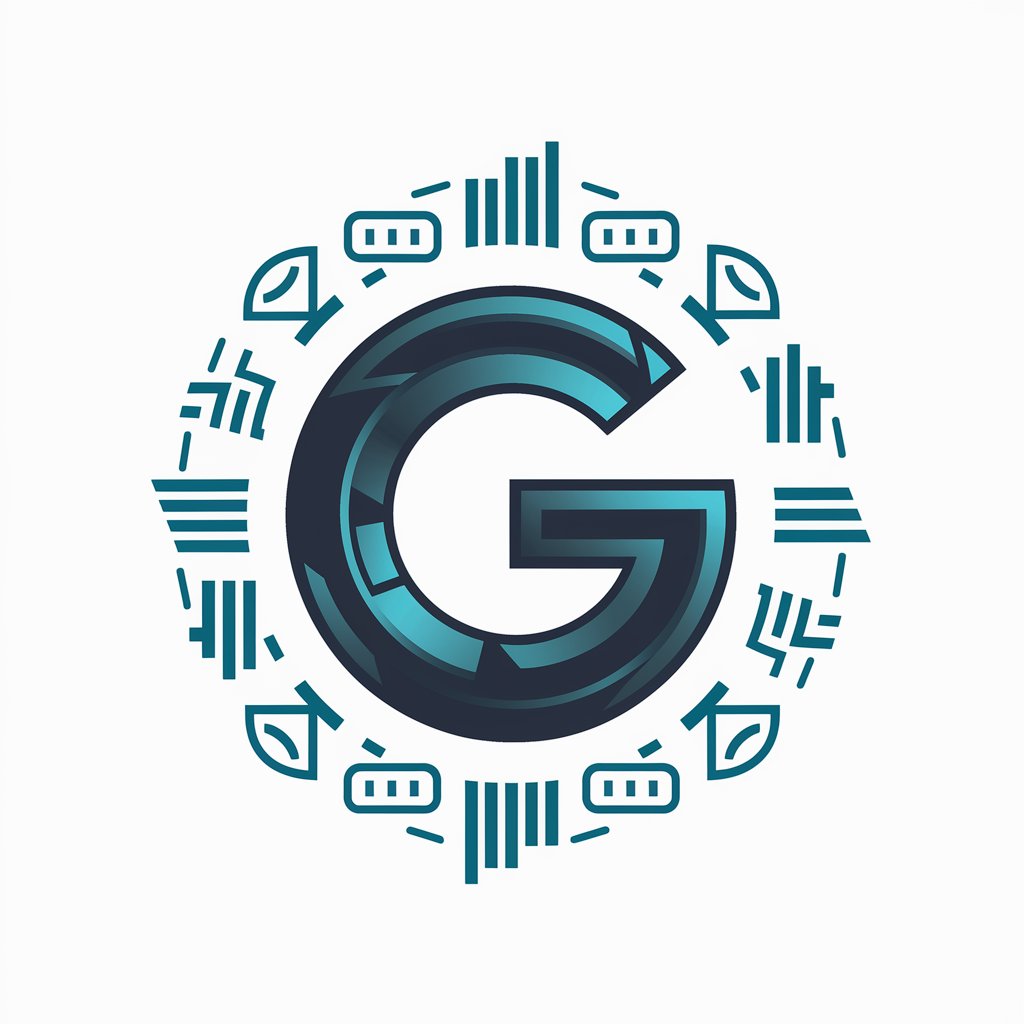
Ableton Live Assistant
Streamline Music Production with AI

Detailed Q&A on GA4 CSV Helper
What file formats does GA4 CSV Helper support?
GA4 CSV Helper primarily supports CSV files exported from Google Analytics 4, ensuring compatibility with GA4's export functionality.
Can I analyze multiple reports in one session?
Yes, GA4 CSV Helper is designed to process multiple tables within a single CSV file, allowing for a diverse analysis range in one session.
How does GA4 CSV Helper handle data privacy?
Data privacy is paramount. Uploaded files are processed securely, with all data handling procedures compliant with data protection regulations to ensure confidentiality.
Is there a limit to the size of the CSV file I can upload?
While there's a practical limit to ensure optimal performance and usability, GA4 CSV Helper is optimized to efficiently process typical GA4 CSV files. Users are advised to refer to the tool's guidelines for specific size limits.
How can I optimize my CSV file for better analysis results?
Ensure your CSV file has clear, accurate headers and follows GA4's export format. Removing unnecessary columns and consolidating data can also help in achieving more precise analysis results.
