
Presentation Helper - E-Learning Presentation Design

Welcome! Let's create impactful e-learning presentations together.
Craft Engaging Presentations with AI
Design a slide that introduces the concept of interactive learning...
Create a layout for presenting e-learning course objectives...
Develop a visual representation of training effectiveness...
Outline a slide for explaining the features of a learning management system...
Get Embed Code
Overview of Presentation Helper
Presentation Helper is an AI-driven tool designed to assist users in creating PowerPoint presentations tailored for e-learning environments. Its core purpose is to streamline the presentation design process, making it easier for educators, trainers, and content creators to produce educational content that is both engaging and informative. The tool focuses on structuring information into an interactive format, suggesting design elements that complement e-training themes, and providing tips to enhance content accessibility and learner engagement. For instance, if a user is preparing a presentation on cybersecurity awareness for corporate training, Presentation Helper could suggest incorporating interactive quizzes on phishing identification, recommend design templates that resonate with the theme, and advise on structuring the content to maintain learner attention. Powered by ChatGPT-4o。

Core Functions of Presentation Helper
Structuring Educational Content
Example
Transforming a dense technical manual into a series of digestible, engaging PowerPoint slides for a software training module.
Scenario
A trainer tasked with creating an e-learning course on new software can use Presentation Helper to break down complex information into simpler, engaging slides, incorporating visuals and key points to facilitate understanding.
Suggesting Design Elements
Example
Recommending color schemes, fonts, and images that align with the topic of an online marketing course.
Scenario
When creating a presentation on digital marketing trends, Presentation Helper can suggest visually appealing templates and multimedia elements that enhance the material's attractiveness, making the learning experience more enjoyable for the audience.
Enhancing Interactivity
Example
Guiding users to embed quizzes, polls, and interactive exercises within their presentations to increase learner engagement.
Scenario
In an online safety training session, Presentation Helper can help incorporate interactive quizzes after each major section to test learner comprehension and retention, making the session more interactive and effective.
Optimizing for Accessibility
Example
Advising on best practices for making presentations accessible to learners with disabilities, such as using alt text for images and ensuring high contrast text.
Scenario
For a university professor creating course materials, Presentation Helper can provide guidance on accessibility features to ensure that all students, regardless of disability, can effectively engage with the content.
Target User Groups for Presentation Helper
Educators and Trainers
Professionals involved in creating educational content and training modules, especially in online and blended learning environments. They benefit from Presentation Helper's ability to simplify complex information and make learning materials more engaging and accessible.
Corporate Training Professionals
HR specialists and training managers responsible for developing and delivering corporate training programs. Presentation Helper aids in designing effective training presentations that are interactive and tailored to adult learners, enhancing employee learning outcomes.
E-learning Content Creators
Freelancers and agencies that specialize in producing digital learning materials for a wide range of topics and industries. They utilize Presentation Helper to ensure their presentations are visually appealing, pedagogically sound, and aligned with the latest e-learning trends.

How to Use Presentation Helper
Start Your Journey
Head over to yeschat.ai to explore Presentation Helper without needing to sign up, offering a hassle-free start without requiring ChatGPT Plus.
Define Your Needs
Clearly outline your presentation goals, target audience, and any specific content you wish to include. This will help tailor the assistance you receive.
Interact with Presentation Helper
Communicate your requirements by describing the type of presentation you're aiming to create. Be specific about themes, colors, and any interactive elements you envision.
Refine Your Content
Use the feedback and suggestions from Presentation Helper to refine your slides. Focus on clarity, engagement, and visual appeal to make your presentation stand out.
Finalize and Implement
After tailoring your presentation with the help of Presentation Helper, finalize your design and content. Implement these into your e-learning platform or presentation software.
Try other advanced and practical GPTs
Travel
Explore the world with AI-powered travel insights.
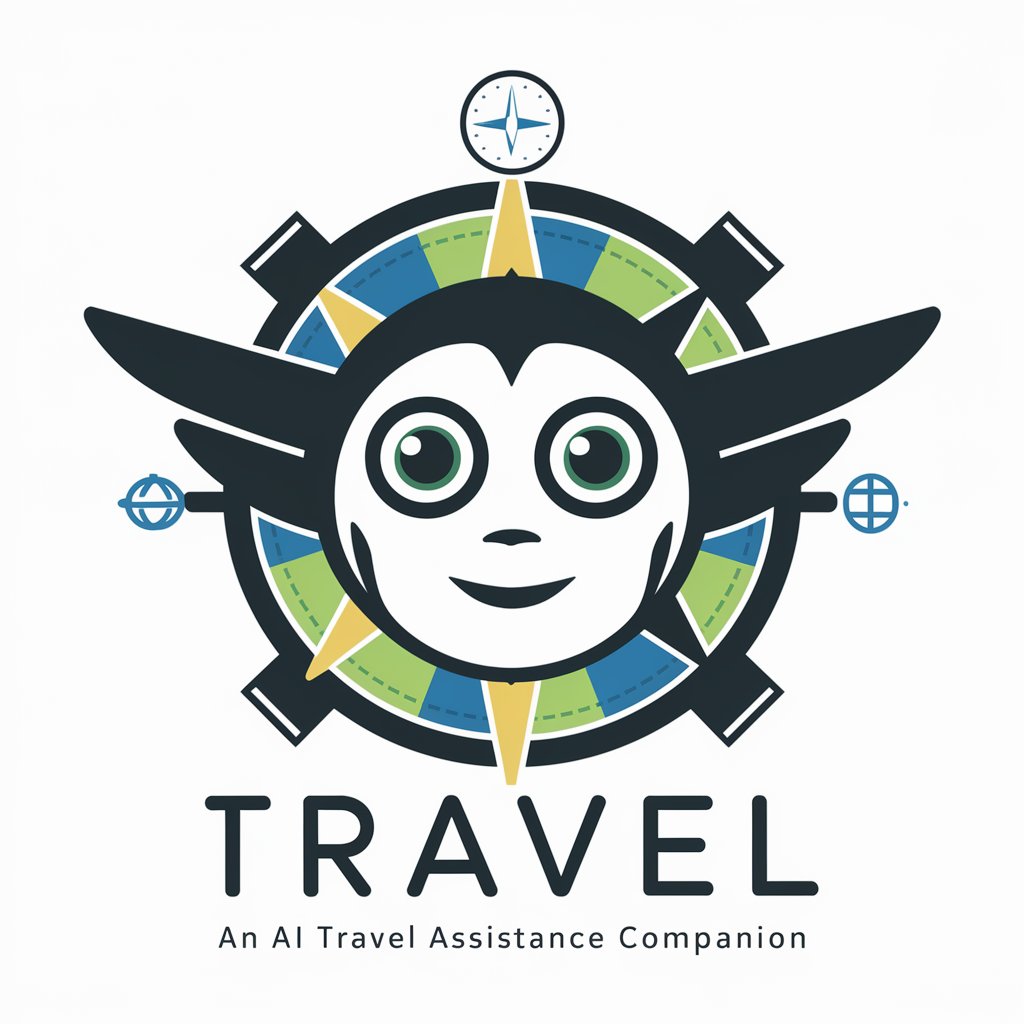
Travel Ledger
Navigate Your Journeys with AI

Basketball Stats Tracker
Track, Analyze, and Improve with AI
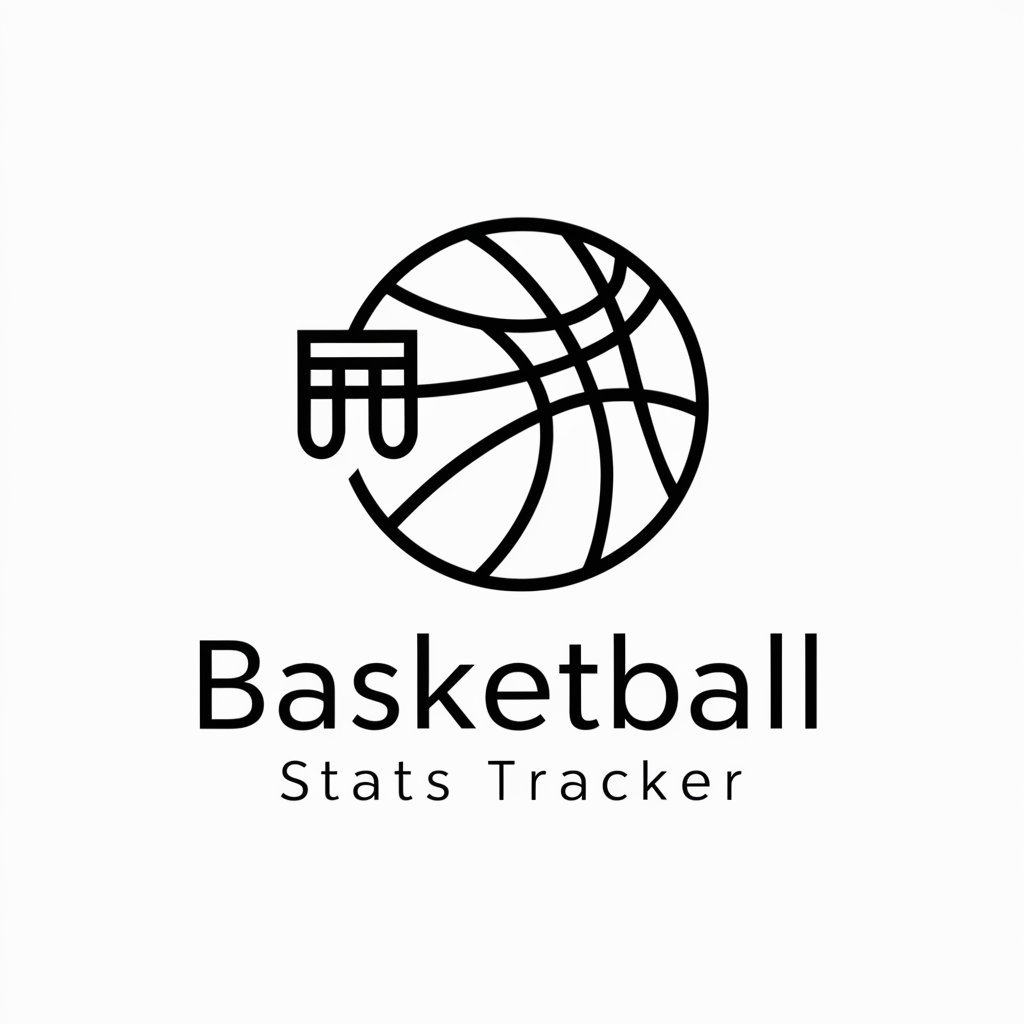
WebWalker
Navigating the web with AI-powered precision.

Auto-hotkey script maker
Simplify automation with AI-powered scripting.

VAI Video Audio Image Vision Capabilities Hotkeys
Transform media effortlessly with AI

Presentation Genie
Craft compelling presentations with AI.

Funny Meme Maker
Crafting Memes with AI Wit

Pet Nutrition Guide
AI-powered pet dietary guidance
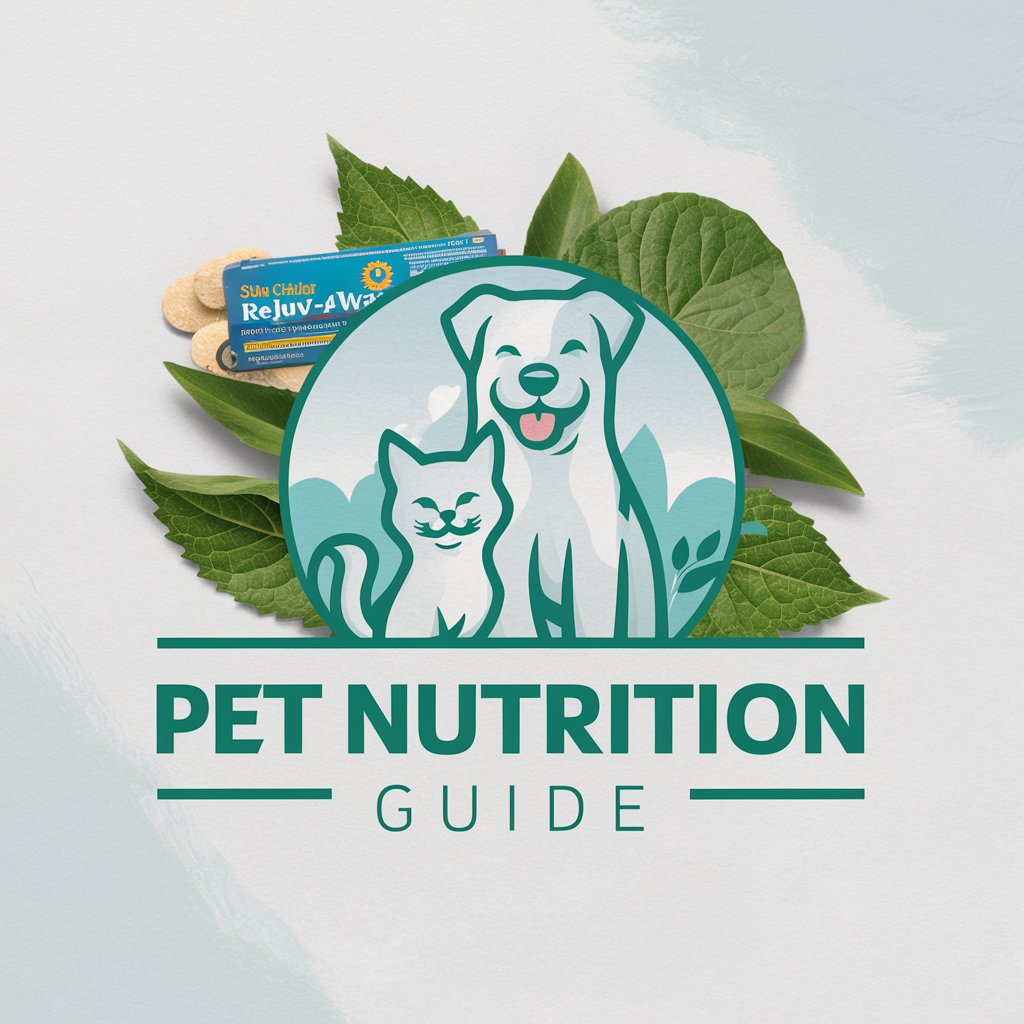
Party Planner Pro
Elevate Your Events with AI

Phyllis
Empowering movement for every body.

Business Book Guru
Empowering Your Business Journey with AI
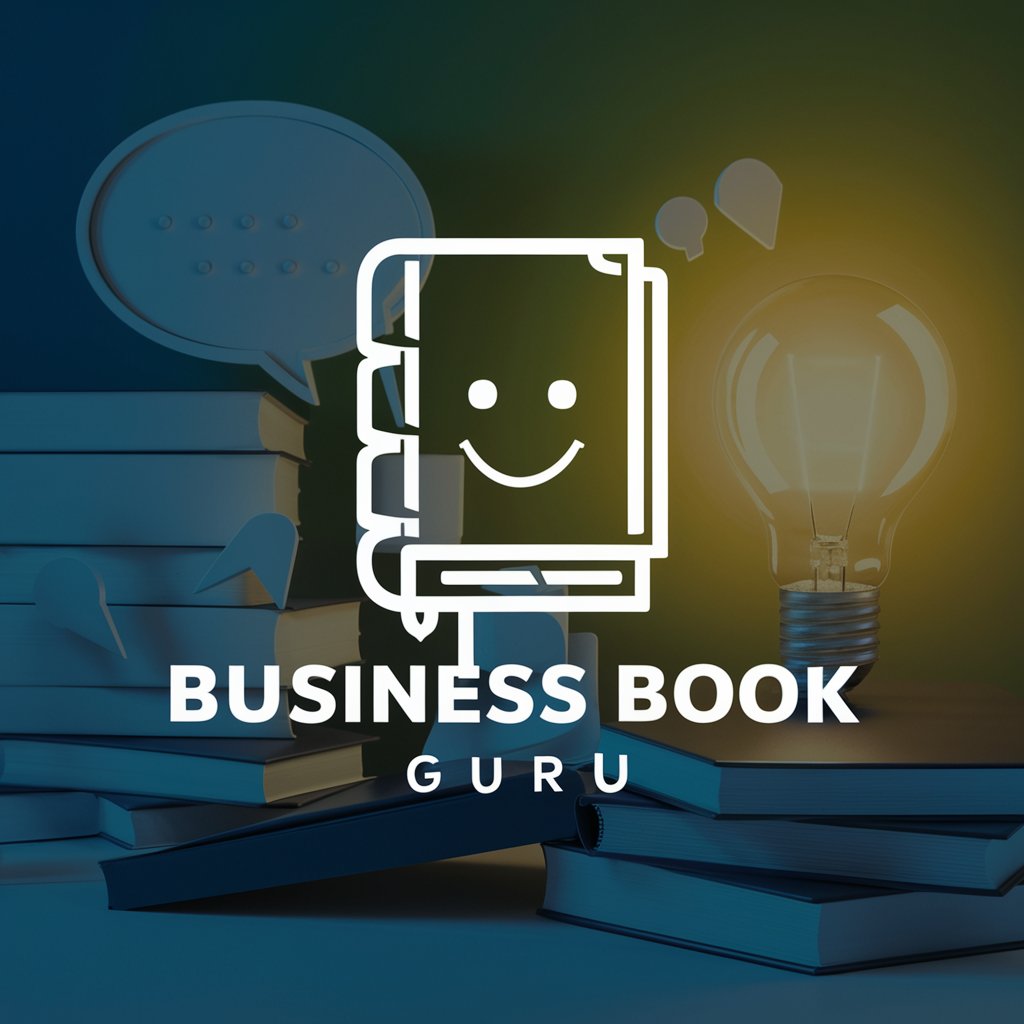
Frequently Asked Questions about Presentation Helper
Can Presentation Helper assist with designing slides for specific subjects?
Yes, Presentation Helper is equipped to design slides tailored to a wide range of subjects. By providing detailed information about your topic, the tool can suggest relevant design elements, content structure, and interactive features suitable for your subject matter.
Is Presentation Helper suitable for creating presentations for corporate training?
Absolutely. Presentation Helper excels in creating engaging and informative presentations for corporate training purposes. It can suggest designs that align with your company's branding, as well as interactive elements to enhance learning and retention among employees.
How can Presentation Helper enhance the accessibility of my presentations?
Presentation Helper can guide you in implementing best practices for accessibility, such as recommending appropriate font sizes, color contrasts, and providing tips for creating accessible content for people with disabilities. This ensures your presentations can be effectively received by all audience members.
Can I use Presentation Helper to add interactive elements to my slides?
Yes, Presentation Helper can suggest a variety of interactive elements that can be incorporated into your slides, including quizzes, polls, and interactive diagrams. These elements can significantly enhance learner engagement and participation.
Does Presentation Helper offer advice on how to effectively deliver presentations?
While Presentation Helper primarily focuses on the design and content of your slides, it can offer general tips on presentation delivery, such as pacing, engaging with your audience, and using visuals effectively to complement your spoken content.





