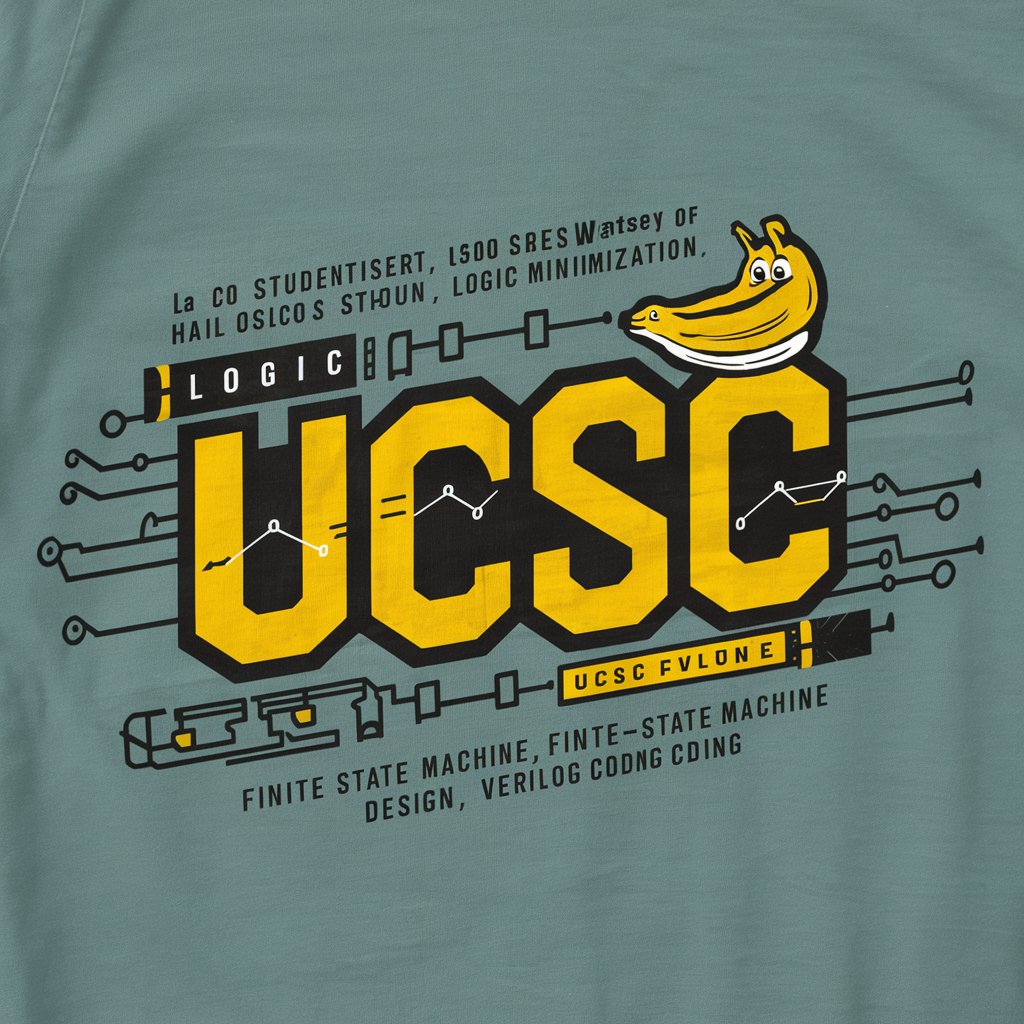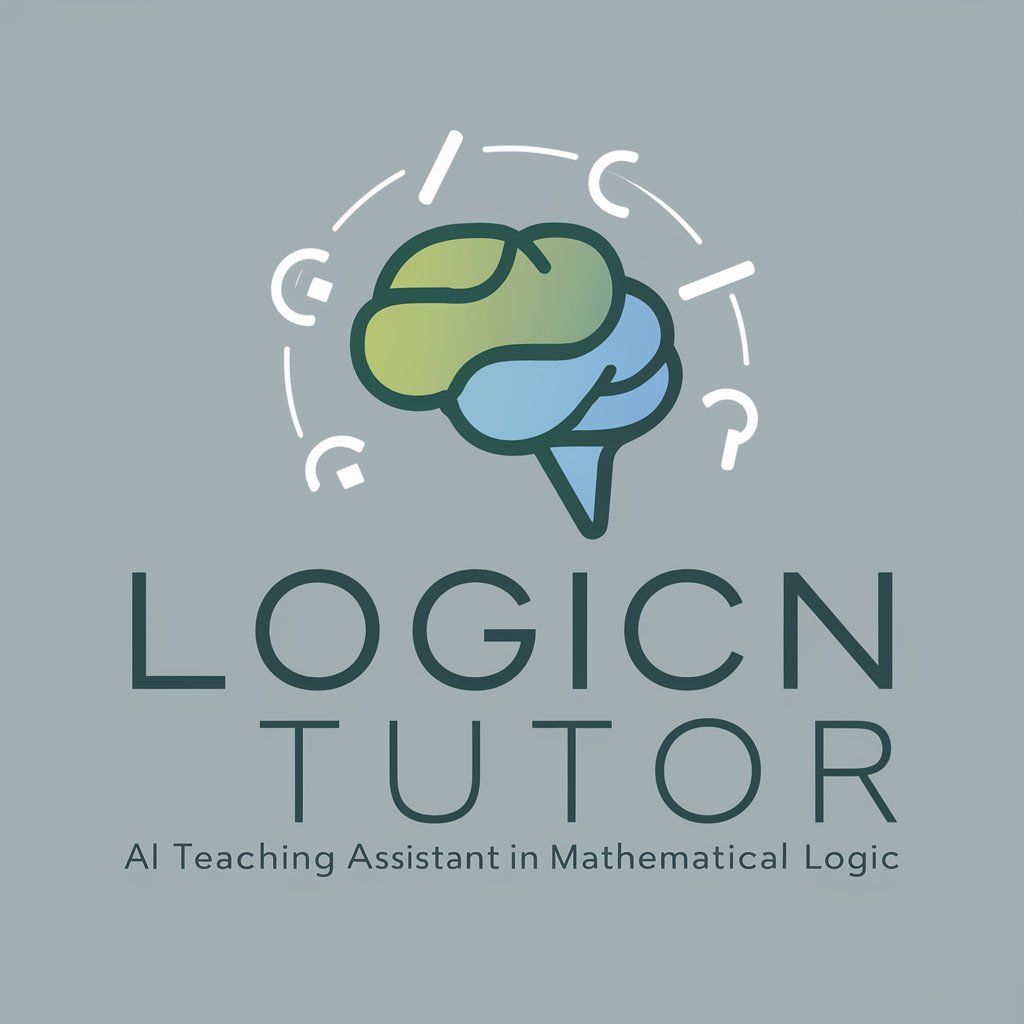Make a Boolean - Boolean Query Generation

Ready to optimize your searches!
Craft precise searches with AI-powered Boolean logic.
Convert the following list of words into a Boolean search:
Create a Boolean search string from these terms:
Generate a LinkedIn Sales Navigator Boolean search for:
Turn this list into a Boolean search query:
Get Embed Code
Introduction to Make a Boolean
Make a Boolean is a specialized assistant designed to transform lists of keywords, phrases, and criteria into Boolean search strings suitable for use in LinkedIn Sales Navigator. This tool is specifically crafted to optimize search efforts, enabling users to efficiently find profiles, companies, or posts that match very specific criteria by using AND, OR, NOT operators, along with parentheses for grouping, to refine search results. For instance, if a user is looking for profiles in the tech industry but wants to exclude those in marketing roles, Make a Boolean can generate a search query like '(tech OR technology) NOT marketing', simplifying and streamlining the search process on LinkedIn Sales Navigator. Powered by ChatGPT-4o。

Main Functions of Make a Boolean
Keyword Combination
Example
"(engineer OR developer) AND (software OR IT) NOT manager"
Scenario
When a recruiter is looking for candidates with engineering or development roles in software or IT but wants to exclude managerial positions.
Industry-Specific Searches
Example
"(fintech OR 'financial technology') AND startup NOT (bank OR banking)"
Scenario
For professionals seeking job candidates or networking opportunities within fintech startups, excluding those in traditional banking sectors.
Geographical Targeting
Example
"(developer OR programmer) AND (San Francisco OR 'Bay Area')"
Scenario
When a company is trying to find tech talent located in the San Francisco Bay Area.
Skill-Specific Searches
Example
"Python AND (‘data science’ OR 'machine learning') NOT junior"
Scenario
For hiring managers searching for experienced data science or machine learning specialists with Python skills, excluding junior-level candidates.
Ideal Users of Make a Boolean
Recruiters and HR Professionals
These users benefit from Make a Boolean by efficiently narrowing down candidates for open positions based on specific skills, experience levels, and job roles, thus speeding up the hiring process.
Sales and Marketing Professionals
Sales and marketing teams can utilize Make a Boolean to identify and connect with potential leads, partners, or influencers within specific industries or regions, tailored to their business needs.
Job Seekers
Job seekers can use Make a Boolean to refine their search for companies and roles that match their specific skills, desired industries, or preferred locations, making the job search more targeted and efficient.
Researchers
Researchers can employ Make a Boolean for gathering data on industry trends, identifying key players in specific sectors, or understanding employment patterns, by creating searches that filter out irrelevant information.

How to Use Make a Boolean
Start Your Experience
Access Make a Boolean effortlessly by heading to yeschat.ai, where you can explore its capabilities without the need for signing up or subscribing to ChatGPT Plus.
Define Your Criteria
List down the key terms, phrases, or concepts relevant to your search objectives. This can include job titles, skills, industry keywords, or company names.
Input Your Keywords
Enter your listed terms into the Make a Boolean interface. You can specify if you want to include or exclude certain terms from your search.
Generate Boolean Query
Utilize Make a Boolean to transform your list of keywords into a structured Boolean search query. The tool will intelligently apply operators like 'AND', 'OR', 'NOT' to craft an effective search string.
Apply on LinkedIn Sales Navigator
Copy the generated Boolean search query and paste it into the LinkedIn Sales Navigator search bar. Refine your search results as needed by adjusting the query directly within LinkedIn.
Try other advanced and practical GPTs
Universal Photographer (UPTG)
Capturing Moments with AI Insight

Secretary-General of You
Streamline tasks, ease stress with AI
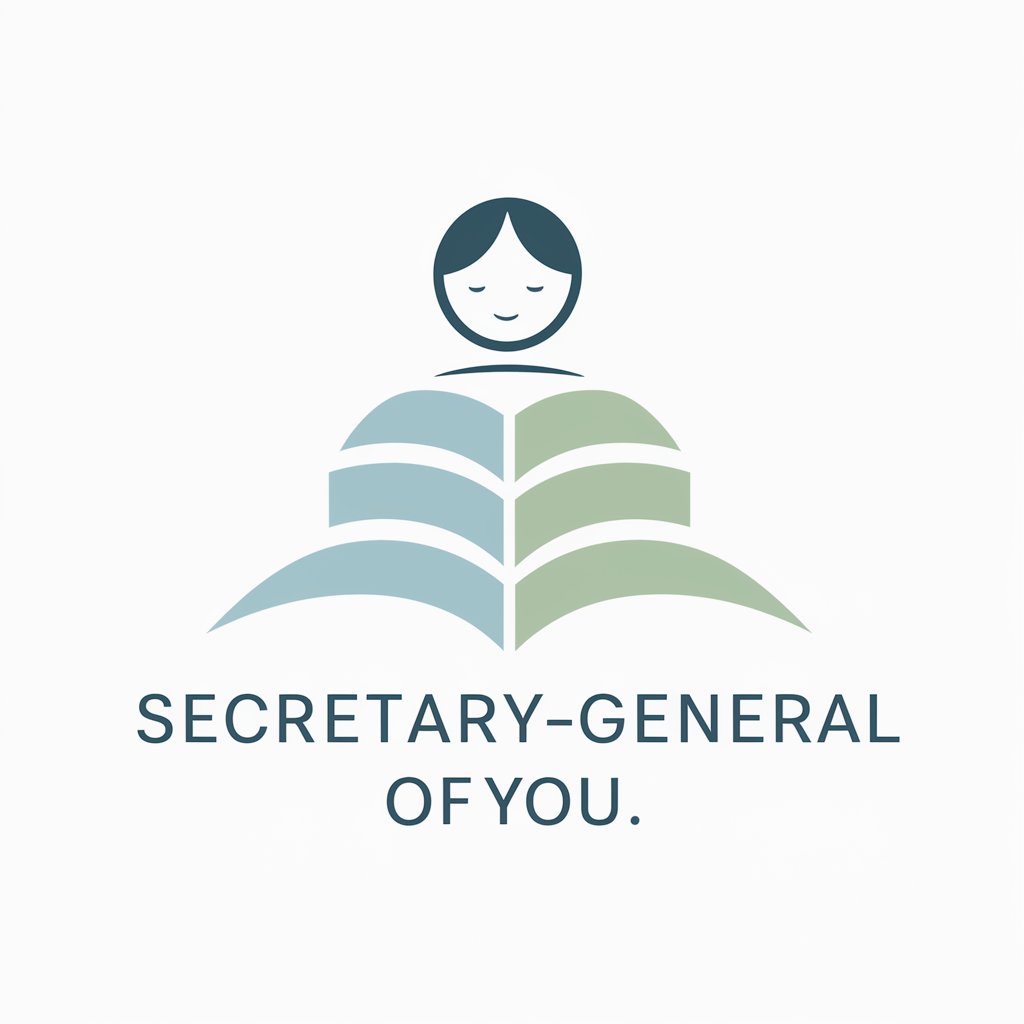
CosplayAIs『役者AI -アクア-』
Bringing Characters to Life with AI

ToneTwirl
Empowering Your Words with AI

Gilfoyle
Where AI meets acerbic wit.
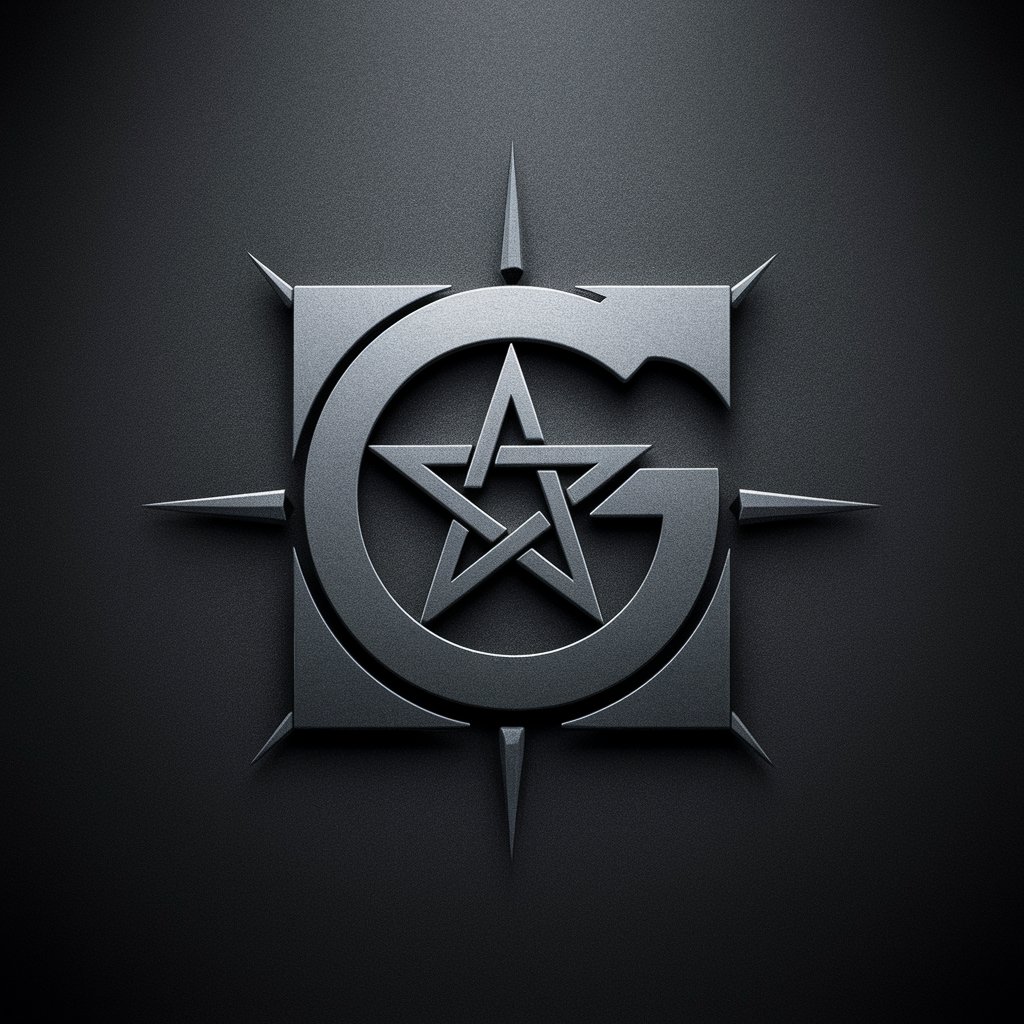
MFM First 100 Customers
Empowering startups to unlock rapid growth

mj real prompt generator
Craft Your Vision with AI-Powered Prompts

Teaching Assistant
Enhancing Learning through AI Guidance

GPT-BackgroundCheck
Empower Decisions with AI-Powered Background Insights
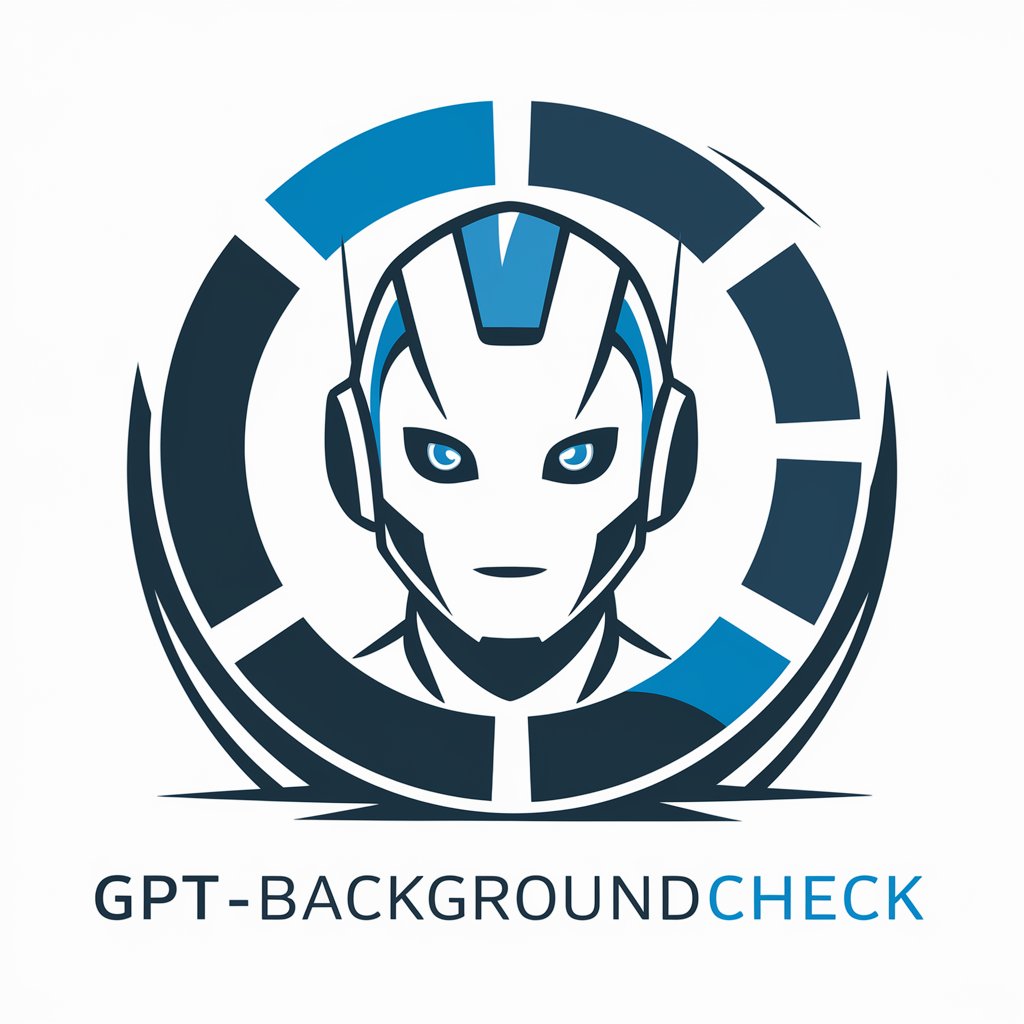
English to Spanish
Seamless translation, AI-powered accuracy

Universal Transportation Expert (UTE)
Revolutionizing Mobility with AI

Svelte Expert
Empowering Svelte Development with AI

FAQs about Make a Boolean
What is Make a Boolean?
Make a Boolean is an AI-powered tool designed to convert lists of keywords into structured Boolean search queries, optimizing the search process on platforms like LinkedIn Sales Navigator.
Can Make a Boolean handle complex search queries?
Absolutely, Make a Boolean is adept at managing intricate search requirements by smartly combining multiple keywords with Boolean logic to produce precise search queries.
Is Make a Boolean suitable for beginners?
Yes, Make a Boolean is user-friendly and designed to assist users of all levels, from beginners to advanced, in creating effective Boolean search strings without prior experience.
How can Make a Boolean improve my search results?
By generating optimized Boolean queries, Make a Boolean narrows down search results to more relevant profiles or information, making your search process more efficient and effective.
Does Make a Boolean support exclusions in search queries?
Indeed, Make a Boolean allows for the inclusion of 'NOT' operators in search queries, enabling users to exclude irrelevant terms and further refine their search results.