
Convert List to Comma-Separated - List to CSV Conversion

Simplify data with AI-powered CSV formatting
Convert this list to CSV.
Set delimiter to semicolon.
I need quotes around text.
Can you add a header row?
Turn this text into CSV.
Format this for Excel.
Separate items with commas.
Help me create a CSV file.
Get Embed Code
Overview of Convert List to Comma-Separated
Convert List to Comma-Separated is a specialized tool designed to transform plaintext lists into comma-separated values (CSV) format. This tool caters to the need for converting unstructured or semi-structured data lists into a structured CSV format, which is widely used in data processing, database management, and spreadsheet applications. The primary purpose of this tool is to facilitate easy and efficient data manipulation and transfer, making it more accessible for analysis, reporting, and other computational tasks. An example scenario where Convert List to Comma-Separated is beneficial includes a situation where a user has a list of items in a text file, such as names or inventory items, and needs to import this list into a spreadsheet software. By converting the list into CSV format, the tool ensures that the data is properly formatted and ready for import, saving time and reducing the potential for errors. Powered by ChatGPT-4o。

Core Functions of Convert List to Comma-Separated
Delimiter Customization
Example
Converting a newline-separated list into a semicolon-separated string.
Scenario
A user has a list of email addresses separated by newlines and needs to import this list into an email marketing tool that requires semicolon-separated values. The Convert List to Comma-Separated tool allows the user to specify ';' as the delimiter, thus transforming the list into the required format.
Text Qualification
Example
Enclosing items in quotes in a CSV string.
Scenario
When importing data into a spreadsheet, a user might have a list of items with commas or other special characters. Using the Convert List to Comma-Separated tool, the user can choose to enclose each item in quotes, ensuring that commas within items are not misinterpreted as delimiters.
Header Row Inclusion
Example
Adding a header row to a CSV string for column identification.
Scenario
For a list of product information that includes product name, price, and quantity, a user may want to convert this list into CSV format with a header row indicating 'Product Name,Price,Quantity'. This clarifies the data structure for any application that uses the CSV file, facilitating easier data manipulation and analysis.
Target User Groups for Convert List to Comma-Separated
Data Analysts and Scientists
Professionals who frequently work with large datasets and require efficient tools to preprocess and convert unstructured or semi-structured data into a format suitable for analysis, database entry, or spreadsheet manipulation. Convert List to Comma-Separated simplifies the data preparation process, saving time and reducing errors.
Administrative and Office Personnel
Individuals in administrative roles often handle various forms of data, including contact lists, inventory records, and financial information. The ability to quickly convert these lists into a structured format like CSV can significantly streamline reporting, emailing, and data management tasks.
Developers and Programmers
For those involved in software development, especially in areas focusing on data import/export functionality, testing, or database seeding, Convert List to Comma-Separated provides a convenient means to generate properly formatted CSV files from plain text lists, aiding in development and testing processes.

How to Use Convert List to Comma-Separated
1
Begin by visiting yeschat.ai to access a free trial of the Convert List to Comma-Separated tool, with no requirement for a ChatGPT Plus subscription or even logging in.
2
Prepare your list, ensuring each item is on a new line or separated by a specific delimiter that you can identify.
3
Input your list into the tool, specifying any preferences for the output format such as a header row, text qualifiers (e.g., quotes around items), and a delimiter of your choice if a comma is not suitable.
4
Review the preview of the converted list to ensure it meets your requirements. Adjust the formatting options as necessary.
5
Once satisfied, download or copy the resulting CSV formatted data for your use. The tool can accommodate various applications, from spreadsheet organization to database imports.
Try other advanced and practical GPTs
Nihongo translator
Elevate your language skills with AI-powered vocabulary insights.

Who Am I?
Sharpen your wits with AI-powered guesses
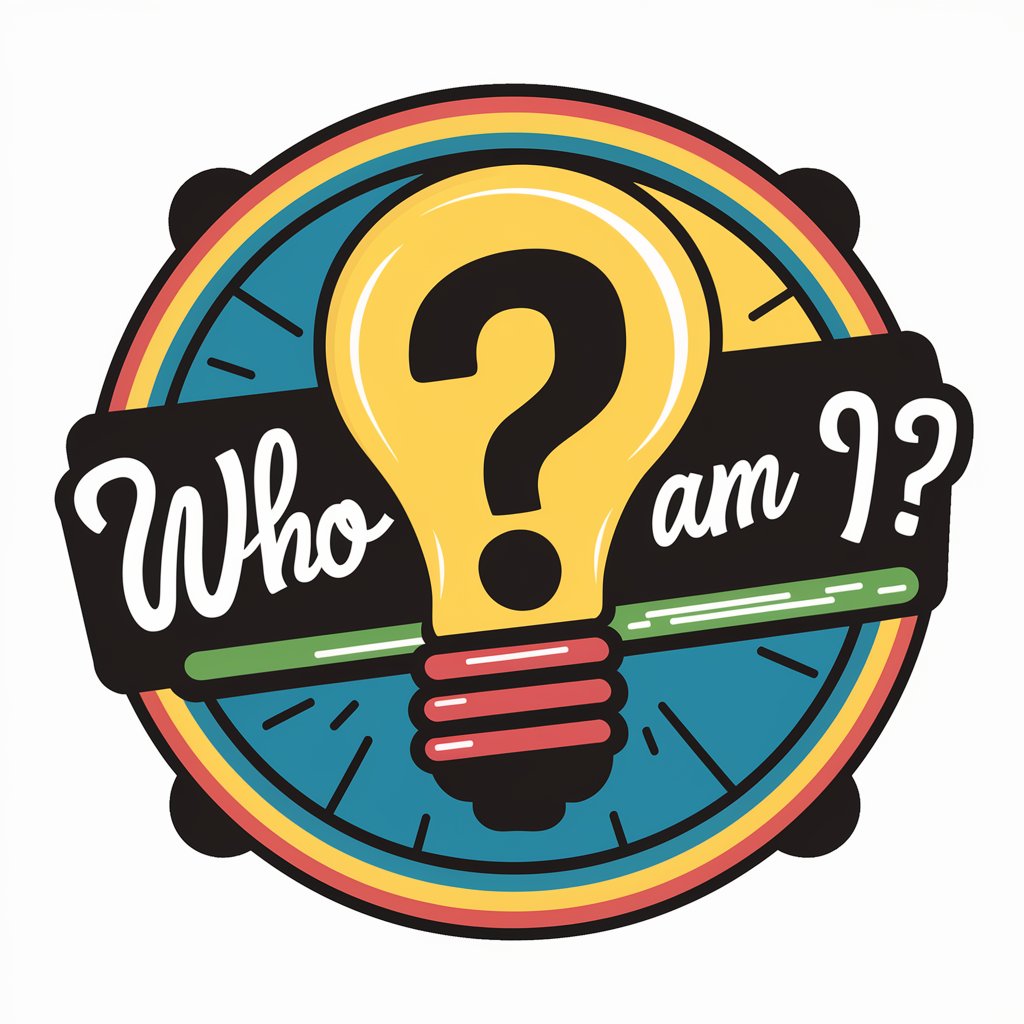
I am Groot
I am Groot
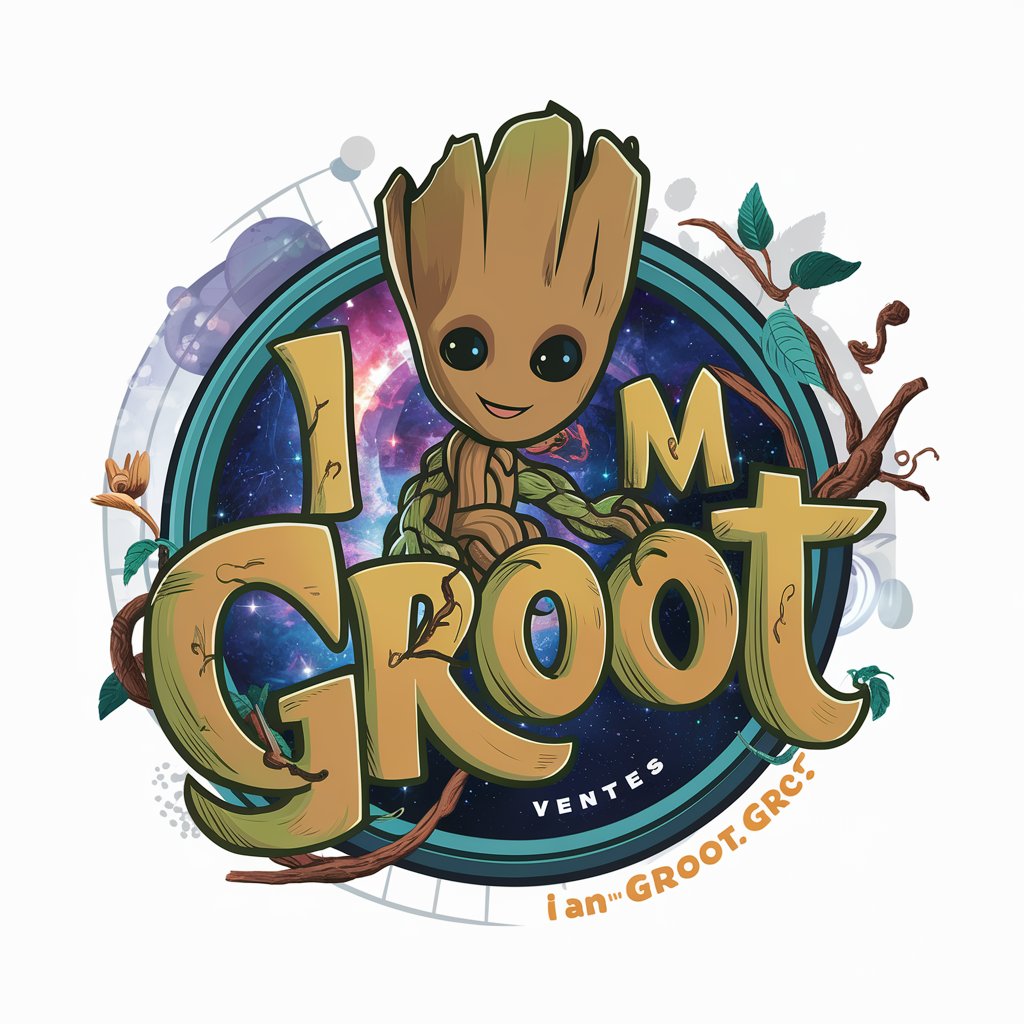
5 AM Club
Elevate mornings with AI-powered guidance

Bridge Coach
Crafting Stories, Building Trust

Bridge GPT
Master bridge with AI-powered insights.

Multi Vision Creator
Unleash Creativity with AI-powered Visualization

Elegant Inspirations
Elevate your posts with AI-powered elegance

One Line Comma Separated
Transform text to comma-separated lines instantly with AI.

Design Buddy
Innovating Apparel with AI-Powered Design

Scripture Companion
AI-Powered Biblical Guidance

Email Expert
Enhance Your Emails with AI
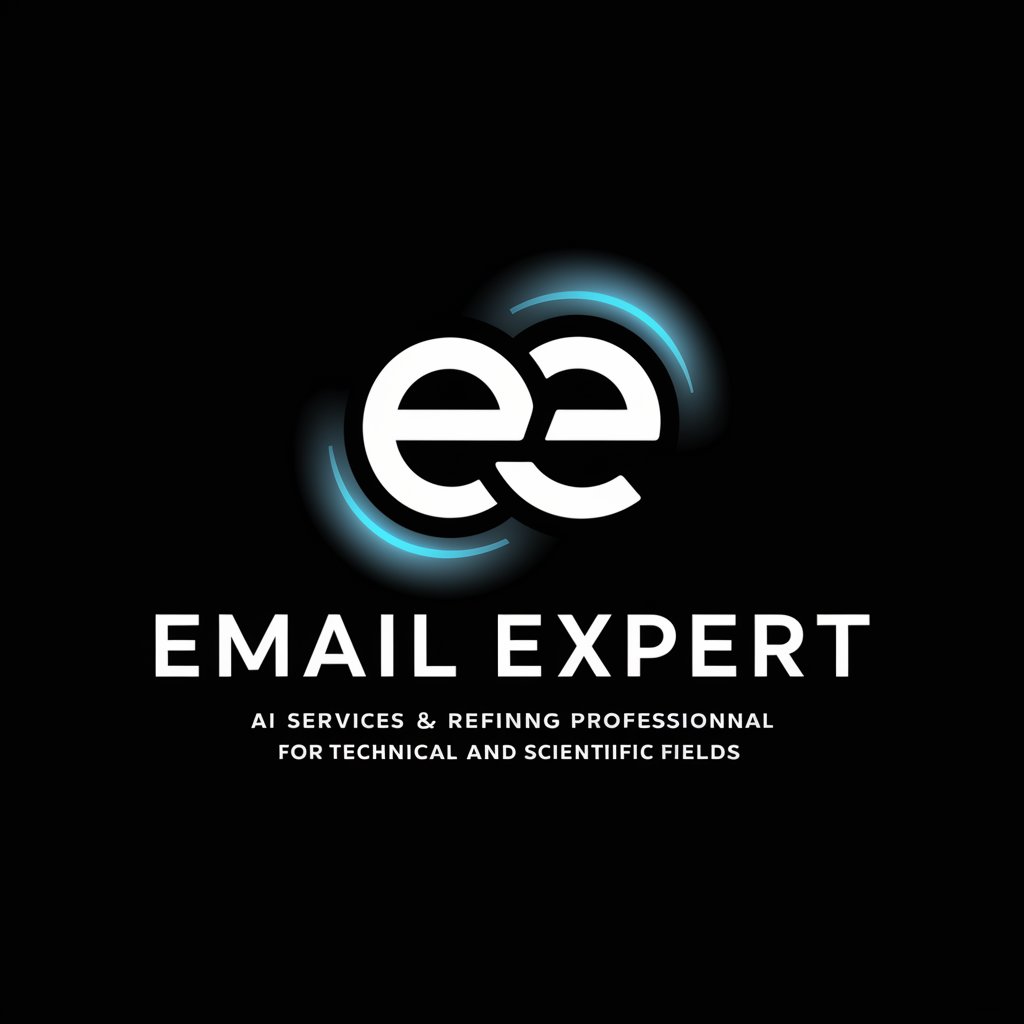
Frequently Asked Questions about Convert List to Comma-Separated
Can I use a delimiter other than a comma?
Yes, the tool allows you to specify any delimiter character you prefer, such as a semicolon or tab, to suit your specific data processing needs.
Is it possible to include a header row in the CSV output?
Absolutely. You have the option to define a header row for your CSV output, enhancing the structure and readability of your data.
How does the tool handle quotes around text items?
You can choose to enclose each text item in quotes, a common requirement for CSV files to ensure that data containing commas or other special characters is correctly interpreted.
What kind of lists can I convert?
Virtually any plain text list can be converted, whether it's a simple list of names, a complex set of records, or even multi-column data, as long as you specify the delimiter correctly.
Are there any size limits for the lists I can convert?
The tool is designed to handle a wide range of list sizes, from small groups of items to large datasets, ensuring broad applicability for personal, academic, and professional uses.





