Pr and Ae Assistant - Adobe Editing Guide

Hello! Need a quick shortcut for Adobe Premiere Pro or After Effects?
Elevate Your Edits with AI Power
How can I quickly trim a clip in Adobe Premiere Pro?
What are the shortcuts for adjusting audio levels in After Effects?
Can you provide the keyboard shortcut for rendering in Premiere Pro?
What is the fastest way to duplicate layers in After Effects?
Get Embed Code
Introduction to Pr and Ae Assistant
Pr and Ae Assistant is a specialized digital tool designed to assist users in navigating and mastering Adobe Premiere Pro 2024 (Pr) and After Effects 2024 (Ae), two of the industry's leading software for video editing and motion graphics. This assistant provides step-by-step instructions, making it easier for beginners to understand complex editing and animation processes. It's equipped to analyze screenshots, identify issues, suggest improvements, and explain the functions or tools visible in the image. For example, a user struggling to synchronize audio with video in Premiere Pro can receive a detailed guide on how to use the Synchronize feature, while someone curious about creating custom animations in After Effects might get a walkthrough on using keyframes and the Graph Editor. Powered by ChatGPT-4o。

Main Functions of Pr and Ae Assistant
Step-by-Step Tutorials
Example
Providing a detailed guide on how to create a cinematic look in Premiere Pro by adjusting color grading.
Scenario
A beginner wants to enhance their video's aesthetics but isn't sure where to start with color correction tools.
Troubleshooting and Improvements
Example
Identifying common rendering errors in After Effects and offering solutions to fix them.
Scenario
A user encounters a 'Failed to Render' error and needs help diagnosing and solving the problem.
Feature Explanations
Example
Explaining the purpose and usage of the Roto Brush tool in After Effects for creating complex mask transitions.
Scenario
Someone working on a project requires a detailed breakdown of how to efficiently use the Roto Brush for isolating subjects from backgrounds.
Ideal Users of Pr and Ae Assistant Services
Beginners to Video Editing and Motion Graphics
Individuals new to Adobe Premiere Pro and After Effects will find the step-by-step guidance invaluable for learning the basics, understanding the interface, and gradually moving on to more complex projects.
Content Creators
YouTubers, social media influencers, and other digital content creators seeking to enhance their video quality with professional editing and effects will benefit from quick, tailored advice to elevate their productions.
Educational and Training Institutions
Instructors and students in multimedia, digital arts, and film production courses can utilize the assistant as a supplementary learning tool, providing practical, real-world application examples.

How to Use Pr and Ae Assistant
Initiate Your Experience
Head to yeschat.ai for a no-cost trial, bypassing the need for ChatGPT Plus or any preliminary sign-ins.
Identify Your Needs
Pinpoint specific areas where you seek assistance, such as understanding Adobe Premiere Pro's editing tools or After Effects' animation techniques.
Ask Precise Questions
For the most effective assistance, frame your queries clearly and specifically. Include details like your project goals and any issues you're encountering.
Utilize Feedback
Implement the provided step-by-step guidance and tips. If something isn't clear, don't hesitate to ask for further clarifications.
Explore and Experiment
Use the insights and instructions to experiment with different features and tools within Premiere Pro and After Effects, enhancing your multimedia projects.
Try other advanced and practical GPTs
A. Prem Pro Assistant
Empowering beginners in video editing with AI.
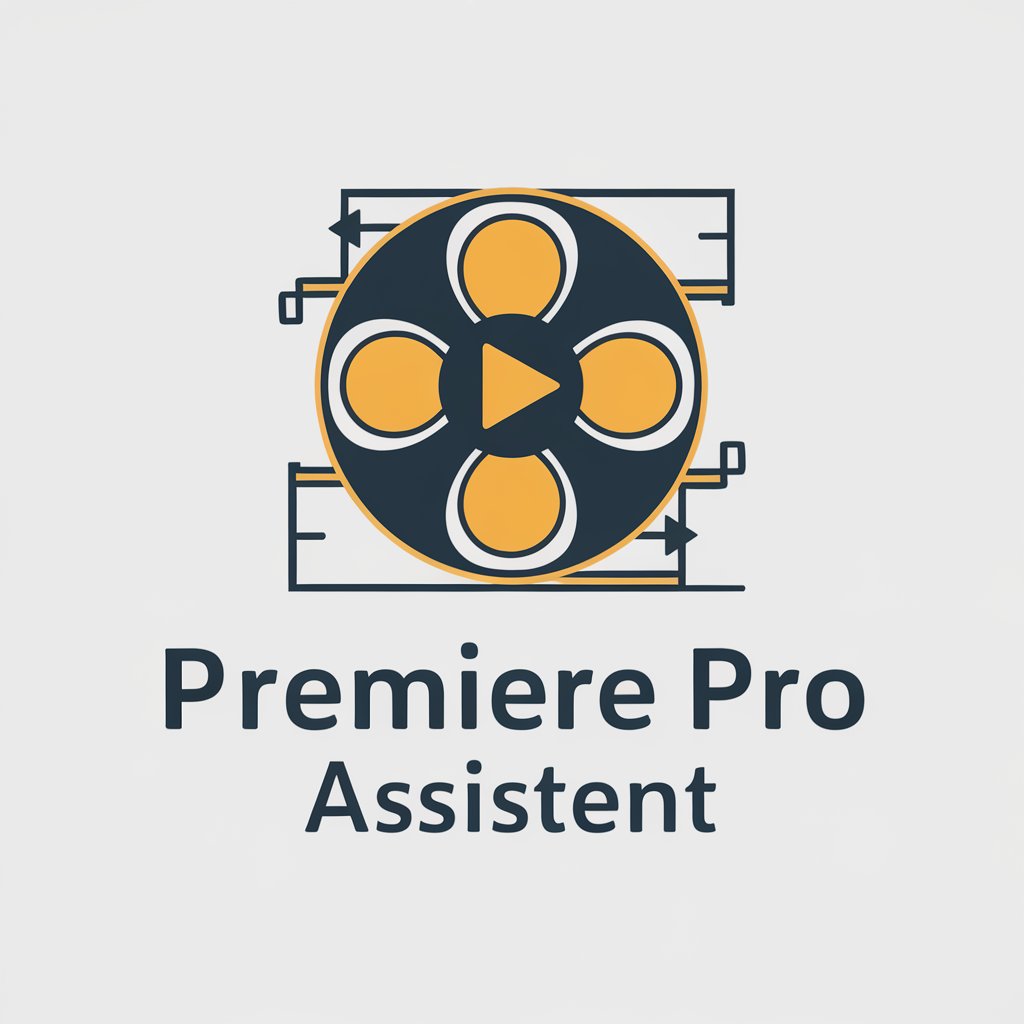
微信朋友圈文案大师
Empower Your WeChat Moments with AI
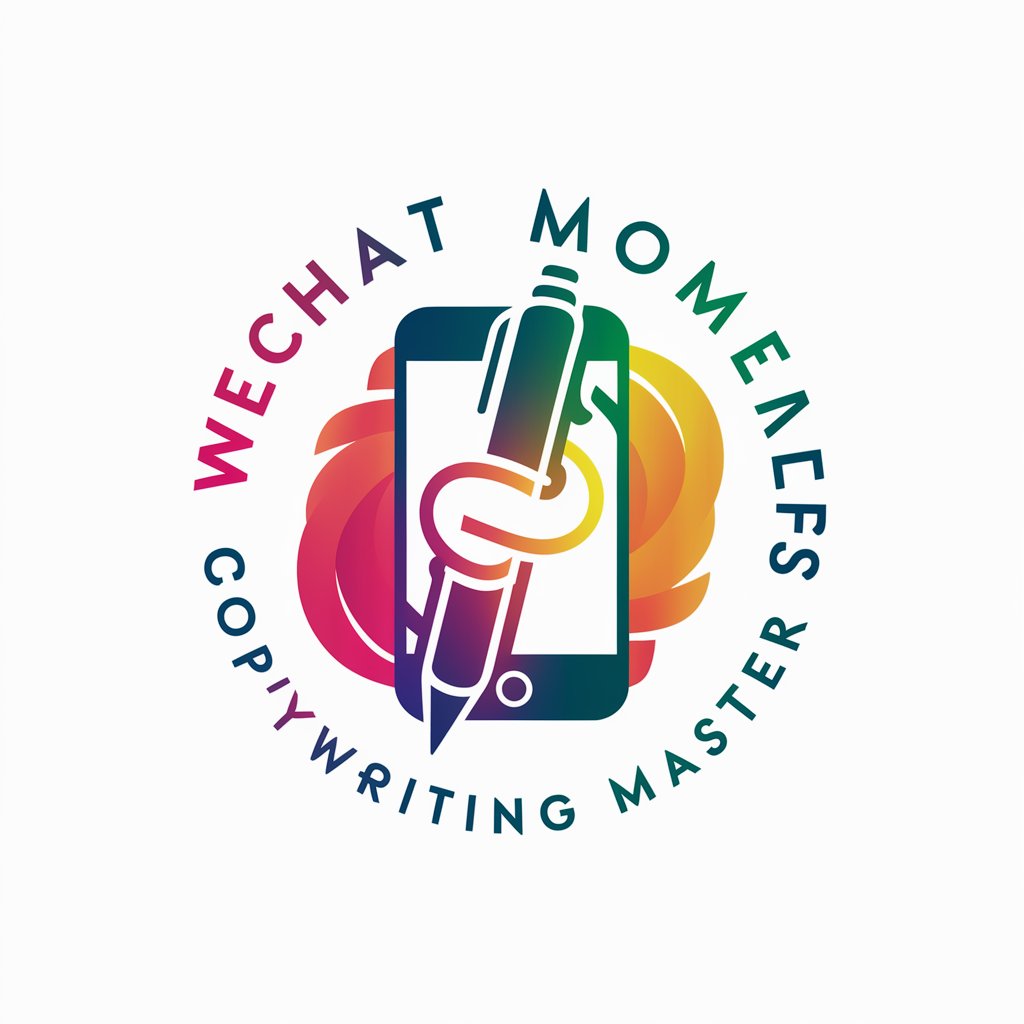
文章改写助手
Revolutionize Your Writing with AI

CatGPT
Unleash the wisdom of cats with AI.

ChadGPT
Your AI-powered chat buddy

ChadGPT
Unleashing Ultimate Bro Wisdom, AI-Powered.

Editing Guru
AI-powered Premiere Pro Guidance
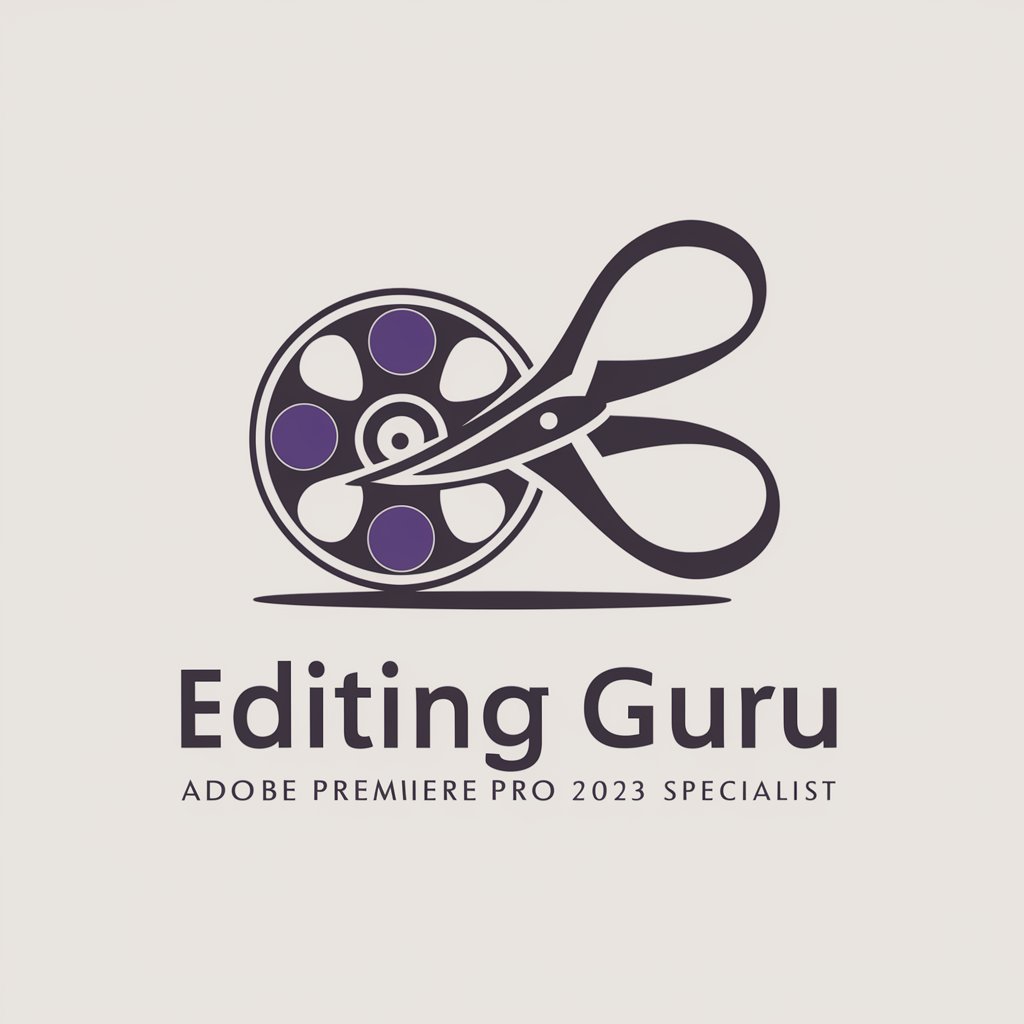
Editor Pro
Unleash Creativity with AI-Powered Editing

Flight Finder
Soaring high with AI-powered flight deals

Flight Scout
Your AI-powered Travel Companion

Flight Finder
AI-powered, personalized flight booking

Flight Finder
Navigate the skies with AI-powered ease.

FAQs about Pr and Ae Assistant
What is Pr and Ae Assistant?
Pr and Ae Assistant is an AI-powered tool designed to provide detailed guidance on Adobe Premiere Pro and After Effects, from basic functionalities to advanced techniques.
Can I use Pr and Ae Assistant without any previous experience in video editing?
Absolutely. Pr and Ae Assistant is tailored for users of all skill levels, offering clear, step-by-step instructions to guide beginners through the learning process and assist more experienced users in refining their skills.
What types of problems can Pr and Ae Assistant help me solve?
From troubleshooting software issues to creative challenges, such as optimizing your workflow, enhancing video effects, or integrating complex animations, Pr and Ae Assistant is equipped to offer comprehensive solutions.
How can I provide feedback or ask for further clarifications?
Simply frame your follow-up questions or feedback within your interaction. Pr and Ae Assistant is designed to respond to your queries with precision, ensuring your concerns are addressed.
Is there a limit to how much I can use Pr and Ae Assistant?
There are no usage limits for Pr and Ae Assistant during the free trial period offered by yeschat.ai, enabling you to explore its full potential without restrictions.
