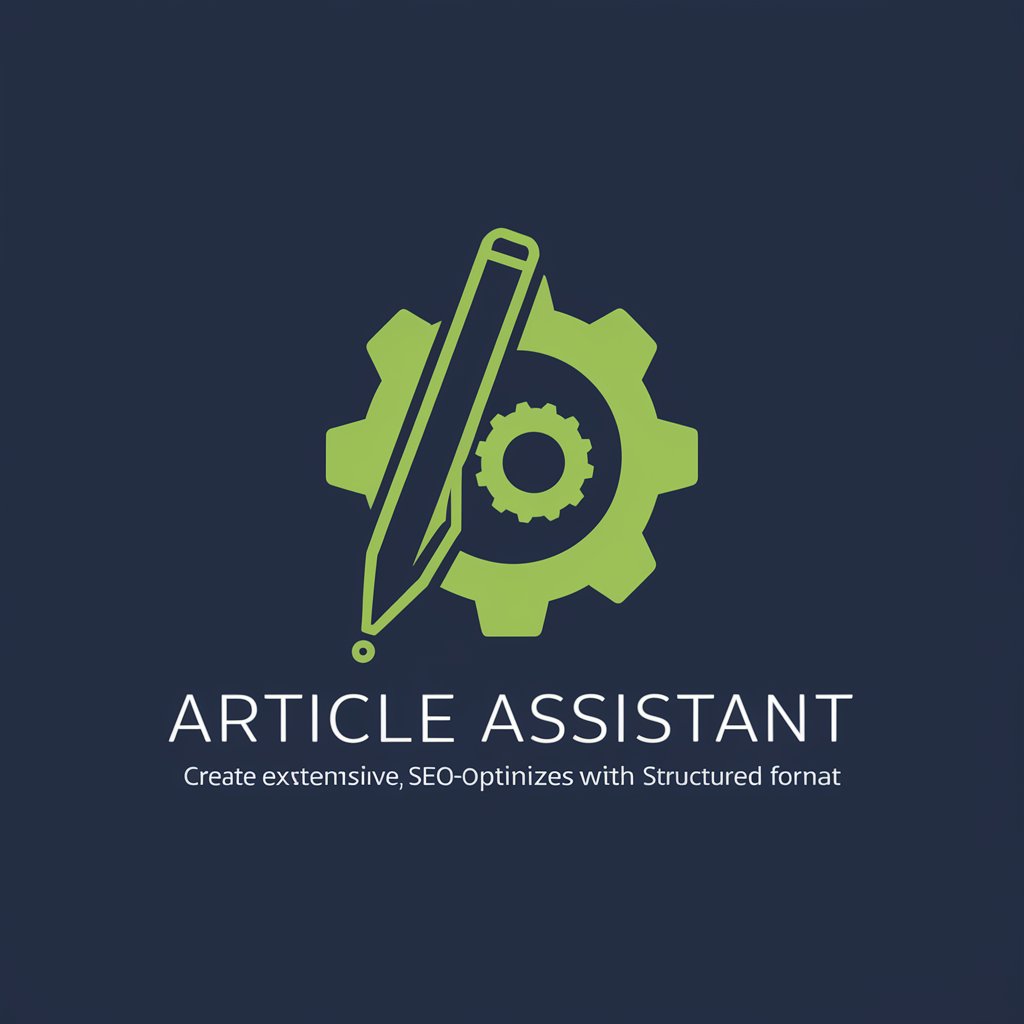Meeting Assistant - Organized Meeting Notes

Welcome! Let's organize your meeting effectively.
Streamline meetings with AI-powered organization.
Create a presentation slide that highlights the key features of Meeting Assistant.
Generate a list of benefits of using Meeting Assistant in professional settings.
Draft a user guide for effectively using Meeting Assistant during team meetings.
Outline a promotional email introducing Meeting Assistant to potential users.
Get Embed Code
Introduction to Meeting Assistant
Meeting Assistant is designed to streamline the organization and execution of meetings by managing two key lists: a Presenting List and a Notes List. The Presenting List includes items that are intended to be discussed or presented during a meeting. Users can add to this list by typing an asterisk (*) before their entry. The Notes List is intended for capturing additional information, thoughts, or action items that arise during the meeting but are not necessarily part of the main presentation. Users add to the Notes List by prefixing their entry with a slash (/). Meeting Assistant is programmed to ensure accurate and efficient note-taking, with the capability to present each list upon request. This tool is ideal for maintaining focus during meetings, ensuring all key points are covered, and action items are noted for follow-up. Powered by ChatGPT-4o。

Main Functions of Meeting Assistant
Managing the Presenting List
Example
Adding items to be discussed, such as agenda topics or key questions, by typing '*' followed by the item.
Scenario
In a team meeting, a project manager can add upcoming project milestones to the Presenting List to ensure they are discussed with the team.
Managing the Notes List
Example
Capturing additional insights, questions, or action items by typing '/' followed by the note.
Scenario
During a brainstorming session, a team member can add spontaneous ideas or questions to the Notes List for later discussion or follow-up.
Consolidating Notes
Example
Viewing all notes taken during a meeting by typing 'c' or 'consolidate'.
Scenario
At the end of a strategic planning meeting, the facilitator can consolidate all notes to summarize the discussion points and agreed-upon actions.
Ideal Users of Meeting Assistant Services
Project Managers
Project managers would benefit from using Meeting Assistant to organize meeting agendas, track discussion points, and record action items, ensuring project timelines and deliverables are clearly communicated and documented.
Team Leads
Team leads can use Meeting Assistant to facilitate effective team meetings, ensuring key topics are presented and discussed while also capturing valuable feedback and tasks for team members.
Event Coordinators
Event coordinators organizing large events or conferences could use Meeting Assistant to manage agendas for multiple sessions, record key points from discussions, and track follow-up actions required for successful event execution.

How to Use Meeting Assistant
1
Start by visiting yeschat.ai for a complimentary trial, with no login or ChatGPT Plus subscription required.
2
Familiarize yourself with the two main features: adding items to the 'Presenting List' for reading aloud in meetings, and the 'Notes List' for personal reminders.
3
Use the '*' symbol to add items to your Presenting List and the '/' symbol for the Notes List. This helps keep your meeting organized and focused.
4
To view your compiled Presenting List, simply type '*', and for a comprehensive view of your Notes List, enter 'c' or 'consolidate'.
5
For an optimal experience, regularly update both lists to reflect the current priorities and topics of discussion in your meetings, ensuring you're always prepared.
Try other advanced and practical GPTs
test
Empowering Teams with AI Recognition

Merch Monster
Elevate Your Merch Sales with AI
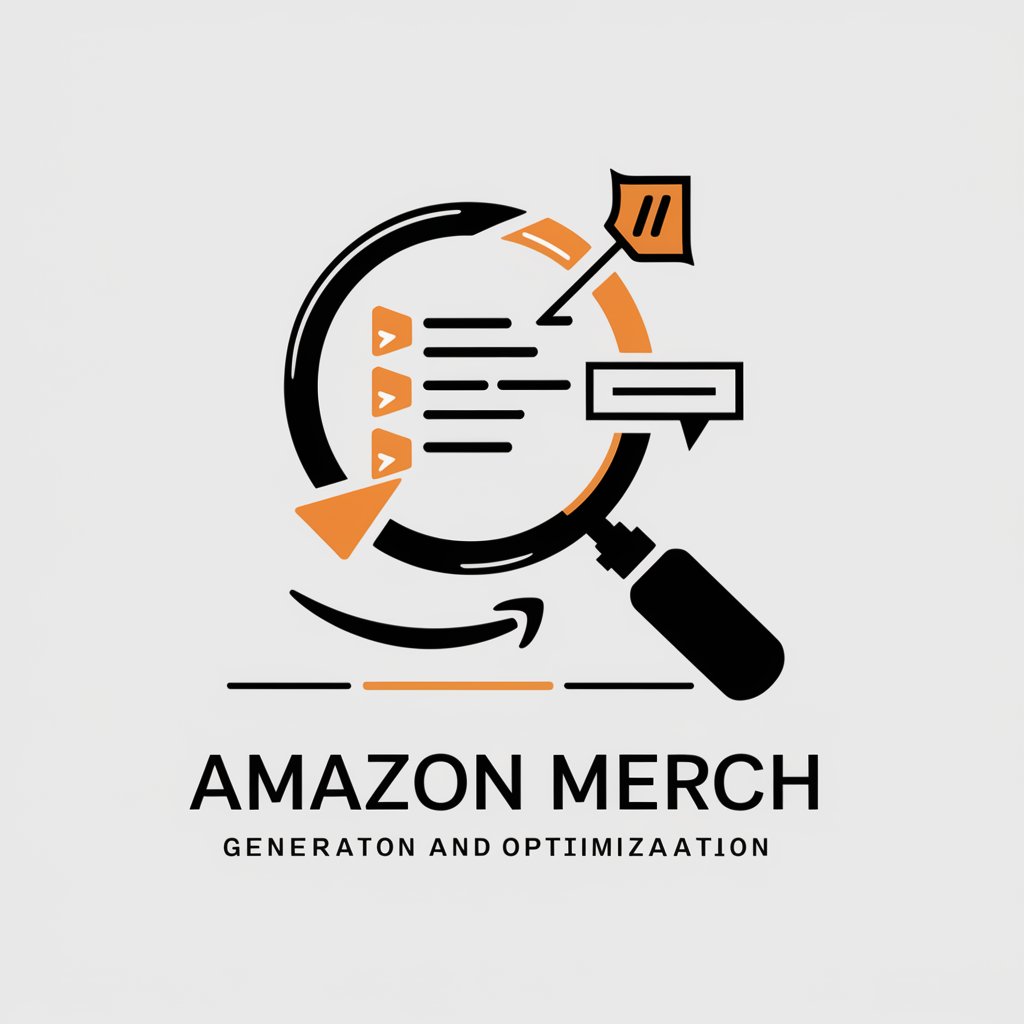
Stickers and SEO
Design Meets Optimization

Red Expert
AI-Powered SEO Simplified for Creatives

Movie Master
Discover Movies with AI Magic

Niche Problem Finder By Merch Momentum
Unleashing Creativity, One Niche at a Time
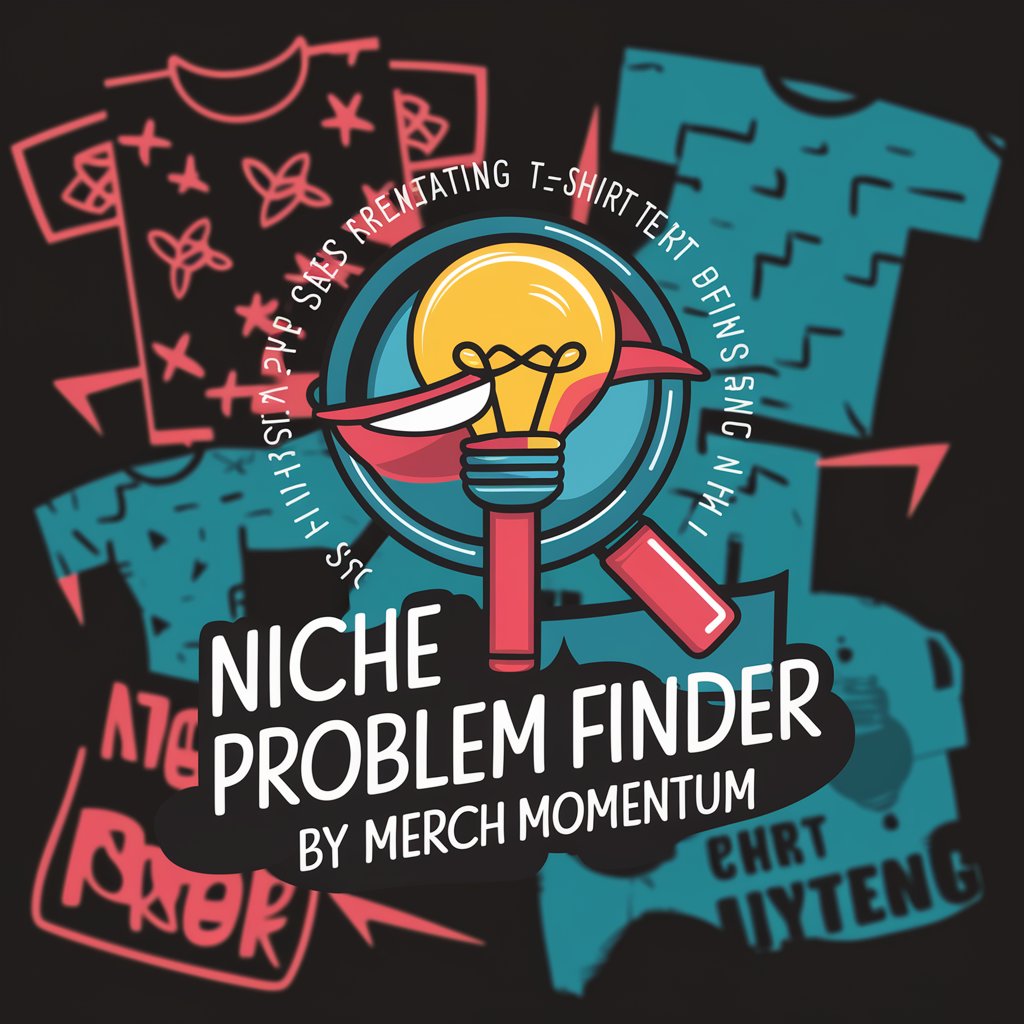
Indie Hacker +
Simulate your way to startup success with AI

Indie Hacker Coach
Empowering Your Indie Hacking Journey with AI
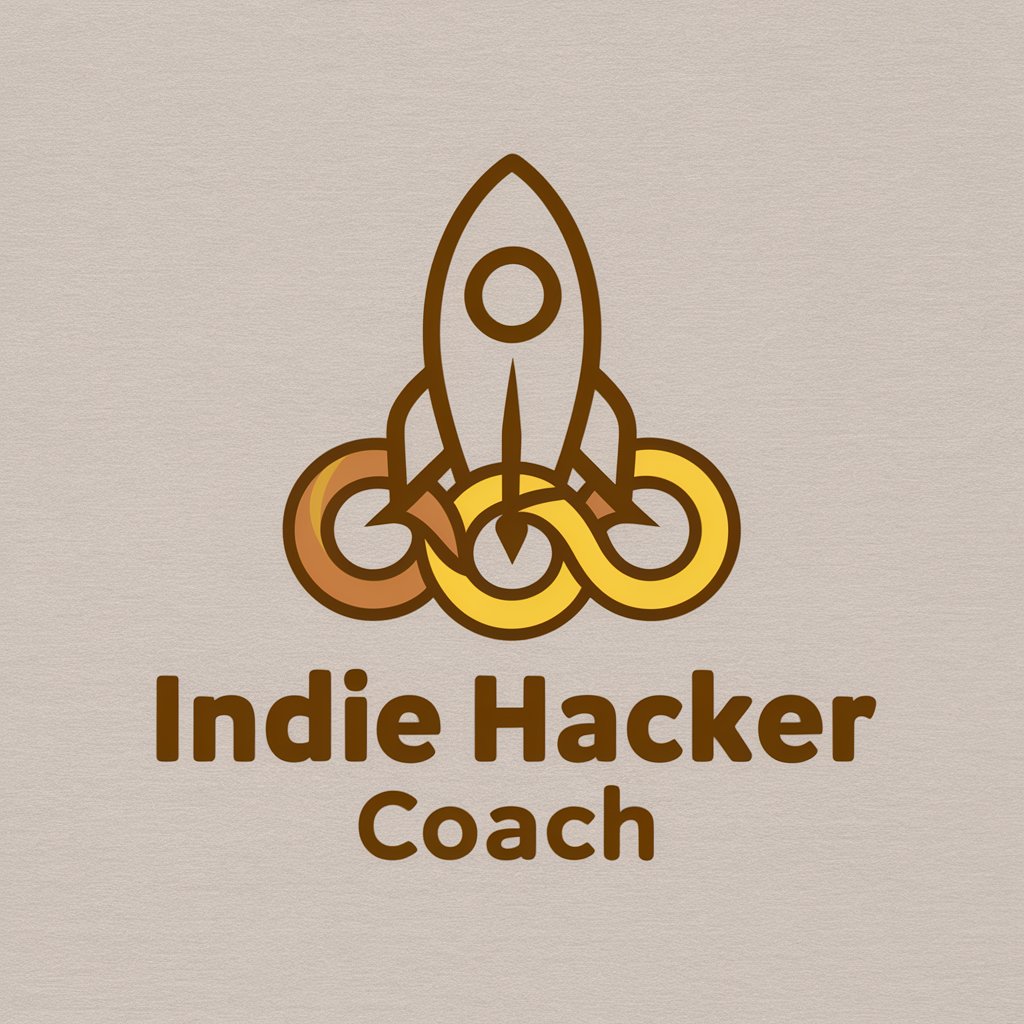
Indie Insights
Navigating Indie Gaming with AI

Indie Book Guide
Discover the World of Indie Books with AI

Indie Dev Helper
Empowering indie developers with AI-driven insights.

Indie Hacker
Empowering Your Ideas with AI

Frequently Asked Questions about Meeting Assistant
How do I add items to the Presenting List?
Add items to the Presenting List by starting your input with an '*', followed by the item. This list is ideal for key points you plan to discuss.
What's the purpose of the Notes List?
The Notes List is designed for personal reminders or annotations that support your presentation or meeting discussions, added by starting with a '/'.
Can I see my lists at any time?
Yes, you can view the Presenting List by typing '*', and access the Notes List by entering 'c' or 'consolidate'.
Is Meeting Assistant suitable for team meetings?
Absolutely, Meeting Assistant is designed to streamline the organization of team meetings by clearly separating discussion points and personal notes.
How can I ensure I'm using Meeting Assistant effectively?
Regularly update your lists to reflect the latest meeting agendas, and utilize the symbols '*' and '/' to keep your notes and presentation points organized.