
AI PDF Assistant by Smallpdf - PDF Editing and Management

Hi! How can I help with your documents today?
Smart PDF Solutions, Powered by AI
Need help with your documents? Upload them and let's get started!
Welcome! How can I assist you with your PDF today?
Hey there! What document-related tasks can I help you with?
Got a PDF task? I'm here to make it easier for you!
Get Embed Code
Introduction to AI PDF Assistant by Smallpdf
AI PDF Assistant by Smallpdf is a sophisticated tool designed to enhance the efficiency and accessibility of PDF document management for users across various platforms. Built with a focus on simplicity and user-friendliness, this assistant leverages artificial intelligence to provide a wide range of services, from document conversion and compression to merging, splitting, and securing PDFs. The assistant's design purpose centers around solving common PDF-related challenges, enabling users to easily modify, optimize, and share their documents. For example, a user looking to reduce a PDF's file size for easier email attachment can quickly compress the document without compromising quality, demonstrating the assistant's capability to simplify complex tasks. Powered by ChatGPT-4o。

Main Functions Offered by AI PDF Assistant by Smallpdf
Document Conversion
Example
Converting a PDF into a Word document for easy editing.
Scenario
A student needs to edit their thesis which is in PDF format. Using the assistant, they can convert the PDF into a Word document, make the necessary edits, and then convert it back to PDF for submission.
PDF Compression
Example
Reducing the file size of a large PDF document.
Scenario
An office worker needs to email a large PDF report but faces email size limits. The assistant compresses the PDF, significantly reducing its size while maintaining readability, allowing the worker to send it via email.
Merge PDFs
Example
Combining multiple PDF documents into a single file.
Scenario
A project manager has several separate PDF documents for a project proposal. They use the assistant to merge these into a single document for a streamlined review process.
Split PDFs
Example
Separating selected pages from a PDF into a new document.
Scenario
A researcher wants to share only a specific section of their study from a larger PDF document. The assistant allows them to extract and create a new PDF with just the needed pages.
Secure PDFs
Example
Adding password protection to a PDF file.
Scenario
A financial analyst needs to send sensitive data in a PDF. They use the assistant to add password protection, ensuring that only authorized recipients can open it.
Ideal Users of AI PDF Assistant by Smallpdf Services
Students
Students frequently handle numerous documents for assignments, research papers, and theses. They benefit from converting, merging, and compressing PDFs for academic submissions and collaborations.
Professionals
Professionals in various fields such as legal, finance, and marketing often deal with document management tasks. The assistant's ability to secure, sign, and manage PDFs streamlines their workflow and ensures document confidentiality.
Educators
Educators preparing course materials benefit from the ability to merge educational resources into single PDFs, convert documents between different formats, and compress files for easy sharing with students.
Small Businesses
Small businesses require efficient document management solutions for contracts, invoices, and promotional materials. The assistant's suite of tools supports their needs for editing, securing, and optimizing PDF documents.

How to Use AI PDF Assistant by Smallpdf
Step 1
Visit yeschat.ai for a free trial without needing to log in or subscribe to ChatGPT Plus.
Step 2
Select the specific PDF tool you need from the available options, such as 'Compress PDF', 'Merge PDF', 'Convert to and from PDF', etc.
Step 3
Upload your PDF file or files directly into the tool's interface. Ensure your documents do not contain sensitive information.
Step 4
Customize your settings based on your needs. For example, choose the compression level for 'Compress PDF' or select pages for 'Merge PDF'.
Step 5
Execute the desired action by clicking the relevant button, then download or further edit your PDF as needed. For optimal results, review Smallpdf's guidelines and tips specific to each tool.
Try other advanced and practical GPTs
SNSショート動画のタイトル、台本、#タグ5個分作成
Elevate Your SNS Videos with AI-Driven Titles and Hashtags

Physics Bot
Empowering physics learning with AI

Be Real
Bringing Cartoons to Life with AI

English Mentor For Chinese
Empower your English with AI insights.

每日房产信息
AI-powered Australian Real Estate Insights

Improve English
Enhancing Professional English with AI

尤达大师
Empowering front-end innovation with AI

(孩子王系列)镜子画布小游戏
Craft Perfect Symmetry with AI

Consciousness Scholar
Bridging Science and Philosophy in Consciousness Studies
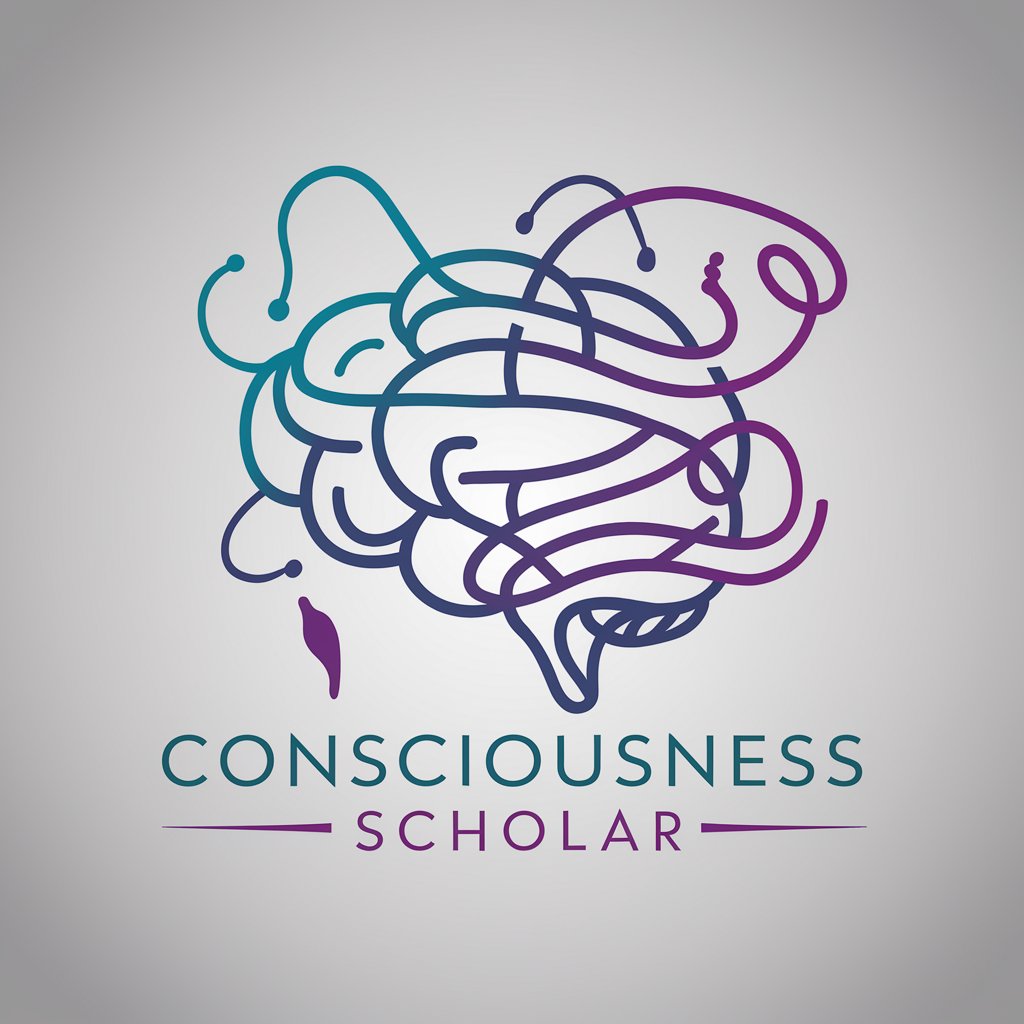
推敲 Copilot
Revolutionize your writing with AI-powered rephrasing.

🔮观音灵签🔮
AI-powered ancient wisdom at your fingertips

Deontic 1 - Gen + Articles
Harnessing AI for Deontic Logic Insight

Frequently Asked Questions about AI PDF Assistant by Smallpdf
What makes AI PDF Assistant by Smallpdf unique?
AI PDF Assistant stands out due to its AI-driven capabilities, offering smart, efficient processing and editing of PDF files. This includes complex tasks like automated data extraction, optimization for readability, and intelligent file conversion.
Can I edit the text directly in a PDF file?
Yes, AI PDF Assistant allows for direct text editing within PDF documents. You can add, delete, or modify text, making it perfect for revising documents or updating information without the need for original files.
Is it possible to convert PDFs to other formats?
Absolutely. The tool supports conversion between PDFs and various formats, including Word, Excel, PowerPoint, and images, ensuring high-quality results that maintain the original layout and formatting.
How does AI PDF Assistant ensure the security of my documents?
Security is a top priority. The tool uses advanced encryption to protect your files during transfer and processing. Additionally, documents are automatically deleted from the server after a certain period, ensuring your data remains confidential.
Can AI PDF Assistant handle large files or batch processing?
Yes, it is designed to efficiently manage large files and batch processing, allowing you to work with multiple documents simultaneously. This makes it ideal for business and academic purposes where handling extensive documentation is common.





