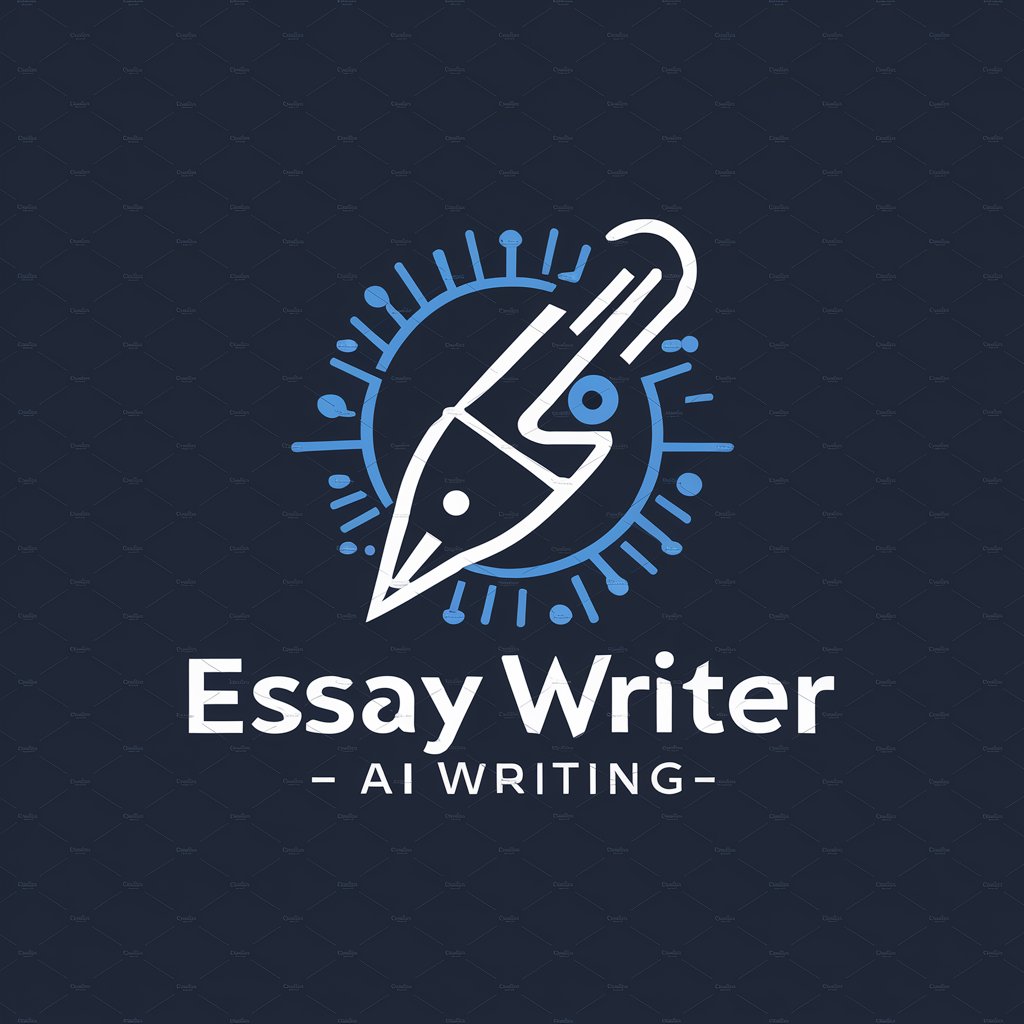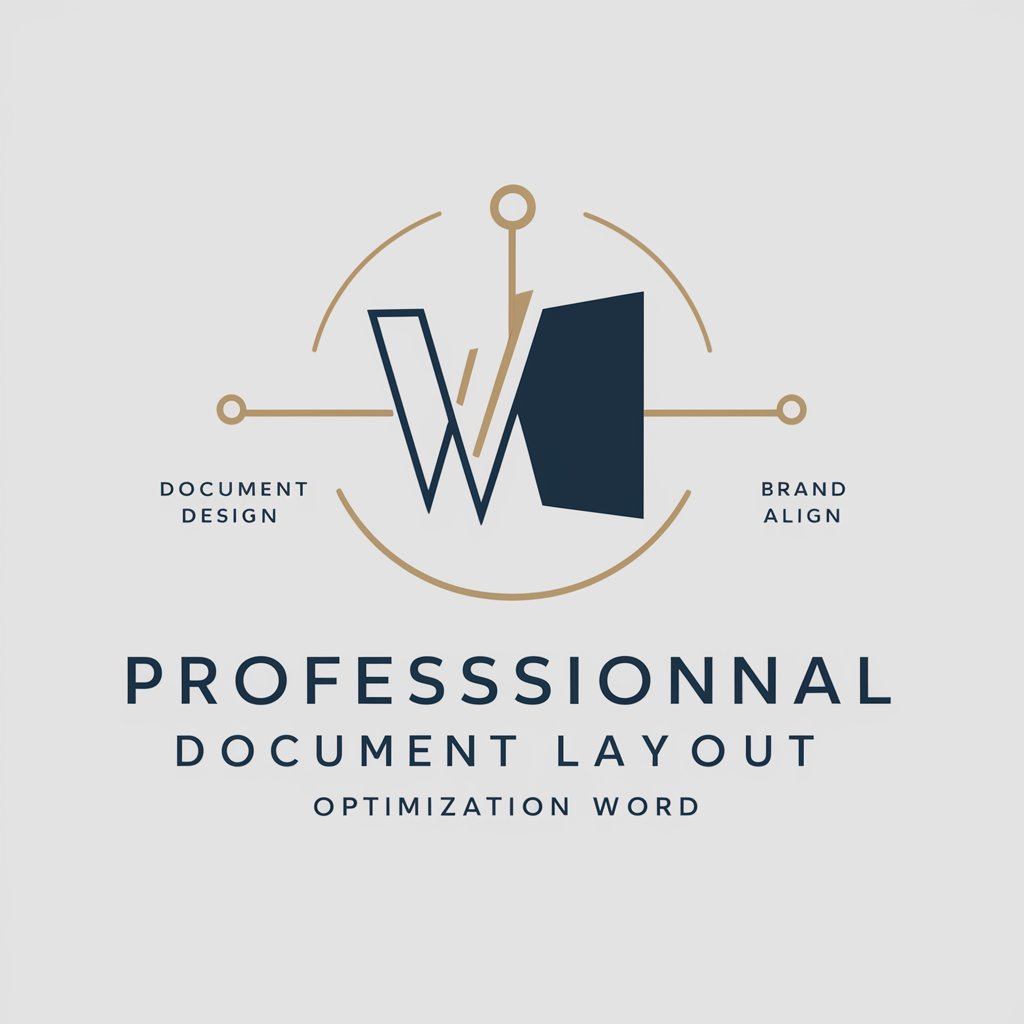Word Document - Word Document Assistance

Hello! I'm here to enhance your Microsoft Word and Google Sheets experience.
Elevate Your Writing with AI Power
How can I create a professional-looking template in Microsoft Word?
What are the best practices for collaborating on a Google Sheet?
Can you guide me through integrating Word with other Office tools?
What are some advanced formatting techniques in Microsoft Word?
Get Embed Code
Understanding Word Document
Word Document, in this context, refers to a specialized AI designed to assist with various aspects of working with word processing documents. Its core purpose is to offer guidance and solutions related to creating, editing, formatting, and enhancing documents. This AI tool is tailored to support users in making their word documents more professional and efficient, providing tips, troubleshooting advice, and creative suggestions. For example, if a user is struggling with formatting a complex report or needs advice on how to make a resume more appealing, Word Document can provide step-by-step guidance and creative input. Powered by ChatGPT-4o。

Core Functions of Word Document
Formatting Assistance
Example
Guiding users on setting up different header styles, creating an automatic table of contents, or adjusting page layout.
Scenario
A user is preparing a thesis and needs to apply specific formatting rules to comply with academic standards.
Writing Tips
Example
Providing suggestions on grammar, style, and clarity to enhance the quality of the text.
Scenario
A user is drafting a business proposal and seeks advice on making the language more persuasive and clear.
Template Utilization
Example
Assisting users in selecting and customizing document templates for various purposes.
Scenario
A user needs to create a professional-looking newsletter and requires guidance on choosing and modifying a suitable template.
Document Collaboration
Example
Offering tips on how to use collaboration features effectively for team projects.
Scenario
A team is working on a joint report and needs to understand how to track changes and manage comments within the document.
Target User Groups for Word Document
Students
Students can benefit from Word Document by receiving assistance in structuring essays, reports, and theses, ensuring their academic work is well-organized and adheres to specific formatting guidelines.
Professionals
Professionals, especially those frequently engaging in document creation like reports, proposals, and briefs, can leverage Word Document to enhance the clarity, impact, and professionalism of their business communications.
Writers
Writers can utilize Word Document to get help with editing, formatting, and refining their manuscripts, stories, or articles, ensuring their written work is engaging and polished.

Getting Started with Word Document
Access the Free Trial
Navigate to yeschat.ai to explore Word Document capabilities with a free trial, no sign-up or ChatGPT Plus subscription required.
Familiarize with the Interface
Upon access, familiarize yourself with the user interface. Explore the toolbar for formatting options, and don’t hesitate to use the help section for guidance.
Start Your First Document
Create a new document and begin typing. Utilize the formatting tools to adjust your text appearance and layout for clear, effective communication.
Use Advanced Features
Take advantage of Word Document’s advanced features like spell check, grammar suggestions, and style guides to enhance your writing quality.
Save and Share
Regularly save your document to avoid data loss. Utilize the sharing feature to collaborate with others or to get feedback on your work.
Try other advanced and practical GPTs
Google Ads Copy Wizard
Elevate Your Ads with AI Precision
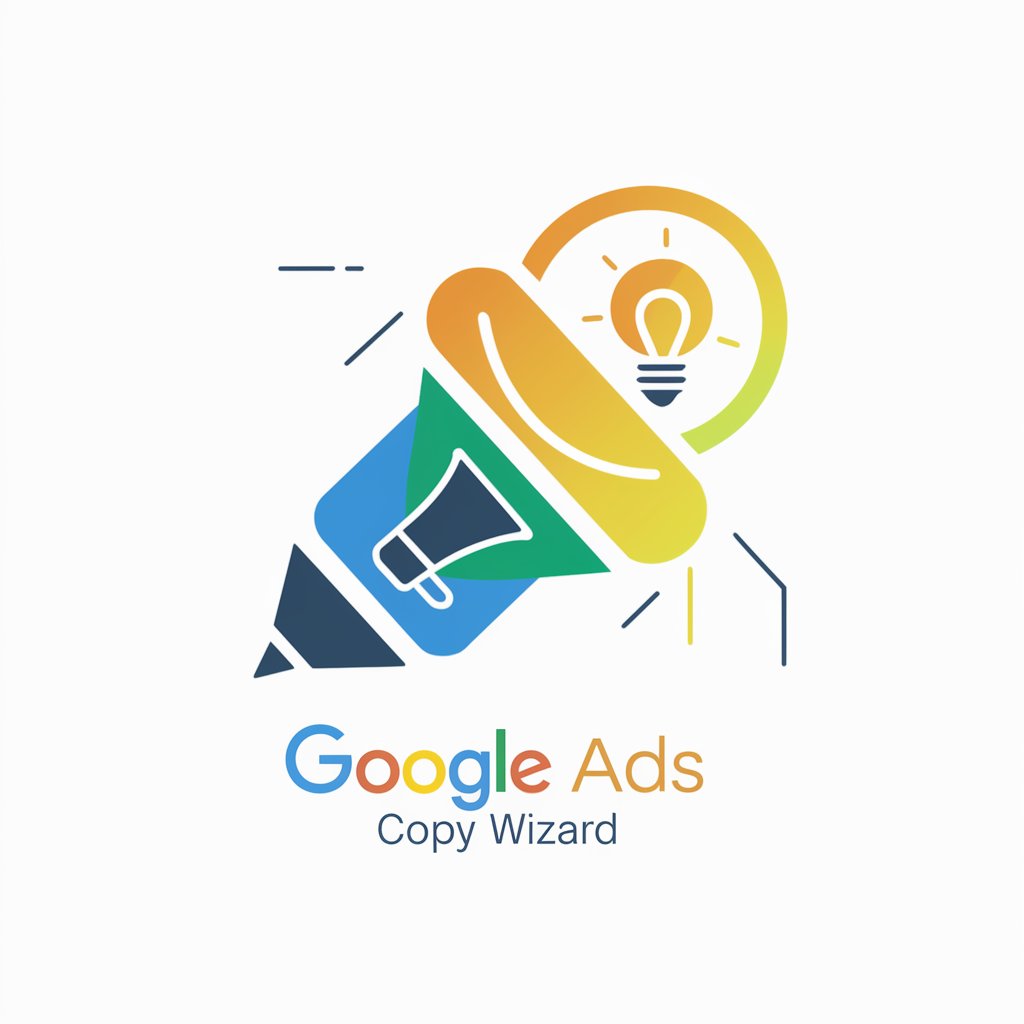
Google Analytics Virtual Assistant
Unlock Insights with AI-Powered Analytics
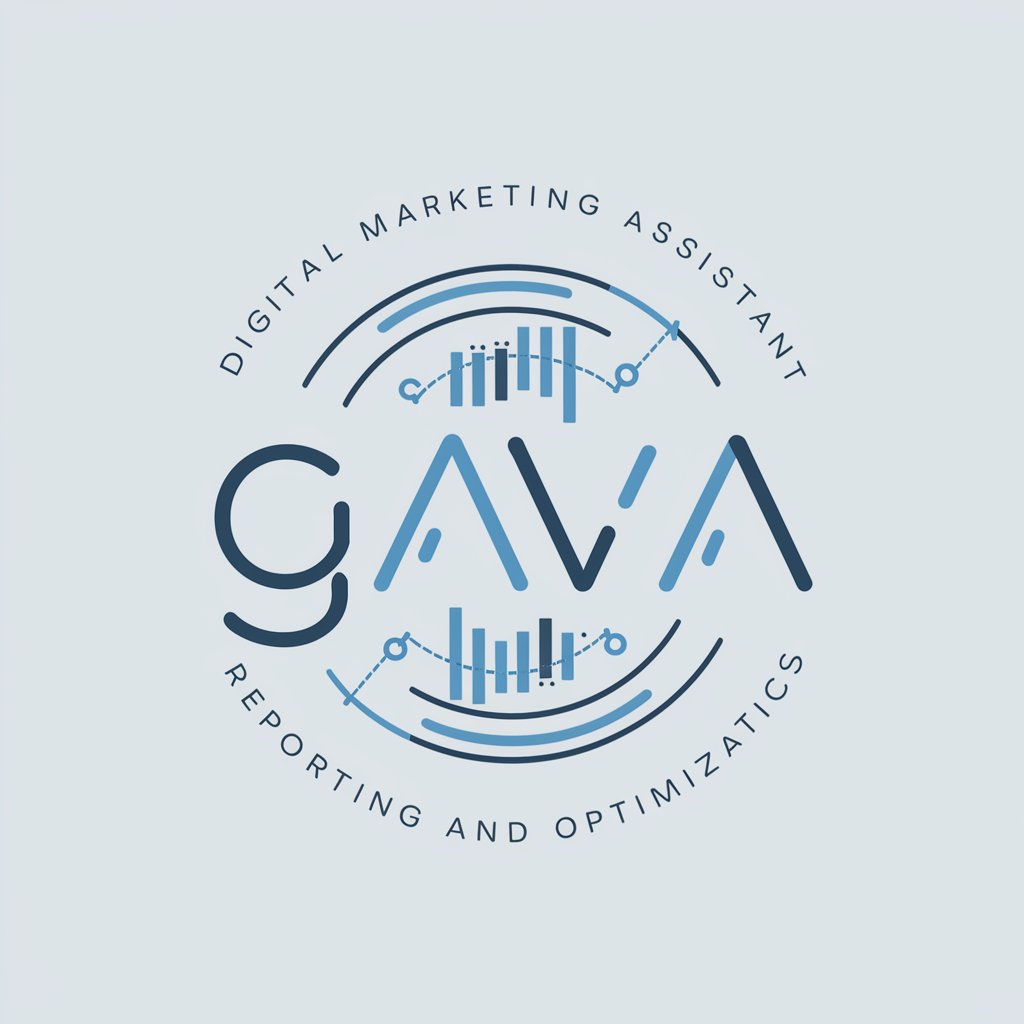
Goggle Analytics
Empowering data-driven decisions with AI.

Magic Bird
Engage, Learn, and Play with AI

体験旅日本Best10
Explore Japan with AI-Powered Insights

Mikan
Empowering Communication with AI

Professional Photography Advisor
Elevate Your Photography with AI-Powered Insights

LMGTFY | A better way to research the internet
Empowering Research with AI
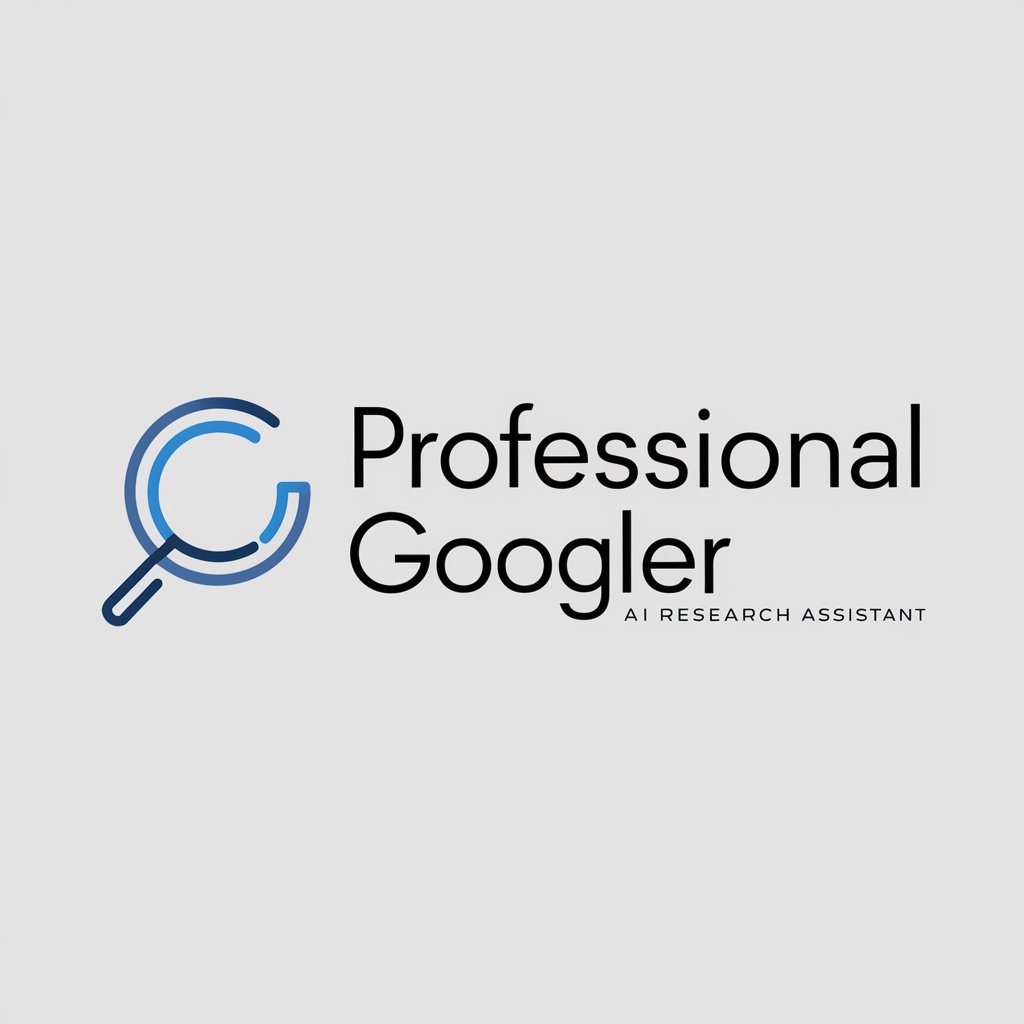
JRA競馬予想
AI-driven insights for smarter bets

产品创意
Empowering Product Innovation with AI

不动产资产管理专家
AI-Powered Real Estate Asset Management

Font Name
AI-Powered Font Naming for Designers

Frequently Asked Questions about Word Document
Can I use Word Document for collaborative work?
Yes, Word Document supports real-time collaboration, allowing multiple users to edit and comment on documents simultaneously.
Is there a version history feature?
Absolutely, Word Document maintains a version history for each document, enabling you to revert to previous versions if needed.
How does the AI-powered feature enhance my writing?
The AI-powered feature offers suggestions for grammar, style, and tone improvements, making your writing more effective and professional.
Can I access Word Document on mobile devices?
Yes, Word Document is accessible on mobile devices, offering the flexibility to work on your documents from anywhere.
Are there templates available in Word Document?
Yes, Word Document provides a variety of templates for different document types, helping you to start your projects quickly and with a professional layout.