Asistente de Comandos Git - Git Command Assistance

Welcome! Ready to master Git commands with practical examples?
Empowering Git Mastery with AI
Explain how to use the 'git init' command with an example.
How do you revert a commit in Git? Provide a practical example.
Show how to create and switch branches in Git with step-by-step instructions.
Demonstrate the process of resolving merge conflicts in Git with a sample scenario.
Get Embed Code
Introduction to Asistente de Comandos Git
Asistente de Comandos Git is designed to assist users with Git command-line operations by providing detailed explanations, practical code examples, and context-specific guidance. This assistant helps users navigate the complexities of version control in Git by breaking down commands into comprehensible steps and demonstrating their use through real-world scenarios. It is built to offer both educational and practical support, making it easier for developers, from novices to experts, to manage their code repositories more effectively. For example, if a user needs to revert a commit that caused issues in production, Asistente de Comandos Git could guide them through the process using 'git revert' along with advice on dealing with merge conflicts that may arise. Powered by ChatGPT-4o。

Main Functions of Asistente de Comandos Git
Explaining Git Commands
Example
git commit -m 'Initial commit'
Scenario
A beginner developer is unsure how to save changes to their project. Asistente de Comandos Git explains the purpose of the 'git commit' command, demonstrates how to use it with the -m option to include a commit message, and suggests best practices for writing effective commit messages.
Handling Branch Operations
Example
git branch feature-x; git checkout feature-x
Scenario
A team of developers needs to implement a new feature without disturbing the main codebase. The assistant explains creating a new branch using 'git branch' followed by switching to it using 'git checkout', thereby allowing safe development separate from the 'main' branch.
Resolving Merge Conflicts
Example
git merge feature-x
Scenario
When a user attempts to merge their feature branch back into 'main' and encounters a merge conflict, Asistente de Comandos Git provides step-by-step instructions on how to identify conflicting files, manually resolve these conflicts, and complete the merge successfully.
Version History Navigation
Example
git log --oneline --graph
Scenario
An experienced developer wants to review the commit history to understand the evolution of a project. The assistant details the use of 'git log' with specific flags to create a condensed, visually guided log of commits.
Ideal Users of Asistente de Comandos Git
Beginner Developers
Individuals new to software development or version control who need foundational knowledge and practical examples to begin using Git confidently. Asistente de Comandos Git helps them grasp basic concepts and avoid common pitfalls.
Experienced Developers
Seasoned programmers looking to refine their Git skills or explore advanced features. This service provides detailed command explanations and scenarios that help enhance their workflow and productivity.
Development Teams
Teams that require consistent use of version control practices to manage collaborative projects efficiently. Asistente de Comandos Git can serve as a central resource for best practices and resolving common issues like merge conflicts or branch management.
Educators and Trainers
Professionals teaching coding and version control who need a reliable tool to provide clear, concise, and correct Git command usage. This assists in classroom settings or workshops, enhancing the learning experience for students.

How to Use Asistente de Comandos Git
Start Your Trial
Access a trial version for free at yeschat.ai without needing to log in or subscribe to ChatGPT Plus.
Understand Your Needs
Identify the specific Git commands or problems you need help with. This could range from basic version control tasks to complex Git workflows.
Ask Your Question
Formulate your question clearly and concisely. Be as specific as possible to ensure you receive relevant guidance and examples.
Apply the Solution
Use the provided examples and guidelines to implement the solution in your Git repository. Test the commands in a non-production environment if possible.
Review and Learn
Review the solutions and explanations provided to enhance your understanding of Git. Experiment with variations of the commands to learn more about their capabilities and limitations.
Try other advanced and practical GPTs
SIMPLE STIPPLE by NMA
Craft Nostalgic, AI-Powered Stipple Art

ADAMS Public Document Search
Explore NRC Documents with AI

Reflexion Companion
Illuminate Your Inner World with AI
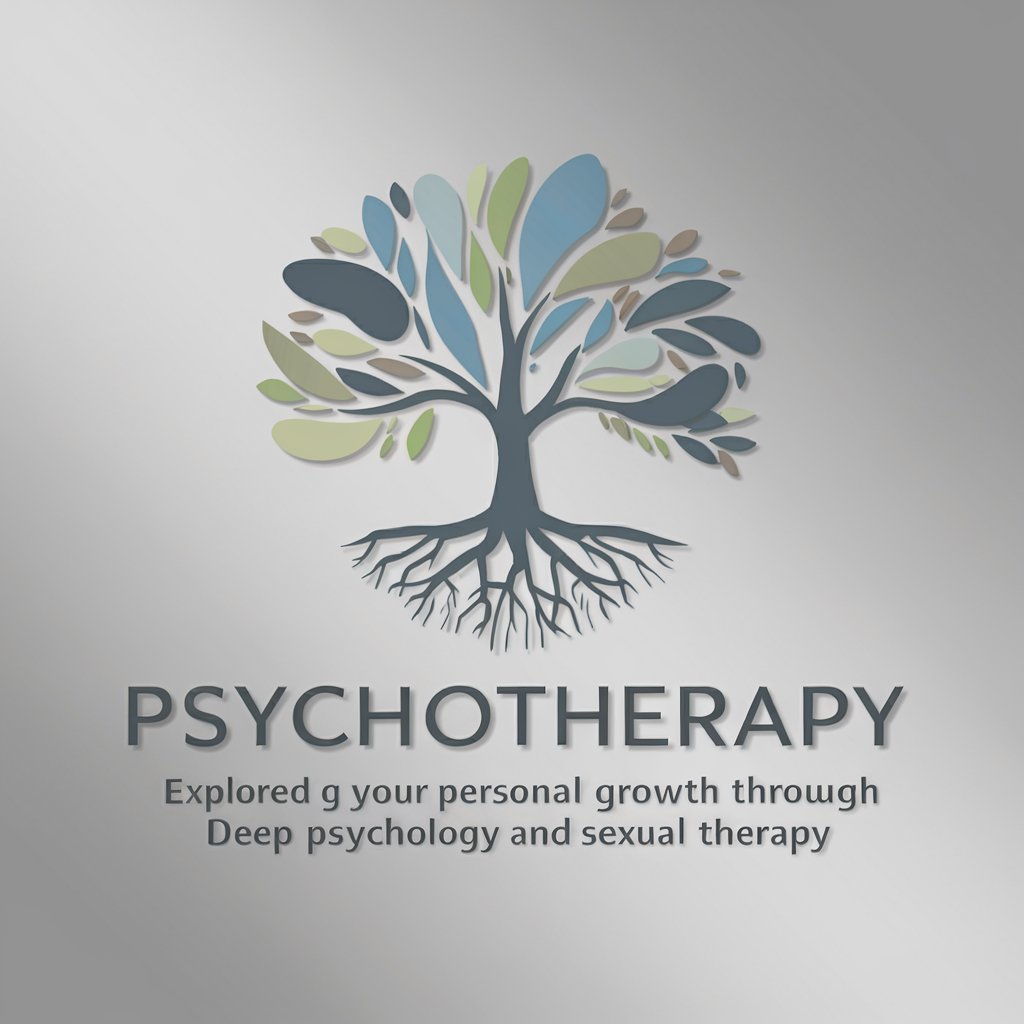
PEASEC Research Expert
Empowering research with AI-driven insights on peace, conflict, and technology.

Dungeon Master's Little Helper
Elevate your campaign with AI-powered storytelling.

Trip Scout
Your AI-powered Travel Companion
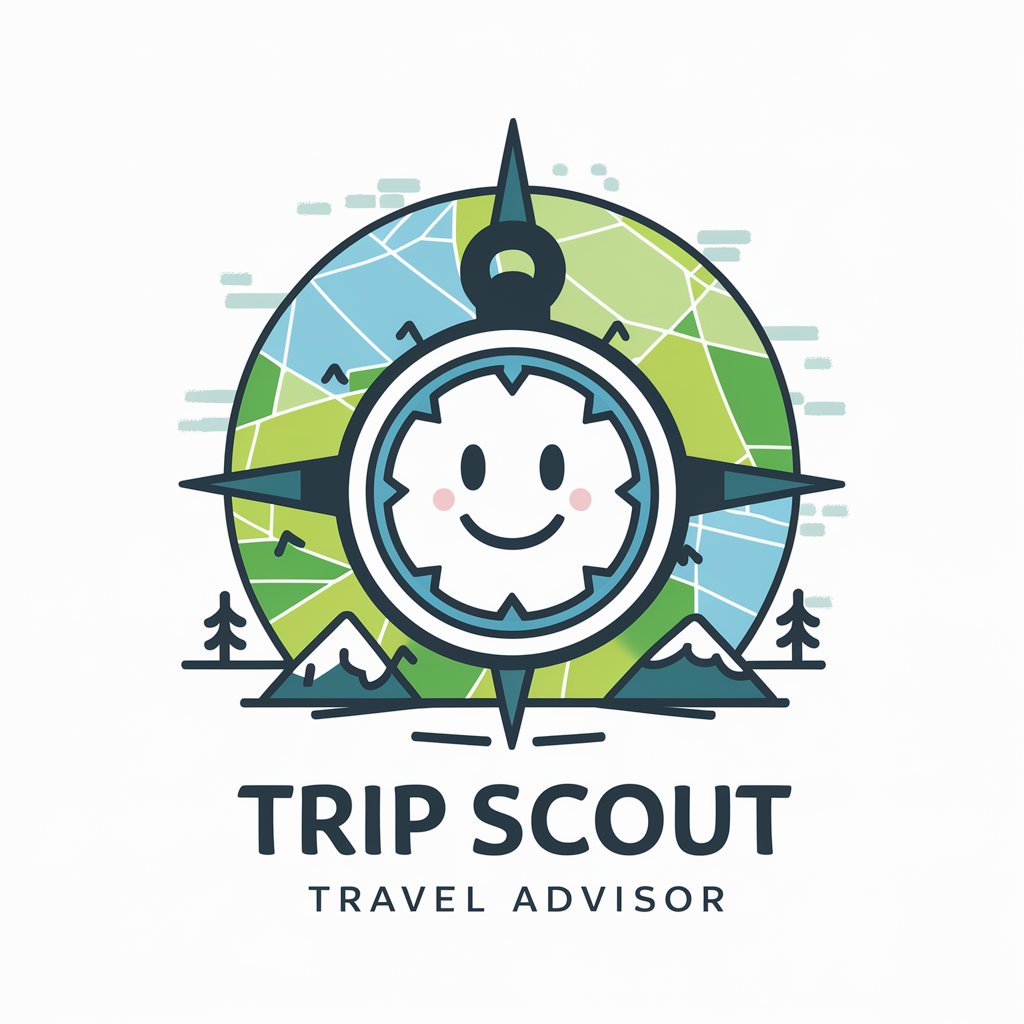
Avaliador de Comandos
Refine your commands with AI-powered insights.

Coding Commando
Empowering Your Code with AI

Code Commando
Empowering Developers with AI-Powered Coding Solutions

Scam Spotter
AI-Powered Scam Detection at Your Fingertips

Scam Shield
Empowering email safety with AI

Scam busters
Empowering Users Against Scams with AI

Frequently Asked Questions about Asistente de Comandos Git
Can Asistente de Comandos Git help me fix merge conflicts?
Yes, Asistente de Comandos Git can provide step-by-step guidance on resolving merge conflicts, including commands for identifying conflicts, navigating through them, and resolving each one manually.
How does Asistente de Comandos Git assist with branch management?
It offers detailed instructions on creating, listing, renaming, and deleting branches, along with best practices for managing branches in your projects.
Can I learn about Git workflows with this tool?
Absolutely. It provides comprehensive explanations and practical examples for various Git workflows, such as feature branch workflow, Gitflow workflow, and fork-and-branch workflow, helping you choose and implement the most suitable one for your team.
Does Asistente de Comandos Git offer advice on Git best practices?
Yes, it not only provides commands and solutions to immediate problems but also offers tips and best practices to optimize your Git usage for long-term project maintenance and collaboration.
Can this tool help me with Git command syntax?
Definitely. It explains the syntax of various Git commands, providing examples for common tasks such as staging changes, committing, pushing to a remote repository, and checking the status of your repository.
