
Studio Code - Versatile Code Editor

Welcome to Studio Code, your programming companion!
Craft, debug, and deploy with AI
Explain the benefits of using Visual Studio Code for modern development environments.
How do you set up a new project in Visual Studio Code?
What are some best practices for debugging in Visual Studio Code?
Can you guide me through the process of creating an extension in Visual Studio Code?
Get Embed Code
Introduction to Studio Code
Studio Code, commonly known as Visual Studio Code (VS Code), is a highly versatile and powerful source-code editor developed by Microsoft. It is designed to support a wide range of programming languages and frameworks, making it a go-to choice for developers across different domains. Key features include syntax highlighting, intelligent code completion, snippets, code refactoring, and embedded Git. Its lightweight design, combined with powerful development tools, helps streamline the coding process, enhancing productivity and efficiency. One can illustrate its use with the example of a web developer using VS Code to write, debug, and deploy web applications efficiently, taking advantage of its vast extension marketplace to customize their development environment. Powered by ChatGPT-4o。

Main Functions of Studio Code
Syntax Highlighting and Code Completion
Example
Automatically highlights syntax and suggests code completions in languages like JavaScript, Python, etc.
Scenario
A Python developer writing a script benefits from clear visual cues and quicker code writing.
Integrated Git Support
Example
Allows committing, pulling, and pushing code to remote Git repositories directly.
Scenario
A team of developers collaboratively working on a project can easily manage version control within the editor.
Extensions and Customization
Example
Install extensions like Python, C++, or Docker to enhance the development experience.
Scenario
A DevOps engineer can integrate Docker into their workflow for container management.
Debugging Tools
Example
Integrated debugging tools for setting breakpoints, inspecting variables, and viewing call stacks.
Scenario
A developer debugging a Node.js application can easily trace and resolve issues.
Integrated Terminal
Example
Provides an integrated terminal that can be used for running shell commands.
Scenario
Running server-side scripts or Git commands directly from the editor.
Ideal Users of Studio Code Services
Web Developers
Benefit from its wide range of support for web technologies like HTML, CSS, JavaScript, and frameworks like React or Angular.
Data Scientists
Can leverage VS Code for Python development, Jupyter notebook support, and data visualization tools.
System Administrators
Use it for writing and maintaining scripts in PowerShell, Bash, and other shell environments.
Students and Educators
An accessible, free tool for learning programming languages and concepts with an easy-to-use interface.
Enterprise Developers
Support for enterprise-level languages like C# and Java, along with extensions for Azure and SQL Server integration.

Using Studio Code: A Beginner's Guide
Start without commitment
Begin by accessing yeschat.ai to explore Studio Code without the need for registration or subscription to ChatGPT Plus, offering a hassle-free trial experience.
Download and Install
Install Visual Studio Code from the official website, ensuring it meets your system's prerequisites for an optimal development environment.
Explore Extensions
Customize and enhance your coding experience by browsing and installing extensions from the Visual Studio Code Marketplace, such as AL Language extension for Dynamics 365 Business Central development.
Familiarize with the Interface
Spend time understanding the layout, including the editor, viewlets, command palette, and integrated terminal, to efficiently navigate and utilize Studio Code.
Begin Coding
Start your development project by creating or opening files and folders, using the powerful editing and debugging features to write and refine your code.
Try other advanced and practical GPTs
Studio Opia
Capturing Stories Through Fine Art

Flip Bot
Master tricks, build parks, enjoy the ride.

Flip A Coin | Heads or Tails | Coin Flip Simulator
Flip a coin, make a choice - AI-powered randomness.

Flip Book Artist
Animating Stories, One Flip at a Time
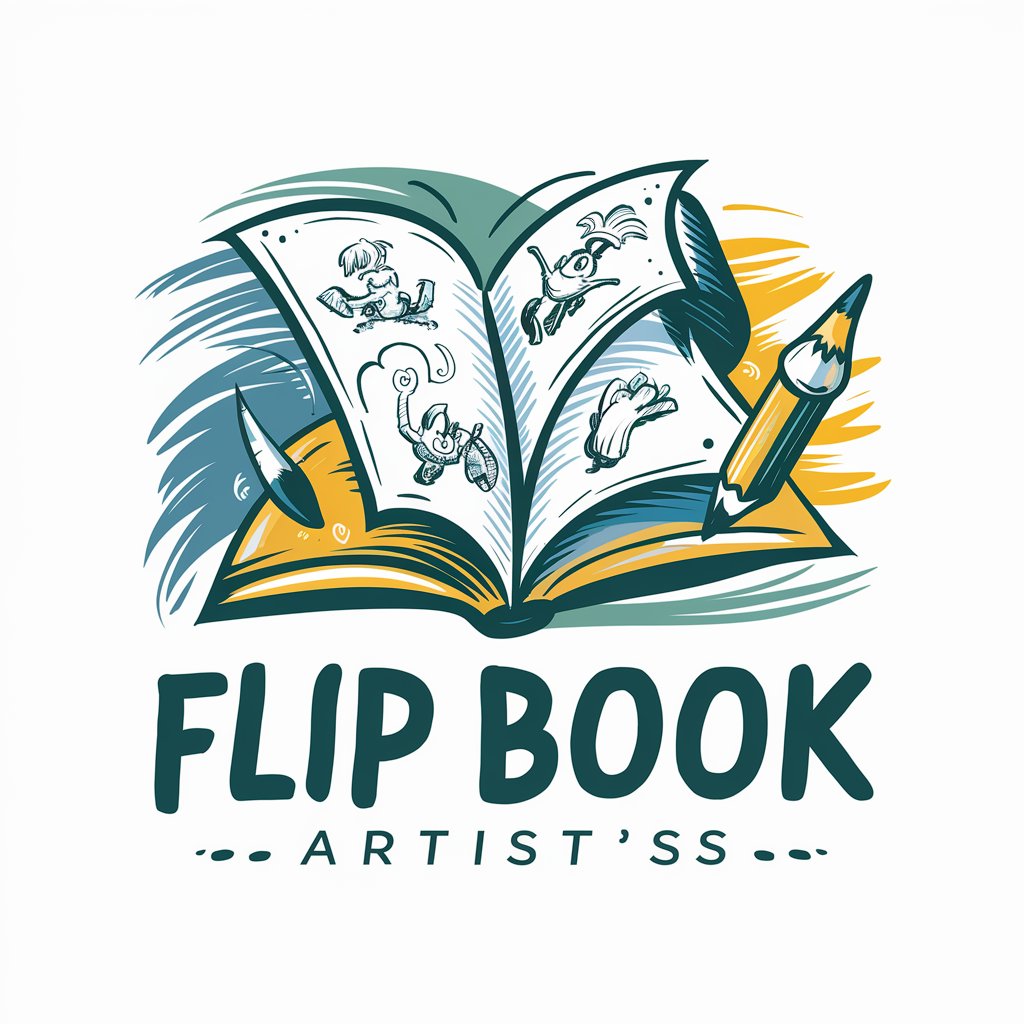
UNO FLIP RULES
Flip Your Way to Victory with AI

Coin Flip Pro
Flip a coin, let AI decide your fate.

GPT Studio
Elevate coding with AI-powered insights.

Studio Sage
Unleashing Creative Sound with AI

Crochet Companion
Crafting Made Easy with AI-Powered Crochet Patterns

Crochet Pattern Validator
Refine Your Craft with AI-Powered Insights

Crochet Adaptations
Adaptive Crocheting Made Easy

Crochet Companion
Craft, Connect, Create with AI

Frequently Asked Questions About Studio Code
Can I use Studio Code for AL programming?
Yes, Studio Code is highly suited for AL programming, especially when paired with the AL Language extension, facilitating efficient development for Dynamics 365 Business Central.
Does Studio Code support debugging?
Absolutely, Studio Code offers comprehensive debugging tools, including breakpoints, call stacks, and an interactive console, enhancing the troubleshooting of your code.
How can I collaborate with others on a project in Studio Code?
Studio Code supports Git for version control, enabling you to collaborate with others by sharing your code repositories, tracking changes, and merging code.
Is it possible to customize Studio Code?
Yes, Studio Code is highly customizable, allowing you to modify themes, keyboard shortcuts, and settings, as well as install extensions to tailor the environment to your needs.
What are the system requirements for Studio Code?
Studio Code is lightweight and runs on Windows, macOS, and Linux. The specific system requirements are minimal, making it accessible for most modern computers.





