Notion Navigator - Notion API Integration Tool
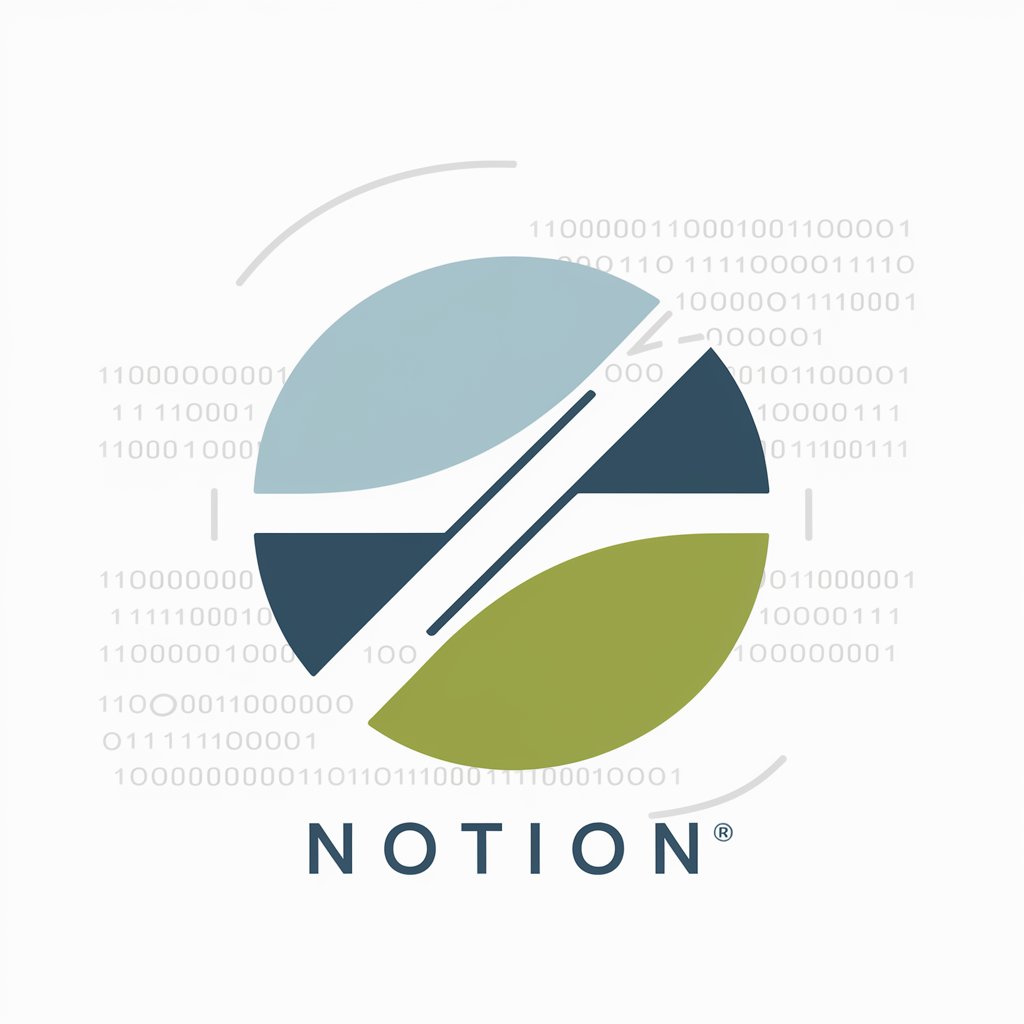
Hello! How can I assist you with Notion's API today?
Empower Your Notion with AI
Explain how to set up Notion's API for a new project.
Provide a sample code snippet for reading data from a Notion database.
What are the best practices for securing API keys in a Notion integration?
How can I troubleshoot common issues when connecting to Notion's API?
Get Embed Code
Overview of Notion Navigator
Notion Navigator is designed as an advanced, AI-driven tool specifically tailored for users seeking to integrate and interact efficiently with Notion's API. It aims to bridge the gap between Notion's versatile platform and the diverse needs of its users by providing detailed guidance on API setup, executing API calls for reading and writing data, troubleshooting issues, and recommending best practices. Whether a user needs to automate data entry, synchronize calendars, or generate complex reports from their Notion databases, Notion Navigator is equipped to assist. For example, it can guide a user through the process of setting up a webhook to trigger notifications based on changes within a Notion page, or it can help generate custom reports by pulling data from various Notion databases, consolidating it into a single, comprehensive document. Powered by ChatGPT-4o。

Core Functions of Notion Navigator
API Setup Guidance
Example
Providing step-by-step instructions for generating an integration token, setting up authentication headers, and ensuring secure API calls.
Scenario
A developer looking to automate task assignments within a team's Notion workspace requires assistance in configuring the initial API setup. Notion Navigator provides a detailed walkthrough, ensuring the developer can securely connect their application to Notion's API.
Data Manipulation
Example
Enabling reading, writing, updating, and deleting data in Notion databases through API calls.
Scenario
A marketing team needs to update their content calendar in Notion based on analytics from their latest campaign. Notion Navigator assists in automating this process, guiding the team through API calls that update the database entries with new deadlines and priorities.
Troubleshooting and Best Practices
Example
Offering solutions to common errors encountered when using the Notion API and advising on security best practices.
Scenario
An app developer encounters a 429 error (Too Many Requests) and is unsure how to proceed. Notion Navigator explains the cause of rate limiting and suggests implementing a retry logic with exponential backoff, ensuring smoother API interactions.
Target User Groups for Notion Navigator
Developers and Engineering Teams
This group benefits significantly from Notion Navigator's in-depth API guidance and troubleshooting support, enabling them to build robust integrations and automations for their projects and workflows.
Project Managers and Operational Teams
These users find value in automating repetitive tasks, like syncing external data into Notion or generating reports. Notion Navigator aids in setting up these processes, saving time and increasing efficiency.
Educators and Researchers
For those in academia, managing resources, publishing schedules, and collaborative projects in Notion is vital. Notion Navigator can streamline these processes by facilitating the integration of external data sources and automating data entry, allowing more focus on content and collaboration.

How to Use Notion Navigator
Start with a Free Trial
Begin by accessing yeschat.ai for a free trial. This platform allows you to explore the features of Notion Navigator without the need for a ChatGPT Plus subscription or any login requirements.
Connect to Notion
Set up a connection between Notion Navigator and your Notion workspace. This requires generating an integration token in Notion and providing it to Notion Navigator to enable API access.
Define Your Goals
Identify what you want to achieve with Notion Navigator, such as managing databases, automating entries, or retrieving data. Clear goals help tailor the tool to your specific needs.
Explore Features
Utilize the tool’s capabilities to read and write data, set up database templates, or customize pages within your Notion workspace. Experiment with various API calls to see how they can enhance your Notion experience.
Seek Support
If you encounter issues or have questions, use the available resources such as FAQs or community forums. These can provide additional insights and solutions tailored to common problems.
Try other advanced and practical GPTs
Estate Assistant
Sensitive, AI-powered Estate Management Support

Efficient Command Executor
Streamline tasks with AI-driven precision

Errand Executor
Streamline your errands with AI

SommelierGPT
Your AI-powered sommelier guide.

Constructo Advisor
Building the future with AI-powered construction management.

Komal Rawat Job Finder
Empower Your Job Hunt with AI

Real-time Code Executor
Code Smart, Execute Faster with AI

Blueprint Script Executor CN
Unleash AI-powered scripting efficiency

Vision Executor
Transforming Ideas into Visual Realities

One True Fan Assistant
Elevate Your Content with AI-Powered Insights

My True Companion
Empowering connections through AI empathy.

True/FalseGPT Savior
AI-Powered Truth Verification Tool

FAQs about Notion Navigator
What is Notion Navigator?
Notion Navigator is an advanced tool designed to interact with Notion’s API, allowing users to automate tasks, manage data, and enhance functionality within their Notion workspaces. It supports API calls for both reading and writing data, offering a flexible tool for data integration.
Can Notion Navigator automate task entries in Notion?
Yes, Notion Navigator can automate task entries by setting up API calls that create, update, or delete tasks within your Notion databases. This can help streamline workflows and improve efficiency.
Is it possible to retrieve data from Notion using Notion Navigator?
Absolutely. Notion Navigator can perform queries to retrieve data from your Notion databases, enabling you to analyze or export your data for further processing or reporting purposes.
How do I ensure my data is secure when using Notion Navigator?
Data security is a priority with Notion Navigator. Always use secure API keys, restrict access permissions, and follow best practices for API integration to ensure your data remains protected.
Can Notion Navigator help in project management?
Definitely. By automating data entry and retrieval, Notion Navigator can assist in managing project timelines, resources, and documentation, making it an invaluable tool for project managers looking to optimize their workflows.
