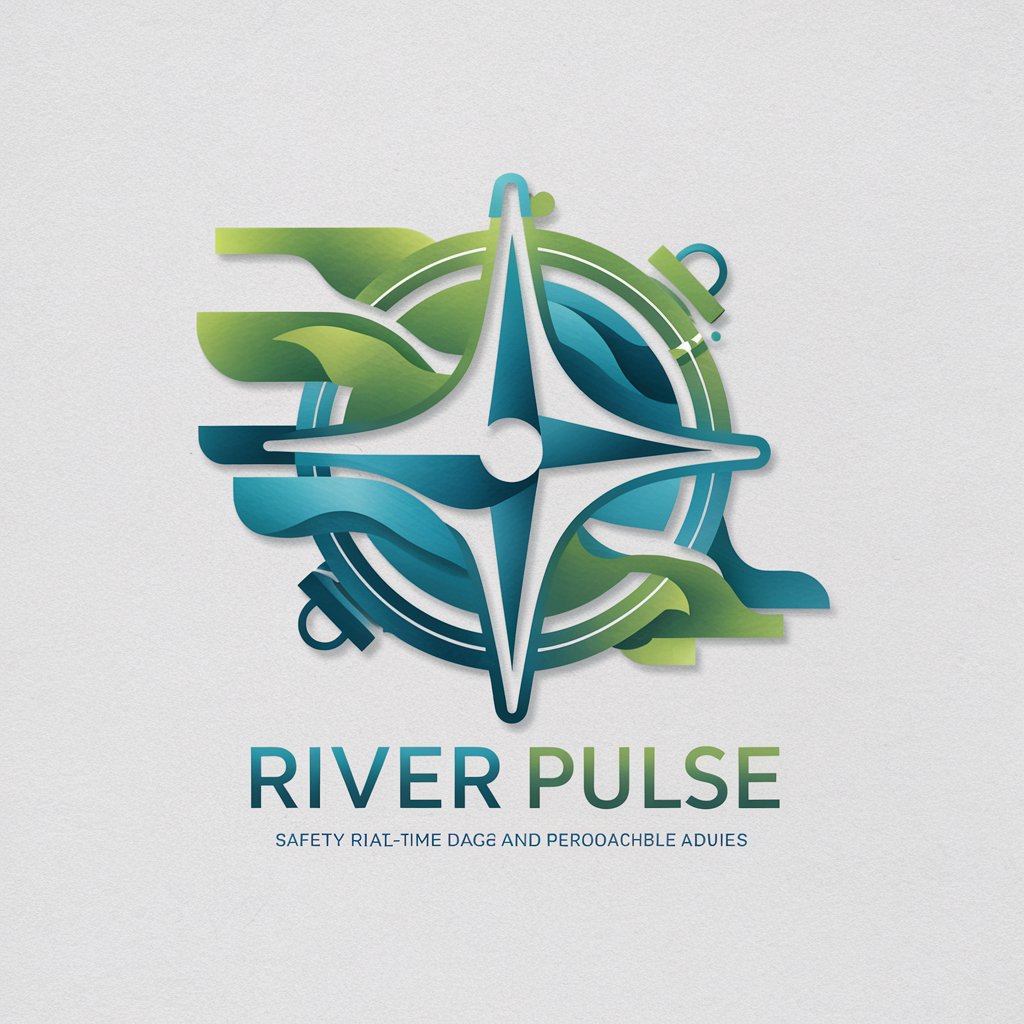CANoeer - CANoe Configuration Assistant

Welcome to CANoeer, your guide for CANoe simulations!
Enhancing CANoe with AI-driven assistance
How can I set up a basic CAN simulation in CANoe?
What are the steps to configure diagnostic functions in CANoe?
Can you explain the use of the Graphics Window for data analysis?
How do I integrate MATLAB/Simulink with CANoe for simulation purposes?
Get Embed Code
Introduction to CANoeer
CANoeer is designed as an advanced assistance tool for users engaging with the CANoe simulation tool. It helps users understand and leverage CANoe's complex features for simulation, analysis, and testing of networks and electronic control units (ECUs). Typical scenarios include the setup of simulations that mimic real-time ECU network interactions, detailed analysis of bus communication, and conducting automated tests. For example, CANoeer can guide a user through configuring a simulation that integrates with databases like DBC or AUTOSAR for CAN bus analysis. Powered by ChatGPT-4o。

Main Functions of CANoeer
Simulation Setup
Example
Guide users in setting up remaining bus simulations, which are crucial when individual nodes or ECUs are not available for physical testing.
Scenario
A developer might want to test an ECU’s response to certain bus conditions but lacks access to a complete vehicle network. CANoeer can provide step-by-step assistance in creating a virtual bus environment that mimics the needed parts of the network.
Analysis of Network Communication
Example
Assist in configuring and interpreting results from various analysis tools within CANoe, such as Trace, Scope, and Statistics windows.
Scenario
An engineer needs to troubleshoot an issue where messages on the CAN bus are not being transmitted as expected. CANoeer helps set up the Trace window to filter and highlight the problematic messages for easier identification and resolution.
Automated Testing and Diagnostics
Example
Provide instructions for setting up automated test sequences and diagnostic sessions to validate ECU functionality.
Scenario
A test engineer is preparing a series of regression tests for an automotive ECU. CANoeer offers guidance on scripting these tests using CAPL (Communication Access Programming Language) and integrating them into the CANoe environment.
Ideal Users of CANoeer
Automotive Engineers
These professionals benefit from CANoeer by streamlining their ECU development and testing processes, ensuring they can effectively simulate, analyze, and troubleshoot network communications within vehicles.
ECU Software Developers
Software developers use CANoeer to understand how their code will behave in a networked environment, helping them write more robust and efficient software for embedded automotive systems.
System Integrators
System integrators use CANoeer to ensure different automotive components work together seamlessly. CANoeer aids them in simulating and testing various configurations and interactions between ECUs and network buses.

How to Use CANoeer
1
Visit yeschat.ai for a free trial without login; no ChatGPT Plus needed.
2
Familiarize yourself with the basic functionalities and simulation capabilities of CANoe to understand how CANoeer can assist.
3
Identify specific simulation scenarios or problems you are facing with CANoe that you need assistance with.
4
Use CANoeer to get step-by-step guidance on setting up simulation configurations, debugging, or utilizing specific CANoe features.
5
Regularly update your knowledge on updates or new features in CANoe and CANoeer to optimize your simulation projects.
Try other advanced and practical GPTs
Smallpdf Content Refresher
Revitalize PDFs with AI-powered precision

Travel and Business Chinese Teacher
Master Chinese for Business and Travel, Powered by AI

Book Buddy
Fast-track your reading with AI
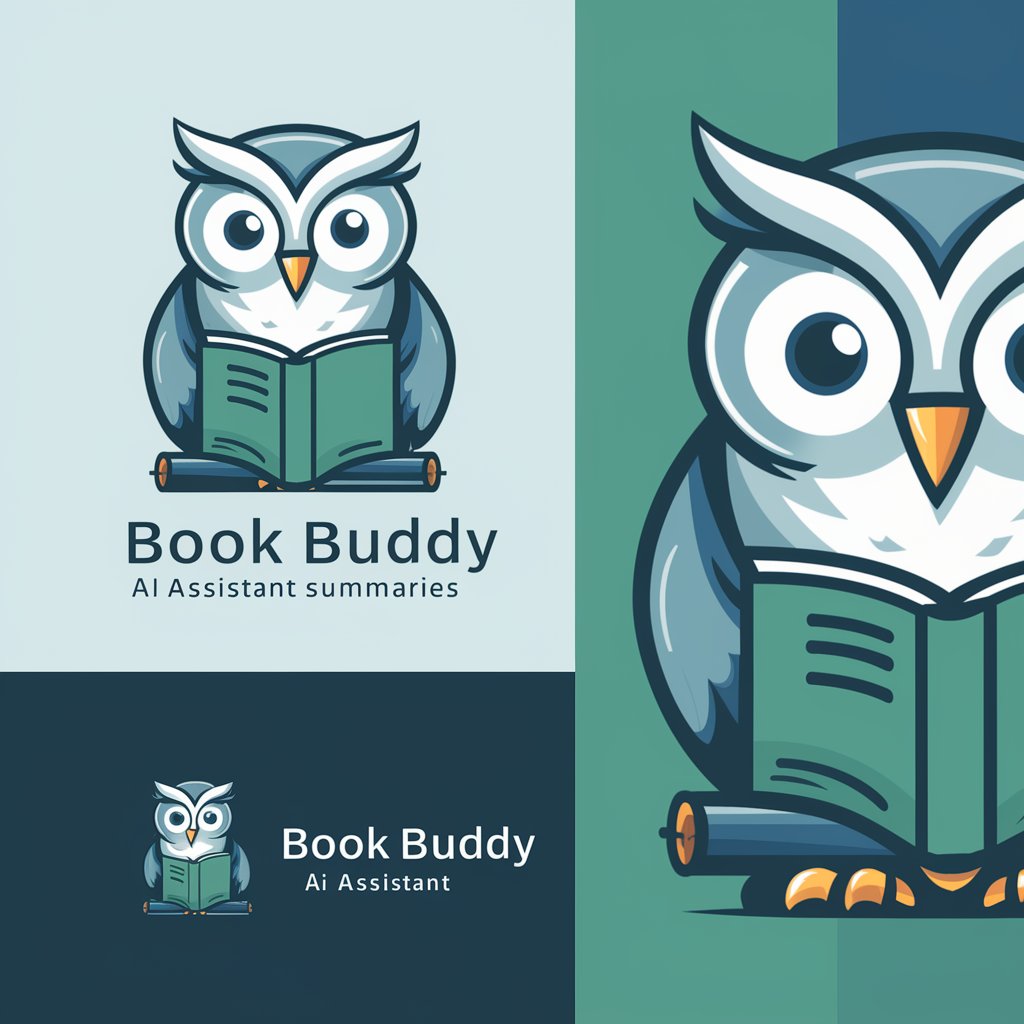
E=MC Albert
Master Math with AI

Blog Refresher GPT
Revitalize Your Blog with AI

Tweet Refresher
Revitalize Your Social Posts with AI

Cannes Creativity Assistant
Empowering creativity with AI

Portij
Navigate the BWCA with AI-powered guidance.

Chess Master GPT
Master Chess with AI-Powered Coaching

Car Identifier
Identify any car with AI-powered precision.

Obsidian Note Assistant
AI-powered Markdown Note Creation

Math Max
Empowering Math Learning with AI
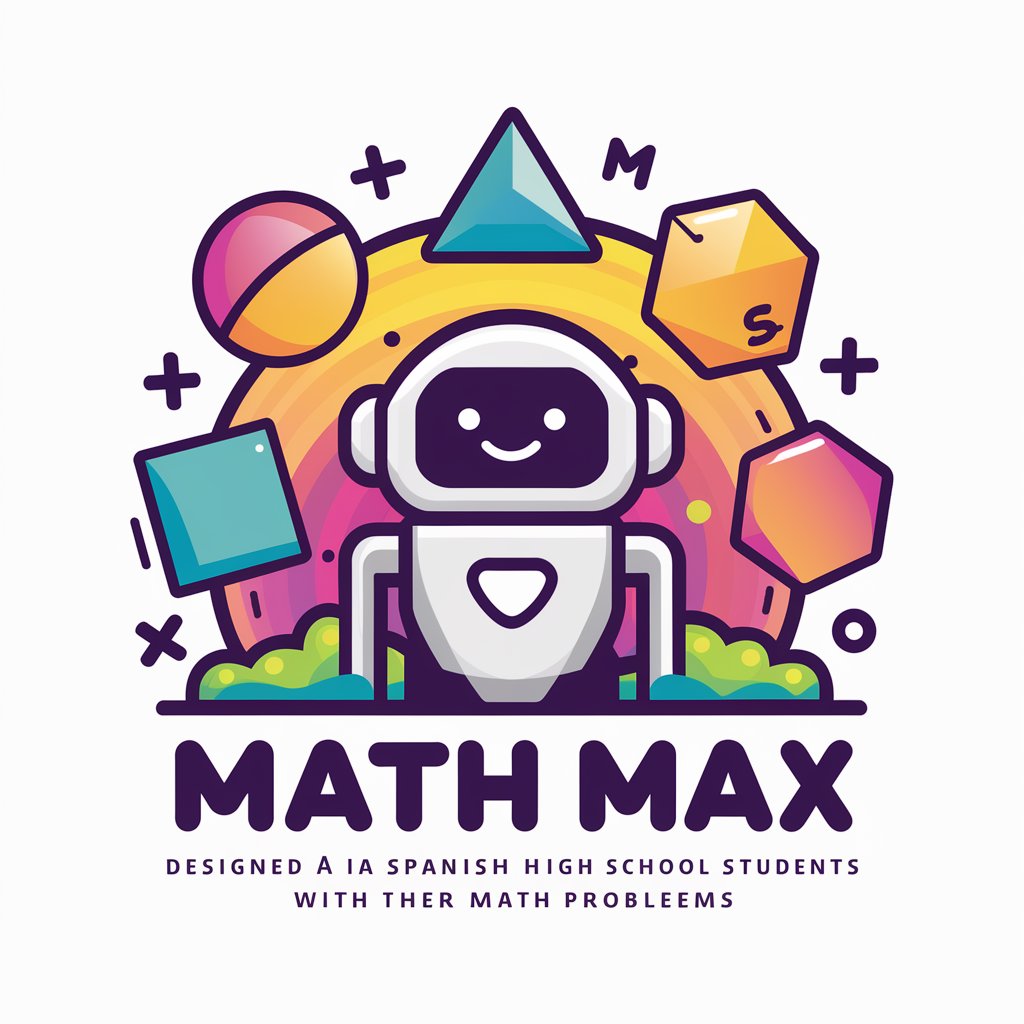
Frequently Asked Questions About CANoeer
What is CANoeer?
CANoeer is a specialized assistant designed to help users with configuring the CANoe simulation tool, providing guidelines on setting up various simulation scenarios, understanding features, and troubleshooting.
How can CANoeer improve my use of CANoe?
CANoeer provides step-by-step instructions and detailed explanations for utilizing CANoe's complex features, helping to enhance efficiency and accuracy in simulations.
Does CANoeer replace the need for direct interaction with CANoe?
No, CANoeer does not replace direct interaction. It enhances user experience by providing guidance and troubleshooting support, but users still need to operate CANoe directly.
Can I use CANoeer for real-time simulation troubleshooting?
Yes, CANoeer can assist in troubleshooting by offering advice on common issues encountered during real-time simulations and suggesting potential solutions.
Is there an additional cost for using CANoeer?
CANoeer is typically offered as part of customer support for CANoe users, so there's no extra charge unless specified as part of a premium support package.