AutoCAD Assistant - AutoCAD help for CAD users

Hello! I'm here to help you with AutoCAD and CAD.
AI-powered AutoCAD guidance, simplified.
How do I draw a floor plan in AutoCAD?
What's the best way to use layers in AutoCAD?
Can you help me understand 3D modeling in AutoCAD?
Tips for efficient CAD drafting, please.
Get Embed Code
AutoCAD Assistant Overview
AutoCAD Assistant is an AI-powered guide designed to enhance productivity and mastery of AutoCAD, an industry-standard software for computer-aided design (CAD). It is tailored to serve a wide range of users, from beginners learning the basics to advanced users looking for expert insights. The assistant provides context-specific answers and guidance on AutoCAD workflows, features, and commands. Users can request detailed explanations of drawing functions, tips on best practices, troubleshooting advice, or even specific step-by-step tutorials. For example, if a user is struggling to create a 3D solid, the assistant can guide them through the exact commands, parameters, and visual techniques needed to achieve the desired shape. Another scenario might involve optimizing drawings for layers or rendering complex assemblies, where the assistant explains various workflows to improve efficiency. Powered by ChatGPT-4o。

Core Functions of AutoCAD Assistant
Step-by-step guidance for specific AutoCAD tasks
Example
A beginner user asks how to create a basic 2D floor plan using AutoCAD. The assistant explains how to set up the workspace, draw walls using the 'LINE' or 'POLYLINE' command, add doors and windows using 'RECTANGLE,' and place dimensions.
Scenario
An architect is designing a house and needs to create a clear 2D layout. They request help from the AutoCAD Assistant to ensure correct alignment of lines, use of layers, and annotations, following local building standards.
Troubleshooting design errors and performance issues
Example
A user is experiencing slow performance while working on a large drawing. The assistant provides a solution by recommending the 'PURGE' command to remove unused objects and reduce file size, along with techniques to optimize layer usage.
Scenario
An engineer working on a large mechanical assembly finds their drawing file has become sluggish. AutoCAD Assistant helps them clean up their file, improving responsiveness and ensuring their workflow remains smooth.
Customization and optimization of the AutoCAD interface
Example
The assistant walks an advanced user through setting up custom tool palettes, keyboard shortcuts, and command aliases to increase their drafting efficiency.
Scenario
A civil engineer managing repetitive tasks like creating standardized details for different projects asks the assistant how to customize their AutoCAD workspace to speed up drawing creation and reduce manual effort.
3D modeling techniques and visualization
Example
A user needs help in creating a complex 3D model of a car engine. The assistant provides step-by-step instructions for using 'EXTRUDE,' 'REVOLVE,' and 'LOFT' commands to create different components and assemble them.
Scenario
A mechanical engineer is tasked with designing a detailed 3D model of a part assembly for simulation. They ask for advanced tips to speed up modeling, add realism with materials, and ensure that the design meets engineering tolerances.
AutoCAD file management and collaboration
Example
The assistant advises on how to use the 'XREF' (external reference) system for managing linked files across multiple drawings, helping users collaborate on large projects with a clear organizational structure.
Scenario
An architectural team is working on a large project with multiple contributors. They need to set up an organized system where different users can work on various parts of the design. The assistant explains how to implement 'XREFs' and ensure version control.
Target User Groups for AutoCAD Assistant
Beginners or New Learners
This group includes students, apprentices, or professionals new to CAD or AutoCAD itself. They benefit from AutoCAD Assistant's ability to provide basic tutorials, step-by-step guidance, and explanations of commands and concepts in a simple, approachable manner. The assistant can explain core functionality like drawing lines, using commands, and managing layers, enabling newcomers to gain confidence quickly.
Intermediate AutoCAD Users
This group includes architects, engineers, and designers who have some experience with AutoCAD but need assistance with more specialized tasks such as advanced 3D modeling, file optimization, or customization of the interface for specific projects. They benefit from detailed guidance on best practices, time-saving shortcuts, and workflow optimization.
Advanced Users and Professionals
These users include expert drafters, civil or mechanical engineers, and architects with significant experience in AutoCAD who seek insights into highly specialized functions. They require help with complex challenges such as customizing scripts, creating parametric models, or collaborating across large-scale projects. AutoCAD Assistant can offer sophisticated solutions like automation, customization, and advanced design techniques that save time and improve efficiency.
Educators and Trainers
AutoCAD instructors, tutors, or professionals teaching CAD courses find value in the assistant’s ability to break down complicated concepts into teachable steps. The assistant offers examples and simplified explanations that can be used in lessons, helping students better understand the software.
CAD Managers and IT Professionals
This group consists of CAD managers responsible for setting up company-wide AutoCAD standards, managing large datasets, or ensuring that workflows are streamlined. AutoCAD Assistant provides support in optimizing templates, managing data formats, automating repetitive tasks, and troubleshooting technical issues.

How to Use AutoCAD Assistant
1
Visit yeschat.ai for a free trial without login, no need for ChatGPT Plus.
2
Familiarize yourself with the interface, which includes tools for generating AutoCAD commands, solving CAD-related queries, and providing step-by-step guidance.
3
Identify your specific use case—whether you're seeking beginner instructions, solving complex issues, or improving productivity—AutoCAD Assistant adjusts its support accordingly.
4
Interact with the assistant by asking CAD-related questions or requesting guidance on tasks such as drawing setup, object manipulation, or using advanced AutoCAD features.
5
Utilize tips and suggestions provided by the assistant to enhance efficiency, correct errors, or streamline your design process, ensuring optimal use of AutoCAD’s features.
Try other advanced and practical GPTs
Alf the Advanced AutoCare Bot
Smart Car Care, Powered by AI

AutoCAD and Revit Guide
Empower Your Design with AI
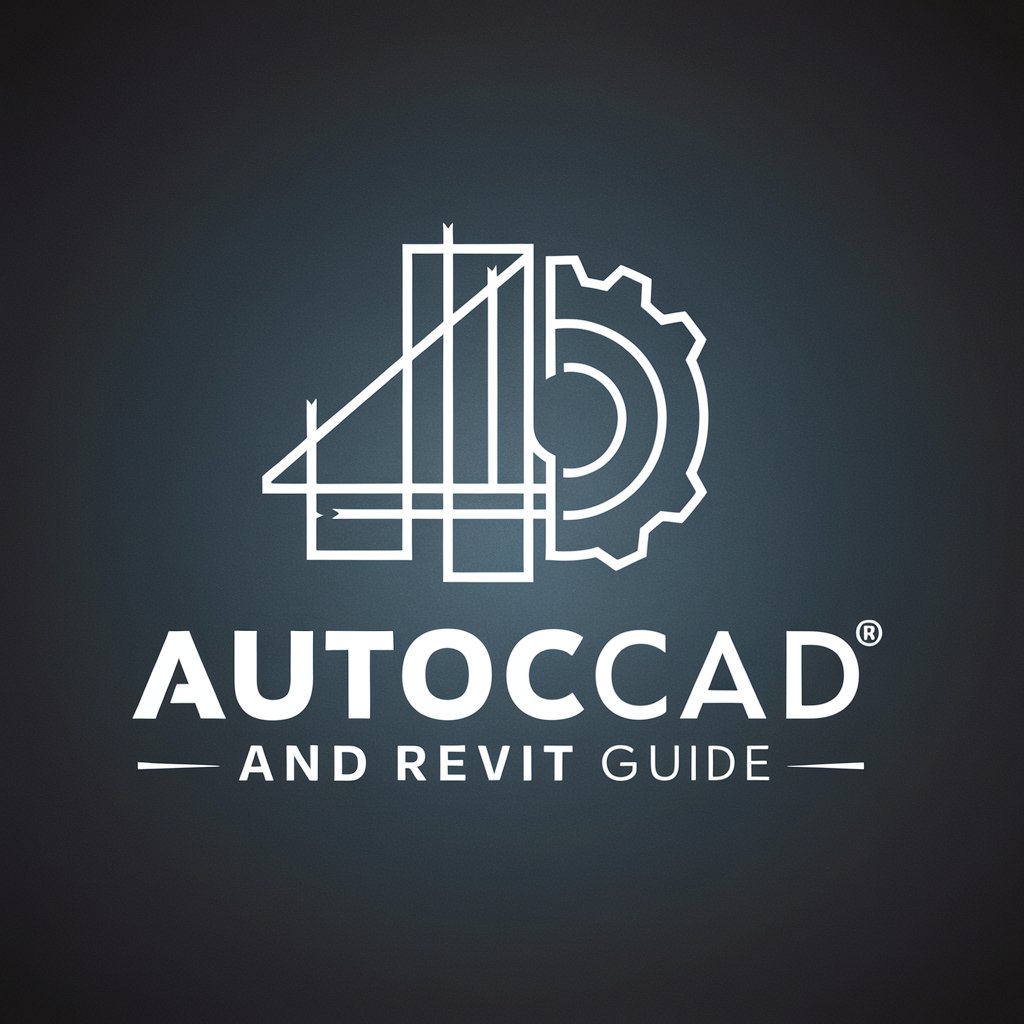
KGR Keyword Calculator | KGR Keyword Tool
Optimize SEO with AI-driven KGR insights

Crypto Arbitrage: Profiting from Price Differences
Maximize profits with AI-powered arbitrage

Angular 17.0.7
Empowering developers with AI-driven Angular 17.0.7 insights.

Warped History Explorer
Reimagine History with AI-Powered Simulations

Dayrise Spark | Energize Your Mornings
Energize Your Mornings with AI

Blaze and Chill
AI-Powered Cannabis Insights

Scheduled & Recurring Posts
Automate your posts with AI-driven precision

Class Scheduler
Automate Your Academic Life
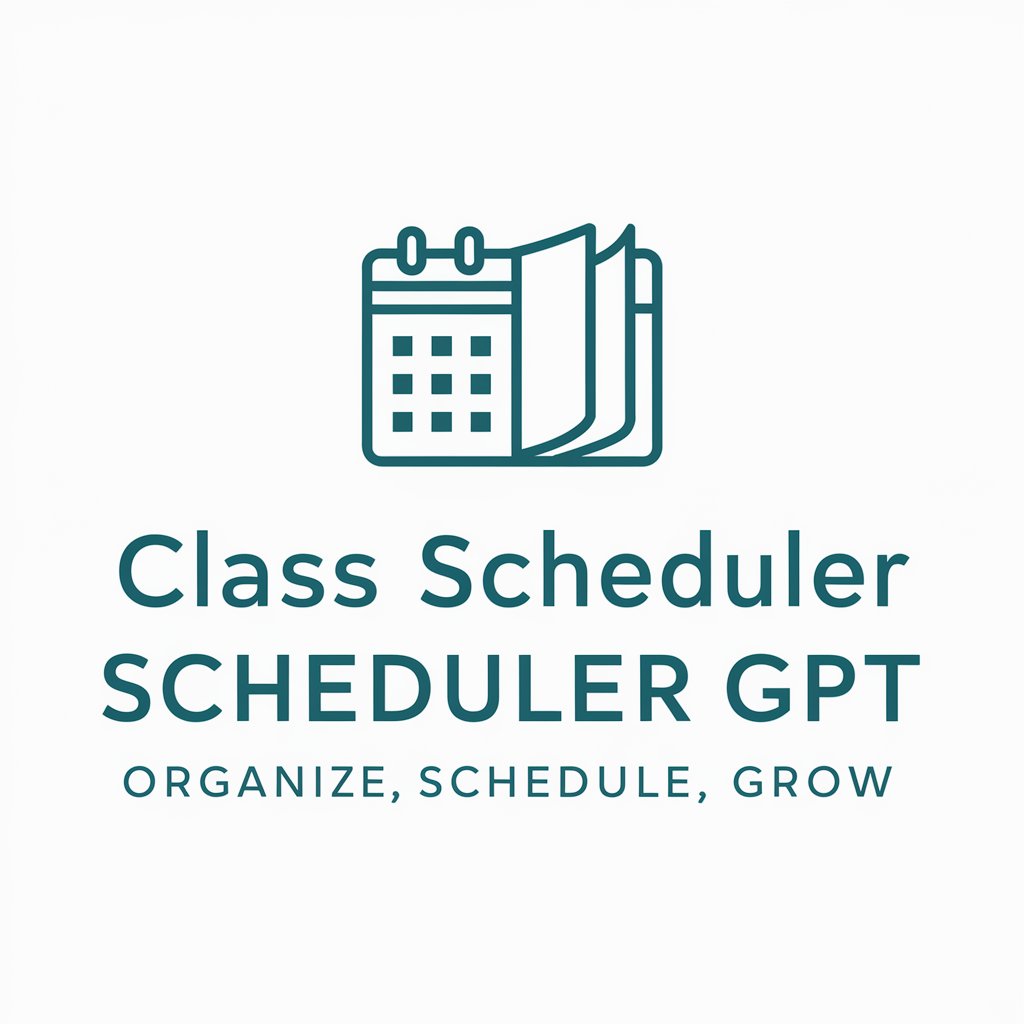
Kiddo Scheduler
Streamlining school schedules with AI

Azure Arc
Harnessing AI for Anywhere Operations

Common Questions about AutoCAD Assistant
What types of AutoCAD tasks can AutoCAD Assistant help with?
AutoCAD Assistant can assist with a wide range of tasks, from basic drawing setup and layer management to advanced 3D modeling and dynamic block creation. It also provides guidance on efficient use of commands, troubleshooting errors, and mastering shortcuts.
How does AutoCAD Assistant handle complex AutoCAD commands?
The assistant offers detailed breakdowns of complex commands, providing step-by-step guidance, usage examples, and tips for optimizing those commands in specific design scenarios. It adapts to your proficiency level, ensuring that even advanced users find value.
Is AutoCAD Assistant suitable for beginners?
Yes, AutoCAD Assistant is perfect for beginners. It explains concepts in simple terms, offers clear instructions, and helps users grasp foundational skills such as drawing, object selection, and modifying objects, while also guiding them through the interface.
Can AutoCAD Assistant help with CAD software beyond AutoCAD?
Although primarily focused on AutoCAD, the assistant can offer general CAD design principles, file conversion tips, and cross-platform guidance for users who work with multiple CAD programs. However, the core expertise remains centered on AutoCAD.
What are the prerequisites for using AutoCAD Assistant?
No specific prerequisites are needed to use AutoCAD Assistant. However, having AutoCAD installed and a basic understanding of design principles will help users get the most out of the assistant's guidance and recommendations.
