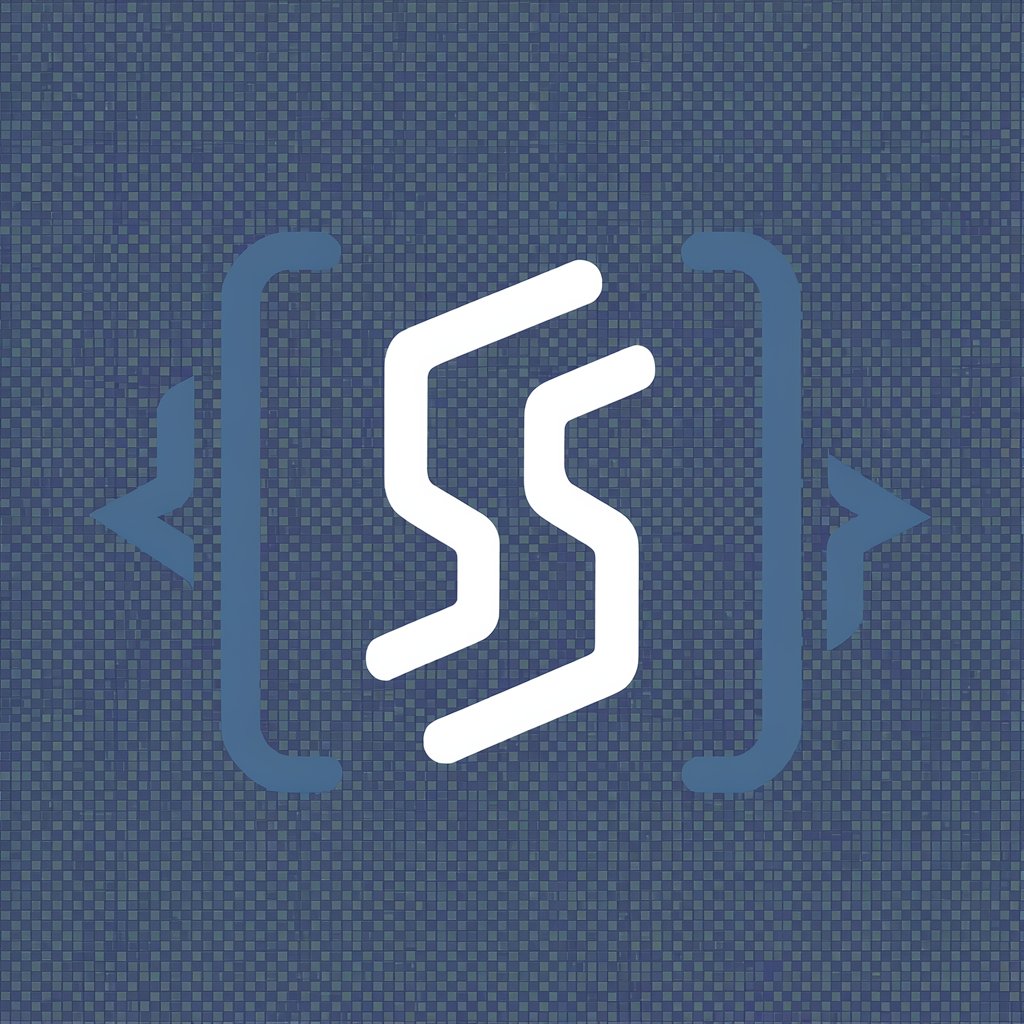Snapshot Extractor - AI-powered data extraction

Hi, I'm here to help organize your product data efficiently!
Turn snapshots into structured data instantly
Extract product details from the following screenshot:
Organize the data from this image into a table:
Provide a structured view of the items listed in this snapshot:
Summarize the product information from the attached screenshot:
Get Embed Code
Introduction to Snapshot Extractor
Snapshot Extractor is designed to simplify the process of extracting and organizing product information from screenshots. This tool captures data from images and arranges it into structured formats, such as tables, making it easier to analyze and use. For instance, if a user uploads a screenshot of a product listing from an online store, Snapshot Extractor can identify and segregate information such as product name, description, price, and any sale price. This functionality is especially useful in scenarios where users need to compile and compare product data from various sources quickly and accurately, such as during market research or content cataloging. Powered by ChatGPT-4o。

Main Functions of Snapshot Extractor
Data Extraction from Screenshots
Example
Extracting product names, descriptions, prices, and sale prices from e-commerce screenshots.
Scenario
A market researcher tracking price fluctuations across different online platforms can use Snapshot Extractor to quickly capture and compare product pricing from multiple screenshots without manual entry.
Table Generation
Example
Organizing extracted data into a structured table format.
Scenario
An e-commerce manager needs to create a product catalog from various vendor screenshots. Snapshot Extractor automatically generates a table with all the relevant product details, streamlining the catalog creation process.
Continuous Update Capability
Example
Updating existing tables with new data as additional screenshots are provided.
Scenario
During a sales event, a retailer captures screenshots of competitor promotions. Snapshot Extractor updates the previously created tables with new sale prices or products, helping the retailer adjust their pricing strategy in real-time.
Ideal Users of Snapshot Extractor
Market Researchers
Market researchers benefit significantly as they often gather and analyze large amounts of product data from various sources. Snapshot Extractor automates the data extraction and tabulation process, saving time and reducing errors, allowing them to focus more on analysis and less on data entry.
E-commerce Managers
E-commerce managers who oversee product listings and need to compare prices, descriptions, and other product details across different platforms will find Snapshot Extractor invaluable for monitoring competitors and managing their own listings more effectively.
Content Managers
Content managers responsible for maintaining up-to-date and comprehensive product databases can use Snapshot Extractor to streamline the process of updating content, ensuring that all listings remain accurate and current without manual updates.

How to Use Snapshot Extractor
Step 1
Visit yeschat.ai to start using Snapshot Extractor immediately with no need for a login or a subscription to ChatGPT Plus.
Step 2
Provide a screenshot of the webpage or document from which you need data extraction. Ensure the image is clear and the text is legible to enhance accuracy.
Step 3
Specify the type of data you need extracted (e.g., product information, table data) to help the tool focus on relevant text.
Step 4
Review the extracted data in the generated table format. You can request adjustments or corrections as necessary to meet your requirements.
Step 5
Export the extracted data in your preferred format, such as CSV or Excel, for further analysis or use in your projects.
Try other advanced and practical GPTs
Recipe Extractor
Simplify Cooking with AI

Viewpoint Extractor
Extract insights with AI precision

Claims Extractor
Streamlining Research with AI-Powered Insights

Justus' Extractor
AI-driven Text Extraction Simplified

Email Extractor
Unlock email data swiftly with AI
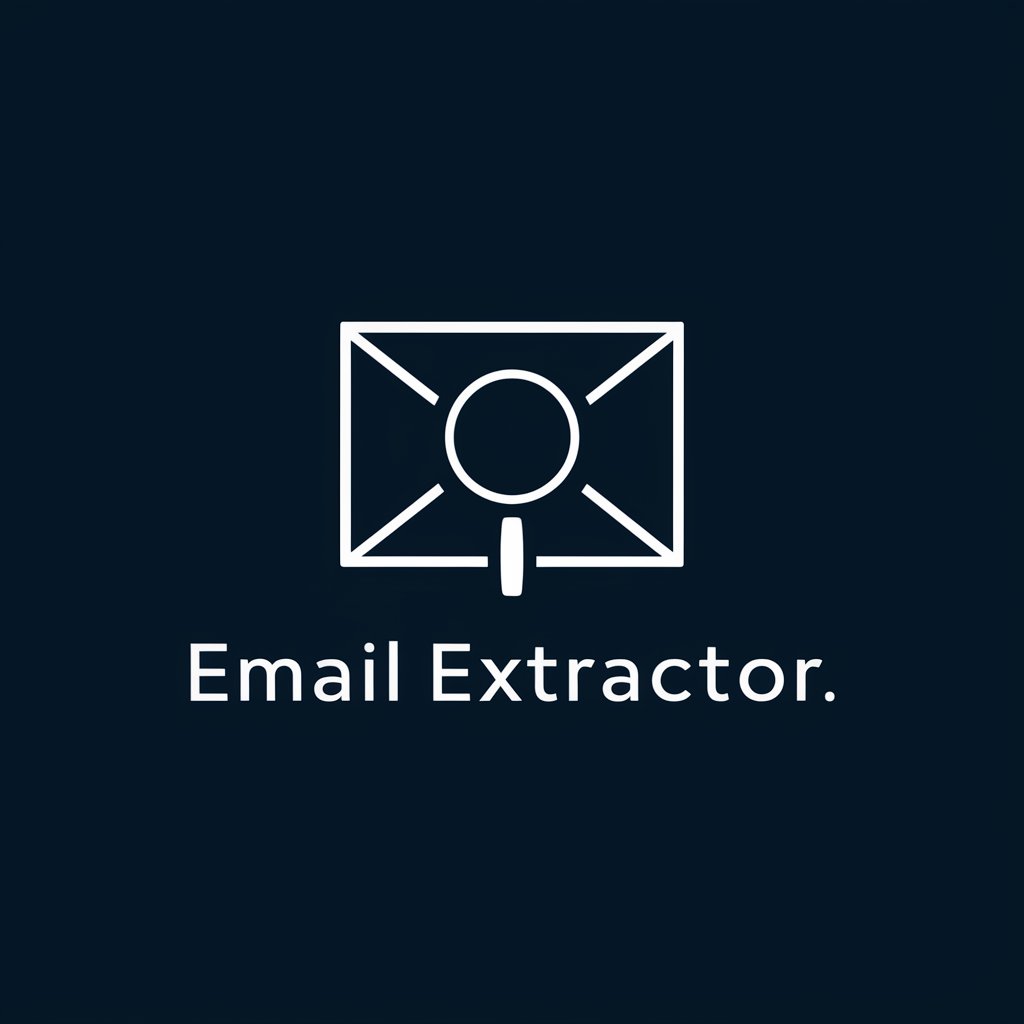
Musica AI
AI-powered tool for effortless music creation

Phonetic Transcriber - BrE
Transcribe text with AI-powered British English phonetics.

Daily breaking news reader
Stay Informed, Effortlessly.

MAiDEVIL
Powering Intelligent Interactions

Travel Guide
Navigate the world with AI guidance.
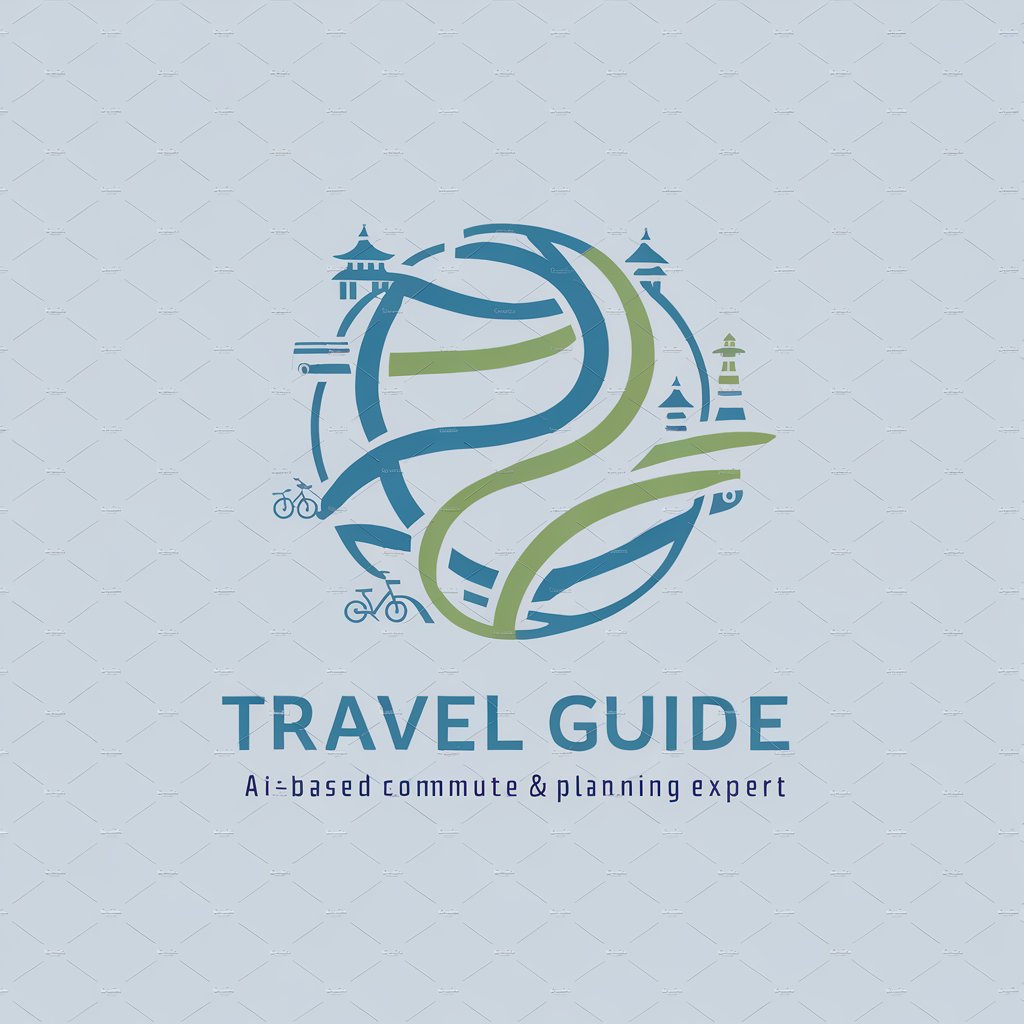
Commute English Coach
Enhance English on Your Commute, AI-Powered

Product Hunt Pro
Elevate Your Launch with AI Insights

Detailed Q&A About Snapshot Extractor
What types of data can Snapshot Extractor handle?
Snapshot Extractor is versatile and can handle a range of data types, including text from images, tables, and lists, particularly from screenshots of product pages, documents, and webpages.
Is Snapshot Extractor suitable for academic research?
Yes, it is highly suitable for academic research as it can extract data from academic papers or reports, transforming raw data into structured formats for analysis.
How does Snapshot Extractor ensure the accuracy of data extraction?
Snapshot Extractor uses advanced OCR (Optical Character Recognition) and AI algorithms to recognize and structure data accurately. Users can review and make necessary corrections before finalizing the extraction.
Can Snapshot Extractor export data in different formats?
Yes, it supports multiple export formats, including CSV, Excel, and JSON, allowing users to choose the best format for their needs.
What are the limitations of Snapshot Extractor?
The main limitations include dependency on image quality for accurate data extraction and potential challenges with highly stylized or distorted text.